11 Best Tools to Run Windows Speed Test for your Internet
Some of our expert recommendations
12 min. read
Updated on
Read our disclosure page to find out how can you help Windows Report sustain the editorial team. Read more
Key notes
- Fast Internet speeds allow you to perform better when performing online tasks.
- A speed testing tool is a great way to see if you’re getting your money’s worth from your ISP.

Internet speed is among the most important factors when choosing an Internet Service Provider. You however will not be sure of how reliable your ISP is without running a Windows internet speed test.
There are many ways to check Internet speed, and today we will show you some of the best tools that let you test Internet speed on Windows.
How do I run a speed check on Windows 10?
There are several ways to check your internet connection speed on Windows 10. Here are a few methods:
- Use the built-in Windows 10 network speed test – You will find this tool in the Settings app under Network troubleshooter.
- Use a web-based speed test tool – You only need an internet connection and your web browser. A Google search will give you many handy options.
- Use a specialized tool – Various third-party software tools are available specifically designed for testing internet speed on Windows 10. Examples include NetSpeedMonitor, Ookla Speedtest, and LAN Speed Test.
It’s worth noting that specialized tools tend to provide more detailed information and more accurate results than the built-in Windows 10 network speed test or web-based speed test tools.
So, a specialized tool is recommended if you’re looking for more in-depth information.
What are the best tools to test my Internet speed?
SpeedConnect Connection Tester – Basic internet speed tester

SpeedConnect Connection Tester is a simple Windows application that will test your Internet speed with a single click.
After you install this tool, you just need to click the Run New Test button, and you’ll see latency and Internet speed in real-time.
This tool seems to try to download a specific file in the background and uses that file to test your Internet speed.
If you want, you can change the Test Server URL field and set a different file that will be used for testing purposes.
In addition to speed and latency, you’ll see other information, such as the duration of the test and file size. SpeedConnect Connection Tester is a simple tool with an outdated design and limited functionality.
This tool will be perfect for basic users who want a quick Internet speed test. However, you must use a different tool if you want more detailed information.
Some important features of SpeedConnect include:
- Accurate speed measurements
- Real-time graphs
- Detailed reports
- User-friendly interface
Network Speed Test – Universal Internet speed testing

Network Speed Test will be great if you prefer Universal apps. We already reviewed Network Speed Test a while ago, so if you want more details, check that article.
Network Speed Test is a simple Universal app that lets you test your Internet speed. Click the Start button to see your network latency and download and upload speed.
There’s also a history table on the right to see the results of your previous tests.
We have to mention that this application has labels next to certain speed values. Labels such as video calls, high-quality video, etc., will show you what kind of content your Internet connection can handle.
Network Speed Test is a simple app; its only flaw is the inability to change the testing server. However, this app will be perfect for basic users with its simple interface.
Some important features of Network Speed Test include the following:
- Real-time speed testing
- Accurate result presentation
- Multiplatform and OS functionality
- HTML and URL result sharing
Network Speed Test Pro – Interactive network readings

Network Speed Test Pro is another Universal app that will test your Internet speed. Before using this app, turn on the location discovery option from the Settings app. After that, you can choose one of the 4000 available servers and test your download speed and ping.
Network Speed Test Pro has an interactive map so that you can select and test one of many available servers. The test process looks rather interesting, and you’ll see a marker moving from your location to the server while testing the speed.
Choose the desired server or country from the menu if you don’t want to use the map. Regarding the available information, you’ll see download speed, upload speed, and ping, which is more than enough for most users.
Network Speed Test Pro has a lot to offer, but it’s not without flaws. One problem we encountered is that location discovery doesn’t always work reliably. Due to this problem, you can sometimes get inaccurate latency results.
Another minor flaw is the user interface. The user interface is simple, but once you start a network test, there’s no way to stop it, and since testing can take a minute, you’ll have to wait until it’s finished to choose a different server.
Some important features of Network Speed Test Pro include the following:
- Network latency measure
- Network performance history
- Interactive map
- Updated testing server list
Fast Internet Speed Test – Easy online tool

This is another Universal app that will let you test your Internet speed. Fast Internet Speed Test is a simple application that will test your Internet connection as soon as you start it. After starting the app, you’ll see your download speed in real-time.
Information such as upload speed or latency isn’t available. In addition, there’s no option to choose the server.
Fast Internet Speed Test is a simple application with limited functionality. If you want the most basic app to test your Internet speed, Fast Internet Speed Test might be just what you need.
Some important features of Fast Internet Speed Test include the following:
- Simple and easy to use
- Integration with Netflix’s servers
- Cross-platform operability
Speedtest – Comprehensive online speed tester

Speedtest is undoubtedly one of the most popular online services that let you test your Internet speed. You can perform a quick speed test simply by clicking Begin test button, and your test server will be selected automatically.
If you want, you can choose the testing server manually. You can choose any server in almost any country regarding the available servers.
All required information is available, including download speed, upload speed, and latency. In addition, you can also rate your ISP right from the Speedtest website.
If you want to share your test results with others, you can do that right from Speedtest. You can also create your Speedtest account and use it to keep track of your testing history and results.
Speedtest online service is amazing and probably the best for testing Internet speed. There’s also a Universal app available from Windows Store. The application is simple to use and has an attractive user interface.
Speedtest app will automatically select the best service once you tap the Go button. One advantage over the web version is the availability of testing history so that you can keep track of your results at all times.
You can also share your results using other apps, but we have to mention that there’s no ability to get a direct link to the results, which can be a flaw for some users.
Another flaw of Speedtest app is the inability to choose any testing server worldwide. You are limited to servers in neighboring countries. Compared to the web version that gives you access to any testing server worldwide, a limited choice of servers feels a bit underwhelming.
Some important features of Speed Test include the following:
- Free internet speed testing tool
- Easy-to-read graphs
- Multiple server locations
- Saving feature for test results
DownTester – Good manual tester
DownTester is another simple tool for testing Internet speed. Unlike other tools on our list, this one doesn’t show upload speed or latency. In fact, this tool doesn’t let you choose the server you want to use for testing.
To use this tool, you must add links to certain files you want to download in the background. By doing so, you’ll test the download speed of your connection.
One feature that makes this app special is the ability to test your download speed using multiple files or servers. DownTester is a simple app that requires some preparation before using it.
If you want something more user-friendly, we suggest you try another app from our list.
Some features of DownTester include the following:
- Portable and lightweight utility
- Accurate and real-time testing results
- Easy-to-use interface
- Test results saving in a CSV file
SpeedOf.Me – Live chart speed tester
SpeedOf.Me is a web service that lets you test your Internet speed. This service doesn’t require Flash or Java to be installed on your computer, which is great.
This also makes this service available on any mobile platform. The testing process will give you a live chart representing your download and upload speed.
In addition to download and upload speed, you’ll also see your latency. If you want, you can also export your testing results or your history as an image, PDF, or CSV file.
This simple service should work on any PC, even if you don’t have Java or Flash installed. The only flaw we found is the lack of ability to choose a testing server, so you’ll always use the same server.
Some features of SpeedOf.Me include the following:
- Free online internet speed testing
- Accurate and real-time testing results
- Cross-platform operability
- Internet speed comparison
TestMy.Net – Free internet speed testing tool
Another web service that you can use to test Internet speed is TestMy.net. This service doesn’t use Java or Flash, so it will work on any browser and platform, including mobile.
This service lets you check your download or upload speed, or both simultaneously. Unfortunately, there’s no option available to check your ping.
This service offers several different servers to choose from. If you want, you can easily compare your Internet speed with the speed of other users from your ISP. You can also compare your speed to other users in your city or country.
We must mention that TestMy.net will automatically perform the speed test every hour if you keep it open in your browser. This allows you to get the most accurate information regarding your Internet speed.
TestMy.net is a decent service that lets you check your Internet speed, but some users might not like the lack of latency tests.
Some features of TestMy.Net include the following:
- Download and upload speed testing
- Multiple server locations
- User-friendly interface
- Test result-saving features
Bandwidth Palace – Efficient HTML internet speed tester
Bandwidth Palace is another web service that allows you to test your Internet speed. With this tool, you can choose several different servers.
All necessary information, such as download speed, upload speed, and latency, is available during the test. After you’re done with testing, you can easily share a link with your results.
Bandwidth Palace uses HTML5 for testing, so it will work on any platform and browser. Regarding the flaws, the only flaw might be the small number of available testing servers.
Some features of Bandwidth Palace include the following:
- Results for download and upload speeds
- Multiple server locations in different regions
- Operational on all devices and operating systems
- Insights and speed test comparison
Speed Test Loggger – Automatic speed testing

Speed Test Loggger is another desktop application that lets you test your Internet speed. To use this application, select Custom URL in the Settings menu. After doing that, you can start testing the download speed.
This tool will test your download speed every minute, which is useful if you want detailed information. The tool doesn’t measure upload speed or latency, which is its only flaw.
Speed Test Loggger is a simple tool for testing your Internet speed, but you’ll need to configure it a bit before you can use it.
Some features of the Speed Test Loggger include the following:
- Automated speed tests
- Open-source Windows app
- CSV logged test results
SpeedSmart – HTML5 Internet speed tool
SpeedSmart is a useful HTML5 Internet speed tool that offers you all the information you need about your download and upload speed and ping information.
If you need to optimize your bandwidth for gaming, SpeedSmart supports a series of advanced settings that allow you to get the best of your Internet connection.
You can also keep track of your Internet connection speed values thanks to the detailed history list, chart, and stats this tool supports.
Testing Internet speed on Windows 10 is rather simple, and you can do it by using any of these tools or services. If we had to recommend one, our choice would be Speedtest.
This is the most popular service; it has all the necessary features, and millions of users use it. If you’re not a fan of web services, you can also download Speedtest Windows 10 app.
Some features of SpeedSmart include the following:
- URL or HTML code result sharing
- Mobile app version
- latency and jitter internet information
That’s about it for Internet Speed testing tools. All of them are extremely efficient at measuring both your upload and download speeds, so in the end, it is up to your personal preferences which one you choose.
In case you want to keep track of your network usage in real time, then using a Net Speed Monitor for Windows 11 can be helpful.
[wl_navigator]






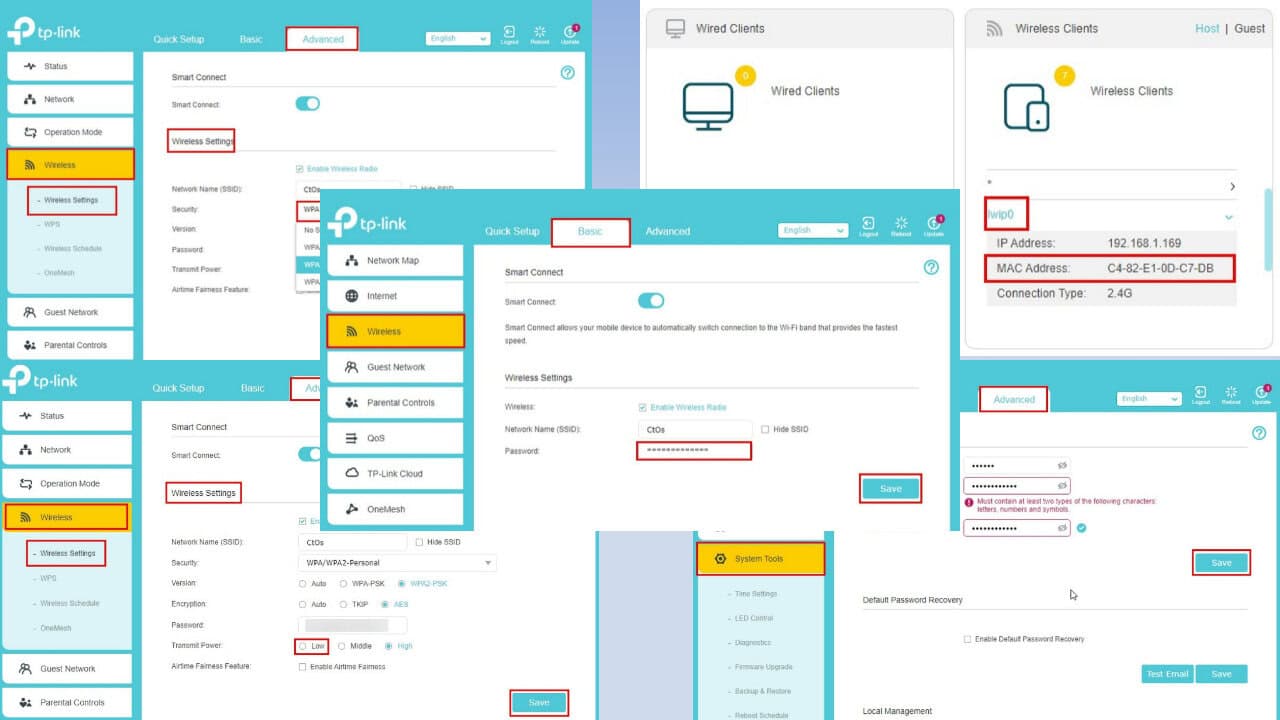
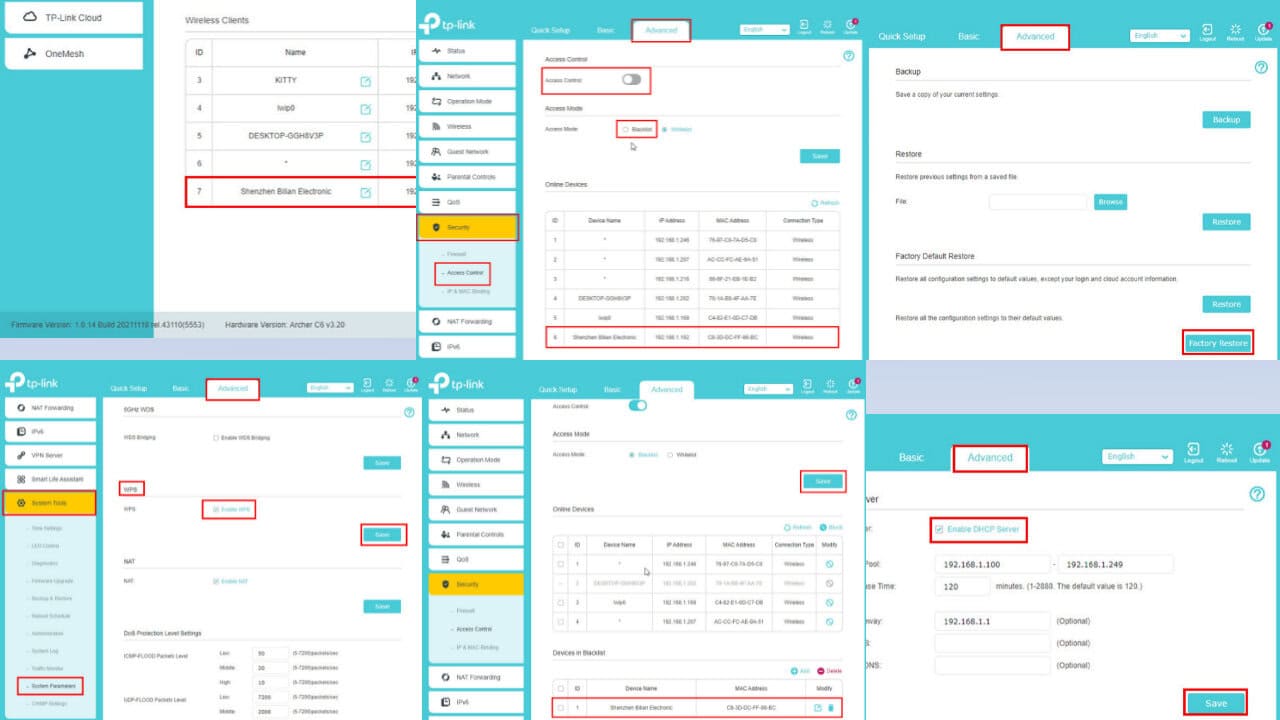
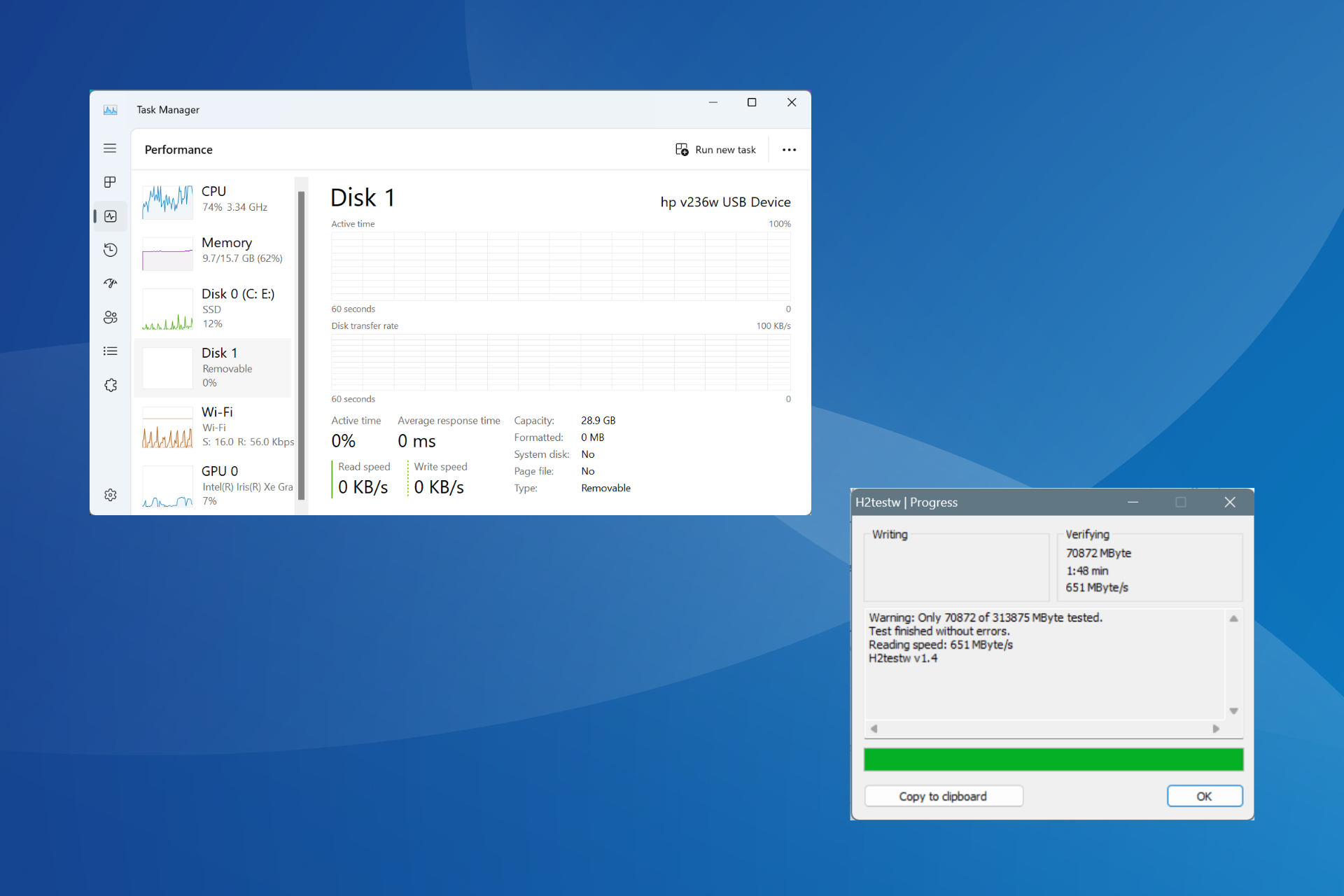
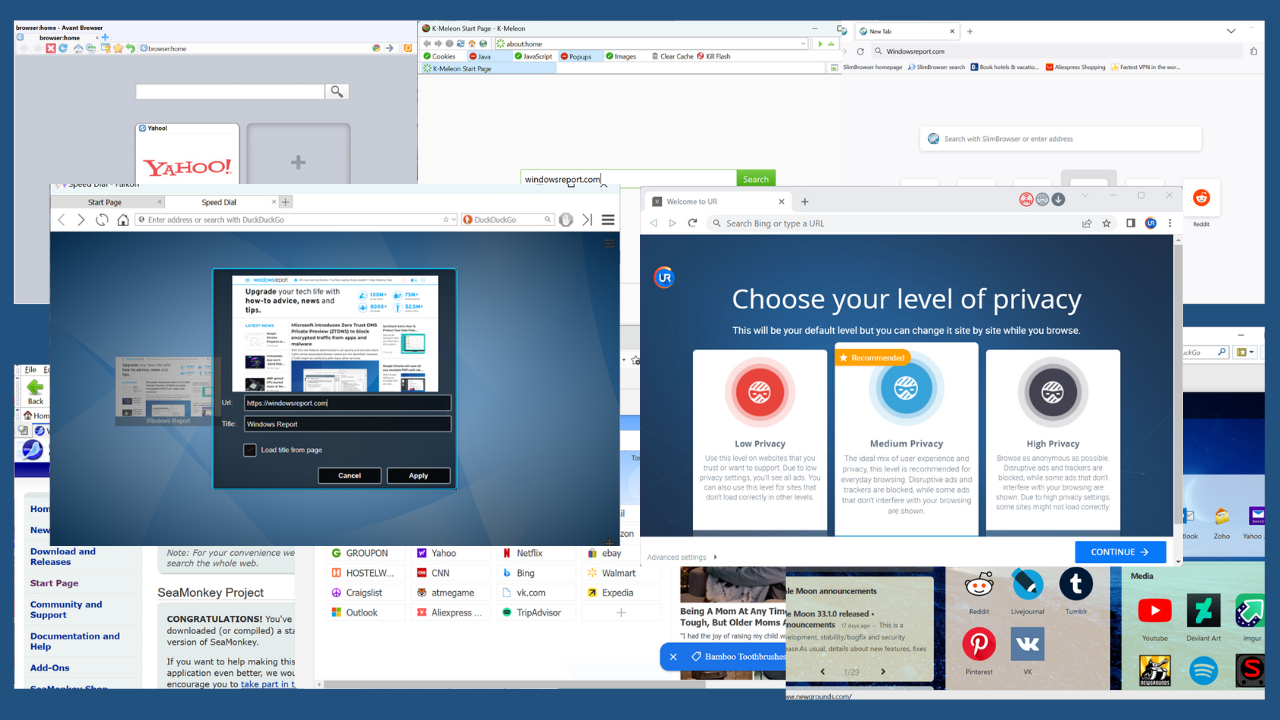
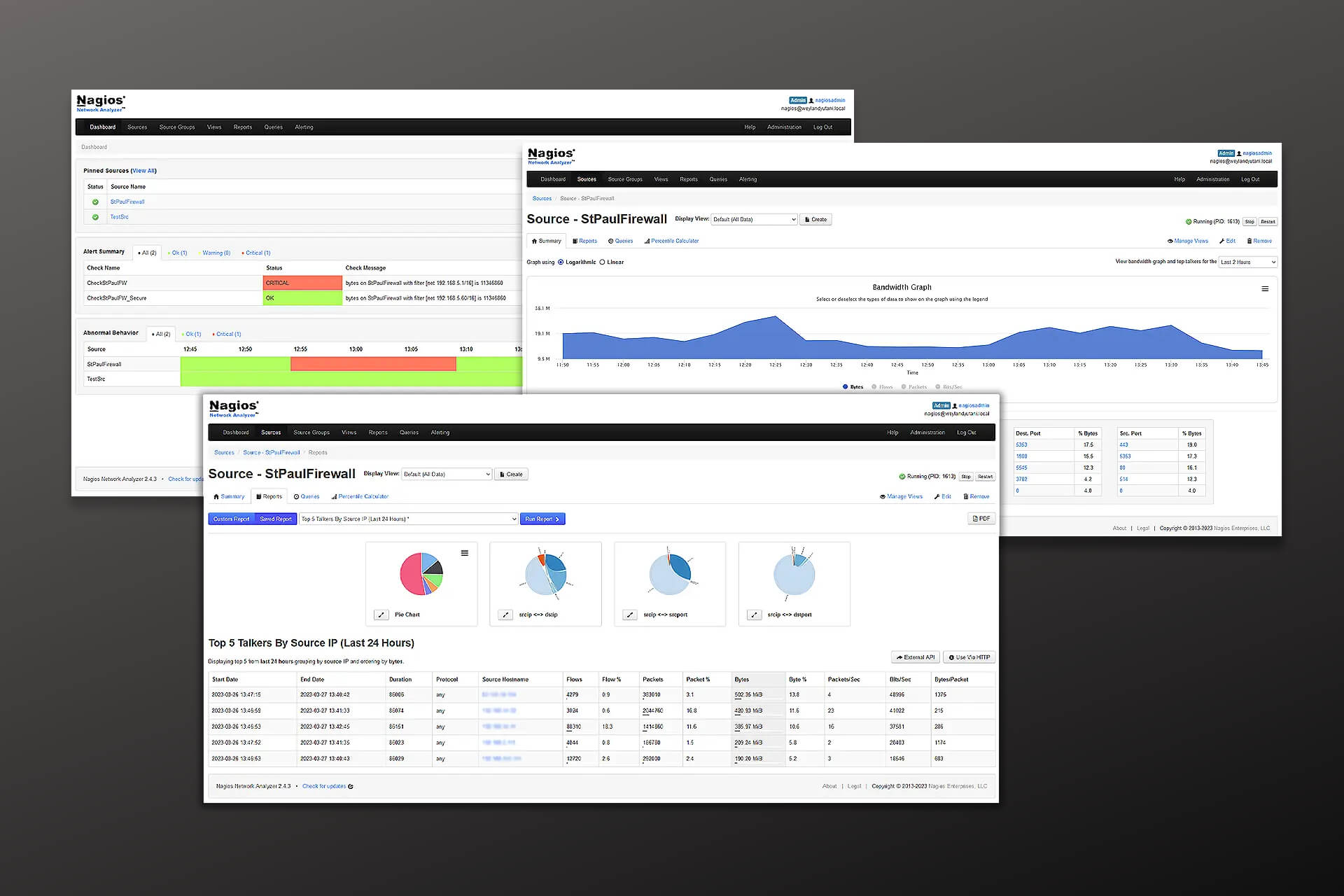
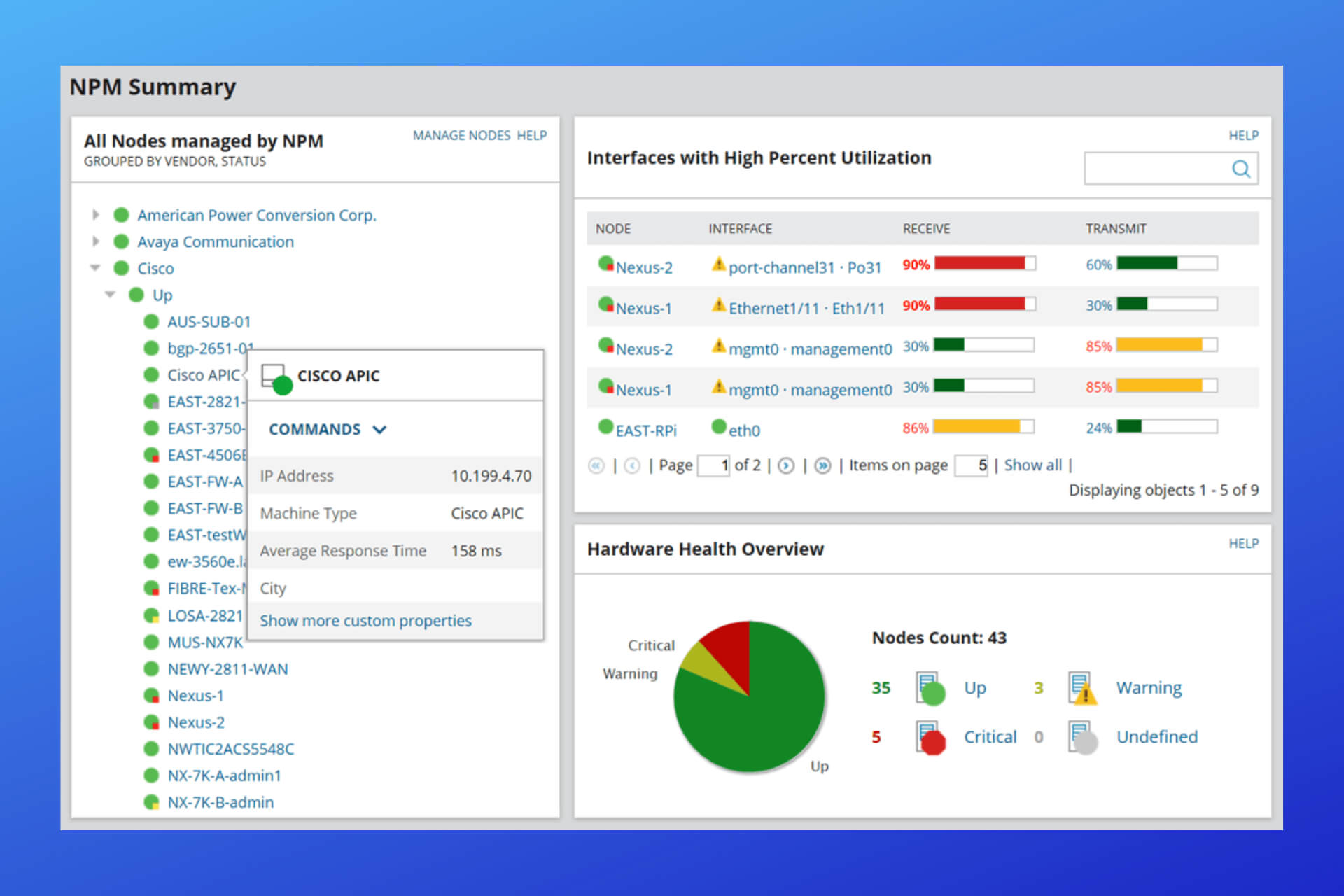

User forum
1 messages