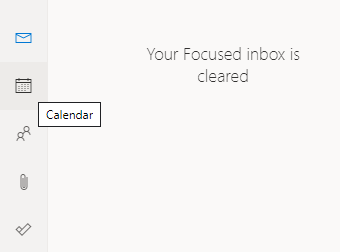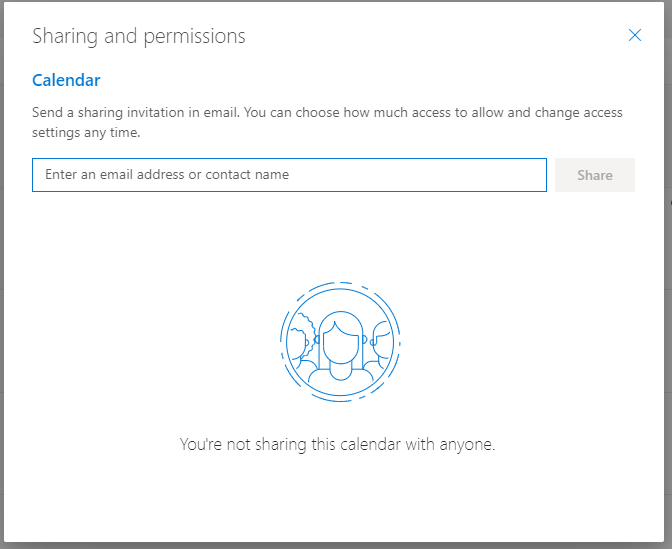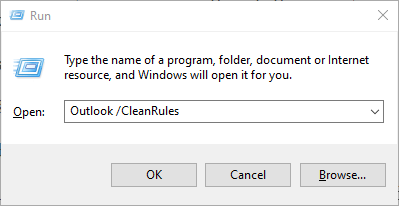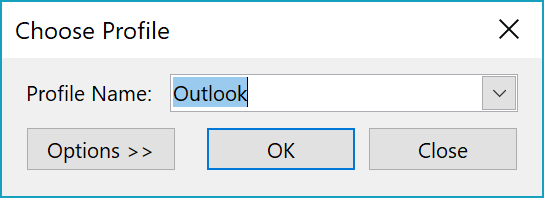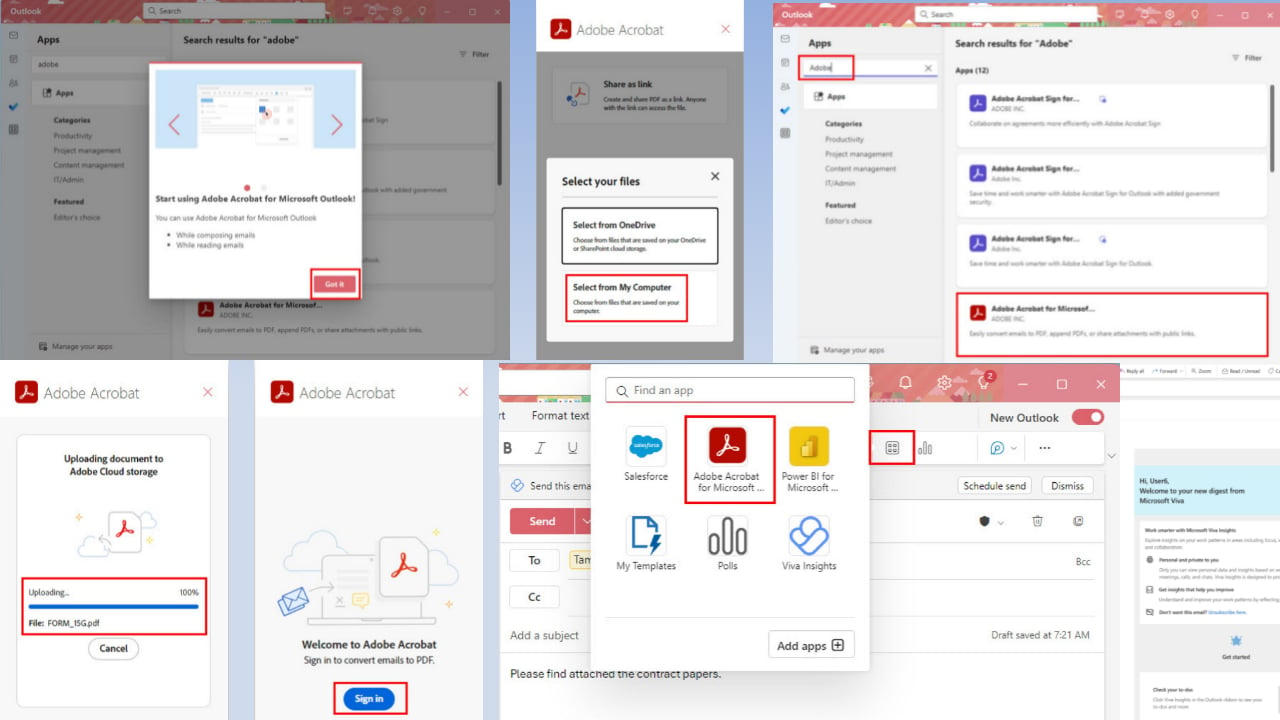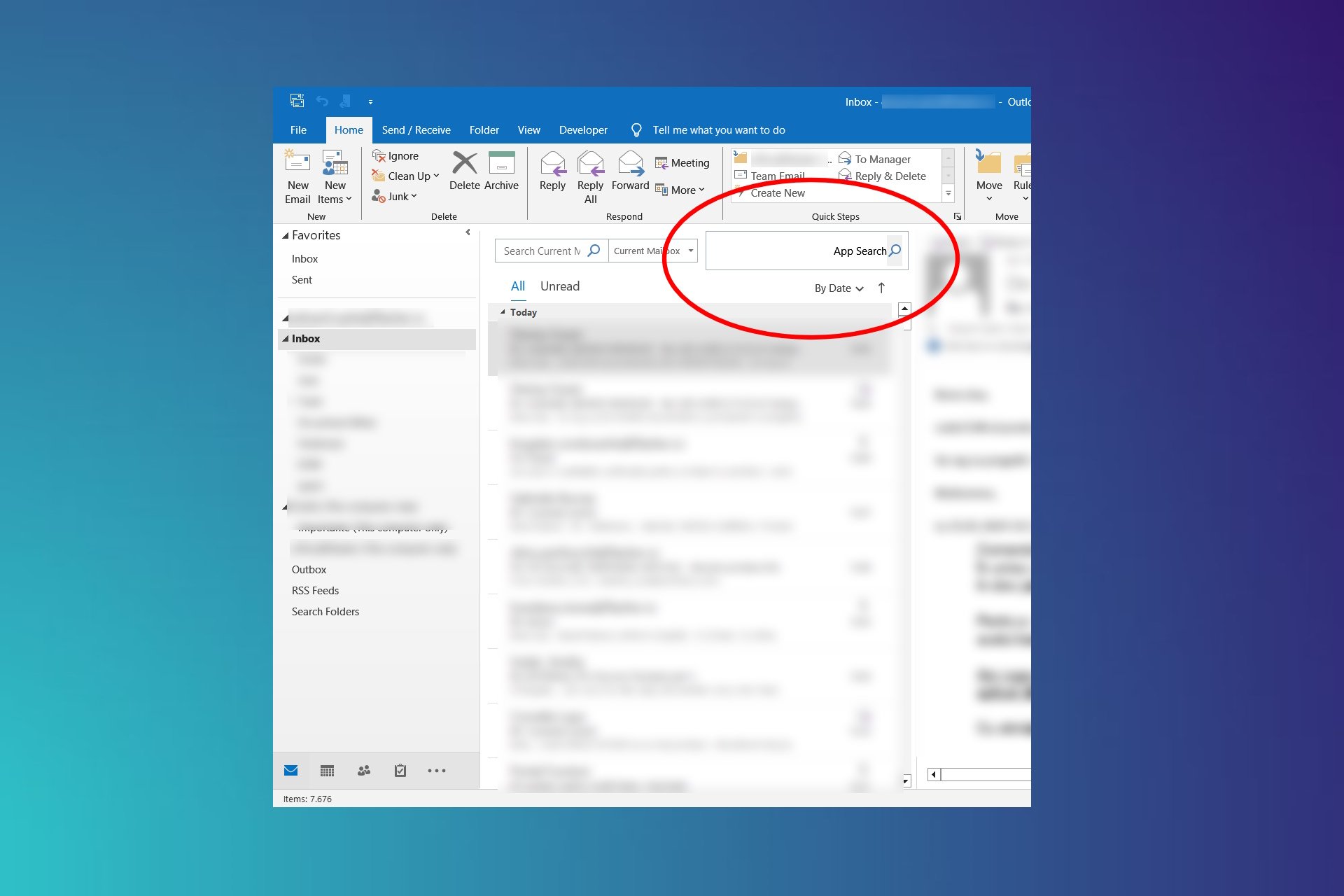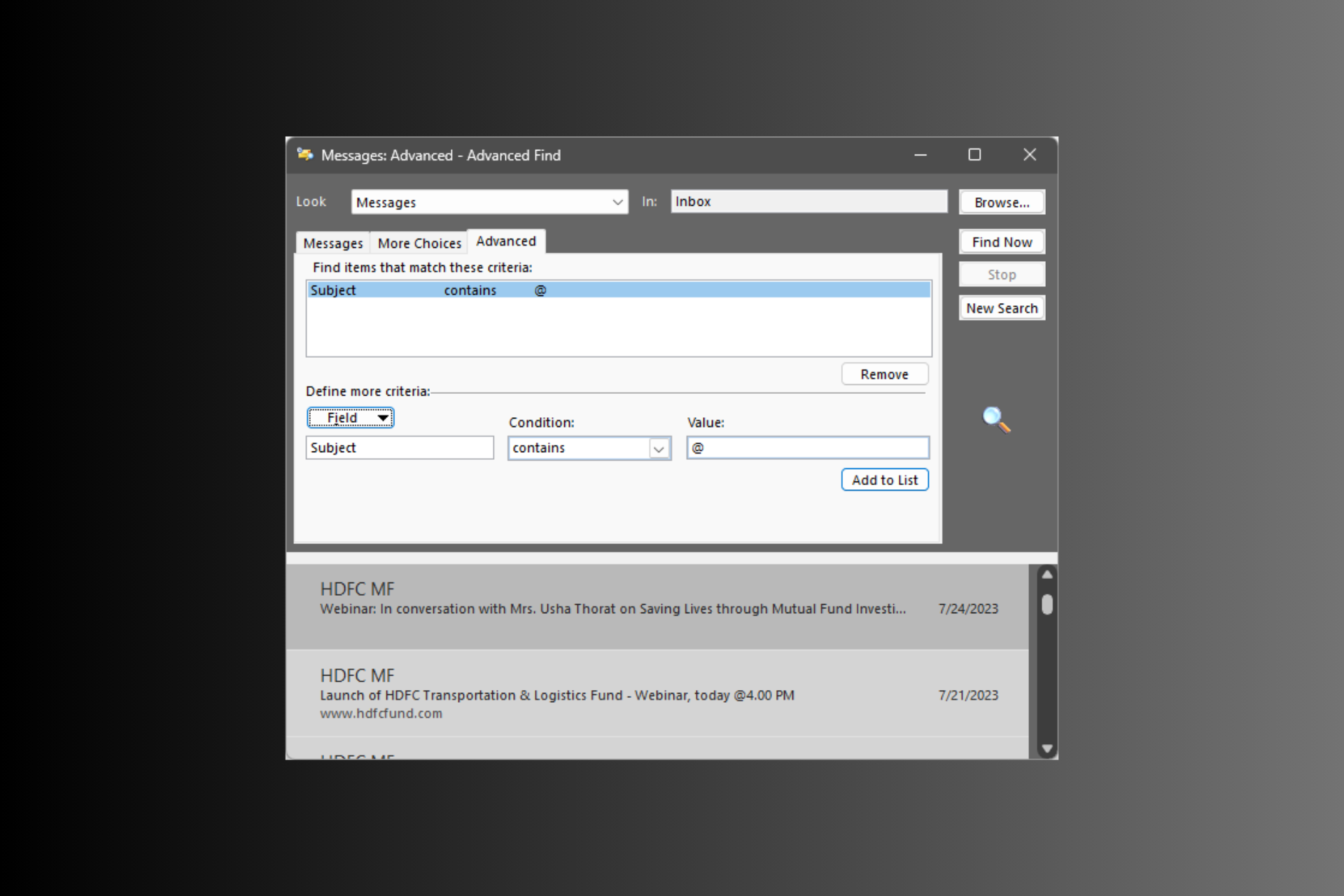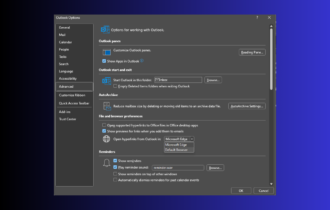The Delegates Page is Not Available: 3 Ways to Fix
To fix this Outlook issue, you need to delete certain rules
3 min. read
Updated on
Read our disclosure page to find out how can you help Windows Report sustain the editorial team Read more
Key notes
- If the delegate page is not available, it can be due to issues with your Outlook profile.
- In some cases, the issue occurs if the calendar isn't shared with the delegate.
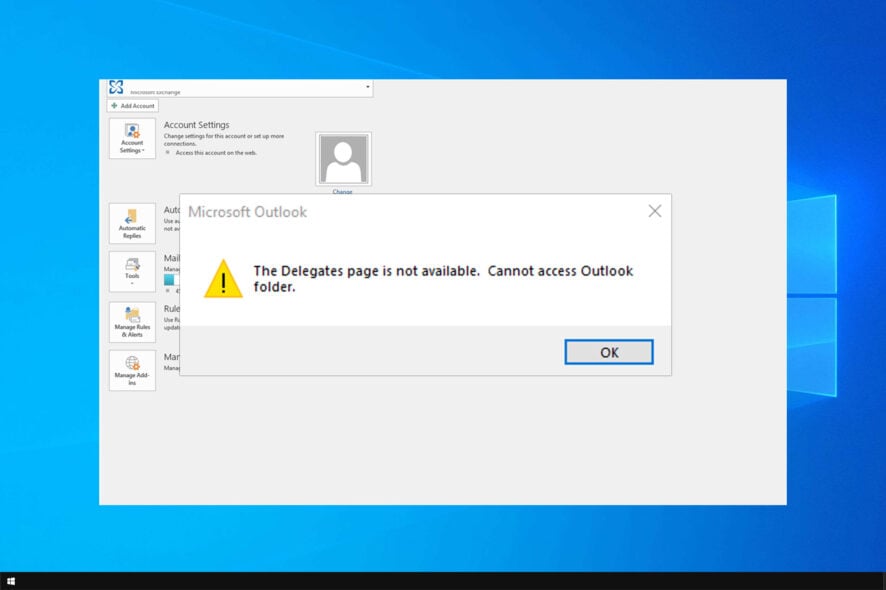
The Delegates page is not available error is one that arises for some Outlook users. The error can be problematic and prevent you from sending emails.
In case you haven’t tried Outlook, we have a great guide on how to download and install Outlook, so we encourage you to visit it.
Fixing this issue isn’t as hard, and today we’re going to show you the best ways to fix it.
Why the delegates page is not available?
- The calendar isn’t shared with the delegate properly.
- Certain rules in Outlook are interfering and causing the issue.
- Your current Outlook profile might be damaged or corrupted.
How do I fix the delegates page is not available in Outlook?
1. Share the Calendar with the delegate
- Microsoft’s official resolution for the delegates page error is to share the Outlook calendar with the delegate, which will set up a new, temporary delegate. To do that, log in to the Outlook web app.
- Then click the Calendar button to open Calendar.
- Click the Share button to open the window shown directly below.
- Input a user group in the text box.
- Select Delegate on the drop-down menu.
- Then click Share and Done.
2. Delete Outlook’s rules
- Some users have confirmed they’ve fixed the delegates page error by deleting corrupted Outlook rules. To do that, click the Home tab in the Outlook software.
- Then select the Rules button to expand its menu.
- Select Manage Rules & Alerts to open an E-mail Rules tab.
- Select rules on that tab, and click the Delete button to erase them.
- Alternatively, users can start Outlook with rules disabled with a command line switch. Press the Windows key + R keyboard shortcut.
- Input the following and click OK:
Outlook /CleanRules
After doing that, check if The delegates page is not available, cannot access Outlook folder message is still there.
3. Set up a new Outlook profile
- Setting up a new Outlook profile might also help resolve the delegates page error. Open the Outlook application.
- Click the File tab.
- Select Account Settings and Manage Profiles.
- Press the Show Profiles button.
- Then click the Add button.
- Enter a new profile title in the open text box, and press the OK button.
- Then switch to the new profile by clicking File, Account Settings, and the Change Profile option.
- Select the new profile on the Choose Profile window, and click the OK button.
- Click the Options button.
- Select the Set as default profile option.
Those are three resolutions that might fix the delegates page not available Outlook error. In addition, users can try fixing the error with the Microsoft Support and Recovery Assistant for Office 365 utility.
For more information about Outlook, we have a great guide if you’re unable to add email account to Outlook 365.
Did you find a different solution? If so, don’t hesitate to share it with us in the comments below.