Fix: The Folder path contains invalid character for good
10 min. read
Updated on
Read our disclosure page to find out how can you help Windows Report sustain the editorial team. Read more
Key notes
- The folder path contains invalid character error has been plaguing every version of Windows for years now, and Win 10 makes no exception.
- If you were unlucky enough to come across it, your luck is about to change! We have exactly what you need to fix it.
- Feel free to extend your research to our Windows Installer Guides for more in-depth information.
- Don't forget to bookmark our Windows 10 Troubleshooting Hub for future guidance.

The folder path contains invalid character error has been present on all versions of Windows, and Windows 10 is no exception. This error usually appears usually when you try to install or uninstall a certain software, so let’s see how to fix it.
But before we carry on, here are some more examples of this problem:
- The folder path program files (x86) contains an invalid character
- Error 1324 the path program files contain an invalid character
- The folder path epic games contain an invalid character
- Error 1324 the folder path my documents contain an invalid character
- The folder path start menu contains an invalid character
- The filename or path contains invalid characters
- The folder path league of legends contains an invalid character
How can I fix The folder path contains invalid character error?
Table of contents:
- Fix – The folder path contains an invalid character in Program Files
- Fix – The folder path contains invalid character when installing iTunes
- Fix – The folder path contains invalid character when installing Steam
- Fix – The folder path contains invalid character when installing or uninstalling software
Fix The folder path contains an invalid character in Program Files
1. Delete everything from the TEMP folder
If you’re getting an error message that says The folder path contains an invalid character in Program Files, you might want to delete all files and folders from the TEMP folder. To do that, follow these instructions:
- Press Windows Key + R to open Run window. Type %appdata% and press Enter or click OK.
- Navigate to
%USERPROFILE%AppDataLocalTemp
You might have to go one folder up in order to access the Temp folder. - Delete everything from Temp folder and try installing the software again.
2. Change Drive Letters for your CD or DVD drives
Sometimes The folder path contains invalid character in Program Files can be caused by your DVD drive, and it’s advised that you try changing the drive letters. To change drive letters, do the following:
- Press Windows Key + S and type Computer Management. Choose Computer Management from the list of results.
- Click Disk Management in the left pane. A list of your drives should appear in the right pane.
- Find your CD / DVD drive, right-click it and choose Change Drive Letters.
- Select the drive and click Remove. Make sure to remember the DVD drive letter, you’ll need it later.
- If you have multiple CD / DVD drives, repeat Steps 3 and 4 for all of them.
- Restart your computer.
- When your computer restarts, go to Computer Management again.
- Click Disk Management, find your CD / DVD drive.
- Right-click and choose Change Drive Letters. Click Add.
- Now assign the same letter to your DVD drive that you removed in Step 4.
- Click OK to save the changes. If you have more DVD drives, you’ll have to repeat these steps for all of them.
Fix The folder path contains invalid character when installing iTunes
1. Delete all Apple entries from the registry
If you’re getting The folder path contains invalid character error message while installing iTunes, you might want to remove all Apple entries from your registry. To do that, follow these steps:
- Open Registry Editor. You can open Registry Editor by pressing Windows Key + R and typing regedit in the Run window. Click OK or press Enter to start Registry Editor.
- When Registry Editor opens, go to the following key:
HKEY_LOCAL_MACHINESOFTWARE
- Find Apple Inc. and Apple Computers Inc., right-click them and choose Delete.
- Close Registry Editor, and try installing iTunes again.
2. Make sure you have enough permissions to access specific registry keys
When installing iTunes you might get The folder path contains invalid character error or Could not open key: UNKNOWNComponentsDA42BC89BF25F5BD0AF18C3B9B1A1EE8
b25099274a207264182f8181add555d0 error.
Although these two errors look a lot different, they are both related to registry keys and permissions required to access those keys. To fix these errors, do the following:
- Open Registry Editor as administrator. To do that, type regedit in the Search bar, right-click regedit from the list of results, and choose Run as administrator.
- When Registry Editor opens, go to the following key:
HKEY_LOCAL_MACHINESOFTWAREMicrosoftWindowsCurrentVersionInstallerUserDataS-1-5-18Components
- Right-click Components and choose Permissions from the menu.
- From Group or user names select Users and under Permissions for Users select Full Control.
- Click Apply and OK to save the changes.
- Close Registry Editor and try reinstalling iTunes again.
Fix The folder path contains invalid character when installing Steam
1. Extract files from the .msi installer
As we already mentioned, The folder path contains invalid character error that occurs when users try to install or uninstall a certain software, and Steam is no exception.
If you’re having this error while installing Steam, you might want to try extracting the files from the Steam .msi installer. To do that, follow these steps:
- Download the Steam setup file.
- Open Command Prompt. You can open it by pressing Windows Key + X and choosing Command Prompt from the menu.
- When Command Prompt stats, you need to type the following:
msiexec /a PathToMSIFile /qb TARGETDIR=DirectoryToExtractTo
- Remember to replace PathToMSIFile with the location of your Steam setup file and DirectoryToExtractTo with the location where you wish to extract this .msi file.
- Run that command. After the .msi file has been extracted, go to its extract location, and run Steam.exe.
2. Delete Valve registry keys
When installing Steam, The folder path contains invalid character error can be caused by Valve registry keys, so let’s try to delete them in order to fix this problem.
- Open Registry Editor.
- Press Control + F and type Valve into the input field.
- Press Find Next.
- When the Valve key is found, right click it and press Delete.
- Press F3 to repeat the search. If you find more Valve keys, make sure that you delete them all.
- Close Registry Editor and try to install Steam again.
Fix The folder path contains invalid character when installing or uninstalling software
1. Use third-party software to remove problematic programs
A third-party uninstaller removes all traces of software from the registry, so if you’re having The folder path contains invalid character problems while installing or uninstalling certain software, you might want to try a removal tool.
In fact, these tools bring more than powerful removal features to the table. It even raises the stake by adding bonus clean-up utilities to keep your PC uncluttered and optimized.
It deletes the necessary files, all cache from the temp folder, program cache from the application data folder, and any user-specific data.
Since it also eliminates all registry entries from the installation, with no residues remaining on your PC, allowing you to securely reinstall the software or app without facing The folder path contains invalid character error.
The best part is that you get to test their excellent capacities before deciding to close the deal since you benefit from free trials and demo versions.
2. Install the software as a different user
If you’re getting The folder path contains invalid character while installing or uninstalling certain software, you might want to try installing it as a different user.
To do that, first, you need to create a new user on your computer. After you’ve created a new user account, switch to it and try to install the software again.
3. Remove the invalid character using Registry Editor
If installing software as a different user didn’t fix The folder path contains invalid character error, you might want to try removing the invalid character from the registry.
Using this method can sometimes cause damage to your system, so be careful while using it. To remove the invalid character from the registry, follow these steps:
- Open Registry Editor. When Registry Editor opens, press Ctrl + F.
- Now you need to enter the name of the location, for example, if The folder path contains invalid character error reports an invalid character in Program Files, type Program Files in the Search field.
- Press Find, and if the problematic character is found, remove it.
- Press F3 to find the next occurrence of the character. Repeat this step until you’ve removed all the problematic characters.
- After all invalid characters have been removed, close Registry Editor.
We have to warn you that in order to complete this solution, you need to know what is the character that is causing this error.
If you remove a wrong character, or you don’t know what you’re doing, you might cause damage to your registry. Before you attempt this step, make sure that you create a backup of your registry on your computer.
4. Remove League of Legends references from the registry
The folder path contains invalid character error sometimes appears during League of Legends installation, and according to reports, this error is caused by League of Legends references in your registry.
To fix this issue, you’ll have to delete those references by following these steps:
- Open Registry Editor.
- Navigate to the following key:
- You should see many subkeys. You need to navigate through all of them and delete the ones that have League of Legends references. To delete a key, simply right click it and choose Delete from the menu.
We have to warn you that by deleting these keys you may cause some damage to the registry if you delete the wrong keys. In the worst-case scenario, some programs might stop working if you delete their registry keys by accident, so be careful if you decide to take this step.
To avoid any unnecessary damage, you can create a backup of your registry before you delete those keys.
5. Make sure that you start the installation from the administrator account
Often The folder path contains invalid character error that occurs during the installation of different software, and users have reported this error while trying to install messaging software on their computers.
To fix The folder path contains invalid character error make sure that you start the installation from an administrator account.
Users have reported that they have run installations as administrators (by choosing the Run as Administrator option) from their account, but installation was interrupted by The folder path contains invalid character error.
To fix this issue, it’s advised that you switch to the administrator account and try to run the setup again. Users report that this method has been successful, so it won’t hurt that you try it.
The folder path contains invalid character error is mostly related to your registry, and as you can see, it can make the installation of new software a lot harder.
We did our best to cover most of these issues, and we hope that our solutions were helpful to you. Do let us know how your troubleshooting worked via the comments section below.
[wl_navigator]
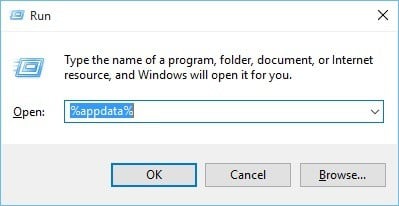




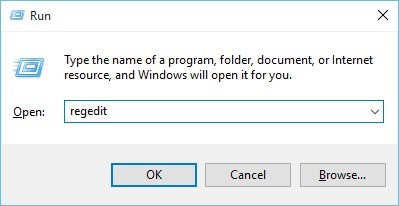



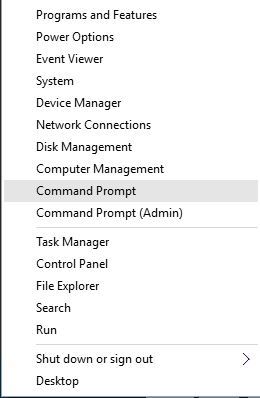










User forum
0 messages