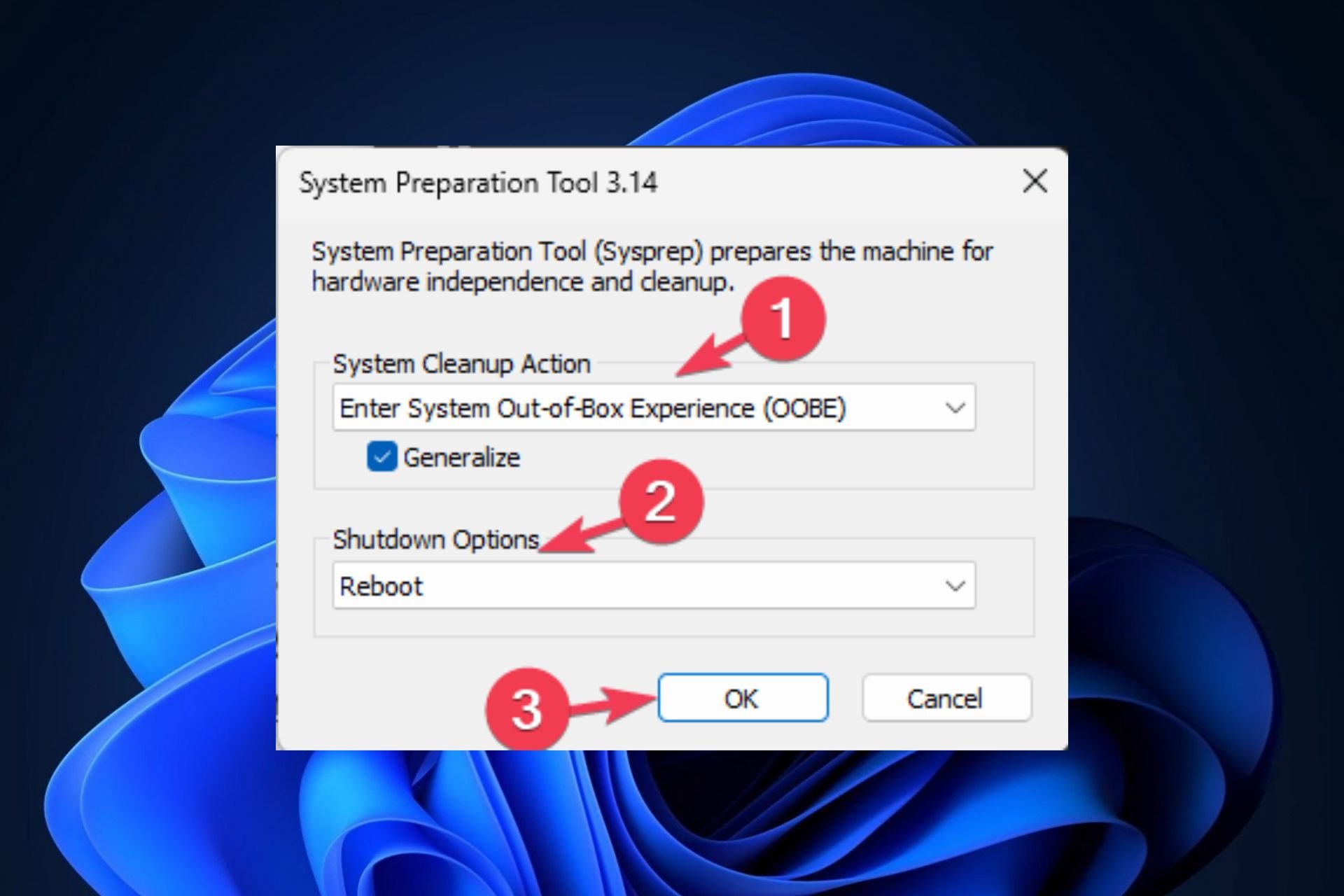The Sysprep Error invalidates recent updates on Windows 10 22H2, but Microsoft released a temporary fix for it
Microsoft is working on a permanent solution.
2 min. read
Published on
Read our disclosure page to find out how can you help Windows Report sustain the editorial team Read more
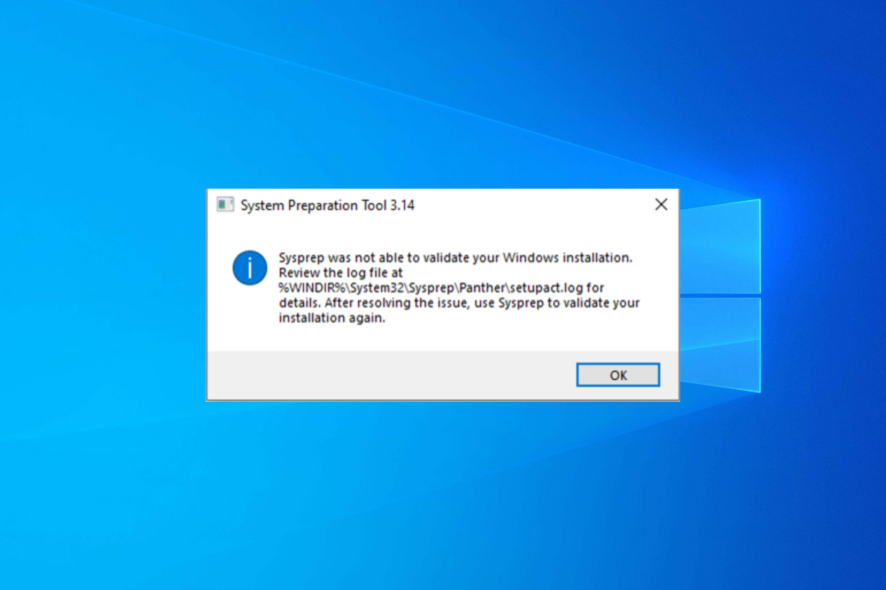
After a non-security update released on November 30, 2023, many users reported difficulties using the Sysprep.exe tool.
This error message reading Sysprep was not able to validate Windows installations appears with an error code 0x80073cf2 when using System Preparation Tool (Sysprep.exe) in Audit mode to validate Windows installation for deployment, particularly after the installation of KB5032278 or later on Windows 10.
To confirm whether the error impacts you, open the setupact.log file listed in the error message and search for the following entry with 0x80073cf2 error code:
SYSPRP Package Microsoft.MicrosoftEdge_44.19041.3636.0_neutral___8wekyb3d8bbwe was installed for a user, but not provisioned for all users. This package will not function properly in the sysprep SYSPRP Failed to remove apps for the current user: 0x80073cf2
System administrators and IT professionals commonly use the Sysprep tool to create a generic Windows image that can be replicated and deployed across multiple machines on a network.
Microsoft has acknowledged this ongoing issue and confirmed that it specifically affects Windows 10 22H2 when Sysprep is used in Audit mode, attributing it to problems with the status of the Microsoft Edge package.
The Redmond tech giant is actively working to address this issue and will release the fixes with the new update. It has also proposed a workaround in the meantime.
The Sysprep Error on Windows 10 22H2 Workaround
- Open PowerShell with admin rights, then type the following command after replacing <PackageFullName> with the name mentioned in the log file and press Enter:
Get-AppxPackage -AllUsers | Where-Object { $_.PackageFullName -like '' } | Format-List -Property Name, PackageFullName, PackageUserInformation, InstallLocation, SignatureKind - If your machine is affected, check the PackageUserInformation from the output, and check if you see Installed(pending removal).
- If yes, then the Windows image is affected, copy & paste the following command after replacing <PackageFullName> with the name from the log file and hit Enter:
Get-Appxpackage -AllUsers | Remove-Appxpackage -AllUsers - Press Windows + E, and navigate to this path:
C:\WINDOWS\System32\Sysprep - Double-click Sysprep.exe, locate System Cleanup Action>choose Enter Out-of-Box Experience (OOBE), and select Generalize.
- Under Shutdown Options, select Reboot, and click OK.
You can use this workaround to fix the issue until Microsoft releases a permanent solution in a future release.