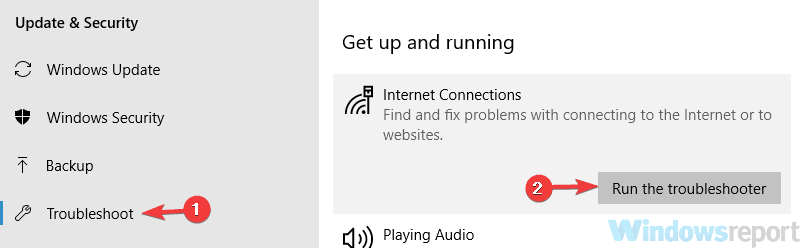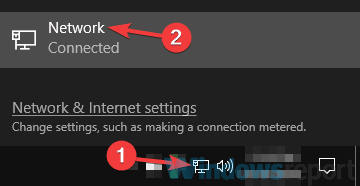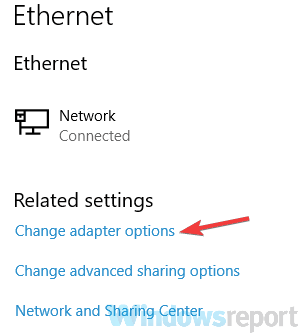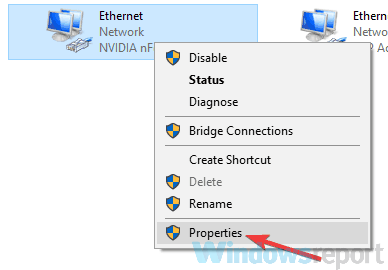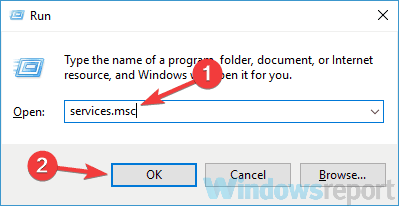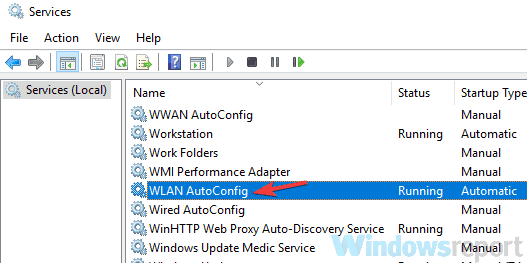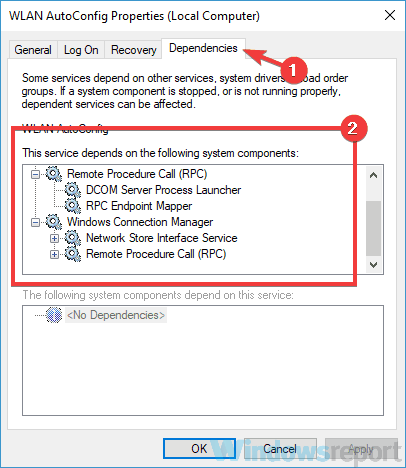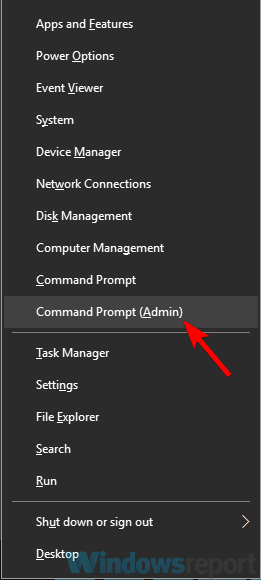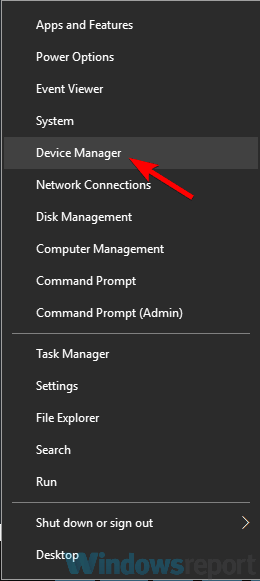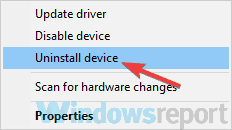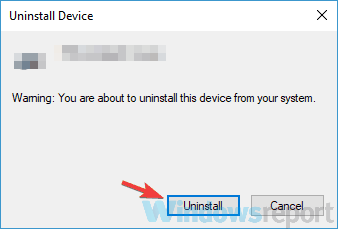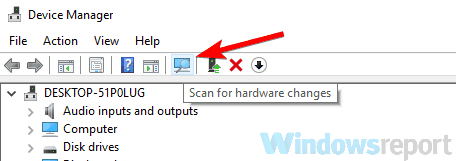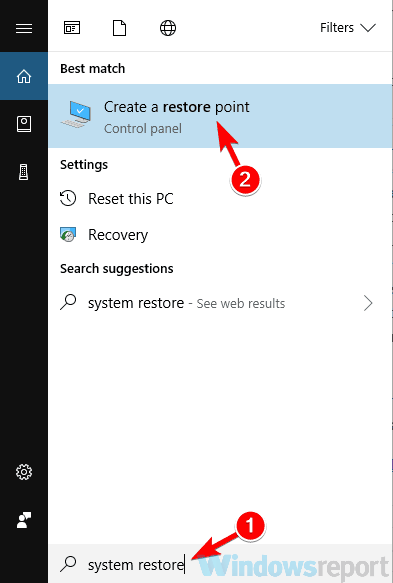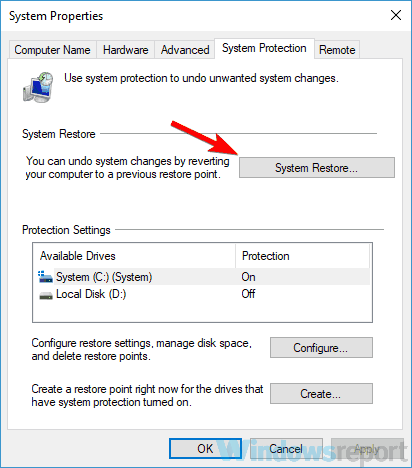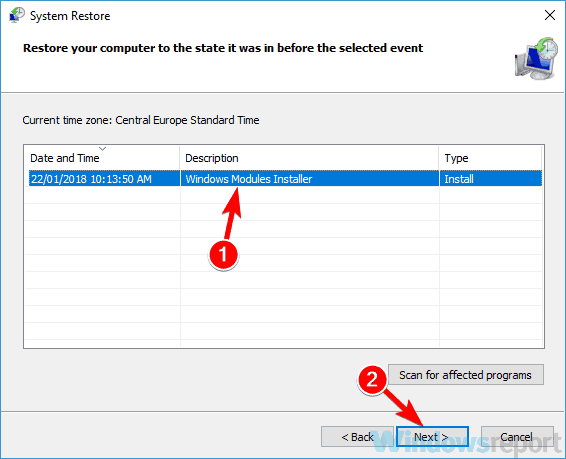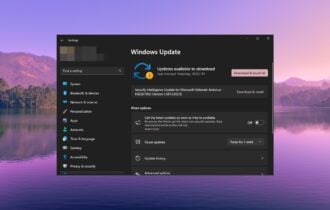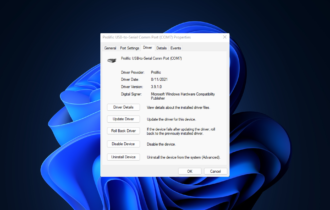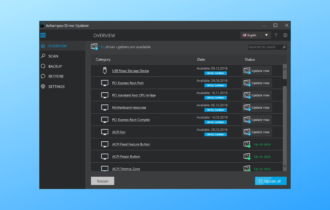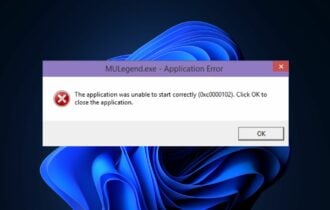There Might Be a Problem with the Driver for WiFi Adapter ✅
Changing the network properties usually fixes this issue
4 min. read
Updated on
Read our disclosure page to find out how can you help Windows Report sustain the editorial team Read more
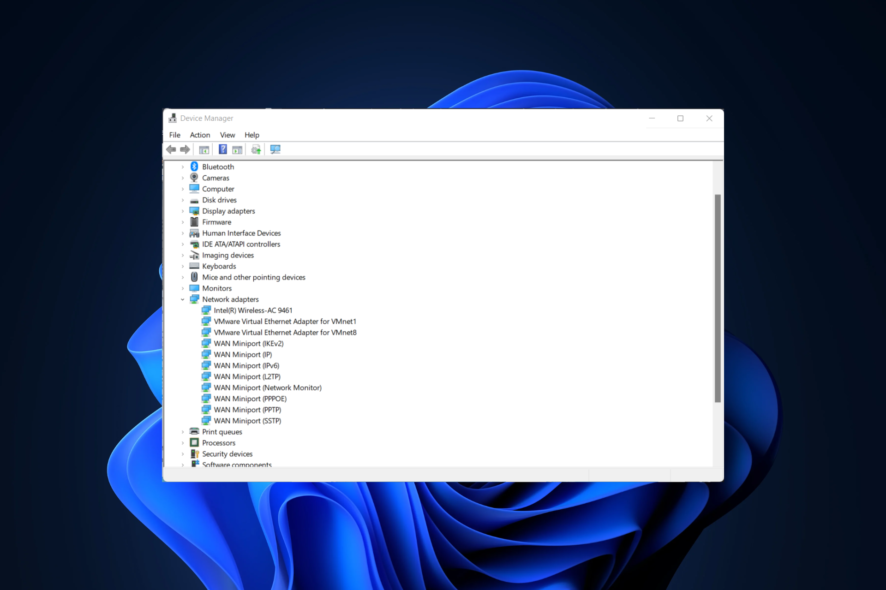
If your wireless adapter isn’t working, you might get There might be a problem with the driver for the WiFi adapter message. However, there are ways to fix this problem.
Why is my wireless WIFI adapter not working?
In most cases, this issue is caused by your wireless adapter drivers. Alternatively, the problem can be caused by your antivirus or network settings.
How do I fix There might be a problem with the driver for the WiFi adapter?
2. Update your drivers
1. Right-click the Start icon, then select Device Manager from the list.
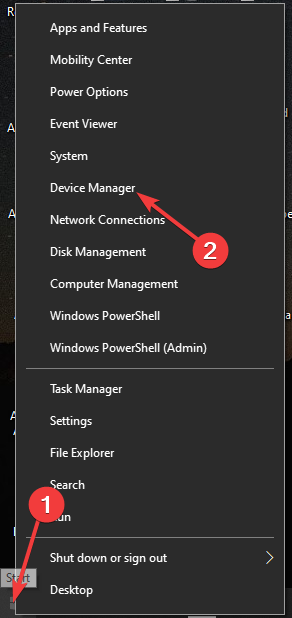
2. Expand the Network adapters section.
3. Right-click the wireless driver and select Update driver.
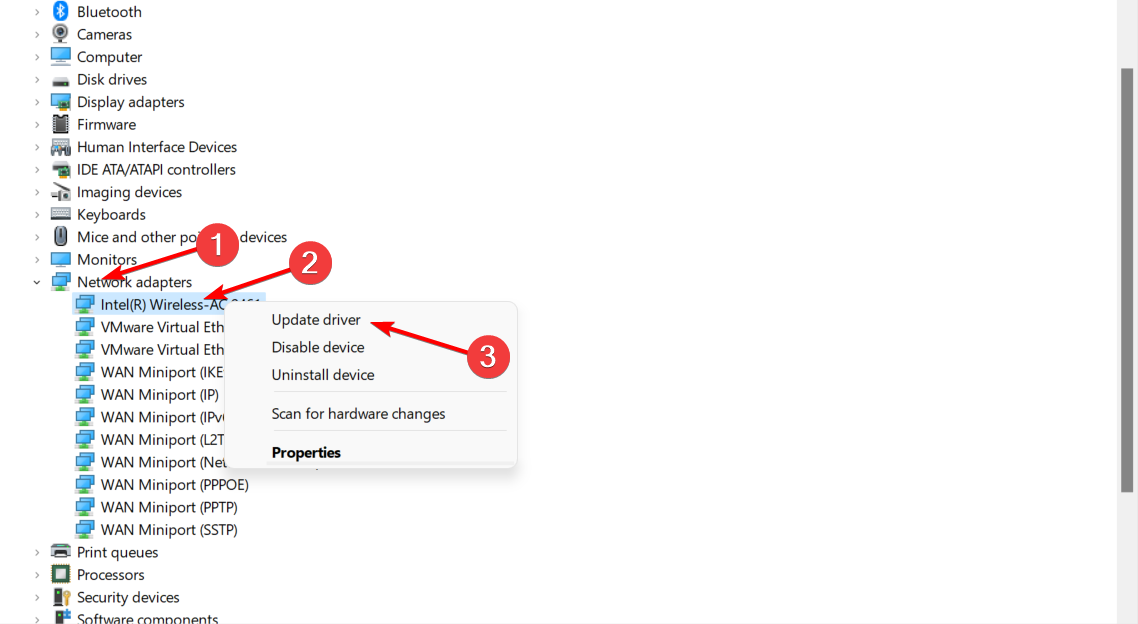
4. Click the Search automatically for drivers option.
5. Wait for the process to finish up and reboot your PC.
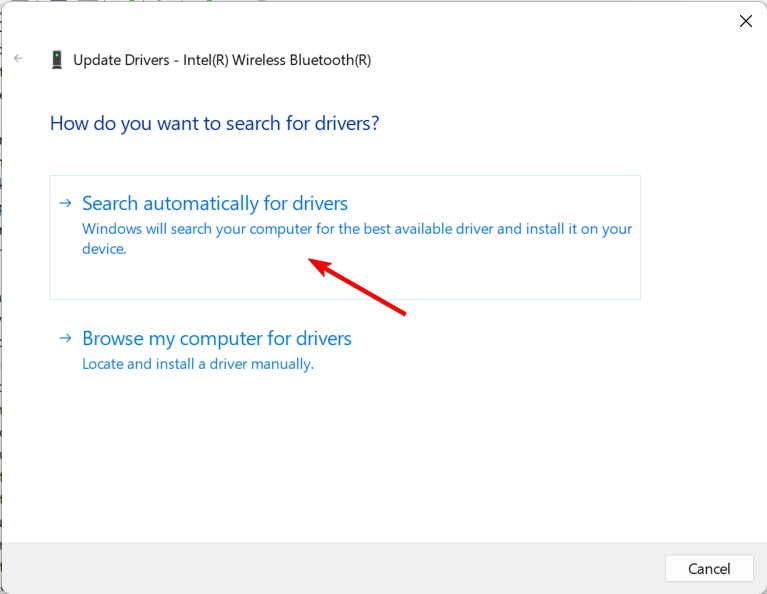
A great fix for the There might be a problem with the driver for the WiFi adapter message is to update your drivers. The easiest way to do this is via Device Manager, as shown above.
If you want to prevent driver-related issues in the future, we advise you to use professional driver updater software.
A dedicated tool will automatically find outdated drivers and update them, so if you want your PC to run smoothly, be sure to try this application. It will also keep your system safe from permanent damage by manually downloading and installing the wrong driver versions.
⇒ Get PC HelpSoft Driver Updater
3. Change your network properties
- Click the network icon on your Taskbar and select your network.
- Select Change adapter options.
- Right-click your network connection and choose Properties from the menu.
- List of properties will appear. Make sure that only the following properties are enabled:
- Client for Microsoft Networks
- File and Printer sharing for Microsoft Networks
- QoS Packet Scheduler
- Internet Protocol Version 4 (TCP/IPv4)
- Internet Protocol Version 6 (TCP/IPv6)
- Link-Layer Topology Discovery Responder
- Link-Layer Topology Discovery Mapper I/O Driver
- After doing that, just click the Apply and OK to save changes.
4. Check your antivirus
- Open Network and Sharing Center and navigate to Change adapter settings.
- Right-click your network adapter and choose Properties.
- Locate AVG network filter on the list and disable this feature.
Users reported this problem with AVG antivirus and Kaspersky, and in order to fix the issue, it’s advised to disable AVG network filter feature. If that doesn’t help, you might have to remove your antivirus software.
5. Make sure that the necessary services are running
- Press Windows Key + R and type services.msc. Click OK or press Enter.
- Locate WLAN AutoConfig service and double-click it.
- Head over to the Dependencies tab and check all the services on the list. Memorize or write down all the services.
- Now go back to the Services window and make sure that all these services are running.
- In addition, be sure to set their Startup type to Automatic. Keep in mind that you need to do this for all services from Step 3.
- Restart your PC.
6. Use netsh command
- Press Windows Key + X and choose Command Prompt (Admin).
- Run the following commands:
netsh winsock reset catalognetsh int ip reset reset.log hit
7. Reinstall your network driver
- Press Windows Key + X and choose Device Manager from the list.
- Locate your network driver, right-click it and choose Uninstall device.
- Check Remove driver software for this device option.
- Click the Uninstall button to confirm.
- Click the Scan for hardware changes icon and Windows will automatically install the default driver.
8. Perform a System Restore
- Press Windows Key + S and type system restore.
- Select Create a restore point from the list.
- Click the System Restore button and Next.
- Look for Show more restore points option and enable it.
- Select the desired restore point and click Next.
- Follow the on-screen instructions to complete the process.
There might be a problem with the driver for the Ethernet / Wi-Fi adapter message can be quite problematic, but we hope you solved the issue using one of our solutions.
For more information and potential troubleshooting methods, check out our guide on what to do if there is no WiFi adapter available or our article on what to do if the Wi-Fi adapter not working.
In case your wireless drivers are missing, we have a detailed article that shows you how to download a Wi-Fi driver on Windows 11, so don’t miss it.
Don’t hesitate to leave a comment in the section below and tell us which solution worked best for you.