Ticketmaster Error Code 504: How to Fix it
Avoid being logged on multiple devices during a purchase
3 min. read
Updated on
Read our disclosure page to find out how can you help Windows Report sustain the editorial team. Read more
Key notes
- To resolve Ticketmaster error 504, log out of other active devices and remain signed in on only one.
- The error could also be caused by a poor internet connection, so ensure your internet speeds are optimal.
- We found a handful of solutions so keep reading for more tips.
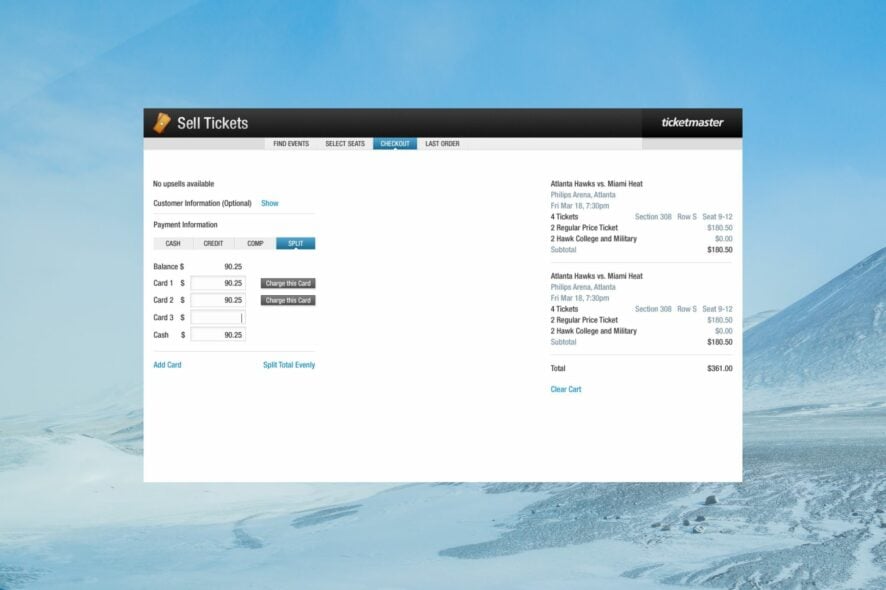
When purchasing tickets, you may encounter the Ticketmaster error 504, and your seats may be lost. However, this is no cause for alarm, as this can happen to anyone. Luckily, the workaround is pretty easy to execute.
Why am I getting the Ticketmaster error 504?
When purchasing tickets on Ticketmaster, your internet connection may drop, or the server may become temporarily unavailable. This can prevent you from completing your purchase, but make sure you check your email and account for any payment notifications before re-purchasing.
How do I get rid of Ticketmaster error code 504?
Perform the following preliminary checks before any advanced troubleshooting: verify the status of the Ticketmaster website for downtimes and ensure your Internet speeds are fast enough, check for an app update, try another connection, and restart your browser/device.
1. Log out from all devices
- Launch your browser and go to Ticketmaster’s Website.
- Navigate to the top right corner of the interface and hover over your profile and click on Sign out.
- Repeat the steps on all your secondary devices, leaving only your primary device logged in then try purchasing the tickets again.
2. Clear cache
2.1 Browser cache
- For this step, we shall be using the Chrome browser.
- Launch your Chrome browser and click the three vertical ellipses in the top right corner.
- Select Settings.
- Click on Privacy and security, then select Clear browsing data.
- Check Cookies and other site data and Cached images and files, then hit Clear data.
If this doesn’t resolve the error, you may have disabled your browser cookies or facing a case of a slow Chrome browser, so try another faster option like Opera and see if there are any changes.
2.2 App cache
- Tap on settings on your phone.
- Next, tap on Apps.
- Find the Ticketmaster app and tap on it.
- Scroll down and select Storage.
- Tap on Clear data and Clear cache, then try again.
3. Update your device’s firmware
- Locate Settings on your device. (We’ll be using the Samsung model for this step).
- Go to Software update.
- Tap on Download and install.
- Wait for the update to finish installing if available, and retry your transaction.
If you’re using the Ticketmaster on your PC, proceed to check for updates on your Windows device and ensure your browser is the latest version, too.
4. Reset your network
- Hit the Windows key and click on Settings.
- Navigate to Network & internet.
- Select Advanced network settings.
- Click on Network reset.
- Next, hit the Reset now button.
If your internet connection is having issues, you may be unable to confirm your purchase because Ticketmaster cannot send a confirmation code. A reset will refresh the connection and hopefully clear any connection problems.
5. Reinstall the Ticketmaster app
On your phone, locate the Ticketmaster app, tap and hold, then select Uninstall. Go to your app store and download it then try purchasing the tickets again and see if the error persists.
If you’re out of luck, you can contact the Ticketmaster support team for further assistance. And while you may successfully solve the Ticketmaster error 504, there are a host of other purchase-related errors like the Ticketmaster: Pardon the Interruption pop-up.
Still, the solutions are pretty easy, so you should feel confident enough to handle any bombshell.
For those facing another error, fixing U533 error on Ticketmaster is made easy too. This guide will assist you in navigating and resolving this issue efficiently.
If you managed to resolve this error using a solution not mentioned above, we’d love to hear from you. drop us a line below.
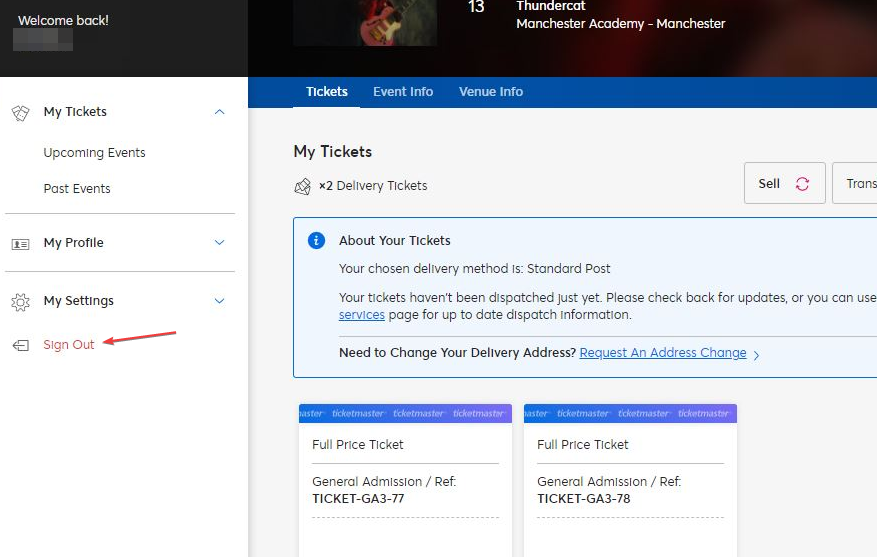






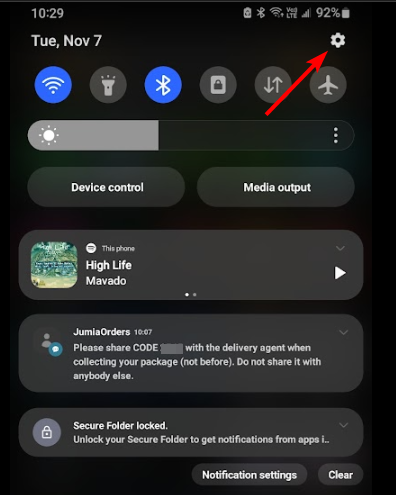

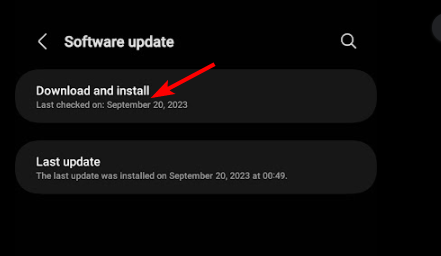
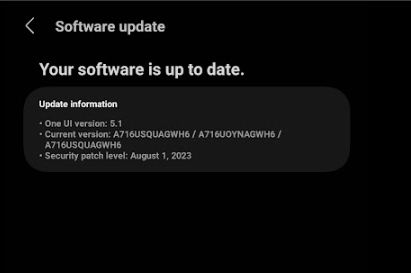

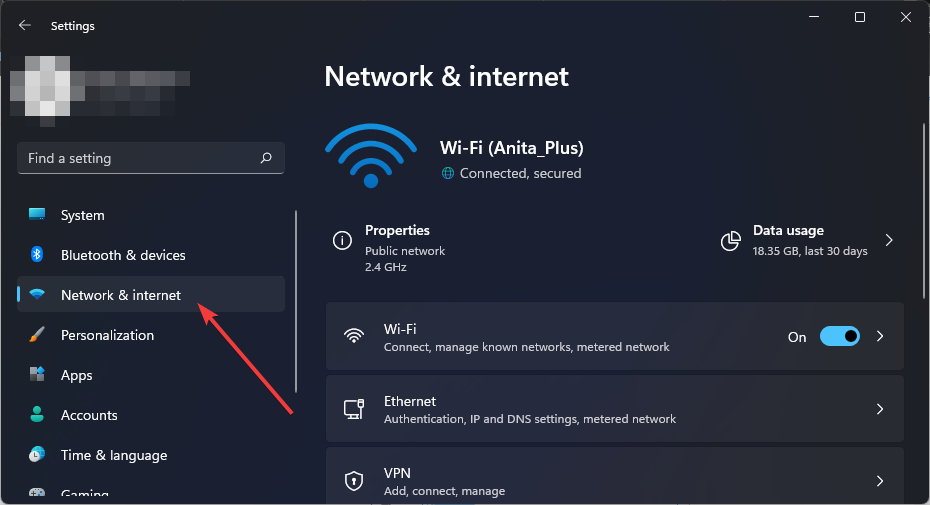

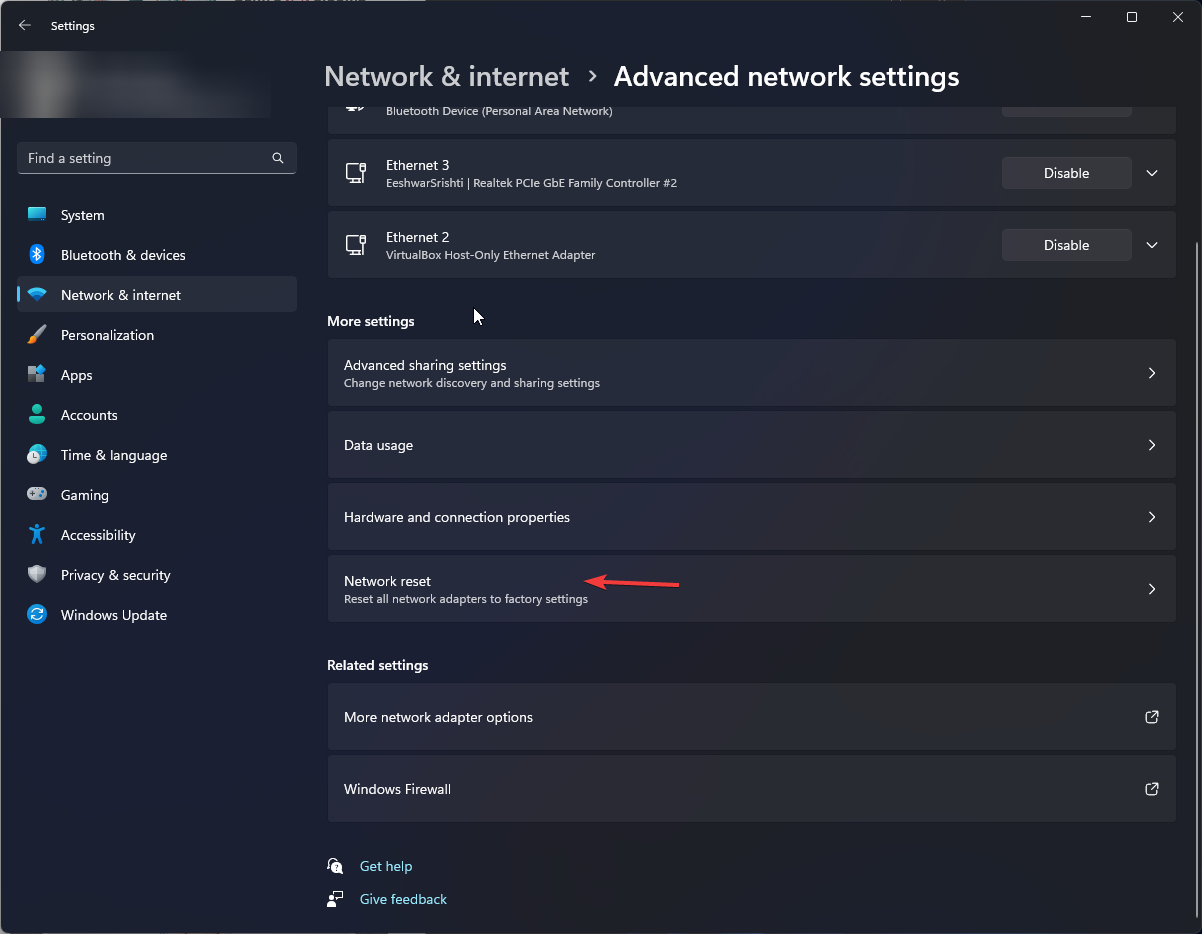
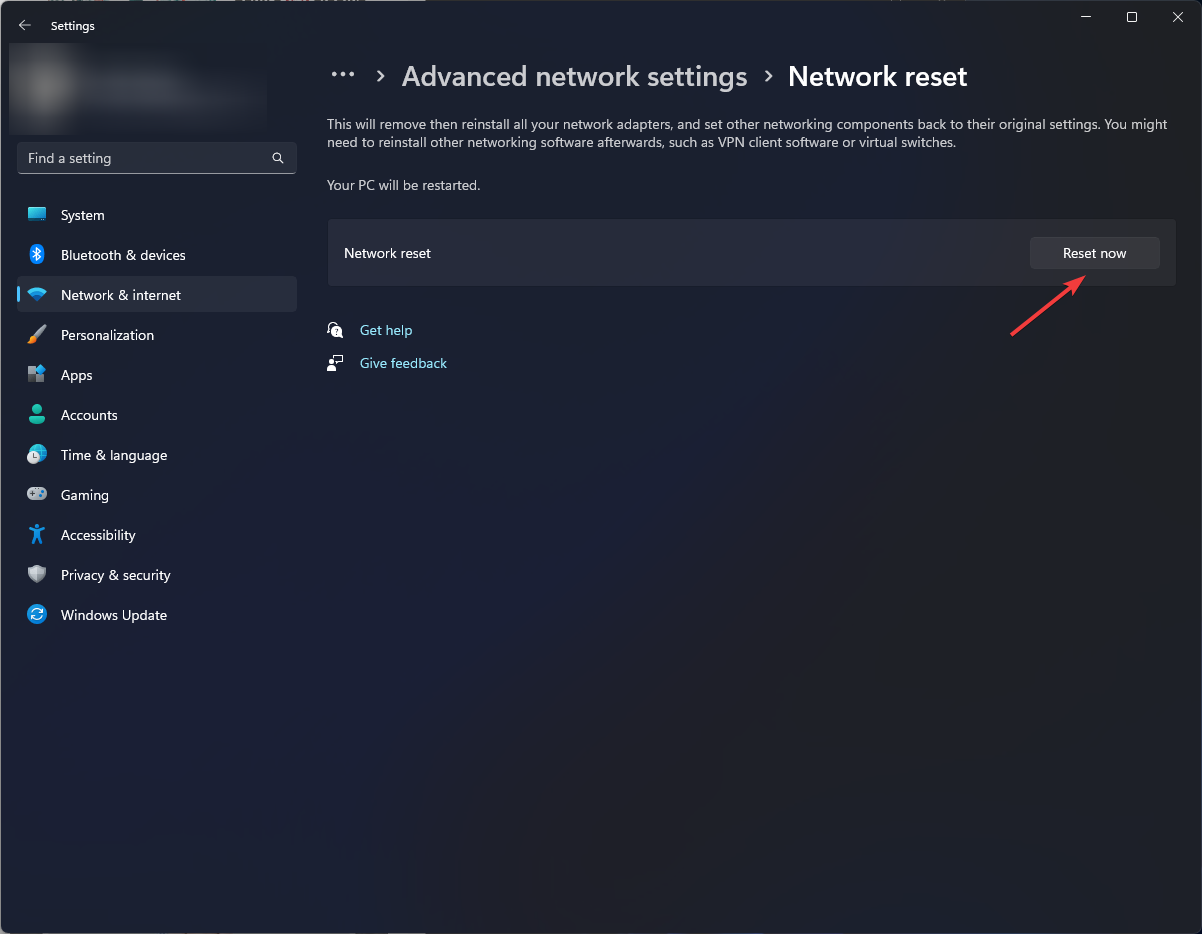

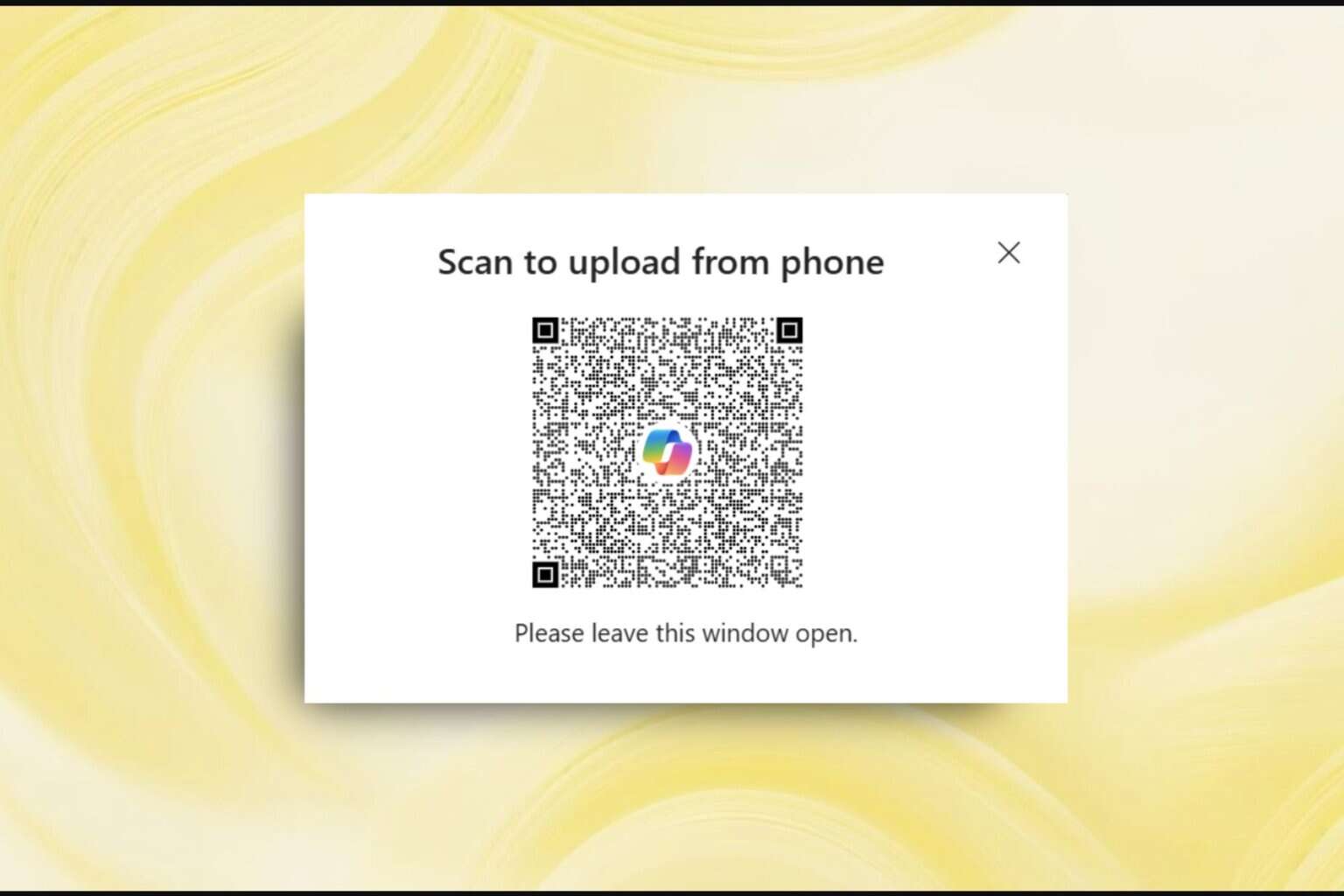


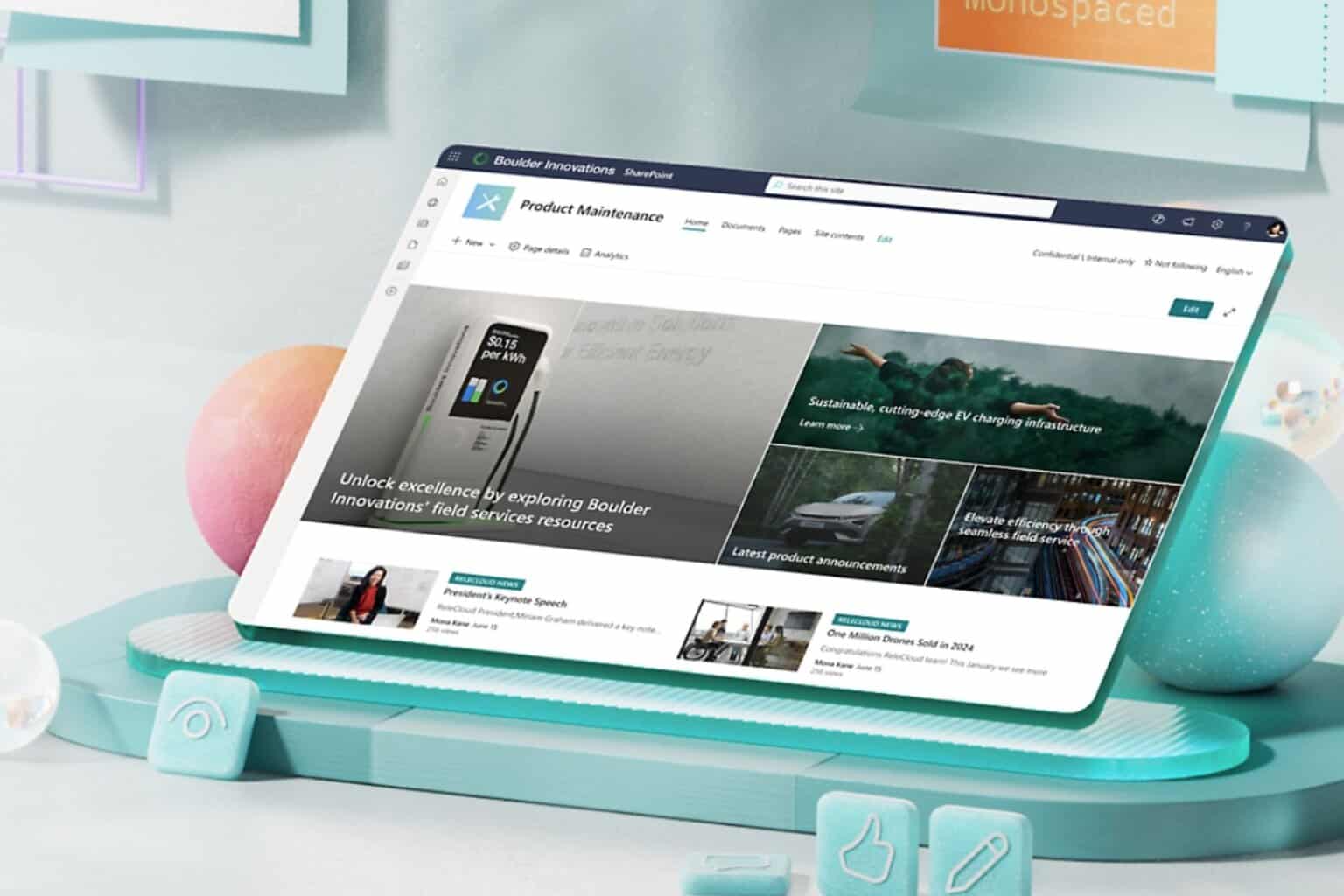

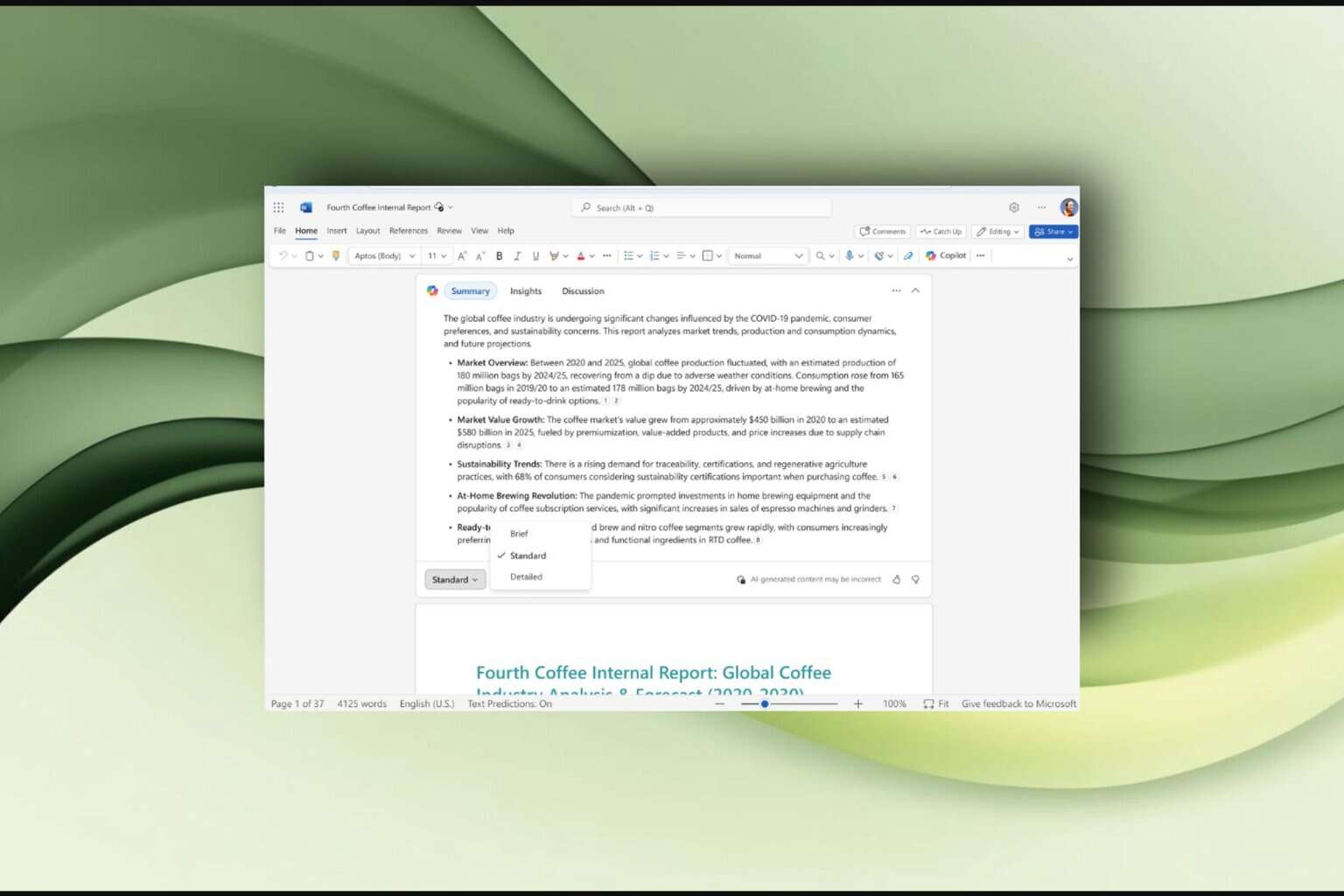

User forum
0 messages