Toshiba Laptop Black Screen: 3 Quick Ways to Fix It
Avoid laptop overheating to prevent this problem altogether
4 min. read
Updated on
Read our disclosure page to find out how can you help Windows Report sustain the editorial team. Read more
Key notes
- Toshiba laptop black screen issues often occur during boot or startup.
- The major causes for this problem are faulty/outdated graphics cards and problems with the operating system.
- You may troubleshoot the issue by power cycling the laptop and updating the graphics cards.

Toshiba laptop’s black screen is a recent issue most users complain about. The problem can occur when the laptop starts or when performing a task, and it happens while the PC is running. However, there are some methods you can use to fix it.
Also, we have a similar guide on HP laptop black screens and detailed solutions to fix the issue.
What causes the Toshiba screen to go black?
Some probable reasons for the Toshiba laptop’s black screen include:
- Faulty graphics cards – The graphics cards running the devices on the Toshiba laptop may be faulty due to a corrupt or outdated graphics driver.
- Issues with the laptop’s Operating system – If there’s a wrong configuration or other issues with your OS, it can cause Toshiba black screen problems. Also, an outdated OS can cause issues with the display.
- Laptop overheating – When the laptop temperature is high above the normal range, it can cause issues with its components, resulting in the Toshiba laptop’s black screen on startup issue.
- Hardware issues – The black screen can occur due to hardware issues like loose cables, failing GPUs, bad LCD power converter, and poor backlight.
These factors may vary on different Toshiba laptops. Nonetheless, we’ll discuss some basic steps to fix it below.
What can I do to fix the Toshiba laptop’s black screen?
Before anything, go through the following:
- Disconnect external devices and peripherals from the laptop.
- Power cycle the laptop.
If the error appears again, proceed with the solutions below:
1. Restart Windows in Safe Mode
- Press the Windows + I key to open the Windows Settings app.
- Select System and click on Recovery.
- Then, click the Restart Now option under Advanced startup.
- Click Troubleshoot and select Advanced options.
- Click on Startup settings.
- Then select Restart now after pressing F4 to Enable Safe Mode.
Restarting the laptop in Safe Mode will resolve startup issues liable to cause the Toshiba laptop black screen on startup. Read our guide on how to fix the Safe Mode not working on Windows 11.
2. Update your graphics drivers
- Press Windows + R keys to prompt the Run window, type devmgmt.msc, and click OK to open the Device Manager.
- Select the Display adapter entry, right-click on the device driver, then select Update driver from the drop-down menu.
- Click on Search automatically for the updated driver software option.
- Restart your PC and check if the black screen issue persists.
Updating graphics drivers will fix bugs causing the display error and resolve the Toshiba laptop’s black screen with cursor issue.
Check our article about fixing the black screen when/after installing the Graphics card driver if you run into it.
A better alternative to update any drivers from your PC is with specialized software that is tailored to repair your Toshiba device in minutes.
So, Outbyte Driver Updater will entirely scan your computer for missing or broken driver files and download the official version with one click.
3. Run an SFC scan
- Left-click the Start button, type Command Prompt, and click the Run as administrator option.
- Click Yes on the User Account Control prompt.
- Type the following and press Enter:
sfc /scannow - Restart your PC.
The System File Checker scan will repair corrupt system files causing a black screen with a white line appearing.
Check our guide for quick fixes if you can’t run Command Prompt as an administrator on the laptop.
Conclusively, you may be interested in black screen without cursor issues on Windows 11 and ways to fix it.
Also, do not hesitate to explore our article about the general insight on black screen issues on Windows PC and effective fixes.
If you have further questions or suggestions, kindly drop them in the comments section.
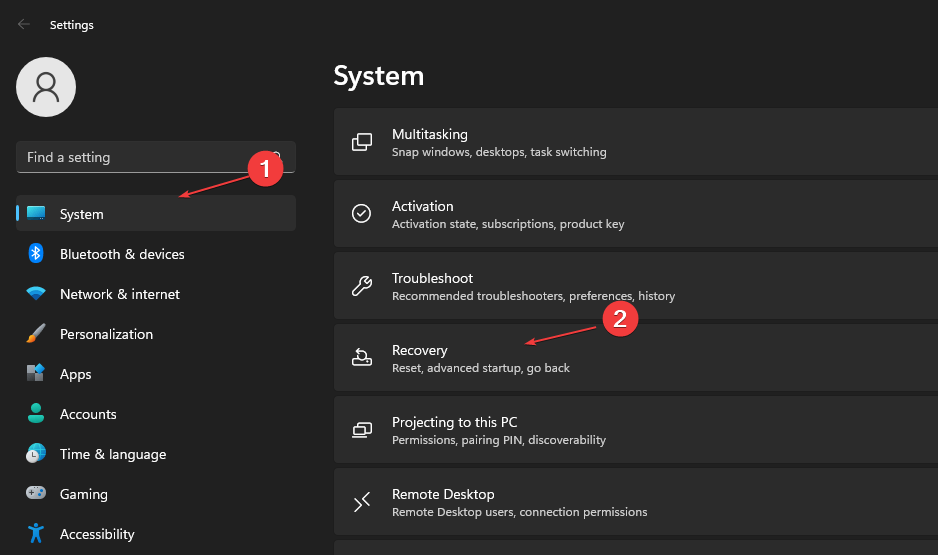
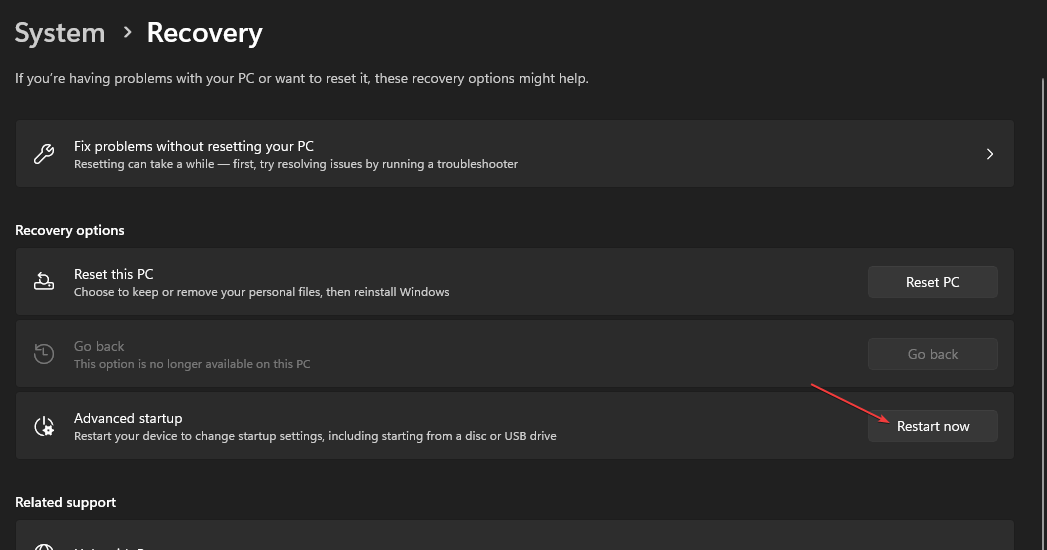
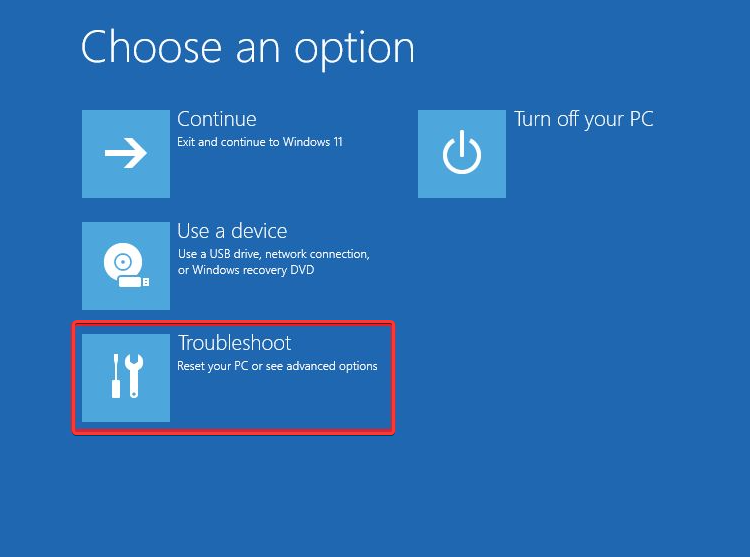
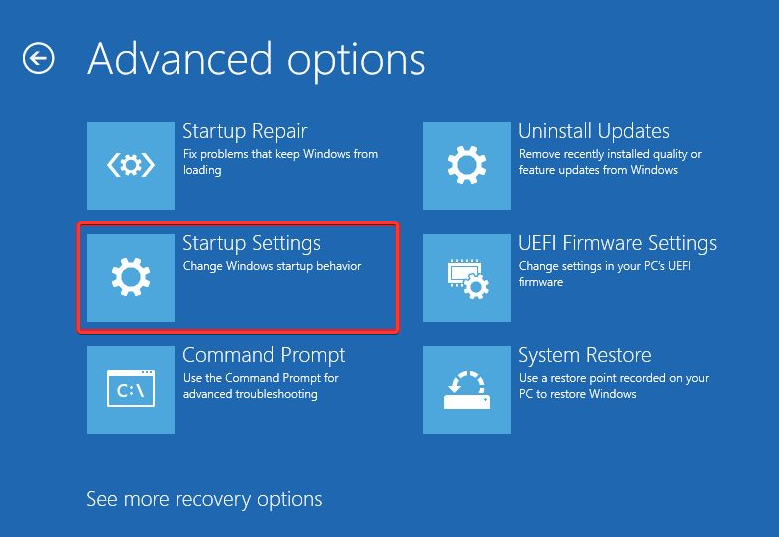
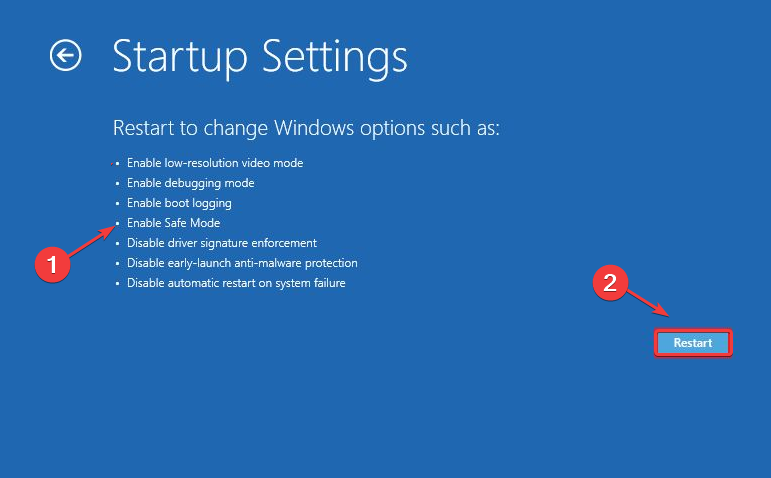
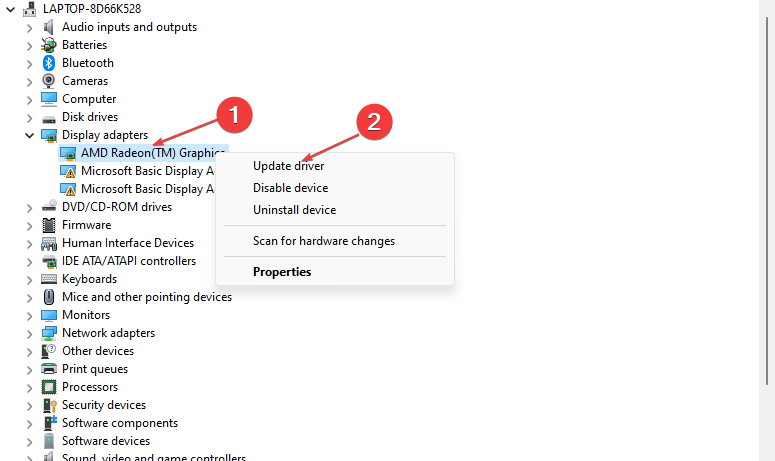
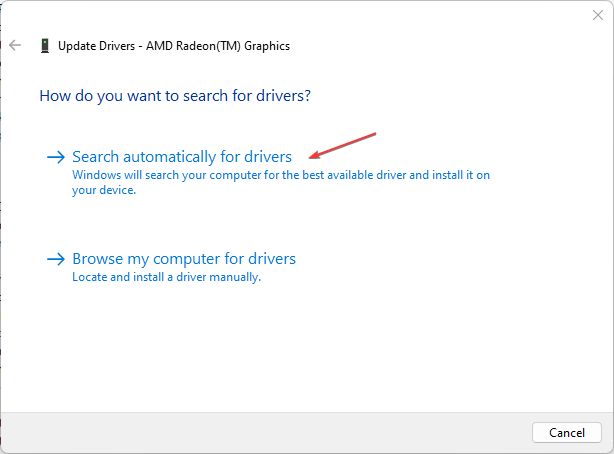
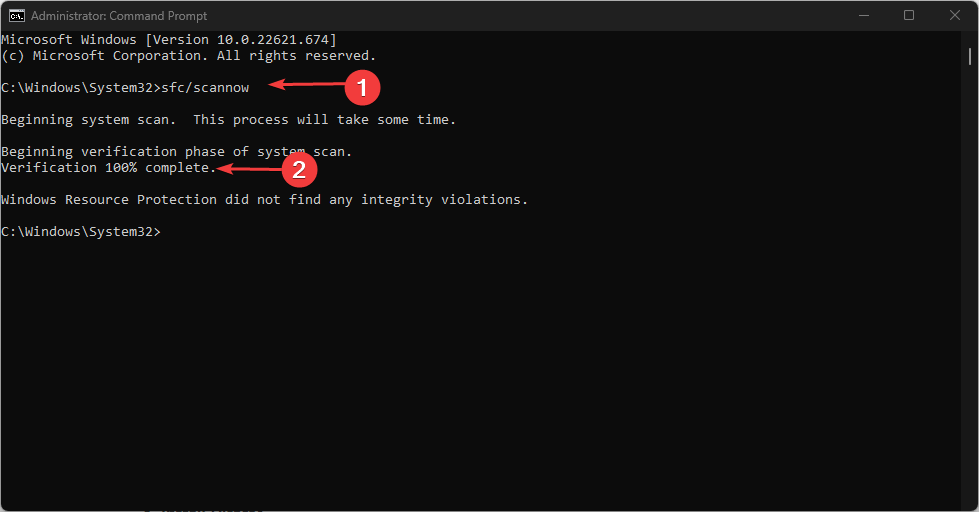
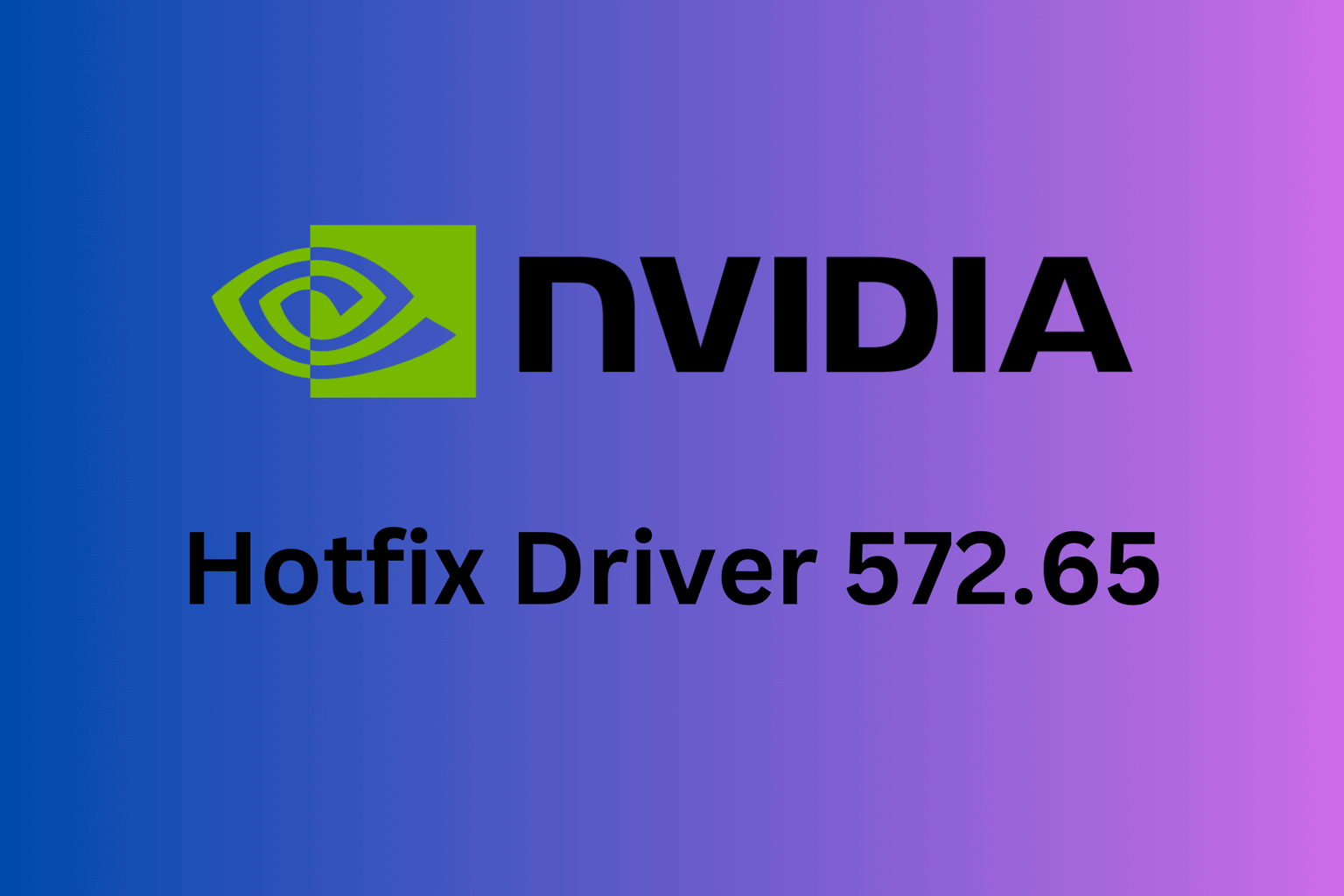








User forum
0 messages