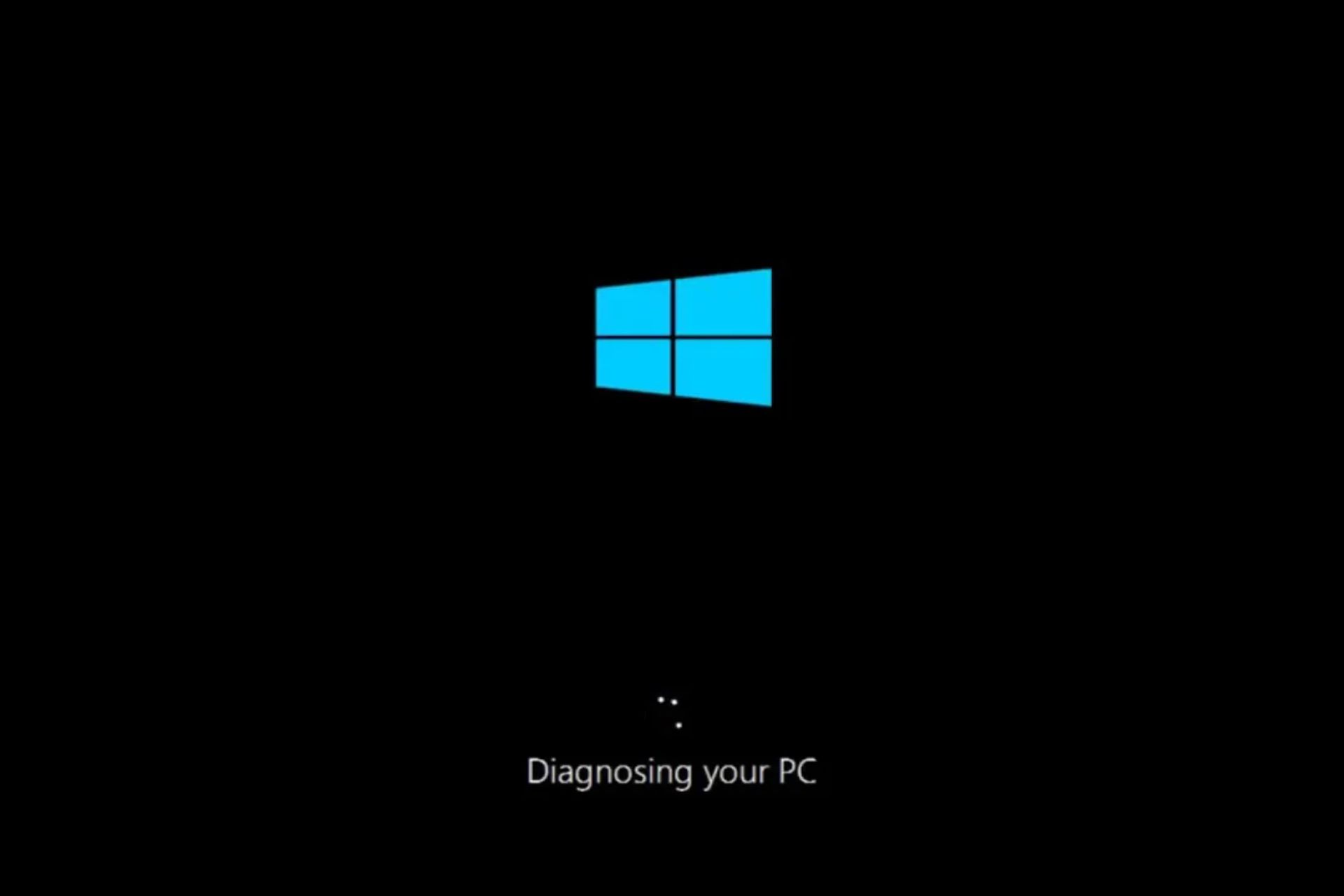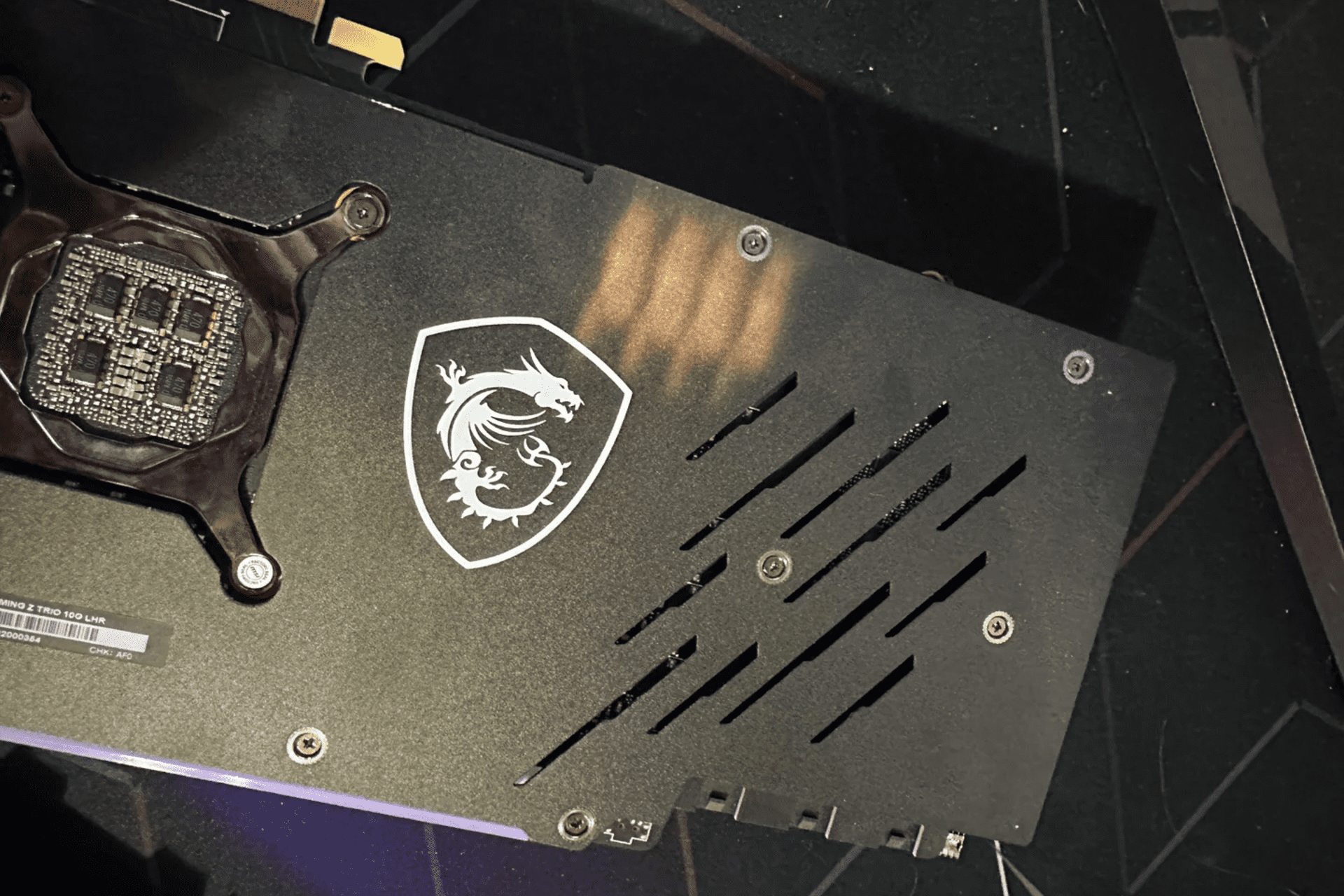What Are the Signs of GPU Failure & What Can You Do?
Is your GPU on its deathbed? Find out here
6 min. read
Updated on
Read our disclosure page to find out how can you help Windows Report sustain the editorial team Read more
Key notes
- If you're experiencing a problem with your PC, there's no better time to start troubleshooting than right now.
- But before you can diagnose the issue and solve it, you have to know what to look for in this article, we share some of the symptoms.

GPU failure is a common occurrence in PCs and can happen even to the most powerful GPUs. However, there are some important signs that you should look out for if you suspect your GPU may be failing soon.
While most people don’t think about the GPU when it comes to their computer’s performance, the fact is that your GPU is one of the most important components in any computer. The signs of GPU failure can be difficult to detect, but in this article, we explore the tell symptoms.
What causes GPU to fail?
Your GPU may fail, but you’re unaware of why it has happened. GPU failures can be caused by several factors, such as:
- Power surges – A power surge can damage a GPU, especially if you don’t have surge protection devices.
- Dust build-up or corrosion – Dust build-up on your GPU can reduce its lifespan over time if left untreated. Corrosion of parts can also affect your PC’s performance negatively.
- Overclocking the GPU – This increases the performance of the device, but it also increases the power draw and heat output. This can lead to hardware failures and other problems if you don’t have overclocking monitor software.
- Heat – GPUs generate a lot of heat when running at full capacity, so make sure you regularly check your GPU’s temperature and that your case has enough ventilation.
- Vibration – GPUs are heavy and expensive, so be sure to place them on a table or other stable surface if you can. Also, keep them away from speakers or other loud equipment.
What happens when a graphics card goes bad?
Now that you know why your GPU is failing, you’ll want to know what to expect. The first thing that happens is that the computer may not recognize the GPU at all. This can happen if you’re using an old driver or if there’s a conflict with something else on your computer.
If you don’t know what to do and your computer won’t boot, your only option is to remove the new video card and install another one until you get things working again.
The problem may be more severe, such as a freeze when using certain applications. In such a case, you’ll need to reinstall Windows using an ISO file of your current version.
How do I know if my GPU is failing?
1. Overheating
If you experience an unusual amount of heat coming from your graphics card, it’s possible that your GPU is overheating. This may occur when the graphics card’s fan is not working properly or if it fails to cool down after running for long periods of time.
Overheating will cause the GPU to generate more heat than it can dissipate and eventually fail. This can lead to permanent damage to your computer’s hardware and system components as well as cause other problems in your computer.
2. Slow PC
Another sign of a failing GPU is reduced performance or even no performance at all. If you’ve been running your PC for months without any problems, and suddenly it starts to run slow and unresponsive, your GPU may be the culprit.
You’ll notice that even the most mundane tasks, like opening folders or launching apps, take excruciatingly long. With time, your computer will slow down or become unstable.
3. Random freezes and crashes
Screen glitches and freezing are typical symptoms of a failing GPU. If your computer has a screen constantly flickering or turning black, the problem may be with your graphics card.
You may notice a static pattern on your screen when playing games or watching videos. This could also be an indication that your GPU is failing. These crashes can be game-specific or game-related, depending on the graphic needs of each.
4. Strange fan noises
You may hear a strange noise coming from your computer’s case. This could be your GPU fan or the hard drive’s vibration. The problem lies in the fact that the cooling system of your computer is not working properly.
The noise is usually caused by dust or debris entering your video card or motherboard. You should clean it up as soon as possible so that you don’t have to deal with this problem for long periods of time.
5. Frequent black/blue screens
A video card that’s failing is more likely to give you black screens and blue ones. Black screens render your PC unusable. The more frequent the occurrence, the more likely your video card is not functioning properly.
This is caused by the GPU overheating and the inability to complete a single task quickly enough. BSOD errors are a normal occurrence, but if they happen often enough, your GPU is trying to communicate.
How long do GPUs last before dying?
GPUs are designed to be extremely reliable and have a long lifespan, but they still have a finite amount of life left in them. The lifespan of a GPU varies by manufacturer and model.
If you’re using it in an average way, it will last you a few years. However, if you’re using it to its full potential, you may have a dead GPU before too long.
Your GPU’s longevity will be dependent on factors such as:
- Amount of time you spend gaming – Gaming is an intense activity that taxes not only your CPU but also your video card.
- Type of games you play – If you spend most of your time playing first-person shooters and racing games, then a high-end graphics card will last longer than an integrated one used for playing casual games.
- Overclocking – A more powerful GPU can be pushed harder than a weaker one. However, overclocking causes stress which can cause issues down the road.
- Type of GPU – Each manufacturer manufactures their own cards, which are often built using a different process and therefore produce better or worse performance. You can compare GPUs before you make a decision.
- The temperature at which your computer runs – GPUs can become damaged when exposed to high temperatures for long periods of time.
GPU failure signs will most likely be invisible to the everyday user, at least until it’s too late. However, now that you know GPU dying symptoms, you can take the necessary steps to ensure you take care of yours.
If it’s too late and you already have a dead GPU, it may be time to upgrade to a new graphics card.
Let us know how you keep your GPU in good shape in the comment section below.