How to Fix Transmit Error Code 1231: 5 Tested Solutions
Ressetting the TCP/IP stack is one of the fastest solutions
3 min. read
Updated on
Read our disclosure page to find out how can you help Windows Report sustain the editorial team. Read more
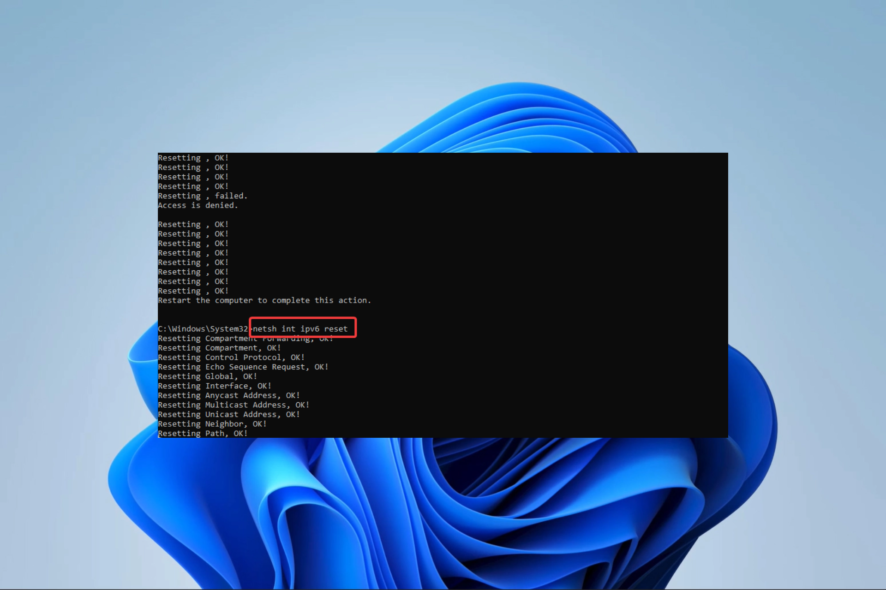
Several readers have reported experiencing the Transmit error: code 1231 message while attempting to trace or ping a machine absent from a network location or local workgroup.
The error message appears when a Windows computer fails to connect to a network. This issue can be caused by incorrect network settings, a malfunctioning network adapter, network congestion or outdated or corrupt drivers.
How do I fix transmit error code 1231?
1. Reset the TCP/IP stack
- Press Windows + R, type cmd, and hit Ctrl + Shift + Enter to open an elevated Command Prompt.
- Type the script below and hit Enter.
netsh int ip reset - Restart your computer, and once it has booted up, open an elevated Command Prompt again, then type the scripts below hitting Enter after each one.
netsh winsock resetnetsh int ipv4 resetnetsh int ipv6 reset - Once you have executed these commands, proceed to restart your computer.
2. Reinstall your Network adapter
- Search Network on Windows search, then click on View network connections.
- Take note of the Adapter name.
- Right-click on the Start menu and select Device Manager.
- Expand the Network adapters category, right-click on your driver (it should be the one with the same name as found in Step 2), and select Uninstall device.
- Restart your computer and reopen the Device Manager.
- Click on the Scan for hardware changes icon.
- The uninstalled driver should be reinstalled, and you may finally verify that the transmit error code 1231 is resolved.
The steps above are indeed practical but it may take lots of time to reinstall the network or any other drivers.
For this purpose, dedicated driver software is the ideal way to detect problematic drivers and install the right version automatically.
3. Enable network discovery
- Press Windows + R, type control.exe /name Microsoft.NetworkAndSharingCenter and hit Enter.
- On the left pane of the Network and Sharing Center window, click Change Advanced sharing settings.
- Expand Private networks and Public networks, then toggle on the Network discovery option.
- Expand the All networks section and toggle off Password protected sharing.
- Finally, verify the transmit error code 1231 is resolved.
4. Rename the workstation
- Press Windows + R, type ms-settings:about, and hit Enter.
- Click on the Rename this PC button.
- Type in a name and click Next.
- After the operation finishes, restart the computer and verify transmit error code 1231 is fixed.
5. Use the System Restore
- Press Windows + R, type rstrui, and hit Enter.
- Select Choose a different restore point and click Next.
- Select a restore point from the available options and click the Next button.
- Click the Finish button, then wait while the restore process begins.
This process aims to take the computer to its state a few days before you noticed the error. However, you should know that some tools or apps installed after that date may be removed.
To conclude, remember that we have not made this list in any particular order. We recommend starting with any solution that seems the most applicable.
Lastly, we like to hear your feedback in the comments section below so that we will watch out for your questions or remarks.
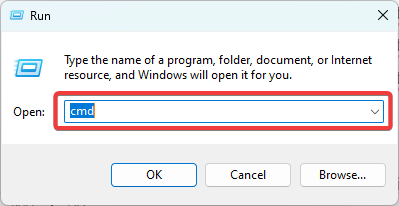

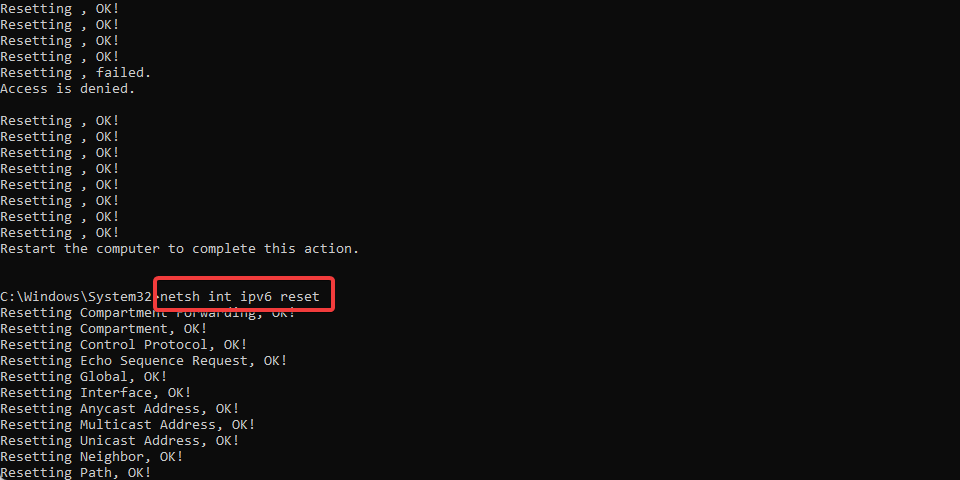
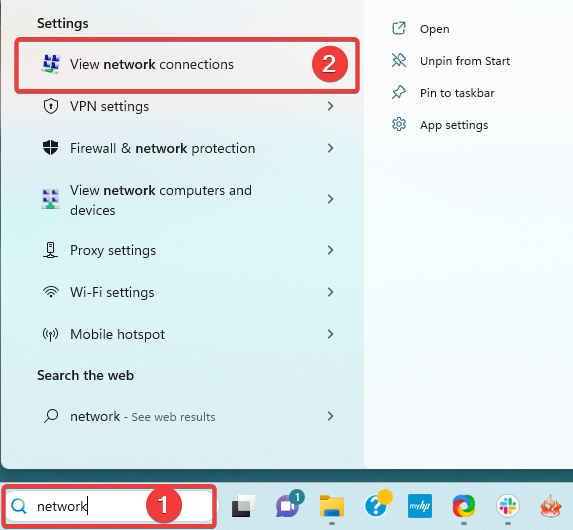
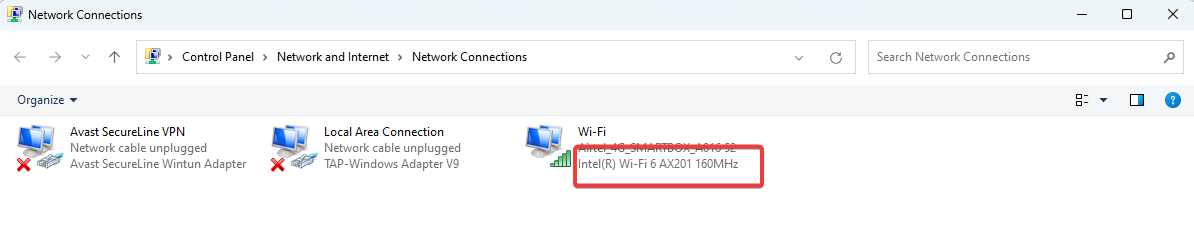
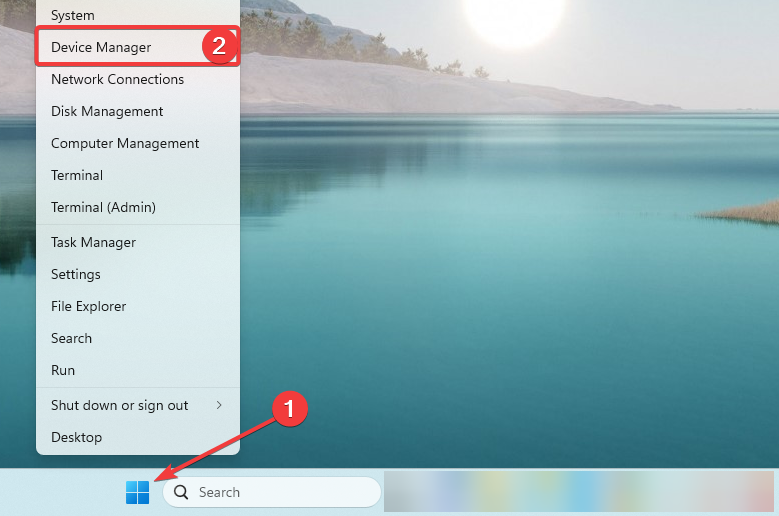
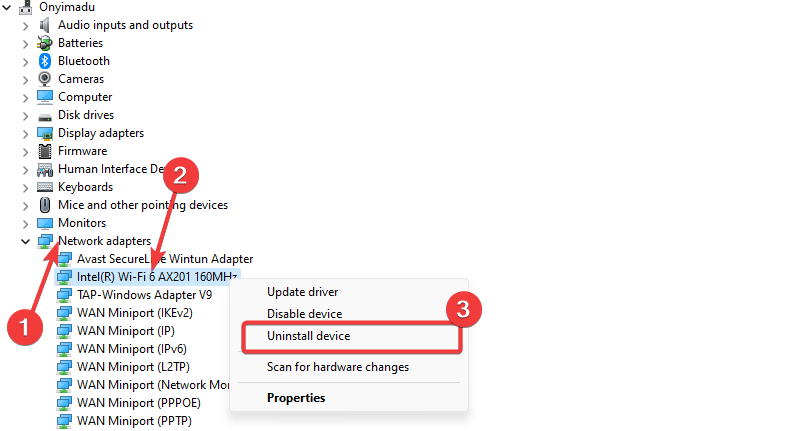
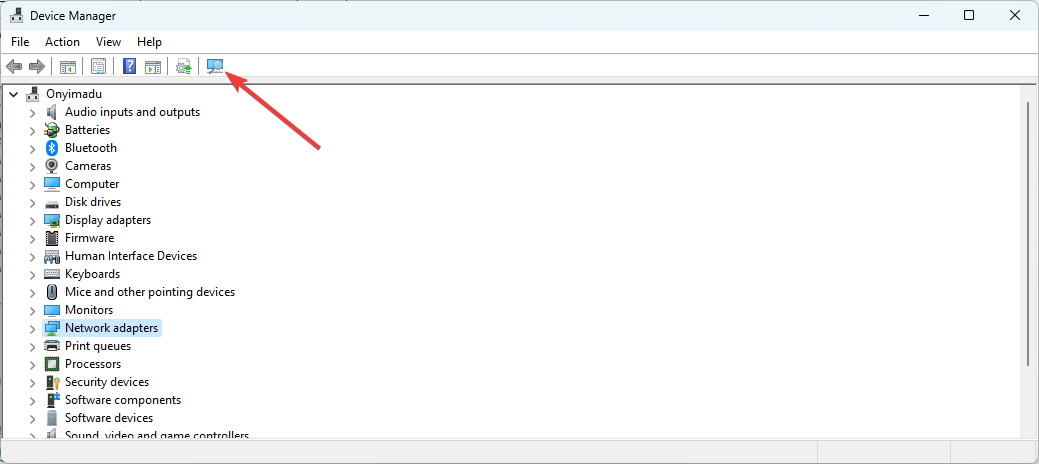
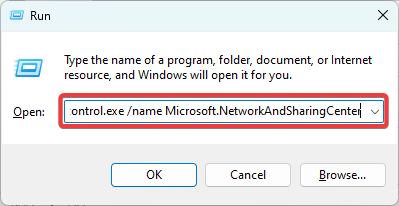
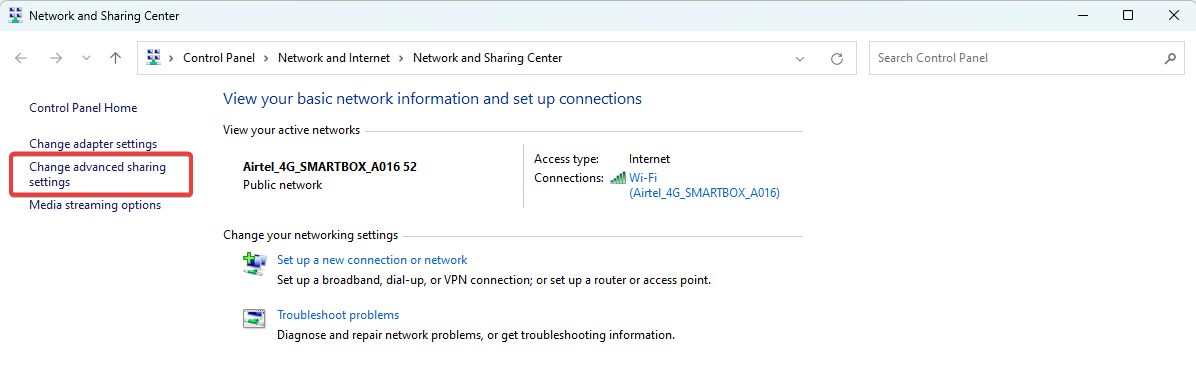
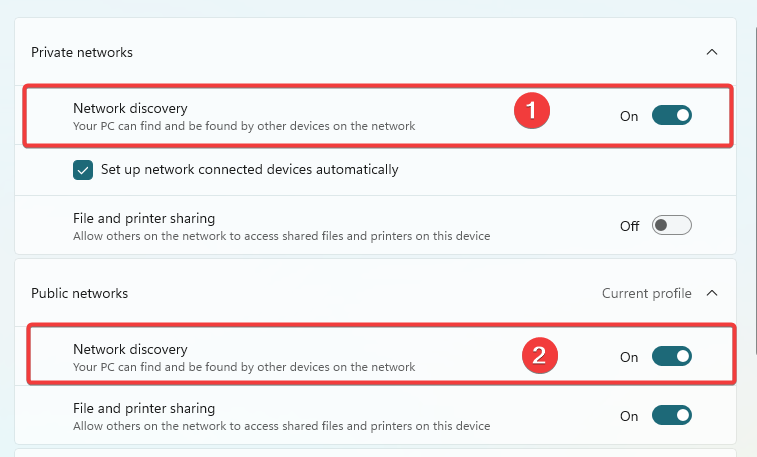
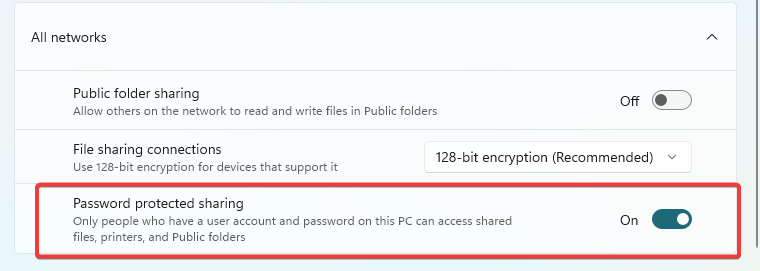
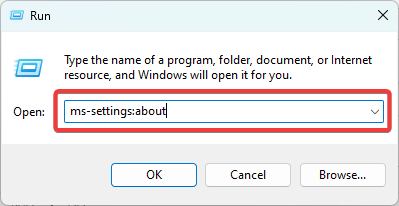
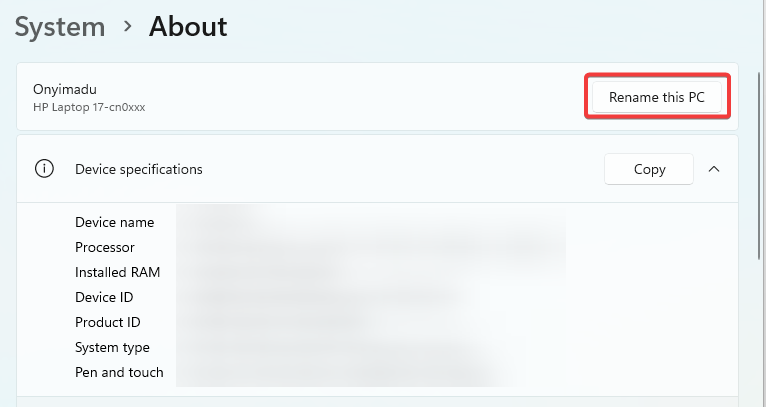
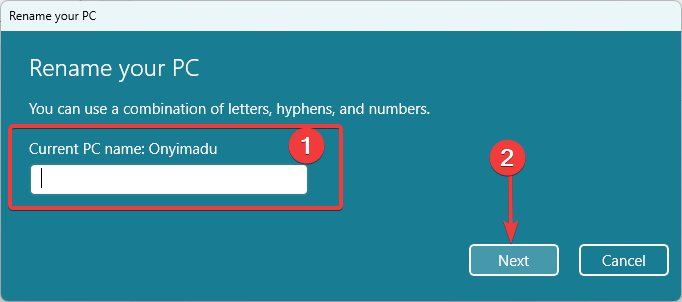
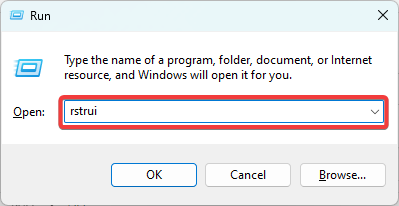
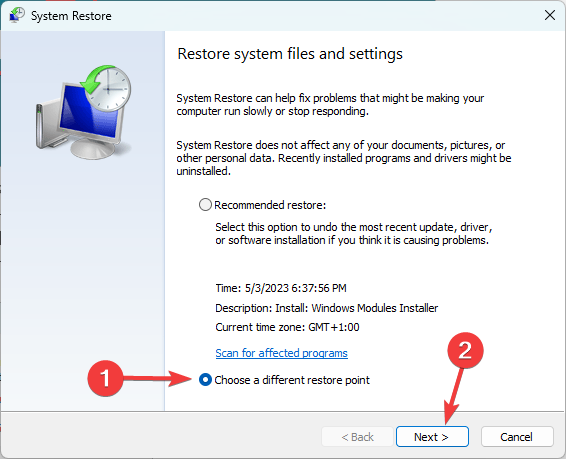
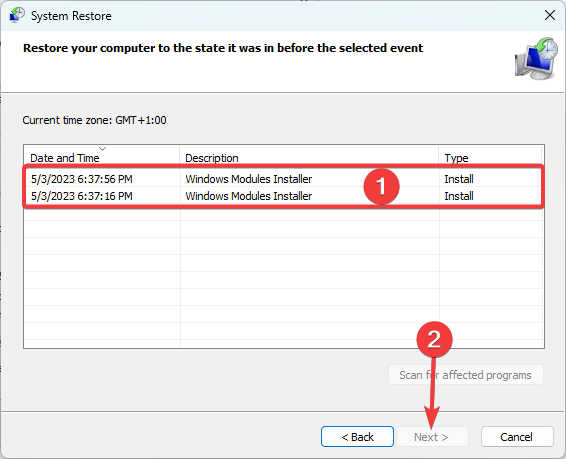
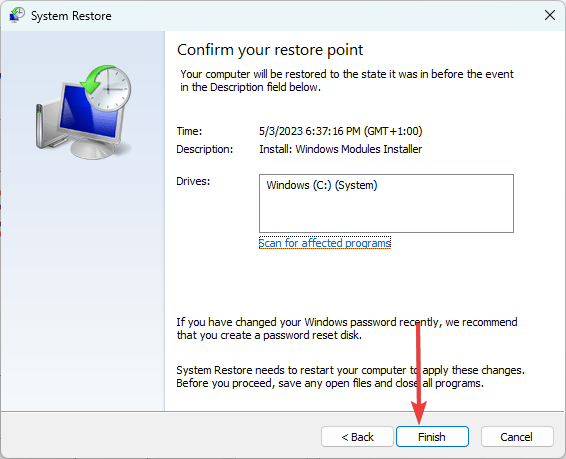








User forum
0 messages