Trojan:Script/Wacatac.H!ml: 5 Ways to Get Rid of It
Running a full system scan is Safe Mode should do here
5 min. read
Updated on
Read our disclosure page to find out how can you help Windows Report sustain the editorial team. Read more
Key notes
- The Trojan:Script/Wacatac.H!ml virus is usually caused by faulty third-party crack software.
- You can get rid of this error by deleting some Windows Defender files.
- Another option is to reset your PC to default.
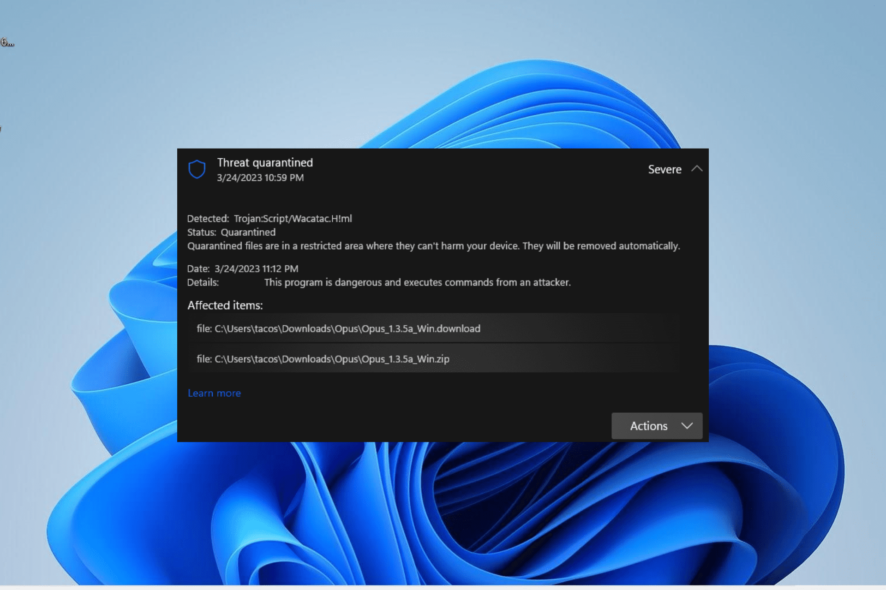
Viruses mess with your PC, and in the worst cases, they can destroy it. One recent malware that’s been bugging users is Trojan:Script/Wacatac.H!ml.
This trojan pops up on Windows Defender as a potential threat and, sometimes, on the quarantined list. In this guide, we will show you how to get rid of this malware on your PC.
What is Trojan:Script/Wacatac.H!ml?
The Trojan:Script/Wacatac.H!ml virus usually comes with some third-party cracking software. Also, it can be due to problems with some programs on your PC.
The good thing is that Windows Defender usually detects this virus. Most times, the built-in security software will either quarantine the virus or eliminate it.
However, you might still receive a false prompt that the virus is still on your PC. But that can be cleared too, and we will show you how in the ensuing section of this article.
How do I get rid of Trojan:Script/Wacatac.H!ml?
Below are some basic troubleshooting steps to try before proceeding to the sophisticated solutions:
- Restart your PC.
- Delete the faulty file.
If you still can’t get rid of the virus, you can now proceed to the fixes below:
1. Check if it is a false positive
- Press the Windows key + E to launch File Explorer.
- Click View > Show at the top and check the Hidden items box.
- Now, navigate to the path below:
C:\ProgramData\Microsoft\Windows Defender\Scans\History\Service - Delete the content of the Service folder.
- Next, navigate to the path below:
C:\ProgramData\Microsoft\Windows Defender\Quarantine - Delete the content of the Quarantine folder.
- Now, press the Windows key, type virus, and select Virus & threat protection.
- Select Scan options.
- Tick the radio button for Microsoft Defender Antivirus (Offline) option and click the Scan now button.
- Finally, your PC will restart to perform the scan. Wait for the scan to complete and check if the virus is still on your PC.
Sometimes, the Trojan:Script/Wacatac.H!ml prompt can be a false positive, especially if you have taken action against it in the past. What you need to do here is to clear some of the Windows Defender files and check if the virus is still present.
2. Perform a malware scan
- Press the Windows key, type virus, and select Virus & threat protection.
- Click Scan options.
- Now, select your preferred scan option and click the Scan now button.
In the case that the Trojan:Script/Wacatac.H!ml virus is actually present on your PC, you need to perform a full system scan to eliminate it.
While Windows Defender does a good job, it still leaves much to be desired. So, you are better off using excellent antivirus software in ESET NOD32 to eliminate even the most hidden malware on your PC.
This software takes a no-nonsense stand against malware, as it detects and removes the most stubborn viruses before they can cause problems on your PC.
3. Scan for malware in Safe Mode
- Press the Windows key + I and select the Recovery option in the right pane.
- Click the Restart now button before the Advanced Startup option.
- When your PC restarts, click the Troubleshoot option.
- Now, select Advanced options.
- Select Startup Settings.
- Next, click the Restart button.
- When your PC restarts, press 5 or F5 to Enable Safe Mode with networking.
- Finally, repeat the steps in solution 2 above when your PC boots up.
If you can’t get rid of the Trojan:Script/Wacatac.H!ml virus normally on your PC, you should consider eliminating it in Safe Mode. That has proved effective for some users, and you should try it too.
4. Perform a system restore
- Press the Windows key + R, type rstrui.exe, and click OK.
- Now, click Next.
- Select your preferred restore point and click Next.
- Finally, click the Finish button.
If you started noticing the Trojan:Script/Wacatac.H!ml virus on your PC after installing an app on your PC, you need to perform a system restore. However, you need to have created a restore point to do this.
5. Reset the PC
- Press the Windows key + I to open the Settings app and select Recovery in the right pane.
- Now, click the Reset PC button before the Reset this PC option.
- Finally, choose whether to keep your files or remove everything and follow the onscreen instructions to complete the process.
If you still can’t get rid of the Trojan:Script/Wacatac.H!ml virus on your PC, you might need to reset it. If you have a backup of your files, you should consider removing everything to get rid of the virus for good.
We have reached the end of the detailed guide on eliminating the Trojan:Script/Wacatac.H!ml virus. All you need to do now is to follow the instructions carefully, and things should be back to normal.
If you need a list of the best antivirus software for Windows 11, this guide contains a carefully picked list of the most reliable options available.
Feel free to let us know the fix that helped you remove this malware for good in the comments below.
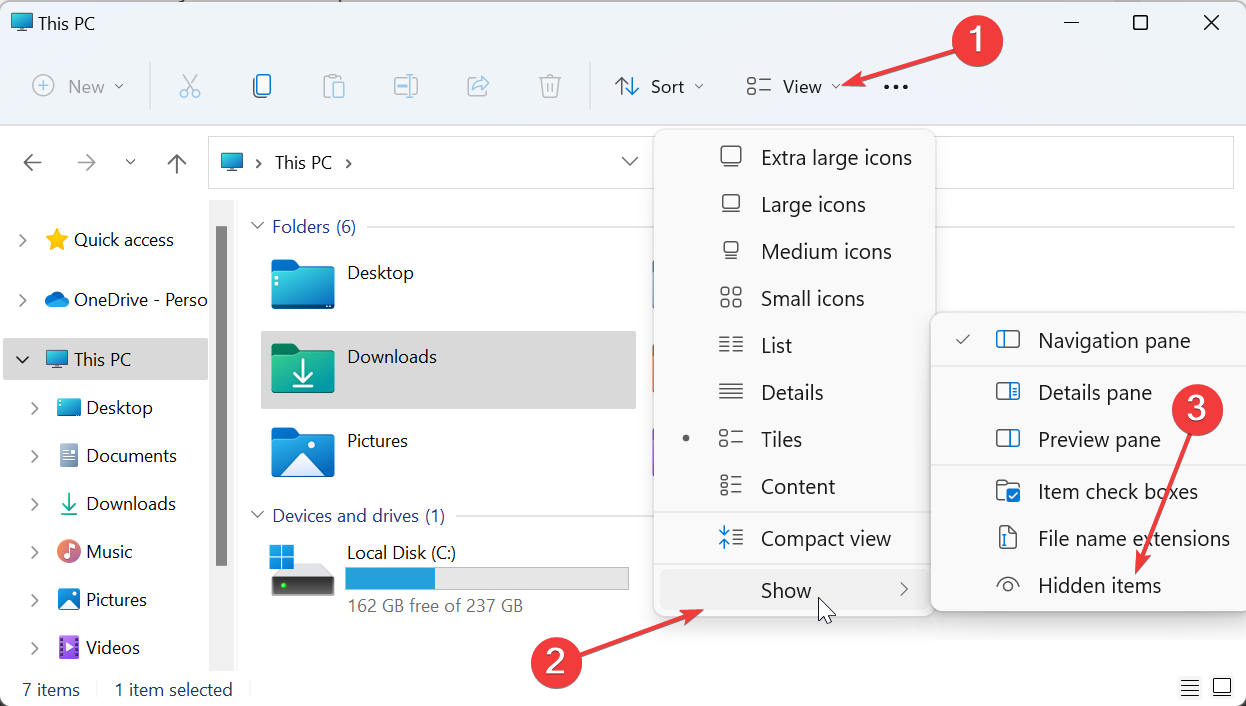
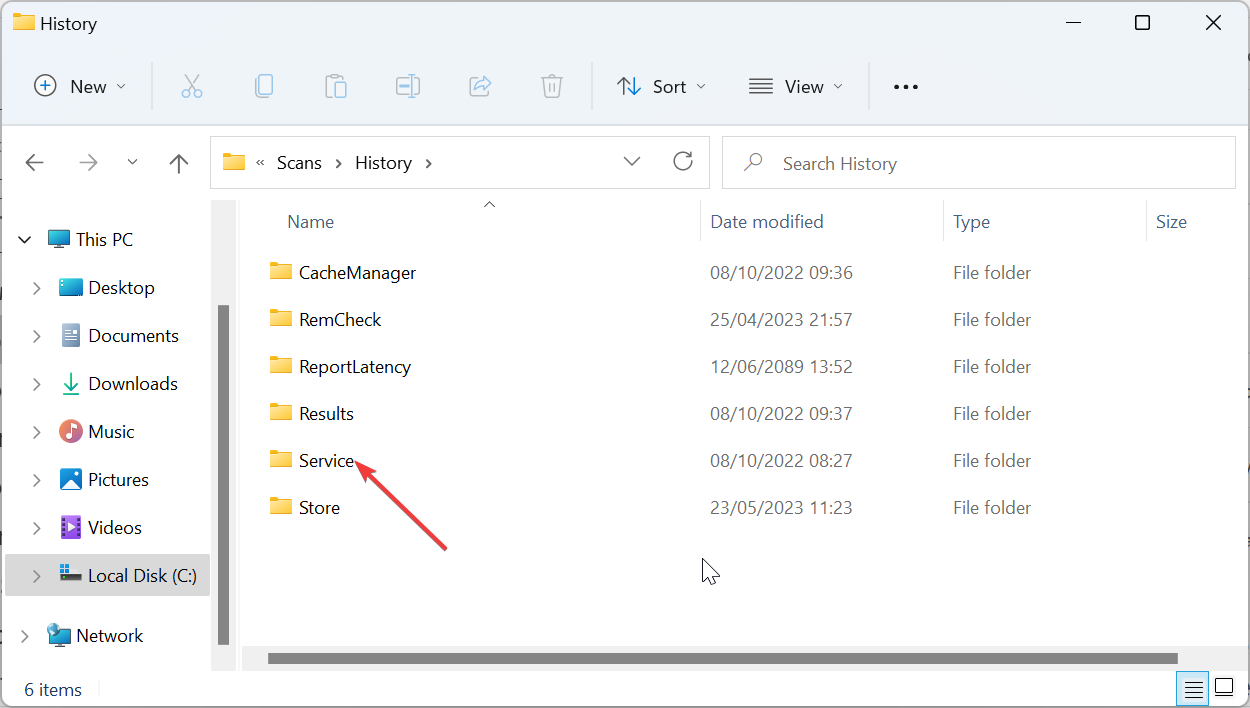
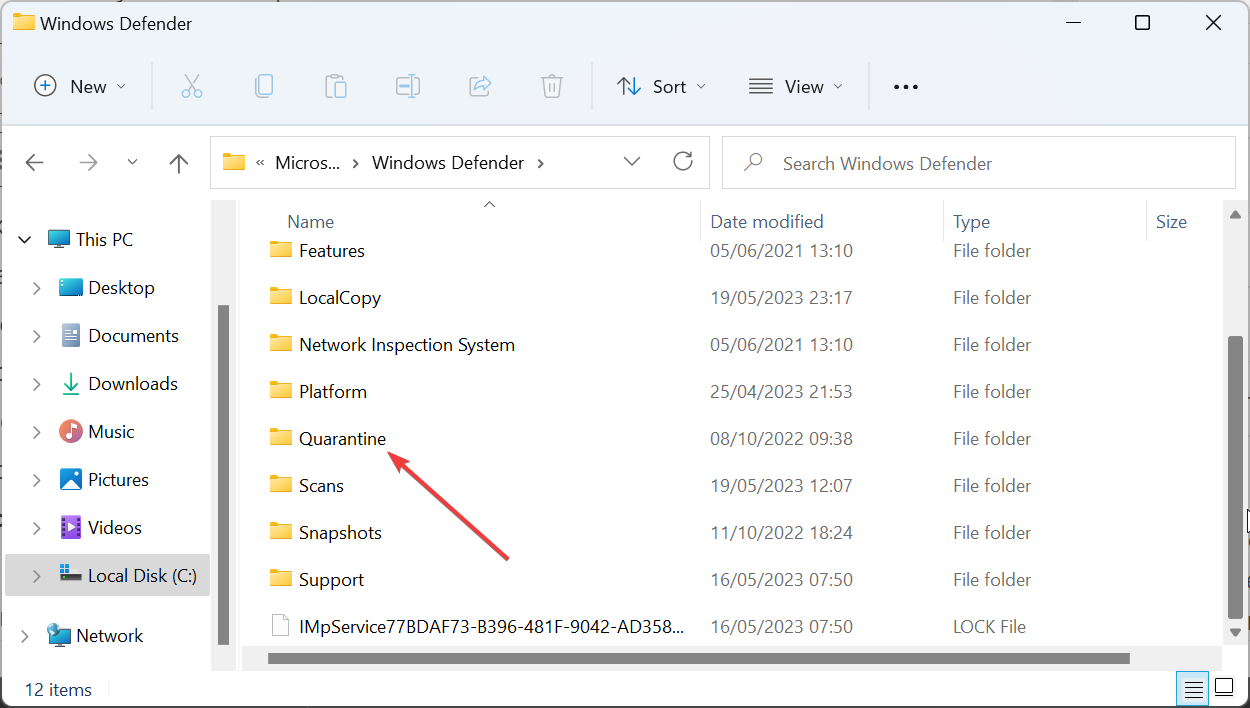
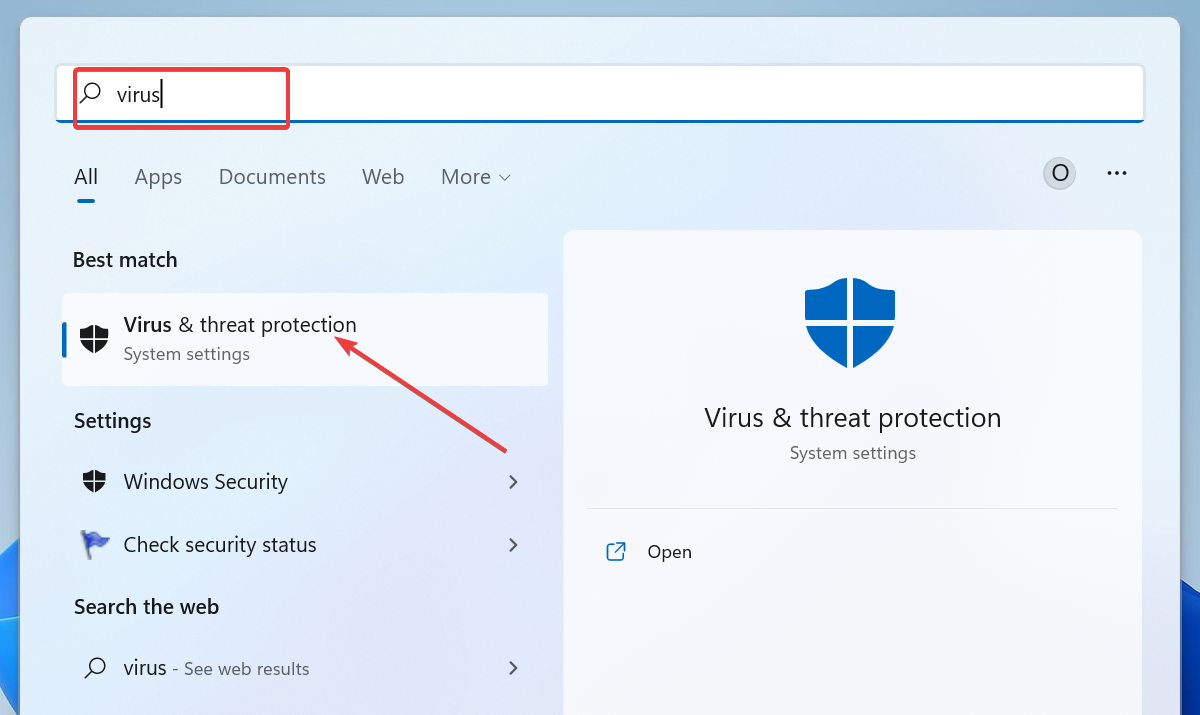
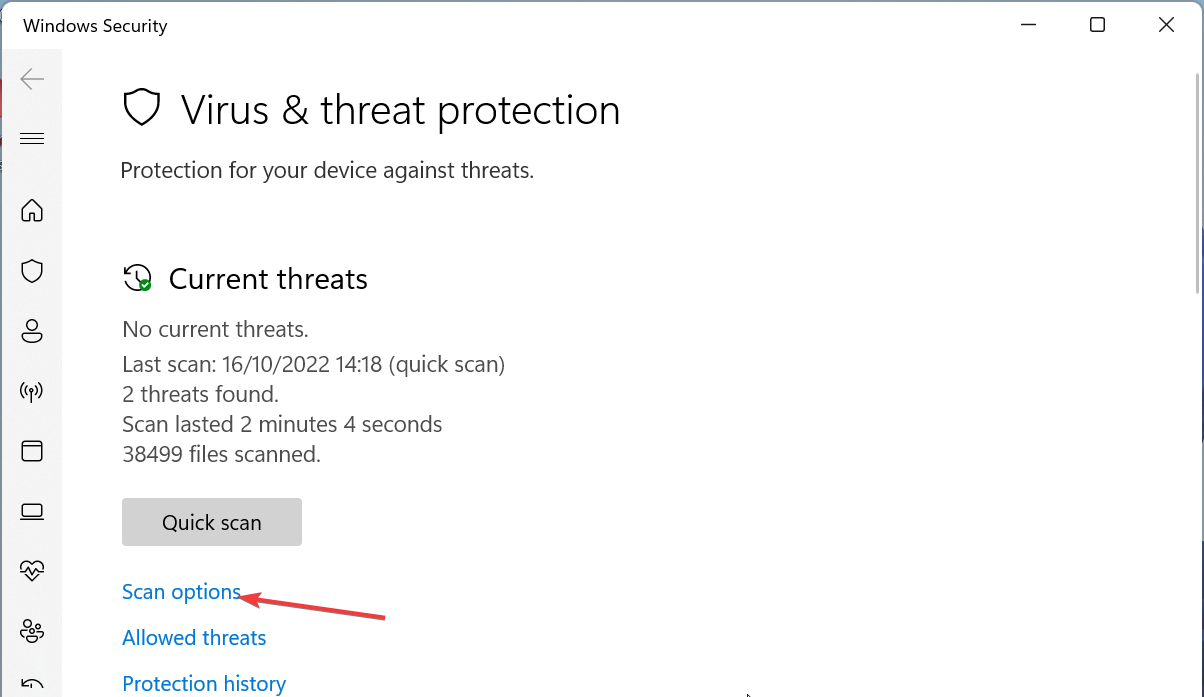
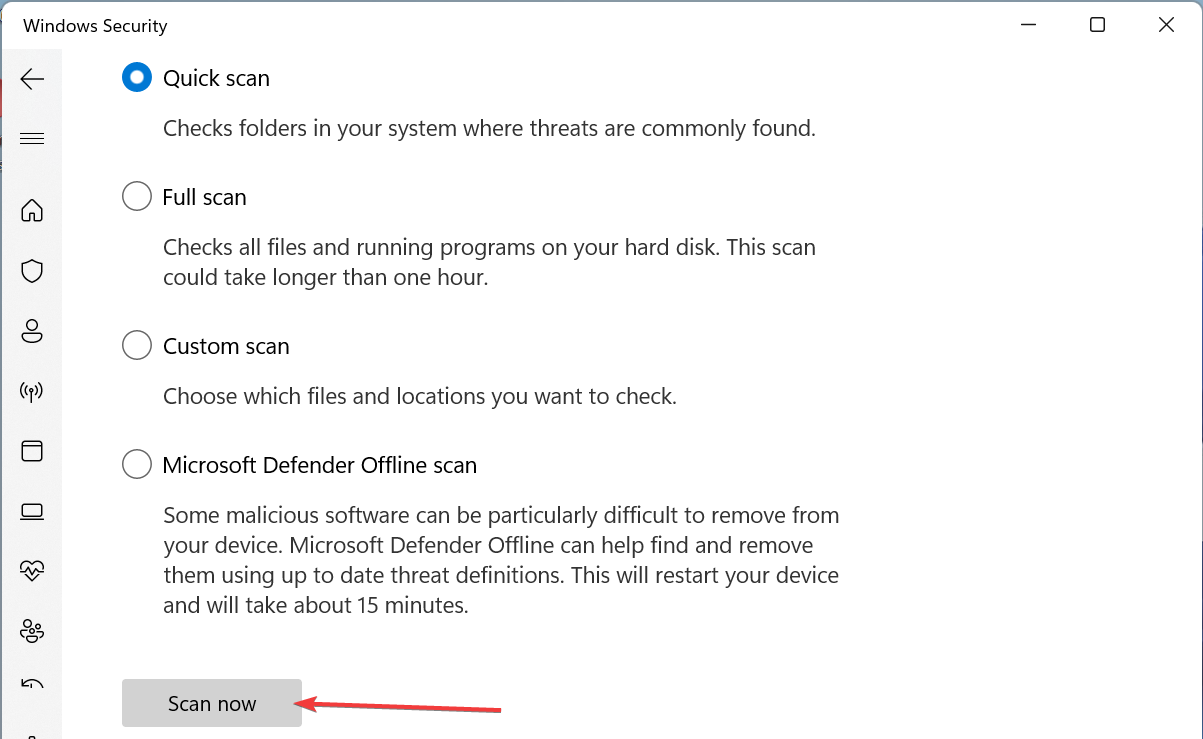
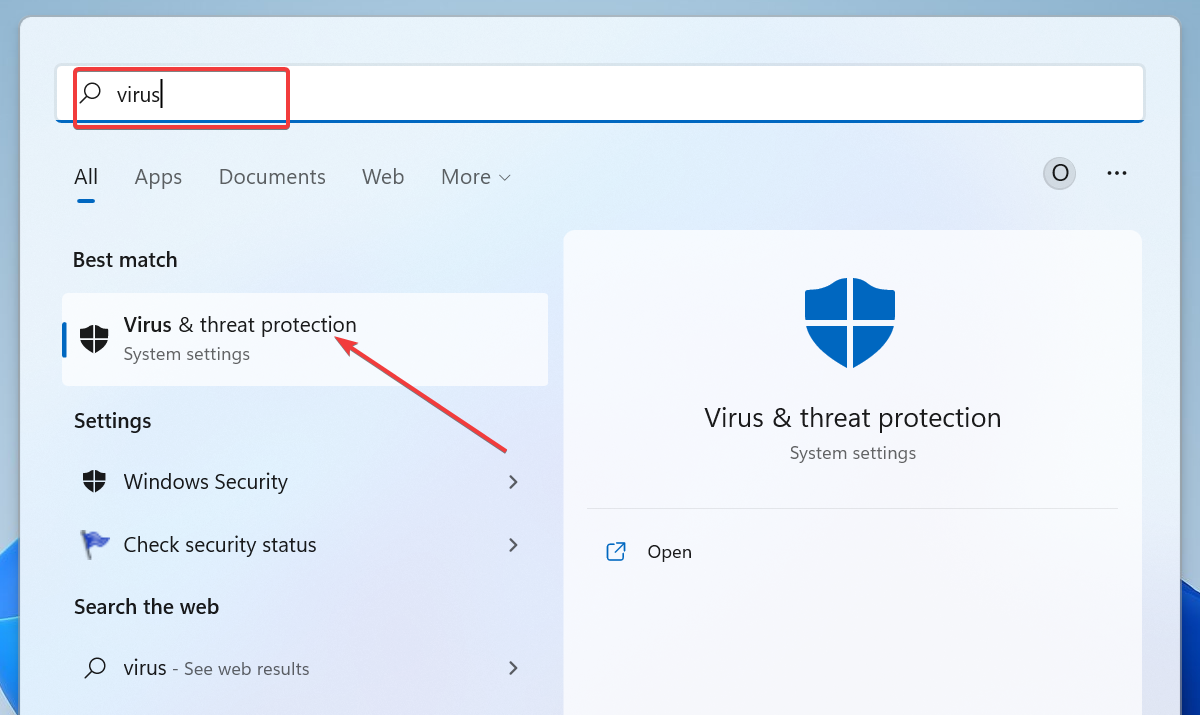
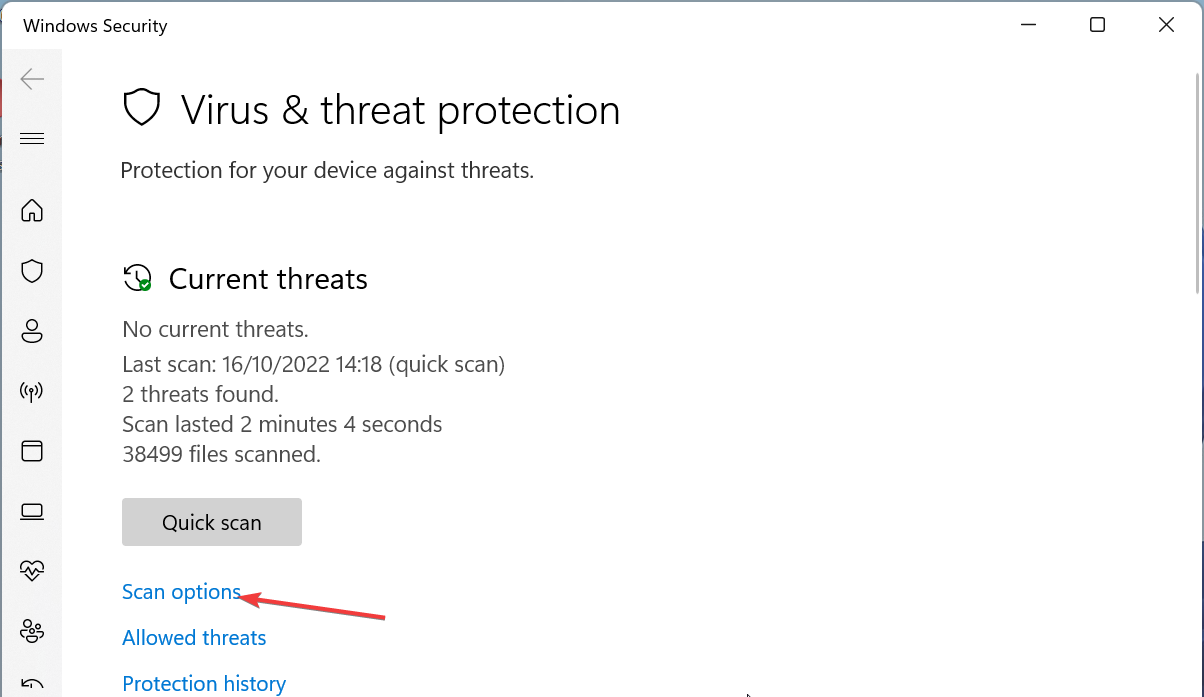
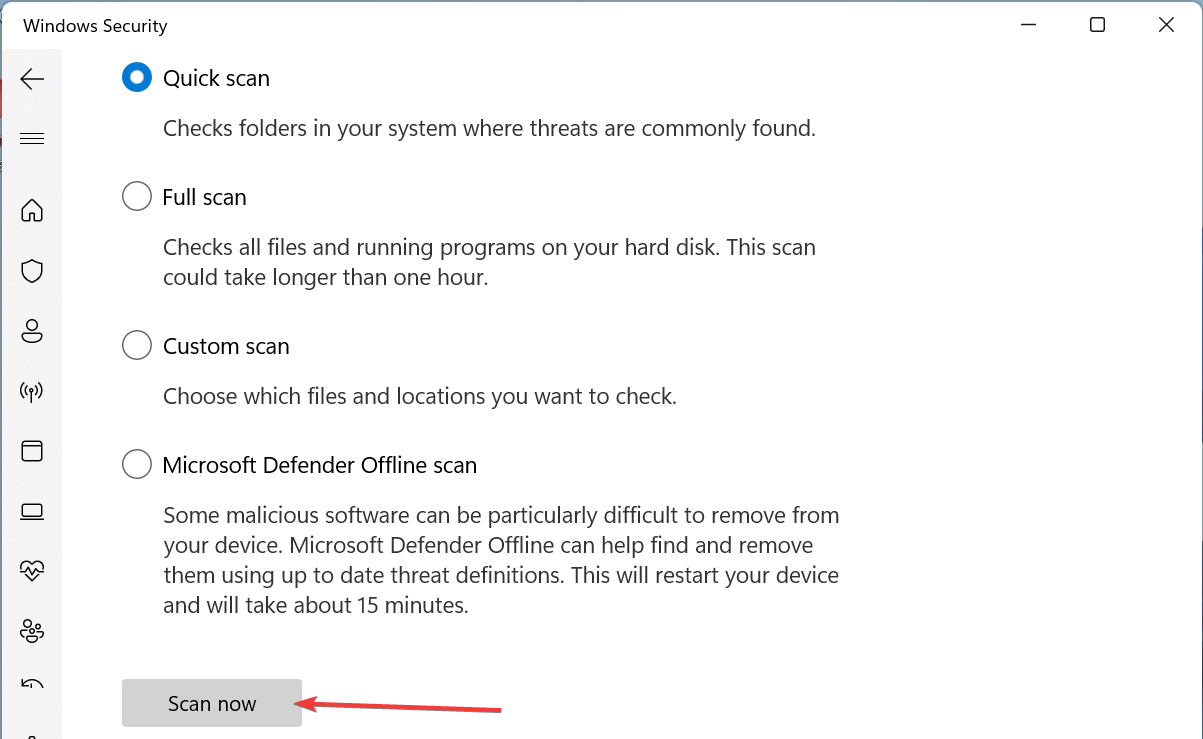
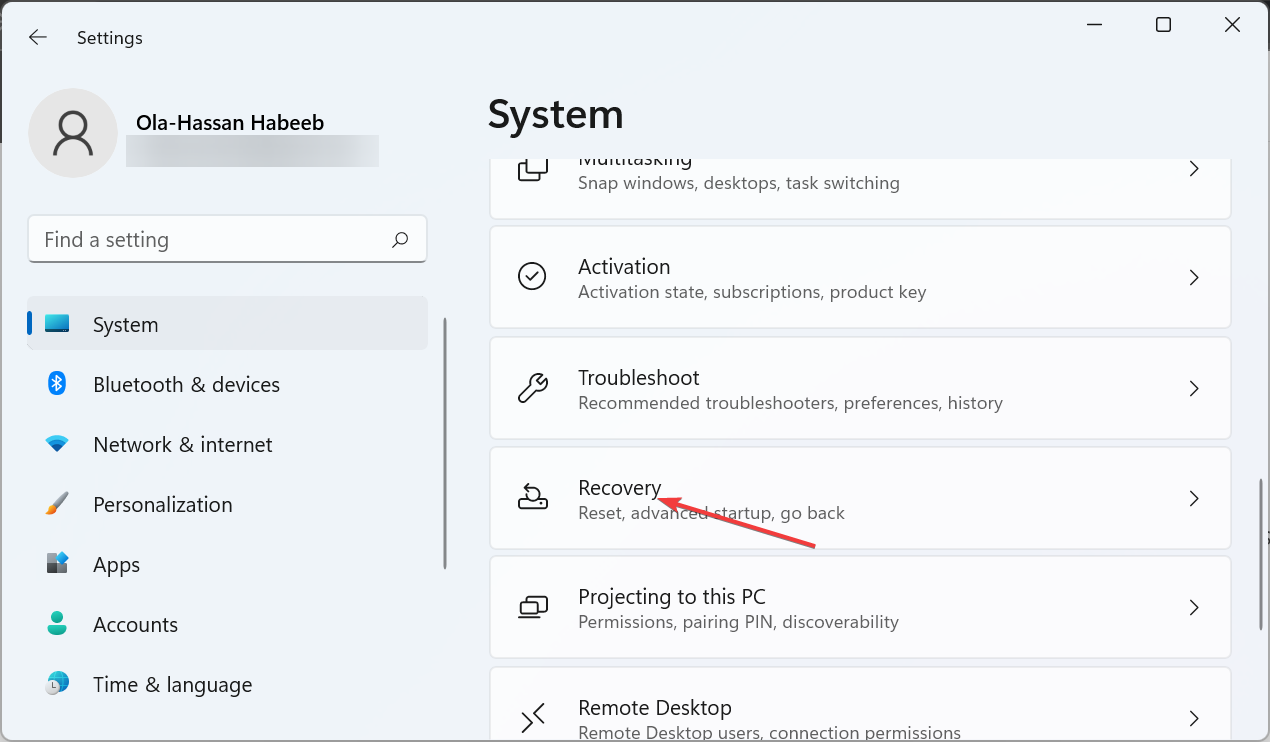
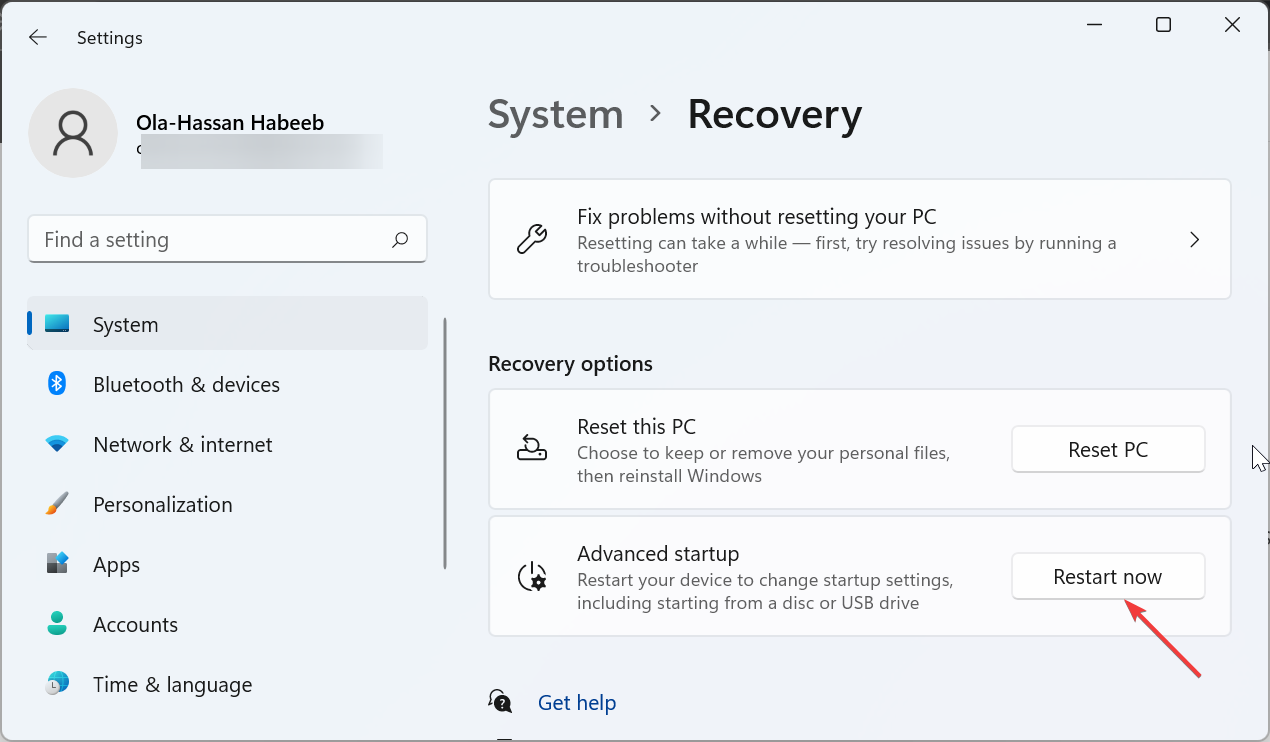
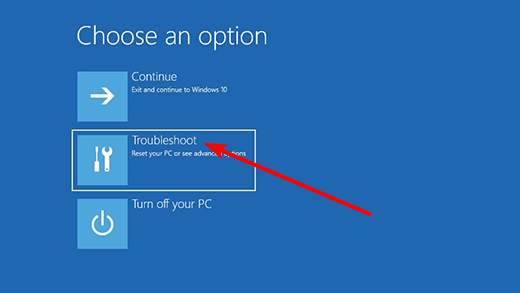
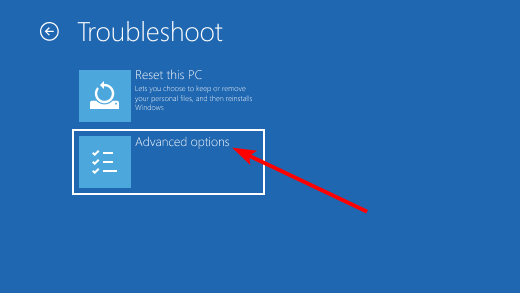
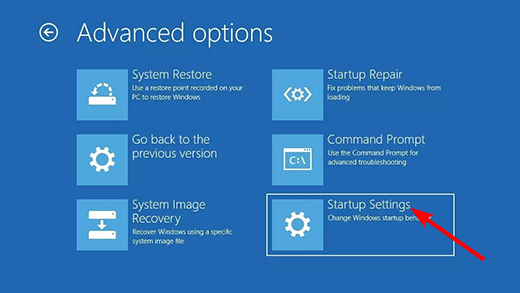
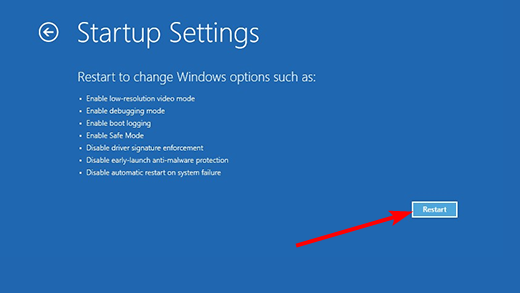
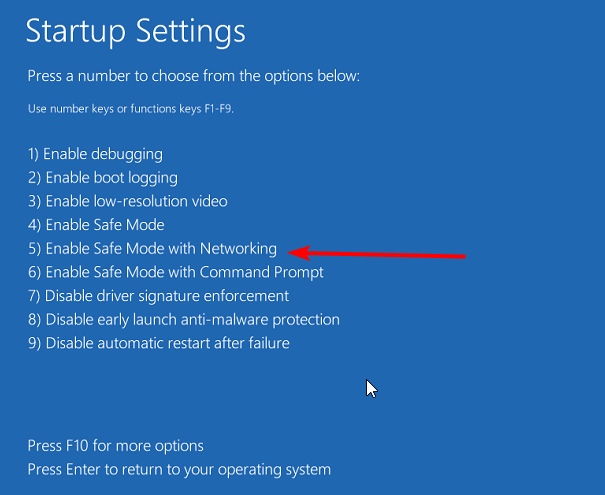
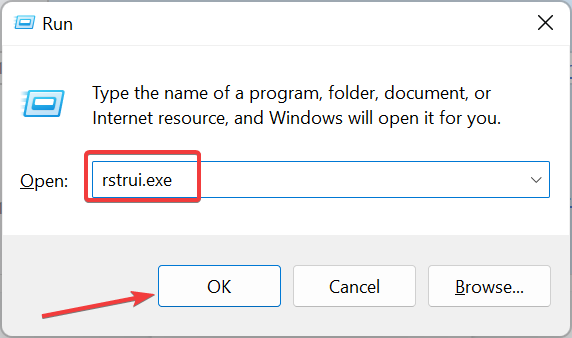
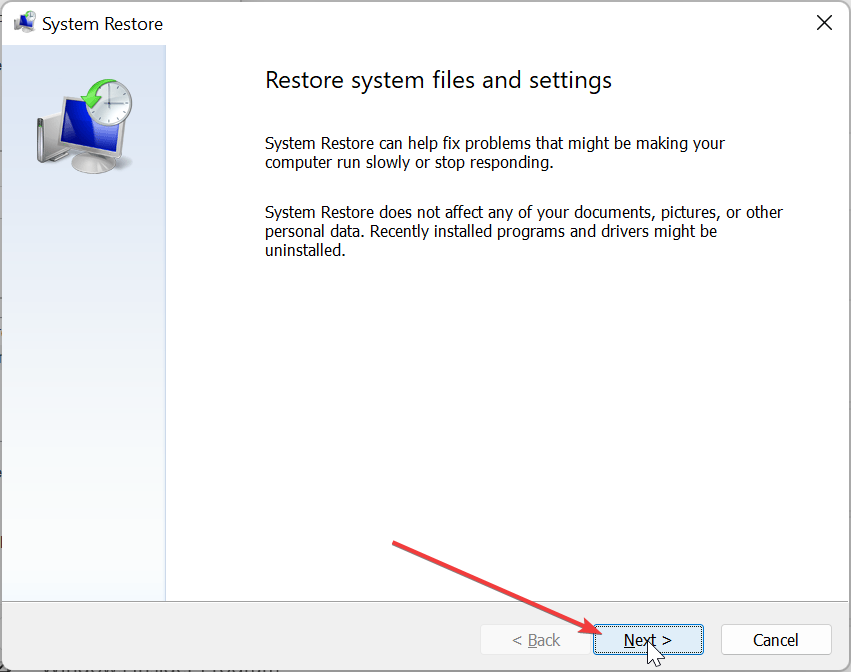
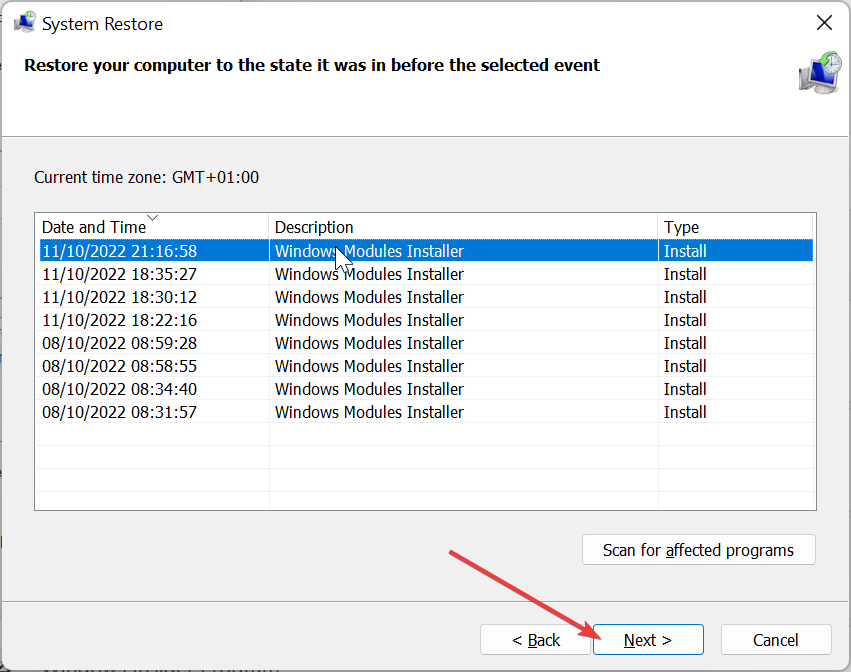
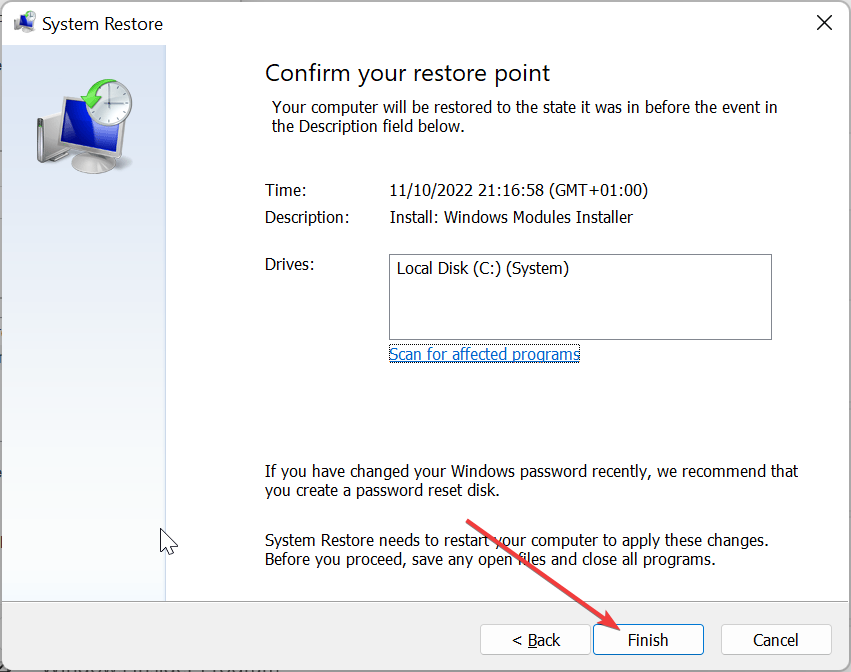
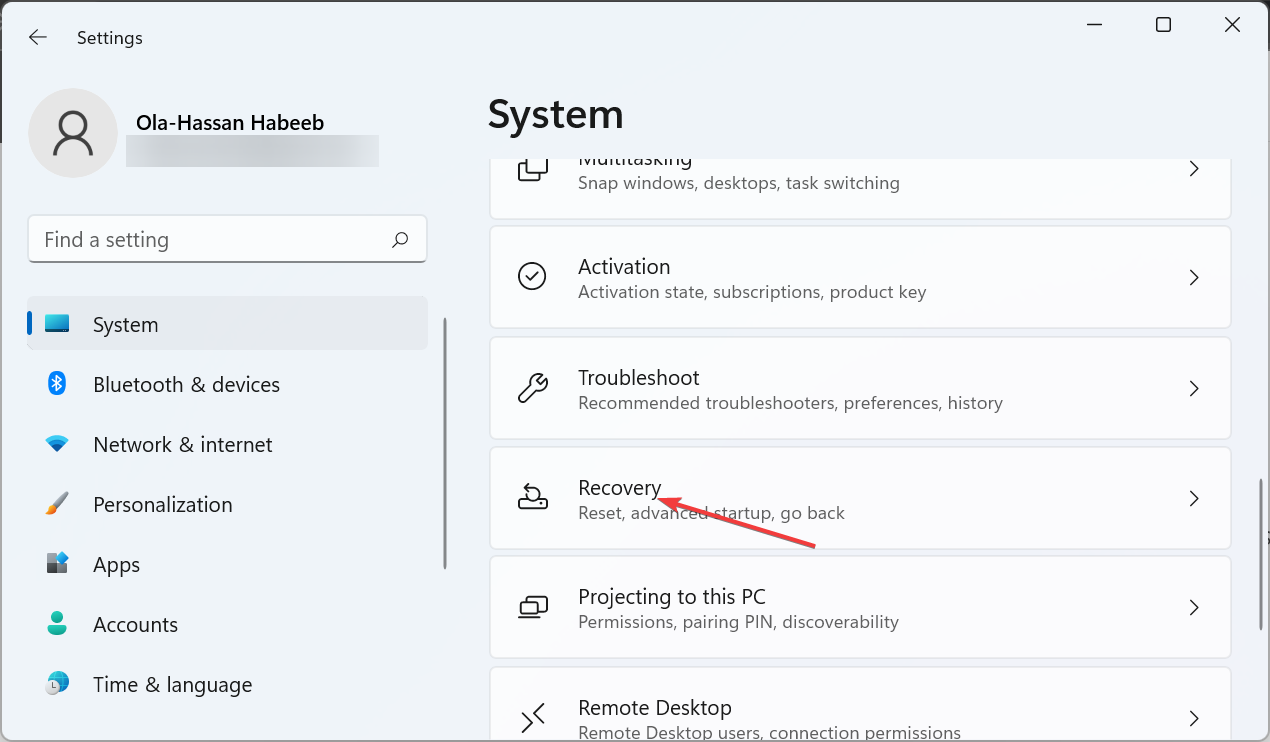
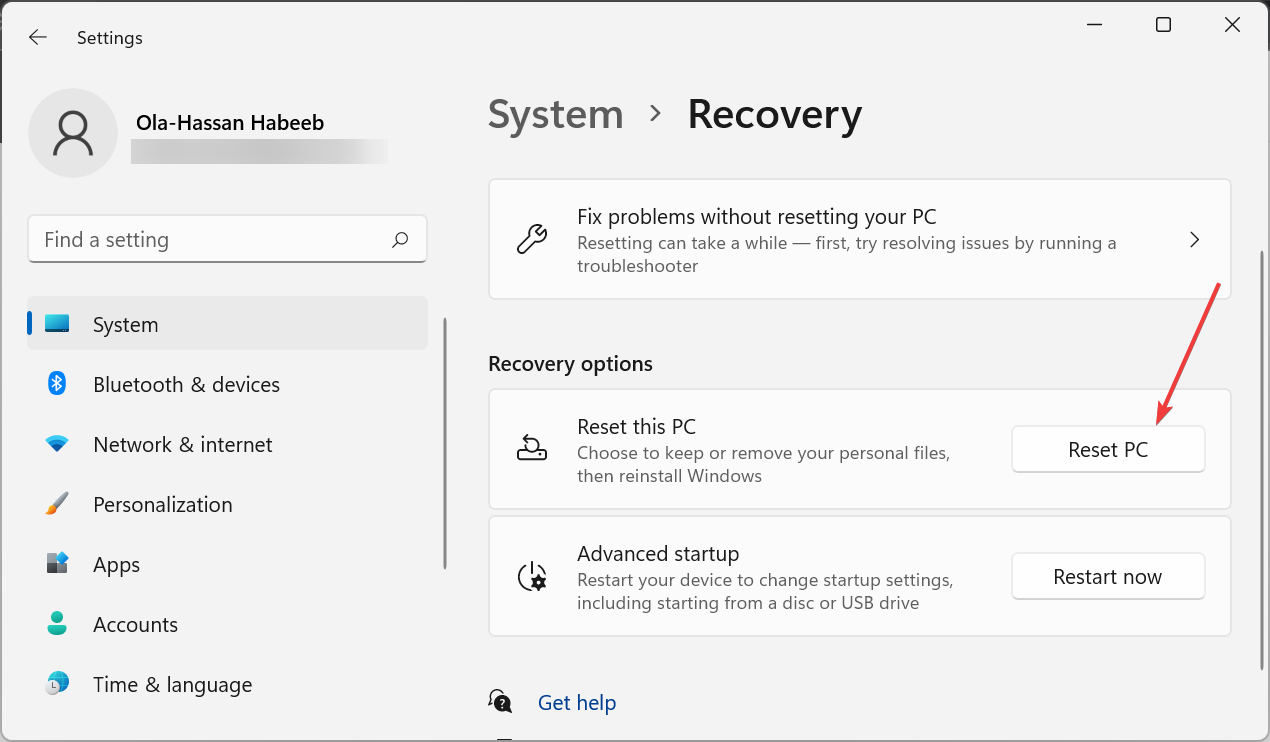









User forum
0 messages