TTM Watchdog Timeout 0x000001A0: How to Fix it
Keeping your system and drivers up to date can prevent this error
2 min. read
Published on
Read our disclosure page to find out how can you help Windows Report sustain the editorial team. Read more
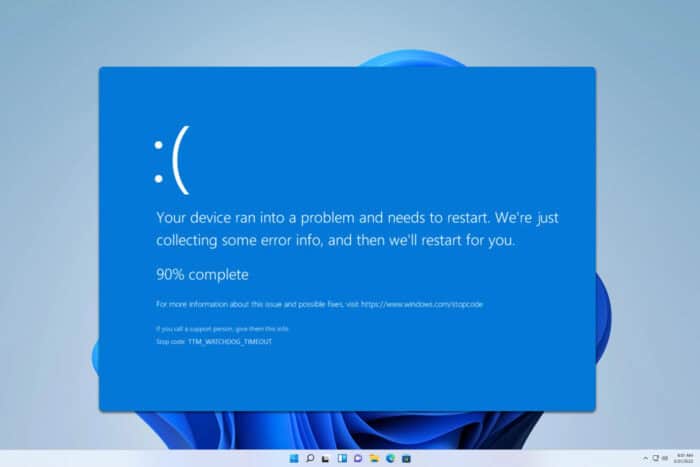
BSOD errors such as TTM_WATCHDOG_TIMEOUT will cause your PC to crash, but there are ways to fix them, and in today’s guide we’re going to show you a couple of methods that you can use.
How can I fix the TTM_WATCHDOG_TIMEOUT error?
1. Install the latest updates
- Press the Windows key + I to open the Settings app.
- Navigate to Windows Update. Click on Check for updates.
- If any updates are available, they will be downloaded automatically.
- Once the system is up to date, check if the problem is resolved.
2. Update your drivers
- Visit your motherboard manufacturer’s website.
- Next, locate your model on the list and go to the Drivers section.
- Download the latest drivers for your motherboard.
- Do the same for other major hardware components, such as your GPU for example.
Once updated, check if the problem is gone. For more information, we have a great guide on how to update drivers on Windows 11, so feel free to check it out.
3. Run SFC and DISM scan
- Press the Windows key + S and type cmd. Choose Run as administrator.
- After that, run
sfc /scannow - Wait for the scan to finish.
- Next, run the following commands:
DISM /Online /Cleanup-Image /CheckHealth
DISM /Online /Cleanup-Image /ScanHealth - If any of the previous two commands reports an error, run the following command:
DISM /Online /Cleanup-Image /RestoreHealth - Wait for the scan to finish.
Keep in mind that each of these commands can take a while to complete, so don’t interrupt them.
4. Restore your system
- Press the Windows key + R and type rstrui.
- Select the desired restore point.
- Follow the instructions on the screen to complete the process.
If the problem is still there, you might want to check your hardware or any issues. Alternatively, you can factory reset Windows 11, but that will remove all your files and apps from the system drive.
Hopefully, you managed to fix the TTM_WATCHDOG_TIMEOUT 0x000001A0 error by following the steps from this guide.
This isn’t the only error you can encounter, we wrote about Watchdog.sys crash and DPC_Watchdog_Violation in our previous guides, so don’t miss them.
We also have an article on Clock_Watchdog_Timeout, so don’t miss it for more useful information.
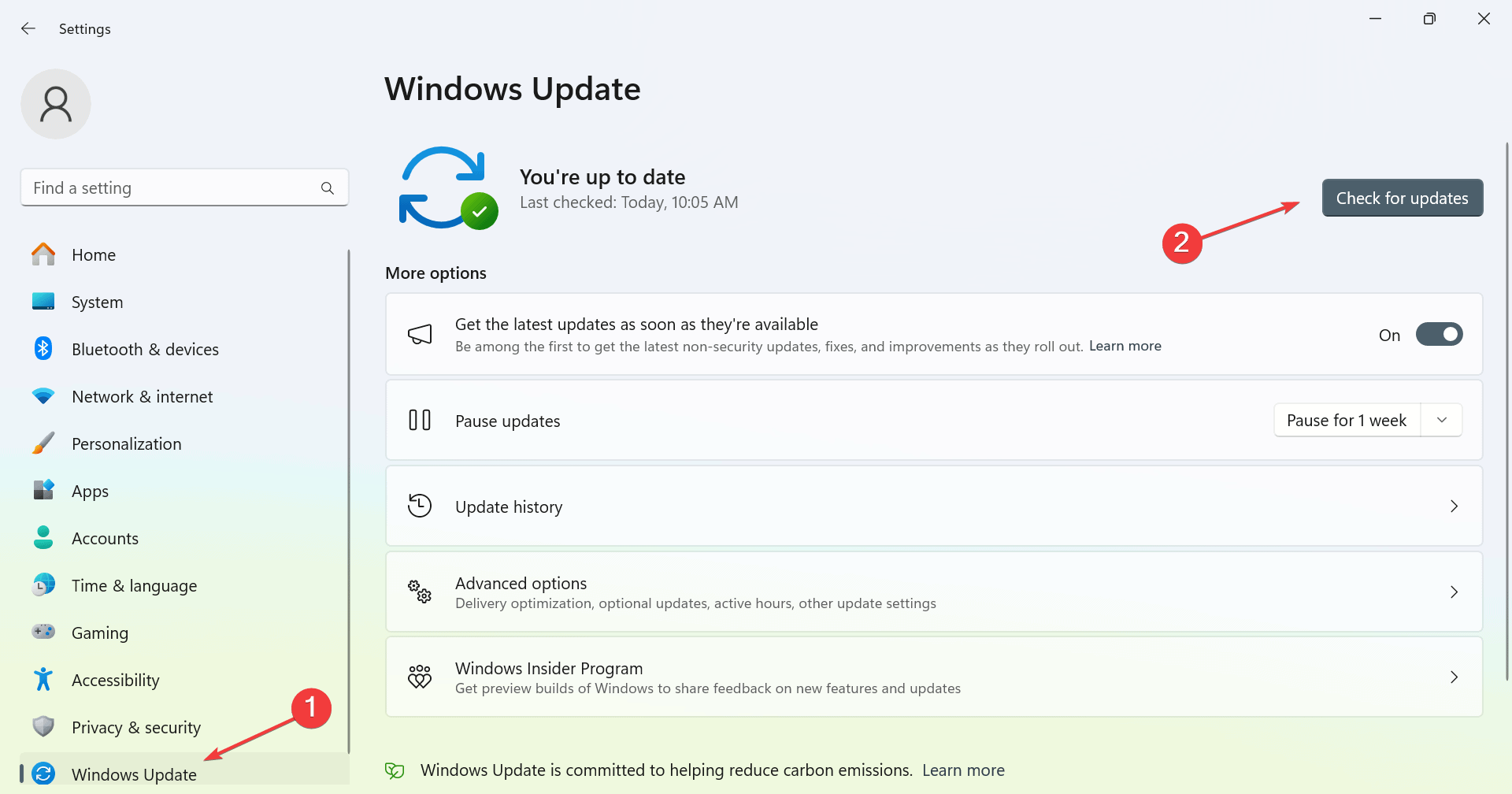
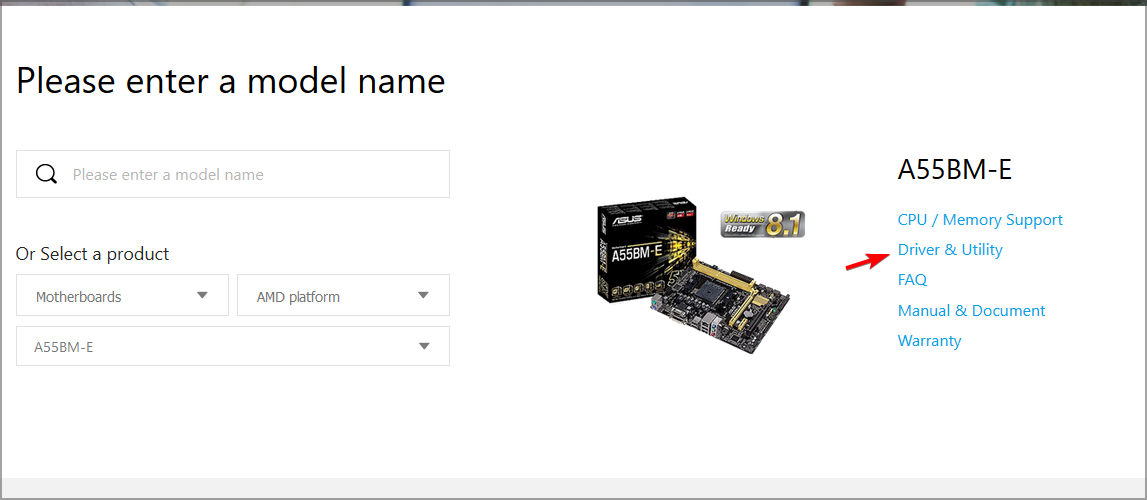
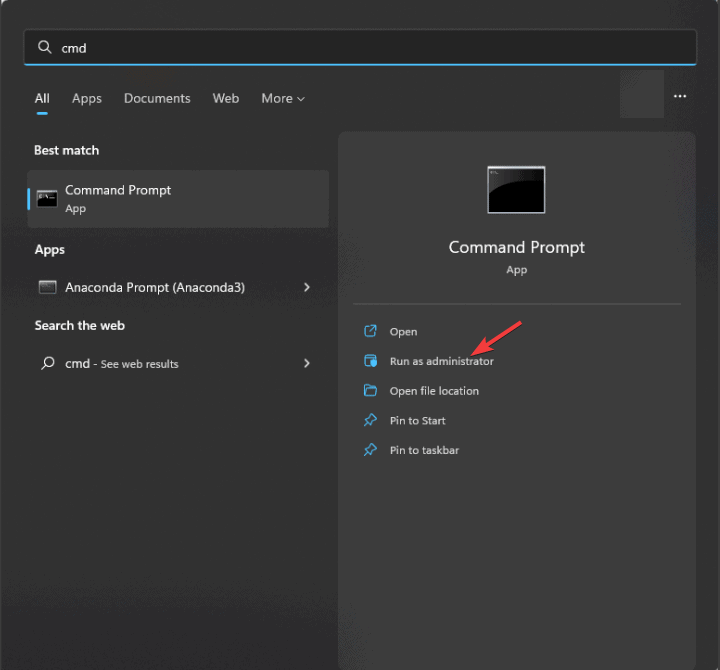
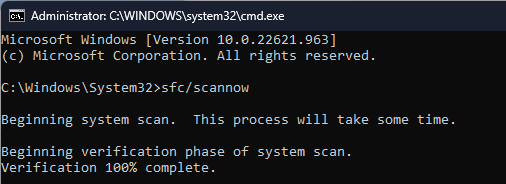

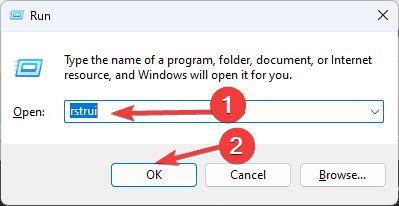
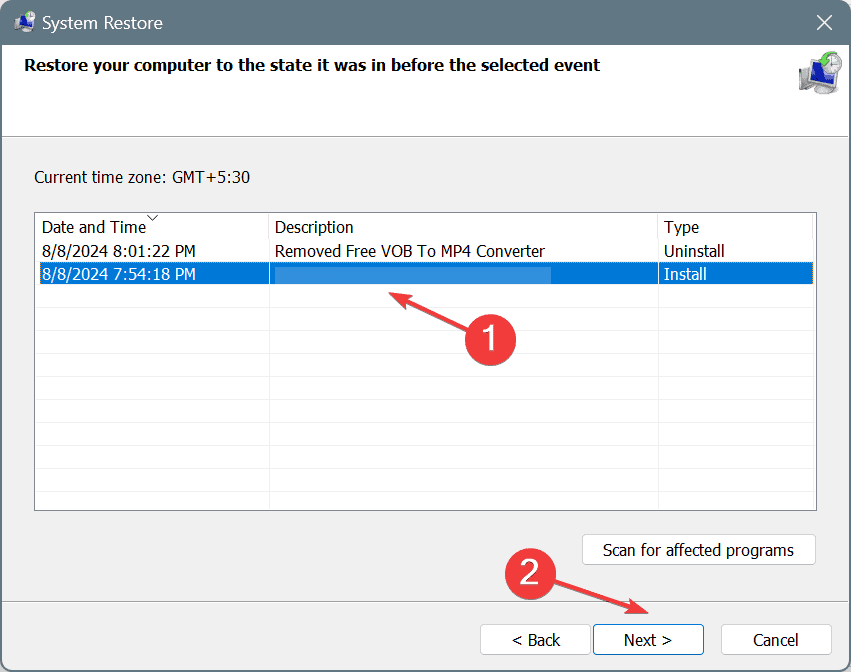




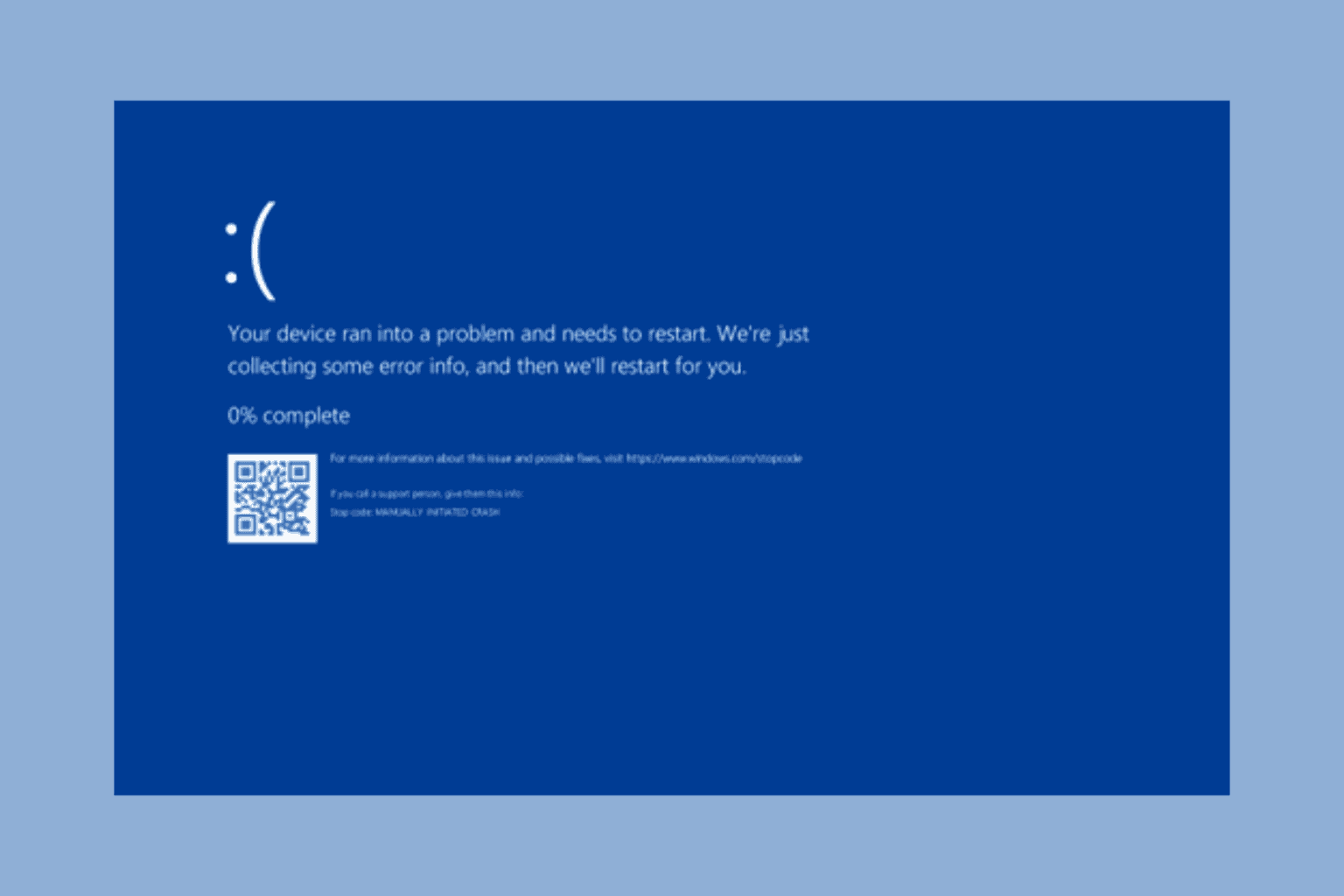



User forum
0 messages