How to Turn Off Safe Mode in Tumblr
Get to scroll through your dashboard without any filters
2 min. read
Updated on
Read our disclosure page to find out how can you help Windows Report sustain the editorial team. Read more
Key notes
- Tumblr is a popular social networking platform that used to have no restrictions on explicit content.
- The Safe Mode feature was introduced to filter them out.
- Tumblr's Safe Mode is enabled by default, but you can turn it off either from the desktop website or smartphone app.

Tumblr’s Safe Mode protects users from seeing unexpected NSFW (not safe for work) and inappropriate content. 18+ – rated content was all over Tumblr prior to this.
However, Safe Mode lets users filter out such content, and this brought about a new problem – how to turn Tumblr safe mode off.
If you come across a blocked post on Tumblr, you’ll see a green text indicating that Safe mode is on. You can only access the content when you tap the View Post button.
Bear in mind that Safe Mode in Tumblr is not same as the Safe Mode in Windows, as they serve different functions. In this guide, I’ll teach you how to disable Tumblr’s Safe Mode on various platforms.
How can I disable the Tumblr safe mode option?
1. Open your web browser.
2. Visit the Tumblr website.
3. Click on the Log in button.
4. Type in your email address and hit Next.
5. Select Use password to log in.
6. On your Dashboard, click on the Pencil icon, and choose Settings from the drop-down menu.
7. Scroll down to the Filtering section and click on the toggle next to Hide potentially mature content.
1. Turn off Safe Mode in Tumblr on Desktop
If you don’t mind NSFW content, you can safely disable Safe Mode on Tumblr directly from your Desktop PC. All you need to do is access your account settings.
If you can’t view Tumblr images on your web browser, learn how to fix the issue.
2. Turn Tumblr safe mode off on phones
2.1 On Android
- Open the Tumblr app.
- Tap on the Account placeholder icon.
- Tap on the Gear icon at the top right of the screen.
- Navigate to General Settings and select Filtering.
- Tap the Safe Mode switch to toggle it off.
2.2 On iOS
- Open the Settings app on your device.
- Scroll down the options and select Tumblr.
- Under Tumble Settings, tap on Safe Mode.
- Select the Don’t hide anything option.
3. Tumblr safe mode bypass without an account
Apart from using the methods above, a few third-party websites also let you turn Tumblr safe mode off without logging in to your account. Even if the content is flagged NSFW, you will access it on these sites.
A popular option is Tumbex. Simply visit their website and search for any blog. When you find it, you’ll be able to access the blog easily.
After turning Tumblr Safe Mode off, you may also have to repeat the process for other logged-in devices. This is why we have shown you how to bypass Safe Mode on desktop and mobile.
We hope this guide has helped you resolve this pesky issue once and for all. To share your experience with us, don’t hesitate to use the comment section below.
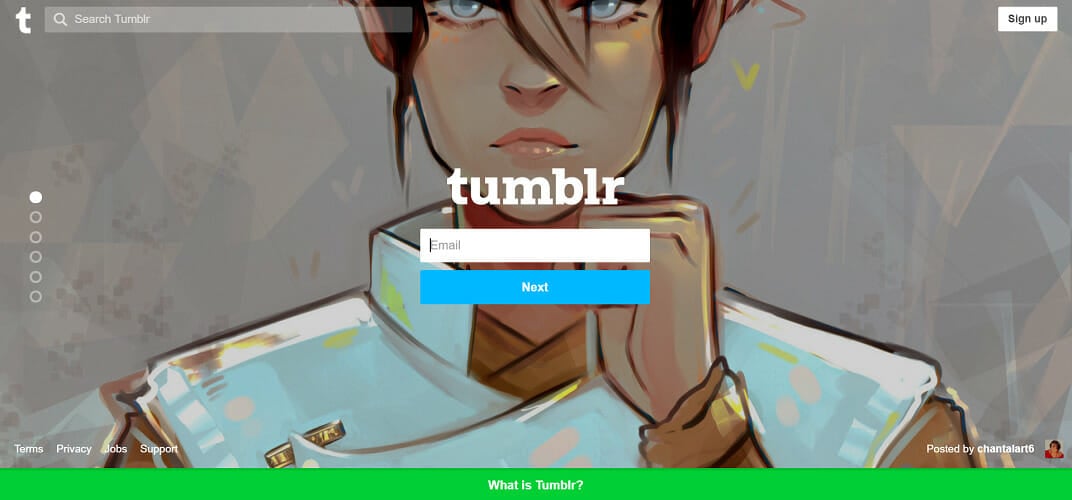
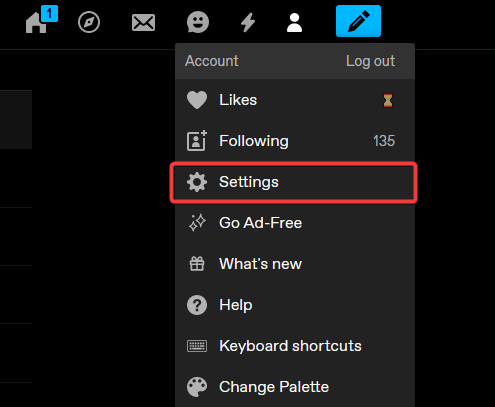
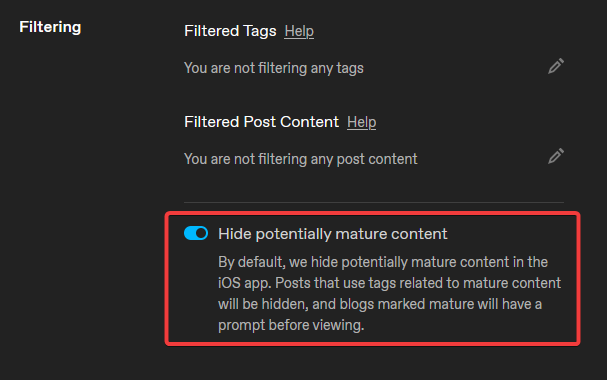


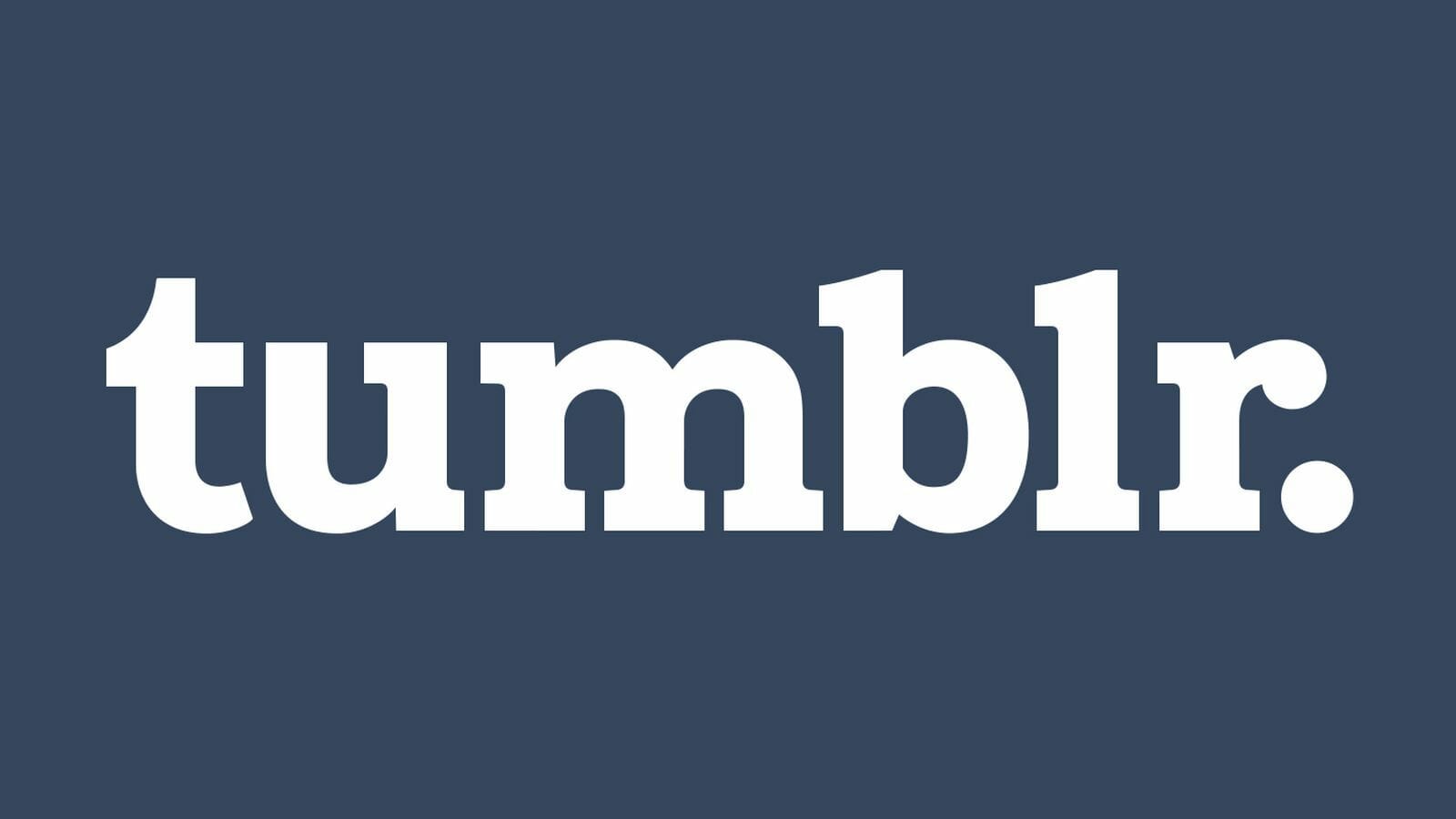

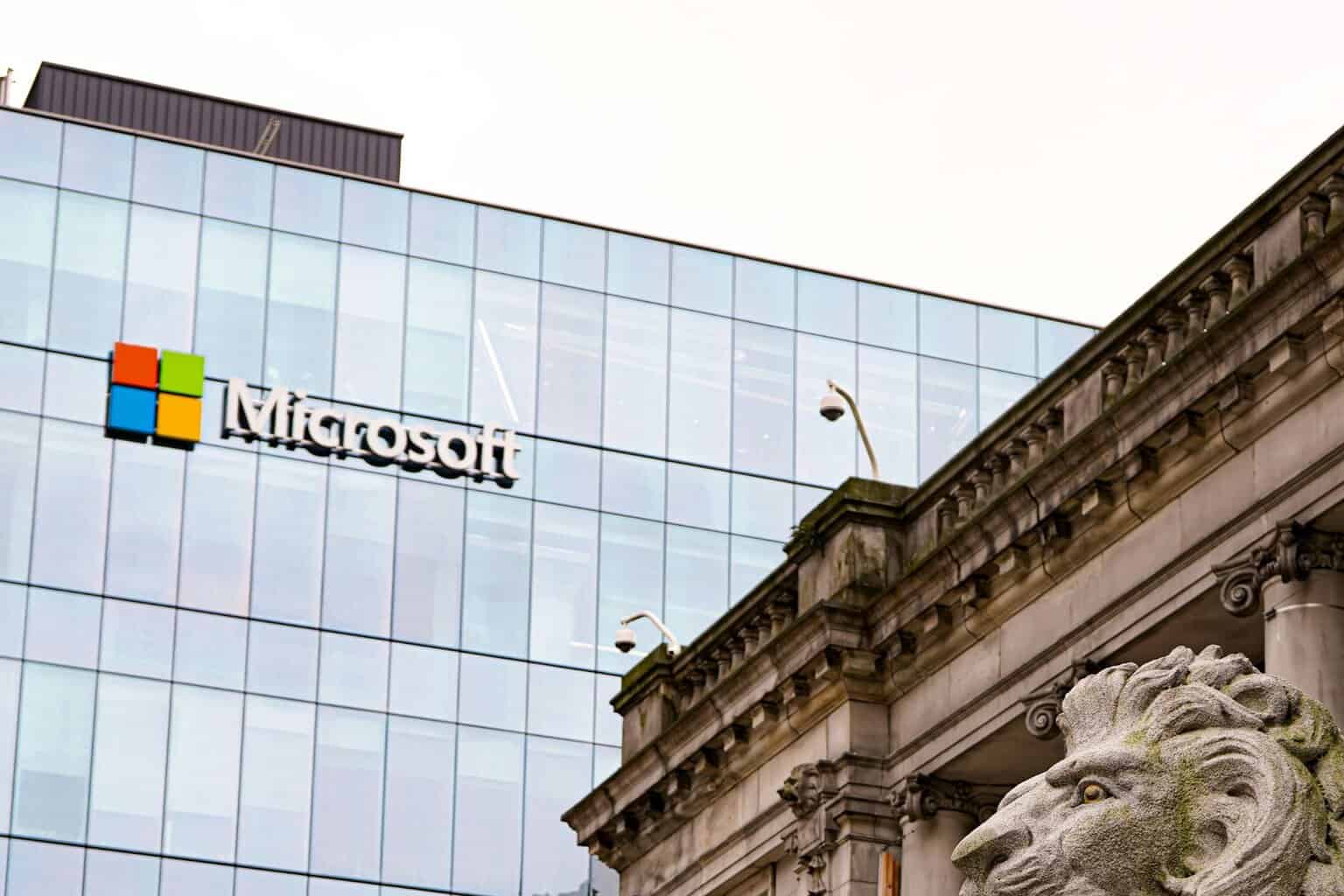
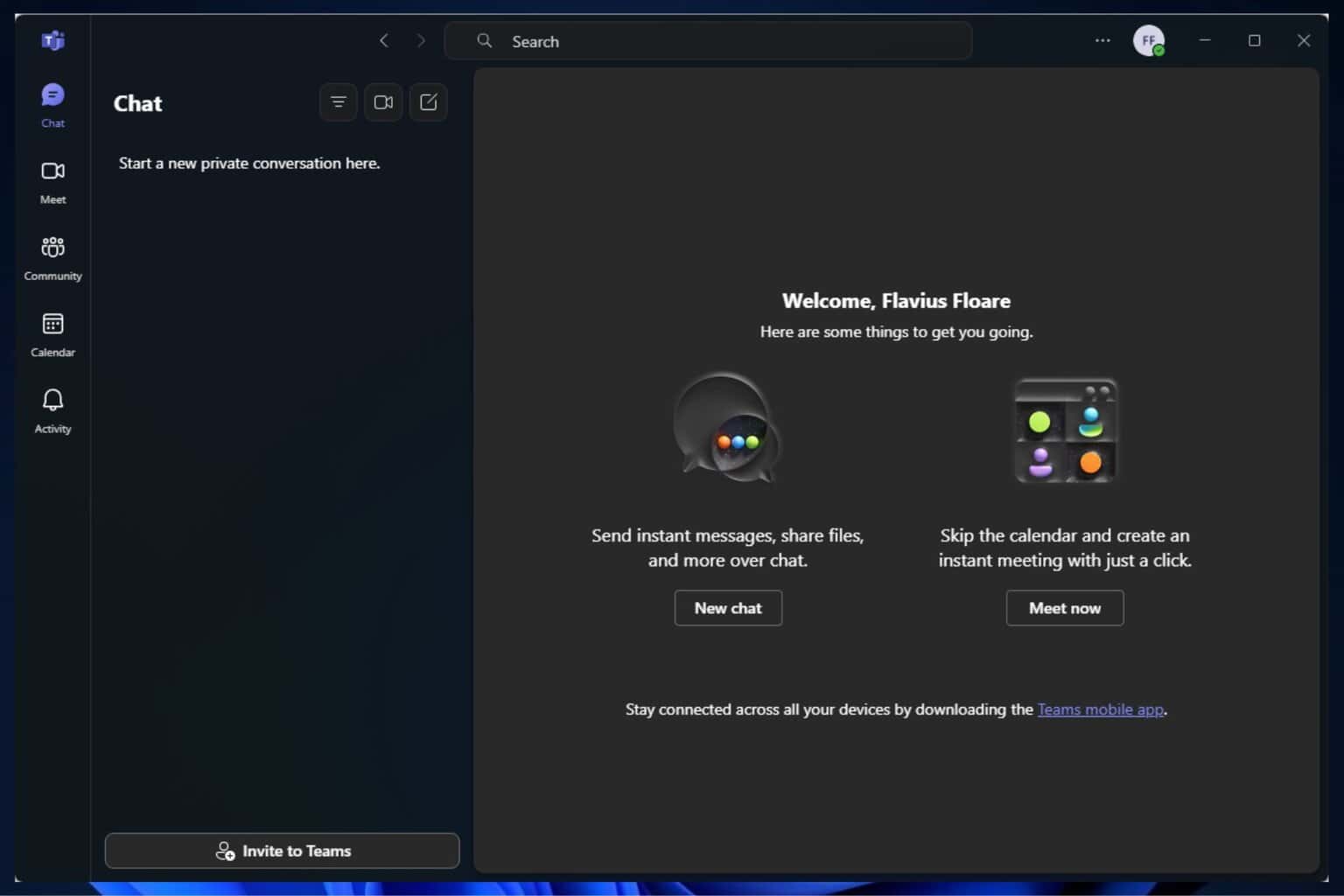


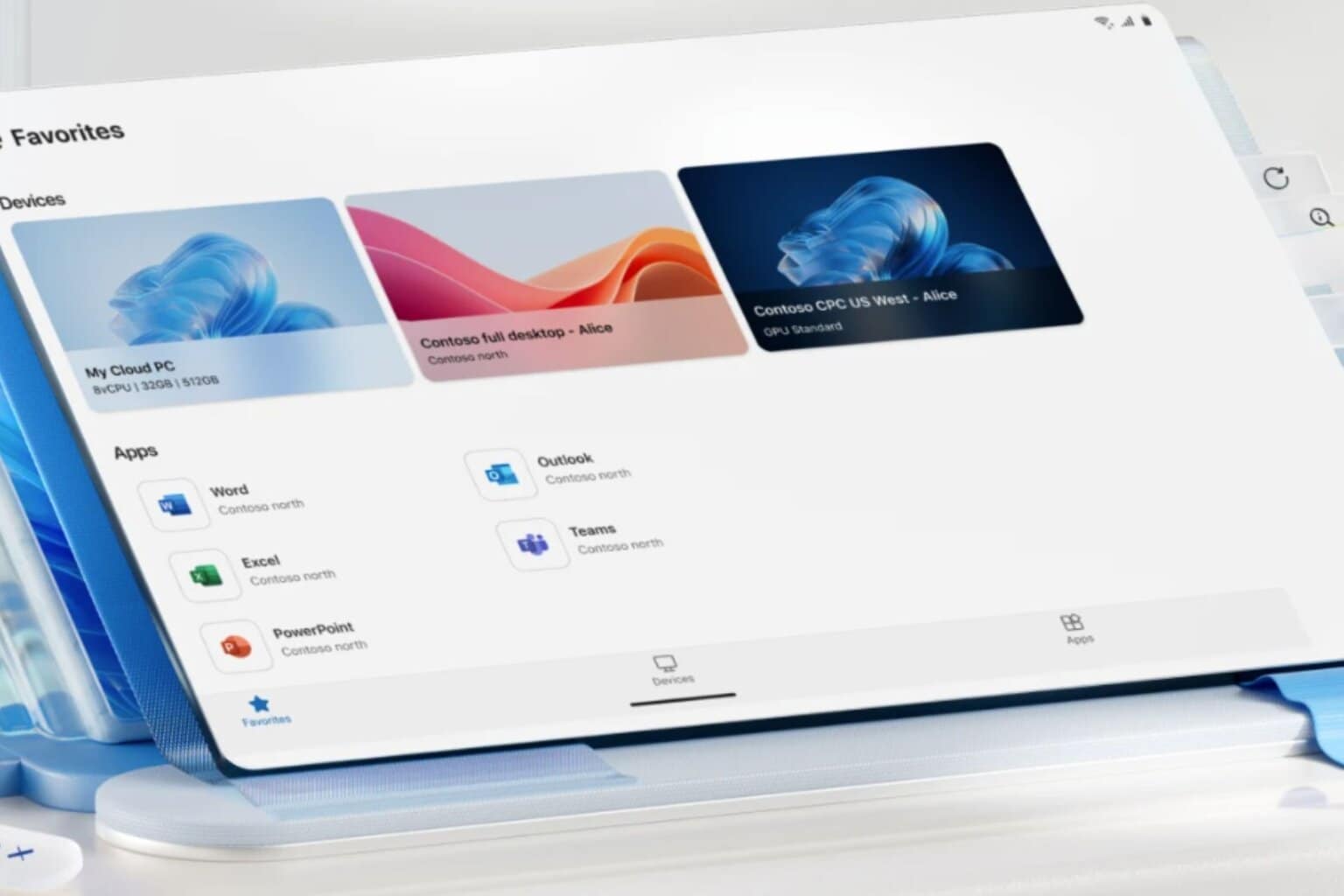


User forum
2 messages