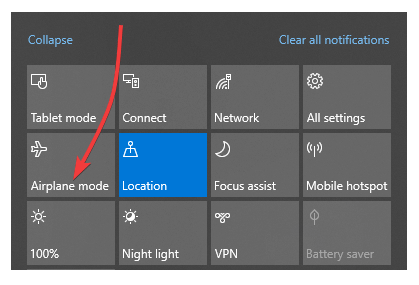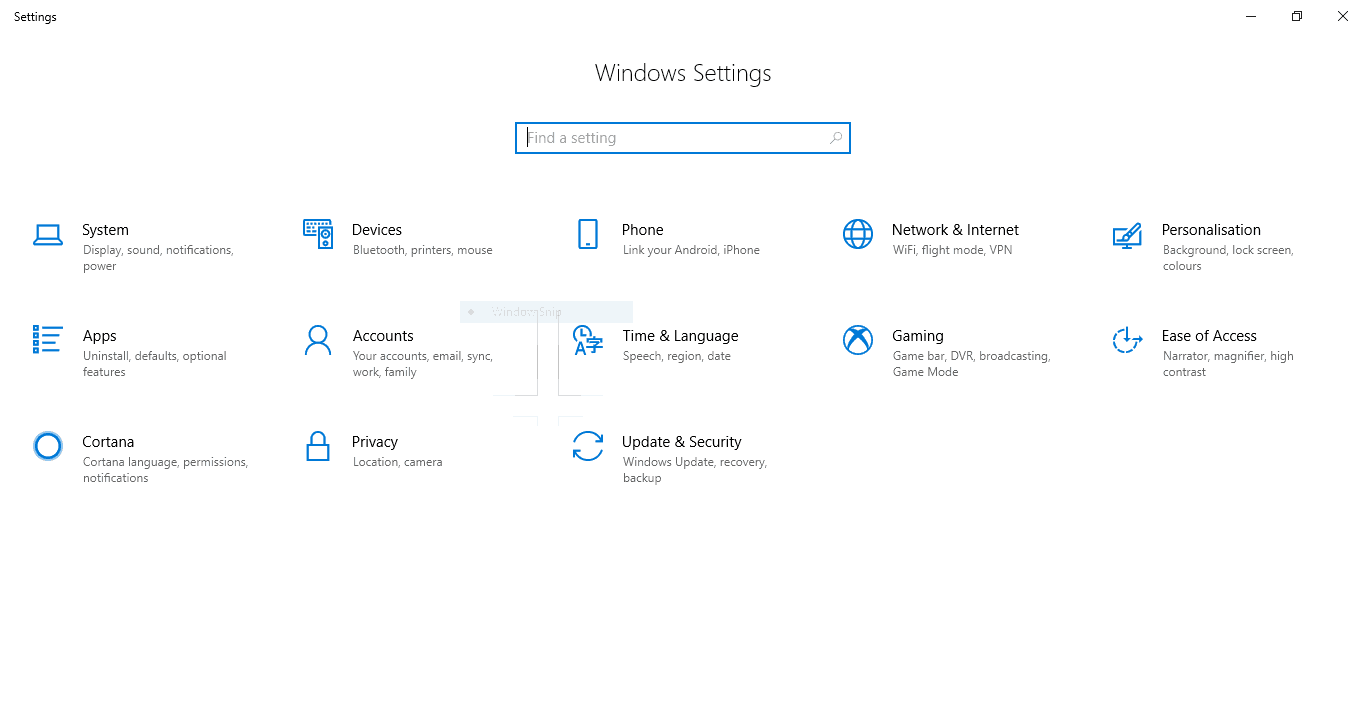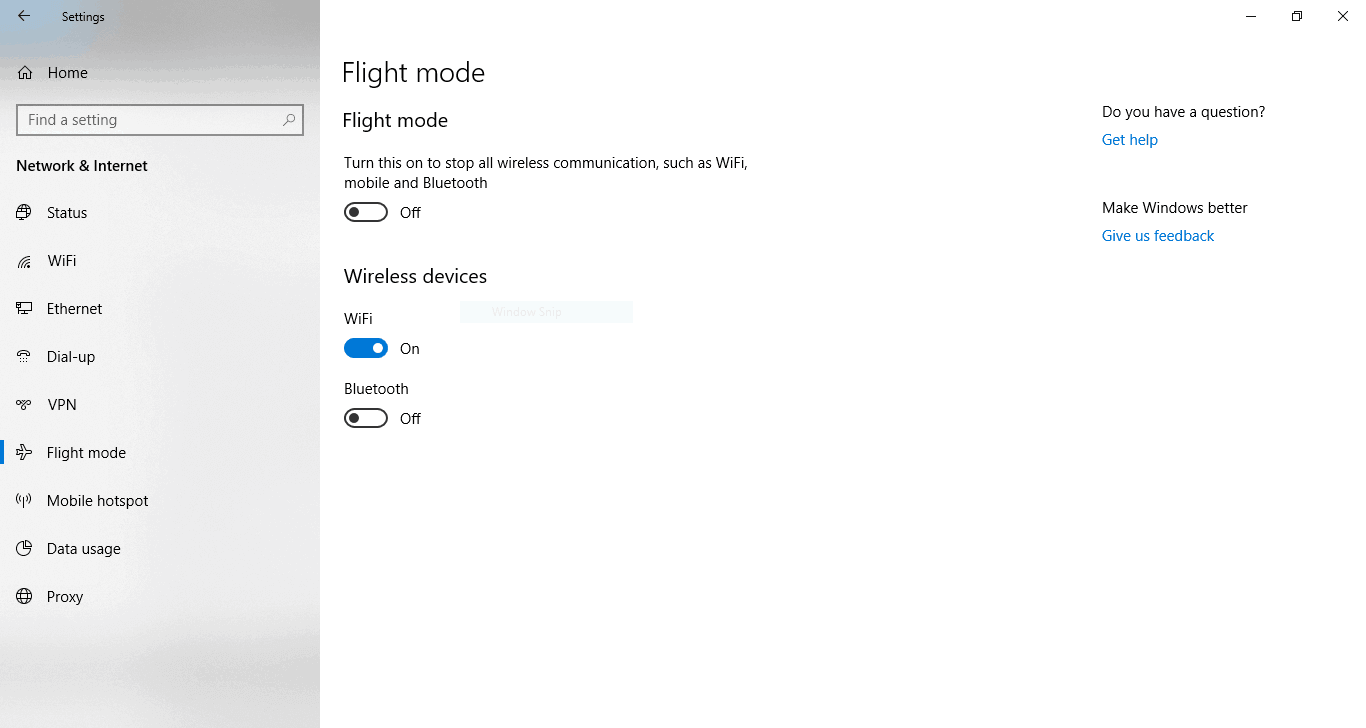How To Remove Airplane Mode In Laptop [Step-By-Step]
A comprehensive guide in turning off this feature
3 min. read
Updated on
Read our disclosure page to find out how can you help Windows Report sustain the editorial team Read more
Key notes
- Airplane mode is a very convenient feature that is present on laptops as well as on PCs.
- Several users have reported encountering issues when trying to remove airplane mode on their laptops.
- Read on to find out how to do this yourself in a few minutes.

Airplane Mode is a usual thing in many devices nowadays. And computers using Windows 10/8/8.1 aren’t different.
Airplane Mode is a very useful feature, especially for business people who travel by plane a lot, but it also could cause some problems, and we’re here to try to solve it.
How do I remove Airplane Mode in laptop?
As I already said in the introduction, the Airplane Mode is a built-in feature of Windows 10/8.1 and later systems being very handy for those who travel by plane. It allows you to use all offline features of the system, without connecting to the internet, allowing you to avoid huge additional costs.
But once you get off the plane, and your Airplane Mode is still turned on, you’ll definitely want to turn it off again, but what if you can’t? Don’t worry, try some of these solutions, and you’ll probably solve your problem.
1. Turn Off Airplane Mode from Networks pane
First, just in case you should check if you turned off Airplane Mode correctly, to turn off the Airplane Mode, do the following:
- While on Desktop, move the mouse cursor to the bottom right corner of the screen and go to Settings
- On the opened Settings pane in the right, click the wireless network icon from the lower section
- On the opened Networks pane in the right, move the button under the Airplane mode section to the left to turn the Airplane mode feature off
- In order to turn the Airplane mode feature back on, follow the steps from 1 to 3 while moving the button under the Airplane mode section to the right
2. Via Action Center in Windows 10
- Press and hold Windows Key + A and open Action Center
- Click Airplane Mode to turn it On/Off
3. Turn off Airplane Mode from Settings
If you want to permanently turn off Airplane Mode, you can do so by going to the Setting menu and switch it off.
- Hit the Windows Key and select Settings from the start menu.
- Click on Network&Internet
- On the left pane click Airplane Mode
- Turn it Off and close the Settings window.
What to do if you can’t turn off Airplane Mode?
In case you’re not able to turn it off at all, because the switch is grayed out, check if there’s no physical wireless On/Of switch on the device. If you find a physical switch device and it is set to Off, just switch it back to On and you should be able to turn off the Airplane mode on your laptop.
We have recently covered how to fix Airplane Mode errors, so you can find there some useful information. Some users also reported that Windows 10 switches to airplane mode on its own. If you encounter any issues, search on our site for a solution or leave a comment below.