Here's how to turn off all interactions in Power BI [QUICK GUIDE]
Here's how to turn off the interactions in Power Bi
2 min. read
Updated on
Read our disclosure page to find out how can you help Windows Report sustain the editorial team. Read more
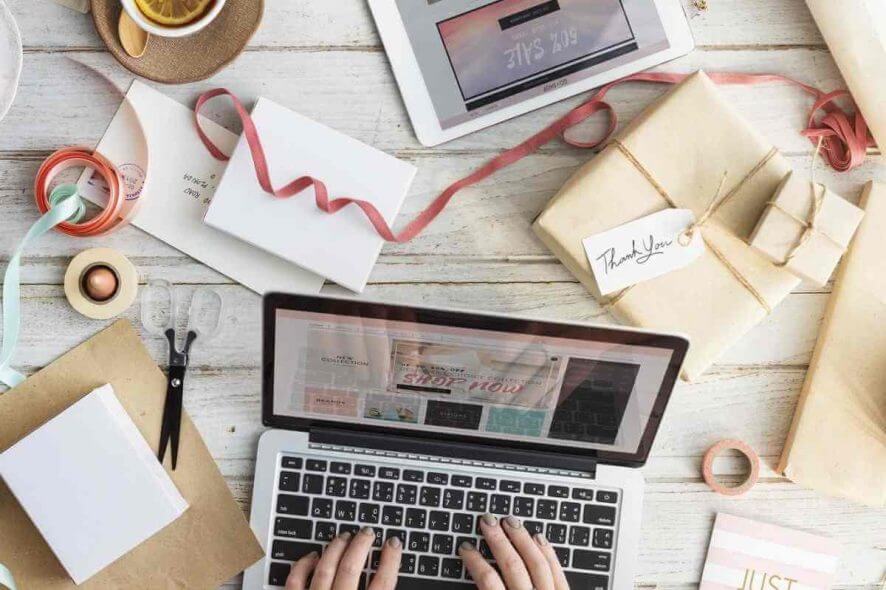
There’s no denying that Power BI offers a lot of features. Still, many users need even more functions.
For example, people want to disable all interactions in Power BI. Therefore, other users shouldn’t be able to click, modify or interact in any way with the graphs from a report.
One user said the following on the official forum:
I’ve created several graphs within one report. When clicking on certain elements of a graph, I can control the interaction that this selection has on other graphs within the report, but I was wondering if there is the ability to completely disable the clickability of a graph? I don’t want the end users to be able to click on the graph at all, so neither the selected graph or other graphs would be highlighted?
So, the user can somehow control the interaction, but only partially. The OP wants the end-users to not be able to click on the graph at all.
Unfortunately, Power BI doesn’t have this option. You can’t disable the ability to click on a chart, but you can disable the interaction between two charts.
Steps to disable interactions in Power BI
1. Turn off interactions in Power BI Desktop
2. Turn off interactions in Power BI Service
- Go to Edit Report.
- Click on Visual interaction.
- Select None option in every chart.
These workarounds will disable the interaction between two charts. So, if another user clicks a chart, it will not affect the rest of the charts on the page.
Epic guide alert! Everything there is to know about Power BI is right here!
3. Use Drillthrough in Power BI Desktop
It is worth mentioning that forcing the chart to use the Drillthrough option will disable any marking.
Conclusion
Keep in mind that these are only workarounds. So, probably they will not work for everyone.
Power BI doesn’t have the option to completely disable any interaction with the charts. Simply put, the end-user can’t just look at these charts as if they were images.
Did you find our workarounds useful? How do you disable interactions in Power BI? Let us know in the comments section below!
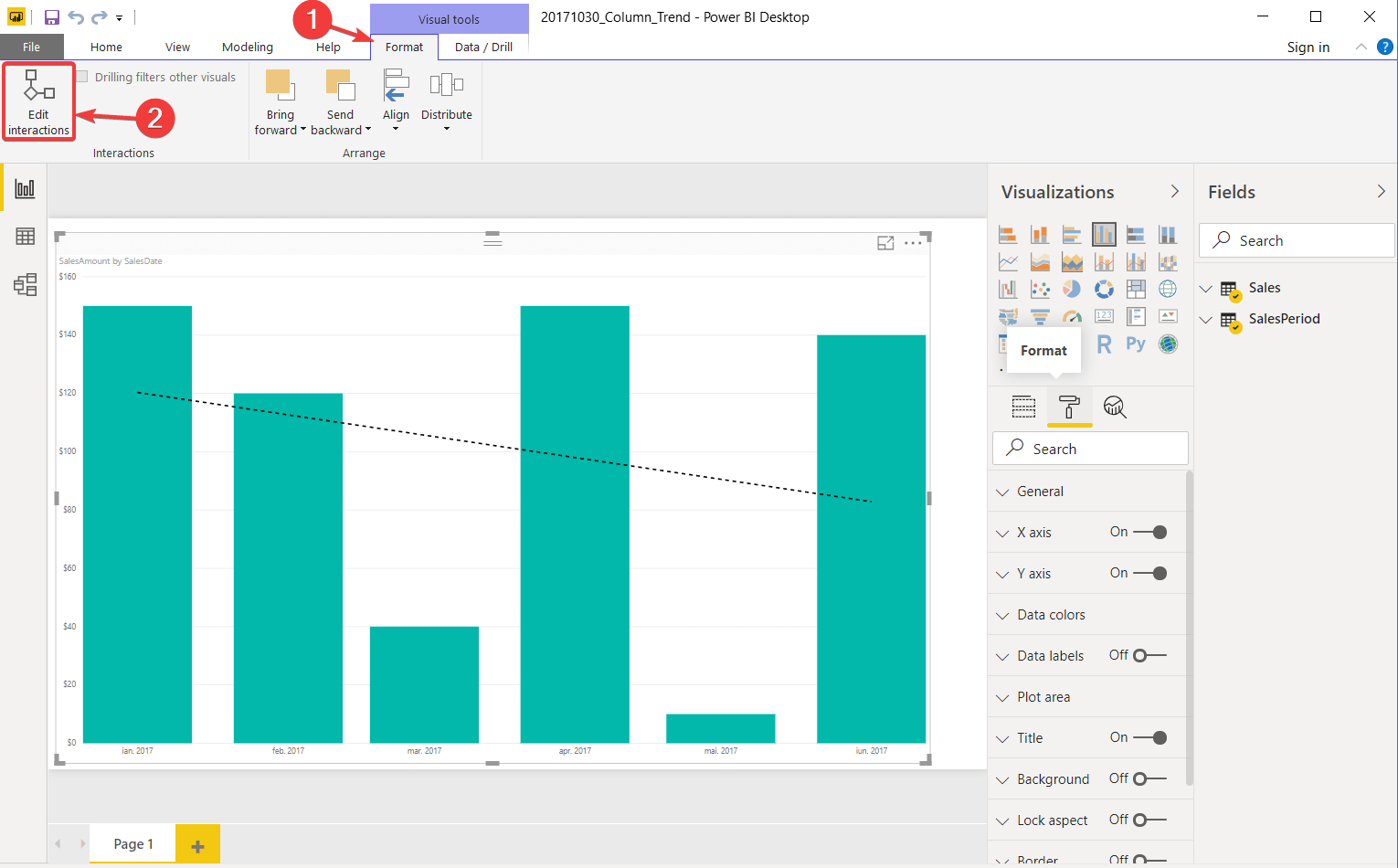
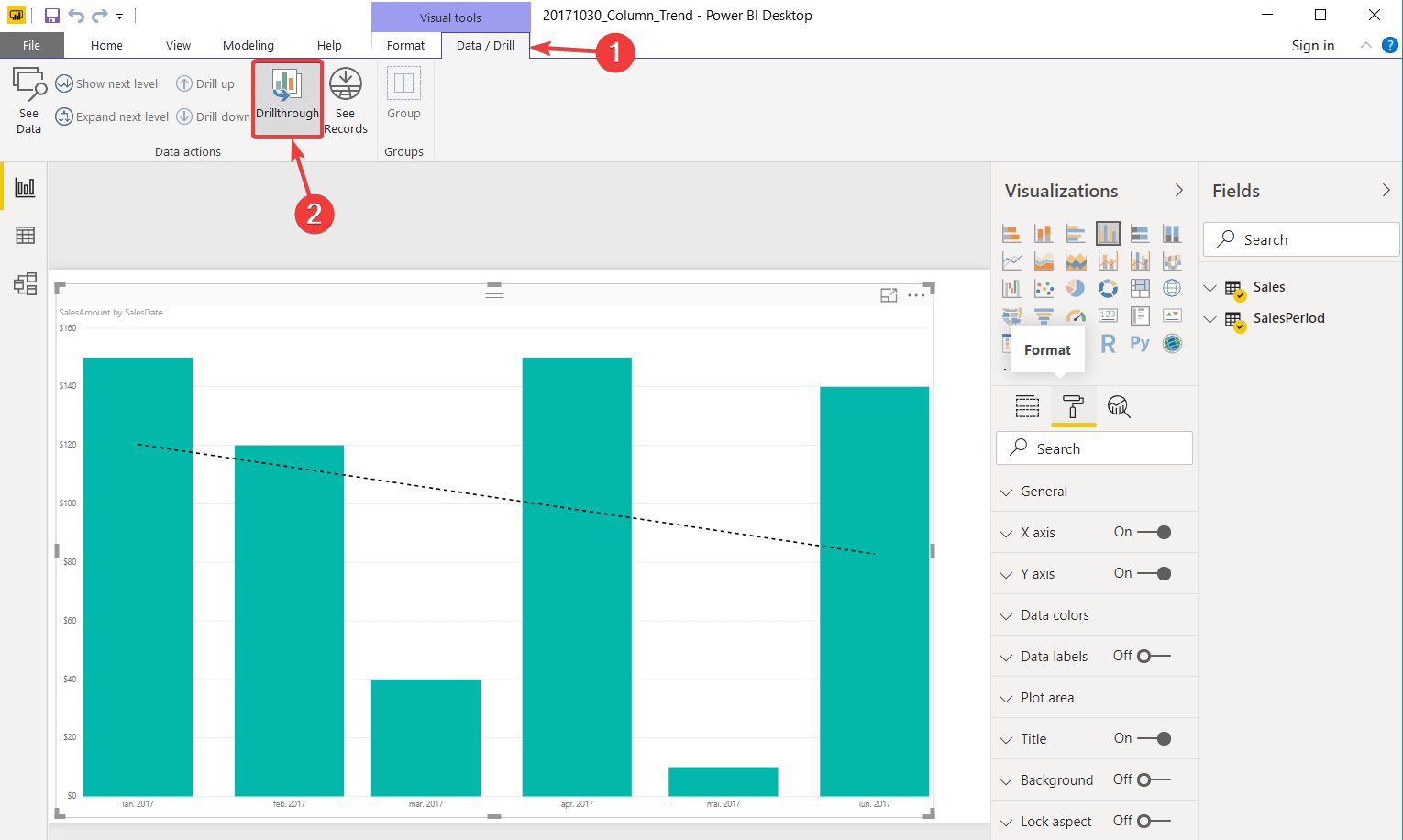
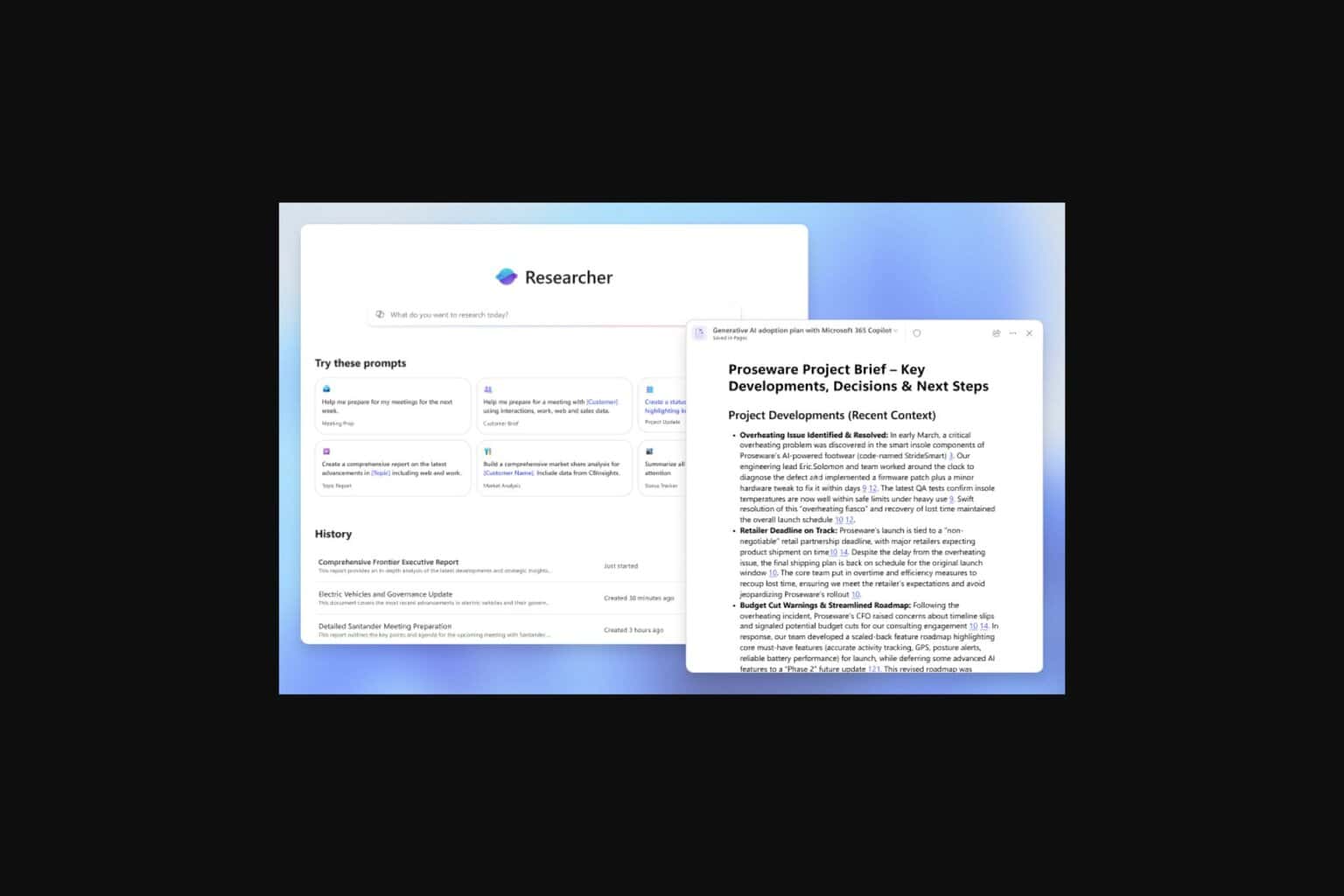
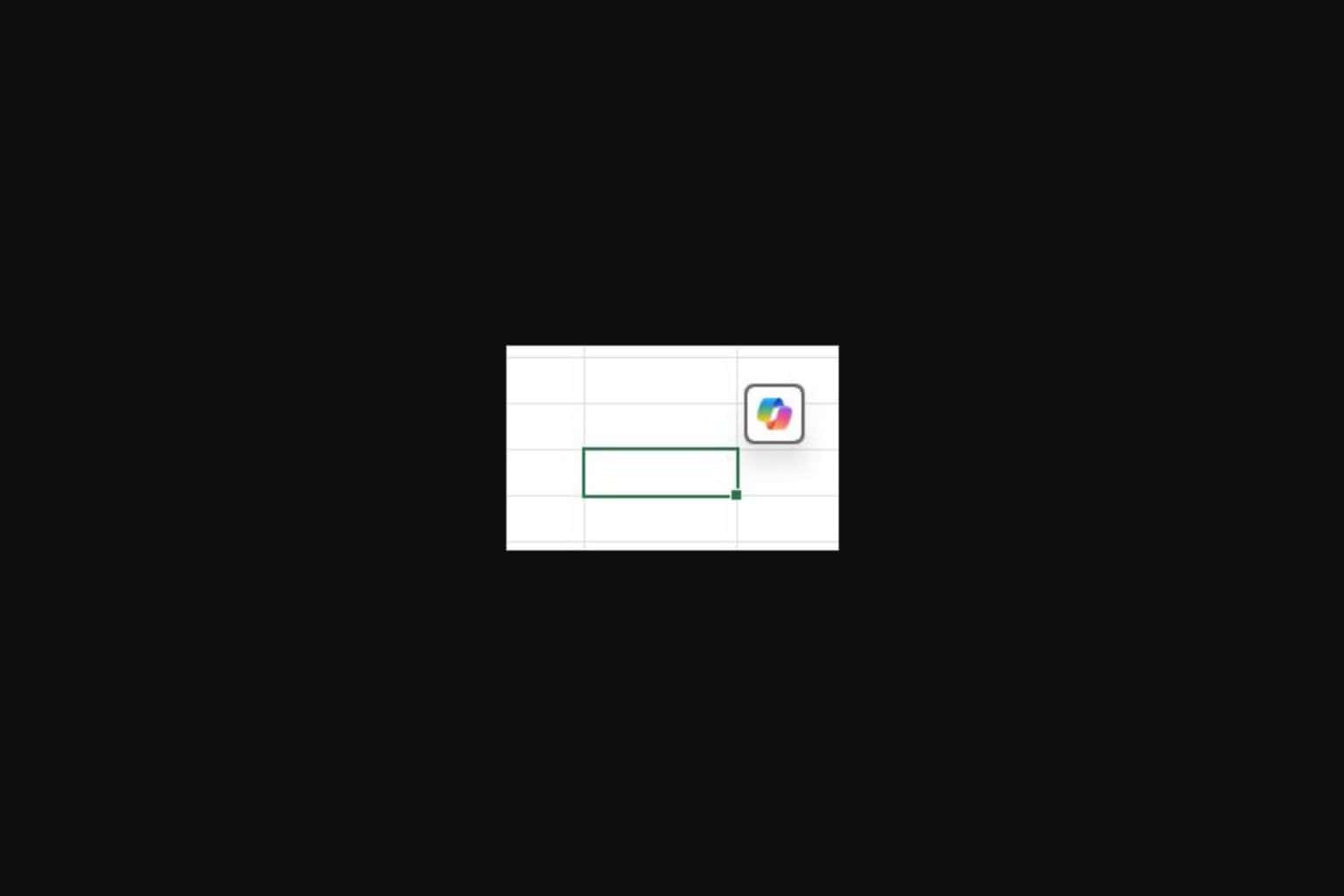






User forum
0 messages