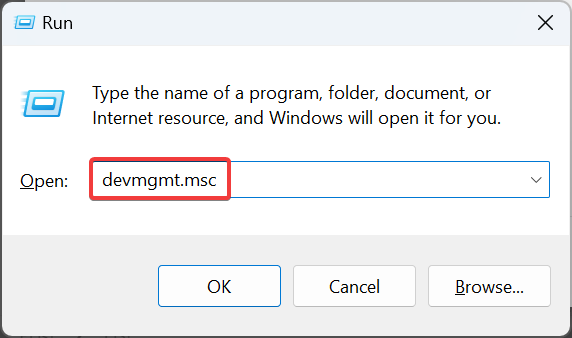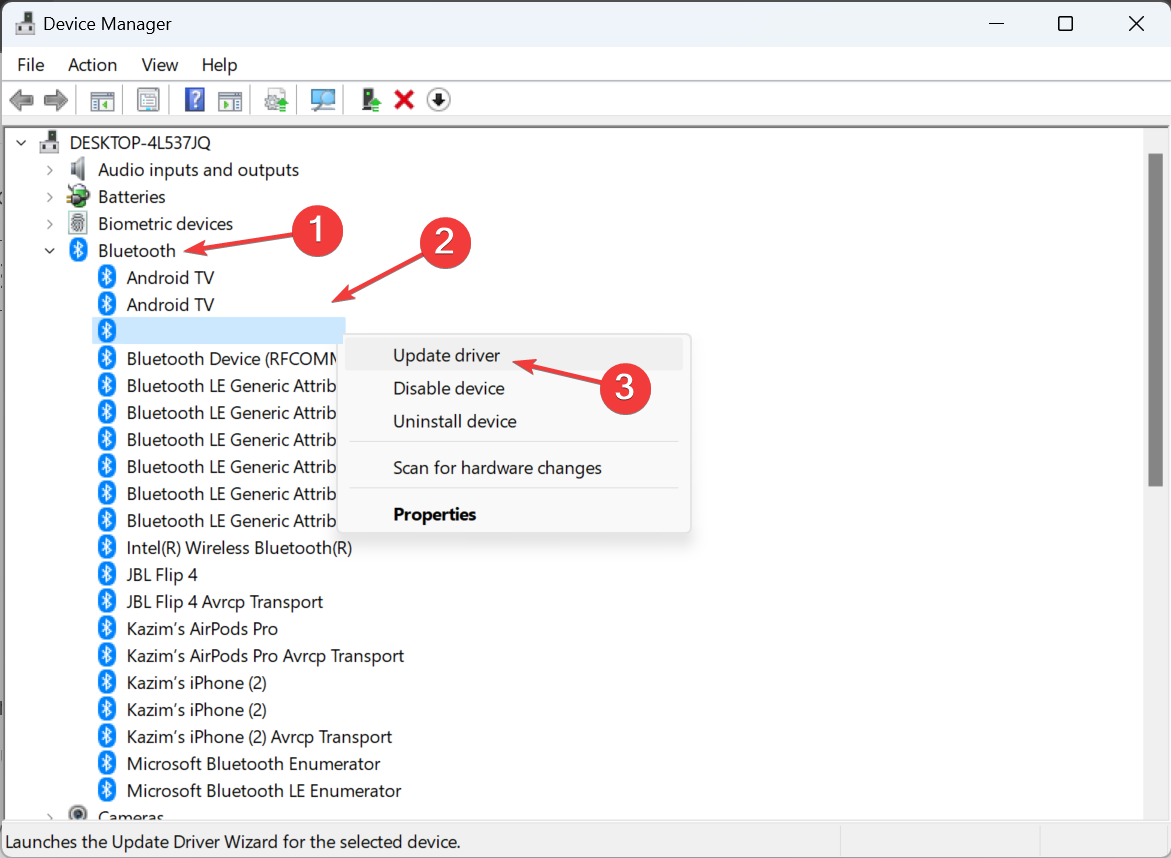BootCamp Bluetooth Not Working: How to Fix it
Reinstalling the driver often does the trick
2 min. read
Updated on
Read our disclosure page to find out how can you help Windows Report sustain the editorial team Read more
Key notes
- When the Bootcamp Bluetooth is not working, it's usually a conflicting driver or improper installation to blame.
- A quick fix is to remove the MotionInJoy game driver.
- Many users got things up and running by reinstalling the Bluetooth drivers in the Device Manager.
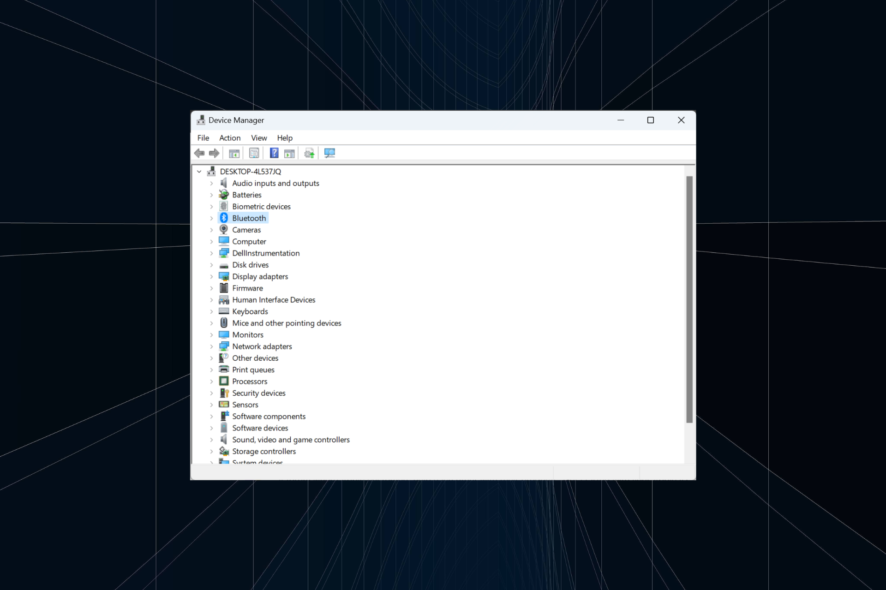
Bluetooth is not working or can’t be recognized after some BootCamp users upgrade to Windows 10. This is a very annoying issue as it won’t find and pair your Bluetooth devices, such as the keyboard or a speaker.
The problem is common and can be fixed with a series of quick solutions. Keep reading to find out what to do when the BootCamp Bluetooth stops working!
What can I do if BootCamp Bluetooth is not working?
1. Uninstall the MotionInJoy game driver
- Press Windows + R to open Run, type devmgmt.msc, and hit Enter.
- Find the extra game driver MotionInJoy at the bottom of the list, right-click on it, and select Uninstall device.
- Again, click Uninstall in the confirmation prompt.
- Wait for a few minutes, or restart your system
- Now, open again the Device Manager and the Bluetooth Driver should be there.
If you can’t find the Bootcamp Bluetooth driver or it’s not working, often removing the MotionInJoy driver does the trick!
2. Reinstall the drivers
If the Bootcamp Bluetooth is still not working, try reinstalling the Apple drivers. Run BootCamp from the Mac side, and you should see a message inviting you to download new Windows drivers.
Download the Bootcamp Windows 10 Bluetooth drivers, and you should be good to go! In case you’re not sure how to perform this, it would be helpful to use dedicated driver update software applications.
3. Install Apple built-in Bluetooth driver
- Open the Device Manager, expand Bluetooth, right-click on Apple Broadcom Built-in Bluetooth, and select Update driver.
- Choose Browse my computer for drivers, and then click on Let me pick from a list of available drivers on my computer.
- Now, select Apple Inc. for Manufacturer and Apple Built-in Bluetooth, and click Next.
- Once the driver has been installed, you should see the Apple Built-in Bluetooth and Microsoft Bluetooth Enumerator listed under Bluetooth Radios.
- You should now be able to set up your Bluetooth devices.
One user suggested that installing the Apple built-in Bluetooth driver fixed things when the Bootcamp Bluetooth is not working.
Before you leave, find out how to download the latest Bluetooth drivers in Windows.
For any queries or to share more solutions, drop a comment below.