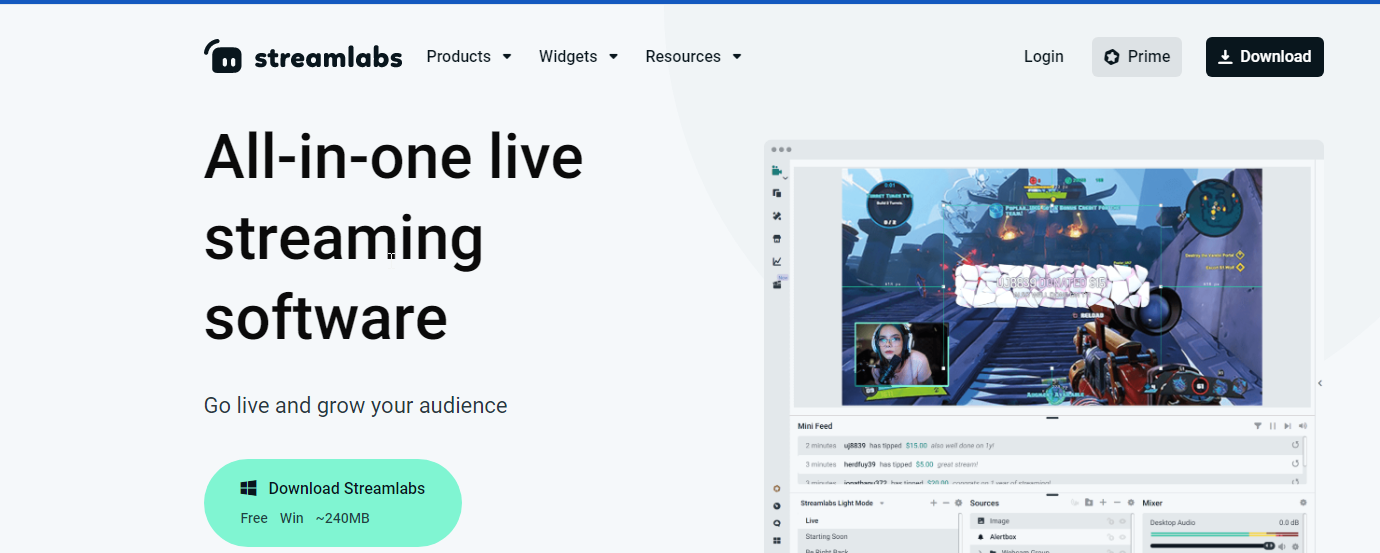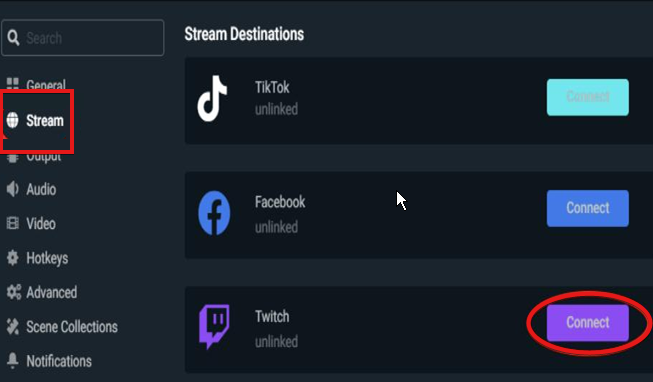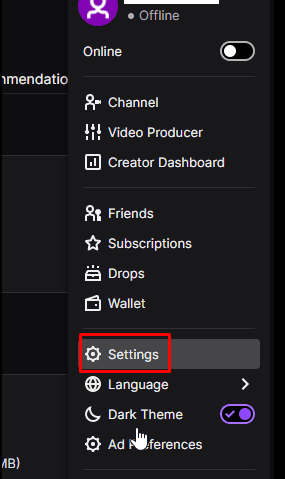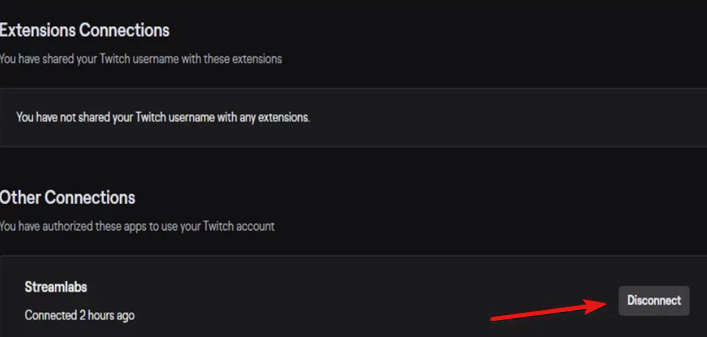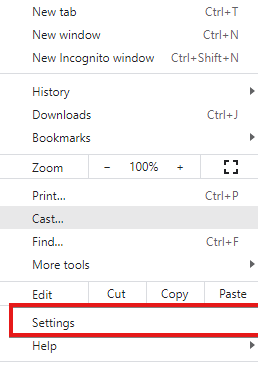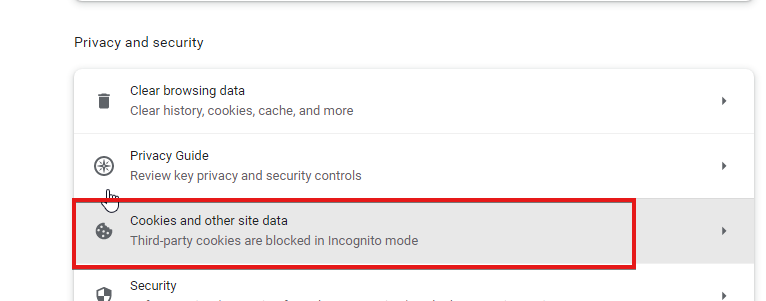How to Fix Error 422 on Twitch and Get The Channel Info Again
3 min. read
Updated on
Read our disclosure page to find out how can you help Windows Report sustain the editorial team Read more
Key notes
- Signing out and back in can fix the fetching your channel information error in Streamlabs.
- You can connect Twitch to Streamlabs from the Streamlabs OBS.
- Streamlabs allows users to use multiple streams across platforms like YouTube and Twitch.
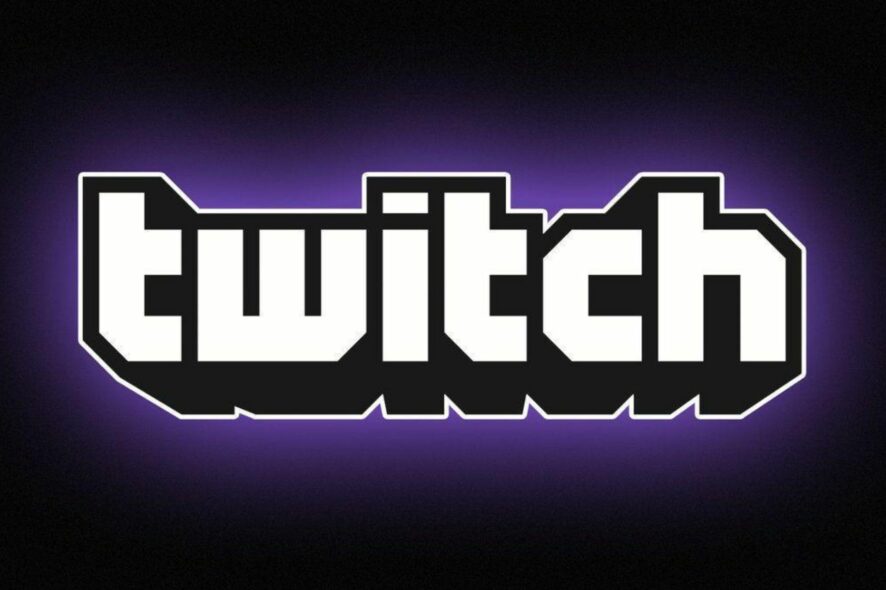
Twitch is a popular streaming platform with millions of users where people get to broadcast their activities. It allows the live broadcast of video games, sports, and other activities.
However, some errors still plague the platform, like Twitch error 422 and others.
Nonetheless, with these errors, the platform is still growing. For example, it allows live streaming and chats where the content owner interacts with streamers. Also, people use Streamlab for multiple streams across platforms like Twitch.
Streamlabs is a streaming platform people use with Twitch and some other platforms. It has lots of features to make your streaming experience a great one.
Quick Tip:
When everything else fails, having a browser that is favorable to streamers may be a better option. Opera GX is a fully optimized browser for streamers and gamers.
The Twitch integration in the Opera GX sidebar appears instantly, allowing you to view the channels you follow and receive notifications when someone goes live.

Opera GX
You may watch streams on top of other tabs with video pop out, and never miss out on any Twitch announcements.This article will teach you how to fix Twitch error 422.
How do I connect Twitch to Streamlabs?
- Go to Streamlabs’ official website and download the Streamlabs OBS.
- Choose the Install location for Streamlabs and click the install button at the bottom right corner.
- After the installation, launch Streamlabs OBS, and on the bottom left-hand corner, click the settings button.
- Click Streams from the options to prompt the Stream destinations page.
- On the page, go to Twitch and click the connect button. It will take you to the Twitch login page.
- On the Twitch login page, input your login parameters and click Login.
How to fix the fetching your channel information error?
1. Sign out and sign in to your Streamlabs account
- Go to Twitch’s official website on your browser and sign in with your linked account with Streamlabs.
- Click the settings button.
- Click the Access connection option, then other connections, and click the Disconnect button.
- After disconnecting Streamlabs, go back to Streamlabs and connect your Twitch account again.
2. Clear Twitch cookie in your browser
- Launch Chrome browser.
- Click the menu icon on the right side corner of the screen and settings from the menu.
- Select Content settings and click Privacy.
- On the privacy page, click on Cookies and select See all cookies and site data.
- Type the name of the website and click the remove all button.
- Click Yes to confirm the action.
You must have a Twitch account to connect it with Streamlabs. First, however, you should clear Twitch cookies in the browser that your Twitch account is.
You can encounter some issues on Twitch, like Twitch Leecher errors. Check our website for solutions. Also, you can check for easy fixes for problems relating to Twitch and Streamlabs.