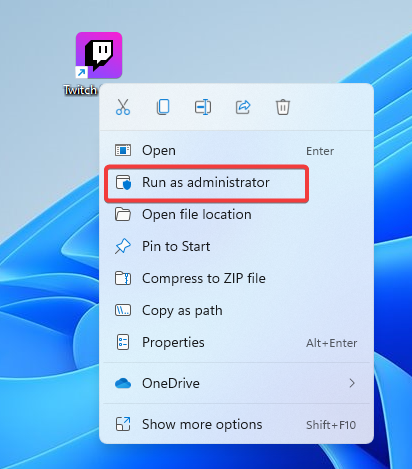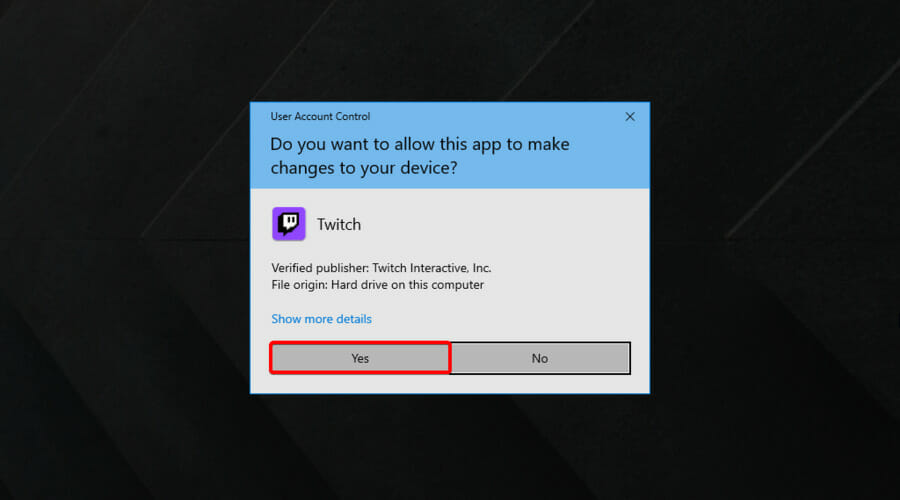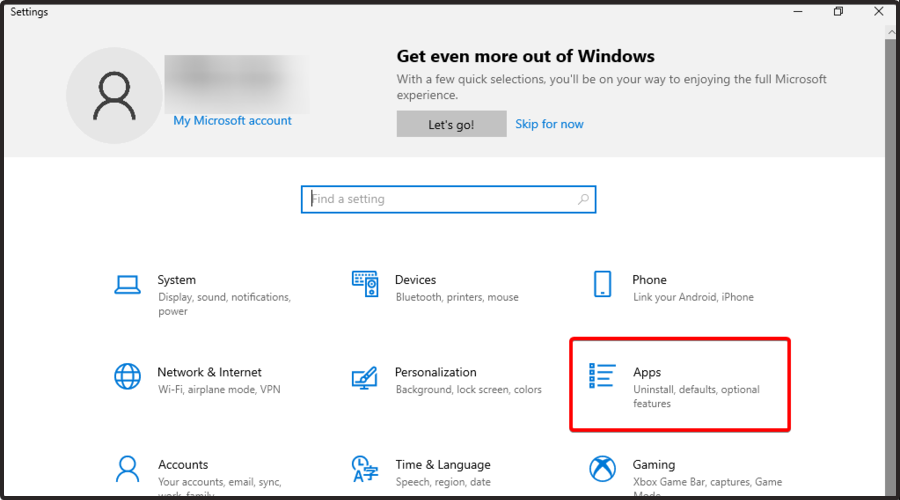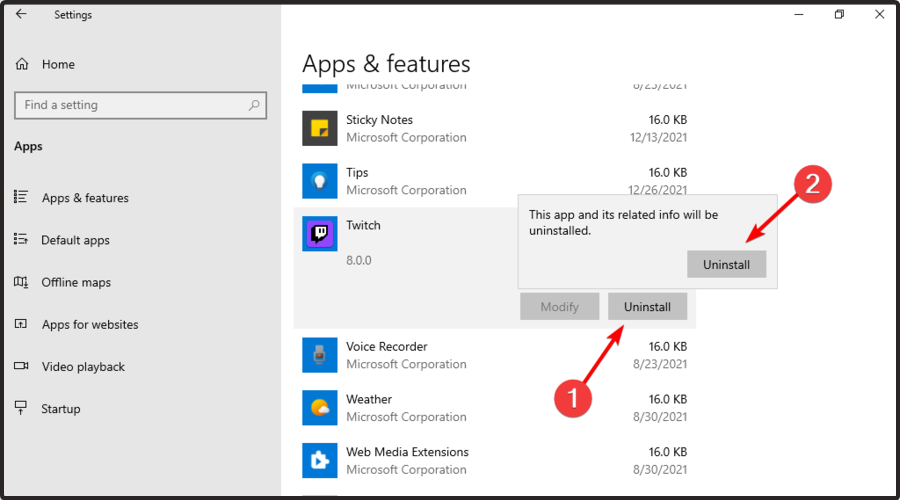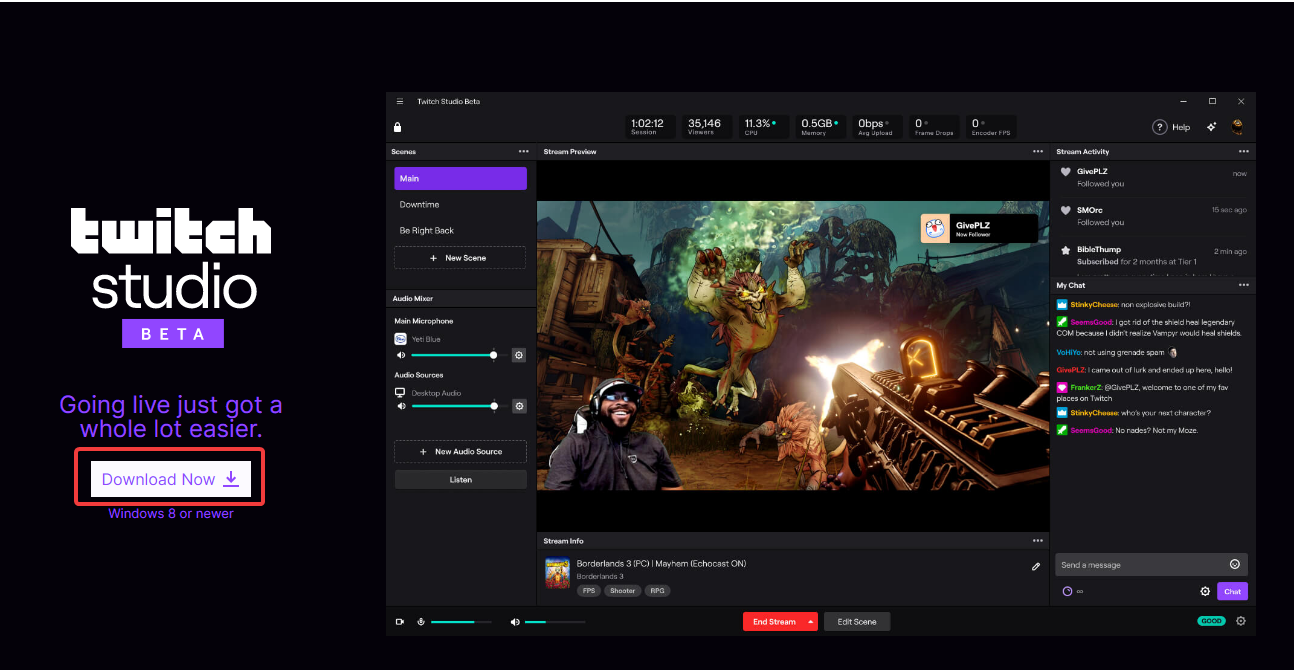Twitch Error While Loading Followed Channels [Easy Fix]
Using Twitch Studio might be exactly what you need
5 min. read
Updated on
Read our disclosure page to find out how can you help Windows Report sustain the editorial team Read more
Key notes
- The Twitch error while loading followed channels can be pretty annoying, but you can fix it in a few minutes.
- The first thing to do is run the app with administrator privileges, and you may also perform a reinstallation process for Twitch.
- If you encounter the Twitch error while loading followed channels, do not hesitate to use a better browser.
![Twitch error while loading followed channels [Expert Fix]](https://cdn.windowsreport.com/wp-content/uploads/2022/01/Twitch-browser-1-886x590.jpg)
If you’ve tried logging into Twitch and you couldn’t see the content of any channel you’re following even though you managed to sign in, you came to the right place.
This error is pretty common among users of Twitch, and once it had been reported enough, the developers at Twitch Interactive intervened and solved the issue.
Their reports suggest that a server-side issue caused the error. However, even though this issue was fixed, it is recommended that you follow this guide if the error pops up again because of its random nature.
Why does it say error while following on Twitch?
Before discovering the best solutions to solve this annoying issue, let’s take a look at some causes that can lead to it.
- Wrong privileges – To load the following channels without problem, you must sign in with administrator privileges.
- Temporary and random glitches – In this case, uninstalling and reinstalling Twitch proved to fix our presented error.
- Browser-related issues – Twitch might generate the loading followed channels error due to some problems related to your browser. To ensure you’ll never get this error again, use our recommended alternative solution.
For any of the reasons mentioned, you may get a message that reads – error while following please try again. We will share a few troubleshooting steps that helped other users in the past.
Does Twitch have a follow limit?
Yes, Twitch has a follow limit. In the earlier days, it was 100, then the devs did an upgrade and made it 2000. Sadly, from following user feedback, this seems not to suffice as you will quickly max out on 2000 followers after a while using Twitch.
Let’s keep our fingers crossed and see if that will change soon.
Quick Tip:
The simplest and quickest option you have is to switch up browsers. Among the most stable browsers out there is Opera GX. Twitch is most likely to perform at its best capacity on this browser.
Opera GX offers a Twitch Speed Dial that you can quickly access from the startup page. You will permanently know when the channels you follow go live if you set up notifications from Twitch.
Opera GX
Easily follow Twitch channels, and manage them in the dedicated browser for gamers.How can I fix the Twitch error while loading followed channels?
1. Run Twitch as an administrator
- Right-click the Twitch shortcut on your PC’s desktop.
- Click on Run as administrator.
- Confirm by selecting Yes.
If you’re getting an error while viewing followed channels, you might want to try running the application as an administrator.
Are things any better? If not, move on to the next solution.
2. Use Twitch Studio
- Use hotkeys Windows + I to open Windows Settings.
- Navigate to Apps.
- On the right side of the window, scroll down until you find Twitch.
- Click on it, select Uninstall, then confirm by clicking Uninstall again.
- Wait a bit until the process is done.
- Visit the Twitch Studio download page and click on Download Now.
- Click on the downloaded Twitch Studio installer and wait for the Wizard to complete the installation.
In some instances, an error while loading followed channels can appear if your installation is corrupted. To fix that, do as described above.
You can remove Twitch completely from your PC using dedicated uninstaller software. Unlike a regular uninstallation, these tools will detect and remove all leftover files related to the app you want to delete.
All it takes is a free download of this utility, and you’ll ensure that all files and registry entries related to Twitch are wholly removed from your PC.
Removing unnecessary files will enable you to perform a clean reinstallation, and it will also save memory space and increase your device’s overall performance.
Therefore, you’ll prevent future issues from appearing once you reinstall the application.
What other Twitch loading errors should I be aware of?
- Twitch failed to load module – This one seems to be pretty popular among worldwide users. Fortunately, we’ve compiled a series of solutions that will fix it in a few minutes.
- Twitch chat is not loading – When you stream, it is essential to interact with others; this issue might stop you from going through a complete experience. So, if you’re in the same boat, check our dedicated guide.
- The app won’t load in-browser – Some users also reported that Twitch wouldn’t load on Chrome or Firefox.
This article explored some of the best troubleshooting options to try when Twitch won’t load the following channels.
Note that this is not unique to desktop users; in fact, Twitch error while loading followed channels have also been reported by iPhone users. In this case, an app update or reinstallation may be your best bet.
Please let us know in the comments section below if this guide helped solve your issue.