Twitch Failed to Load Module: 5 Quick Ways to Fix It
We recommend temporarily disabling your browser's extensions
6 min. read
Updated on
Read our disclosure page to find out how can you help Windows Report sustain the editorial team. Read more
Key notes
- Even if Twitch is an efficient app, some users reported that it failed to load modules, especially when running it on Chrome.
- If Twitch fails to load some modules, make sure you use a dedicated browser to get an incredible streaming experience.
- Because this affects your activity, you should try to clear Chrome's cookies and cached files.
![Twitch failed to load module errors [Chrome Fix]](https://windowsreport.com/wp-content/uploads/2021/12/Untitled-design-2021-12-29T123144.045-1-1-886x590.jpg)
Some users reported that Twitch failed to load a specific module in Chrome? If it’s happening to be in the same boat, make sure you read this guide thoroughly. It is dedicated only to you.
Twitch.tv is one of the biggest live streaming platforms on the Internet, known to be focusing on game streaming. The app also started giving more attention to IRL and eSport competition broadcasts.
Unfortunately, there is one frequent issue that often bugs Twitch users. For example, the error message Failed to load module may sometimes prevent streams from loading.
We came up with a series of methods to fix this frustrating error. Since this issue is prevalent for Chrome users, we’ll refer specifically to this browser.
Why Twitch failed to load modules?
Because it is essential to be aware of the causes of our presented problem, we’ve compiled a helpful list:
- Extensions, cookies, or cache blocking the app – This is annoying and can also determine Twitch not loading on Chrome or Firefox. Fortunately, we have the perfect solution to disable them.
- Wrong quality settings – Remember that these settings come with the Auto mode. In this case, you should configure them according to your own needs.
- Browser-related bugs – Like any other app or program, your browser might randomly get into trouble. However, we strongly recommend using a reliable option that will never disappoint while streaming on Twitch.
How do I fix failed to load a module on Twitch?
1. Switch to Opera GX
Before you start troubleshooting, as the Failed to load module error is specific to Chrome, ask yourself if you wouldn’t prefer a dedicated gaming and streaming browser like Opera GX.

For starters, Opera GX has a built-in Twitch feature waiting for you on the sidebar so you can keep up with all the live streams conveniently, with just a click.
What do you want when you’re streaming? A fast browser! Opera GX blocks cookies and trackers automatically to get you superior browsing speeds.
Opera GX is not only an ideal choice for streaming but was also designed with gaming in mind. And when it comes to gaming, it’s all about tweaking.
Try the GX Control feature that lets you manage how many resources your browser can access. For example, you can decide exactly how much CPU power, RAM, and bandwidth your Opera GX will use.
In other words, you can create ideal conditions for your gaming experience in a browser with radical UI and design.
Just give it a try because it’s free. You will convince yourself about all these and more.
Check out other Opera GX impressive features:
- Free VPN
- Ad-blocker
- Dedicated to streaming and gaming apps
- Easy to use and user-friendly interface
- Safe and private

Opera GX
Consider this gaming browser to navigate your Twitch content without loading issues.2. Go Incognito
- Click the Windows key, type Chrome, and open the first result.
- Click the three dots in the top right corner of Google Chrome.
- Select New incognito window from the list of options.
- Open Twitch in Incognito Mode and see if the streams are now loading.
3. Disable all Chrome extensions
- Hit the Windows key, type Chrome, then open the first result.
- Press on the three dots in the top right corner of Google Chrome.
- Hover the mouse over More Tools, then select Extensions.
- Now, you’ll see a list of extensions. Click on the Remove button.
- Confirm by clicking again on Remove.
- Repeat the process for all your extensions.
- Go to Twitch and check to see if the stream is now loading.
This is a valid solution if Twitch failed to load a module in Chrome.
4. Clear the cache, cookies, and history in Google Chrome
- Hit the Windows key, type Chrome, then open the first result.
- Use the following keyboard shortcut to open the Clear browsing data menu: Shift + Ctrl + Delete
- Select All time as the time range.
- Check the boxes next to Cookies, other site data, and Cached images and files.
- Now, click on Clear Data.
Now check if the error whereTwitch chat failed to load the module still exists. While this solution is adapted for Chrome, you may also clear the cache if Twitch failed to load a module in Firefox.
5. Change stream video quality
- Go to Twitch. tv.
- Browse something, and while the stream is loading, you will need to click the Settings icon in the bottom right corner (it is marked as a gear).
- Then you need to expand the Quality setting.
- Choose a different resolution.
Complete this process before receiving the error message; otherwise, it will not work. If you cannot perform this task fast enough, refresh the stream and try it again.
If Twitch.tv failed to load a module, you should try this solution.
6. Get the Twitch desktop app
If you can’t get the Twitch streams to open in Google Chrome, your last resort is to download the desktop app.
The Twitch desktop app is known to have many improvements compared to its web version.
As it is a stand-alone app, it has better responsiveness and offers some extra tools and features.
Which browser is best for Twitch?
Twitch is a very resource-intensive application. It means that running it on the most resource-efficient browser is paramount.
Opera GX is our recommended choice. Apart from being light on resources, it also offers seamless native integration for the service. With this, you do not need to close tabs to get the best out of Twitch, and you can multitask.
In today’s guide, you’ve discovered what you should do if Twitch failed to load modules. However, several other loading problems might occur while running the app. To prevent them effortlessly, make sure you check the following list:
- In-browser – Unfortunately, it seems like Twitch is sometimes not loading at all on Chrome or Firefox. Because these are also some of the most popular browsers, it is not an uncommon error.
- Chat can not connect – Many people reported that Twitch chat is not loading. You should know that it isn’t a big problem, but it can be annoying, especially if you want a complete experience.
- Twitch error while loading followed channels – Most commonly, this error is caused by a server-side issue. So, if you ever face it, use our dedicated guide.
We hope that our simple solutions brought you a positive result. If our solutions worked out for you, leave us a comment in the comments section below.
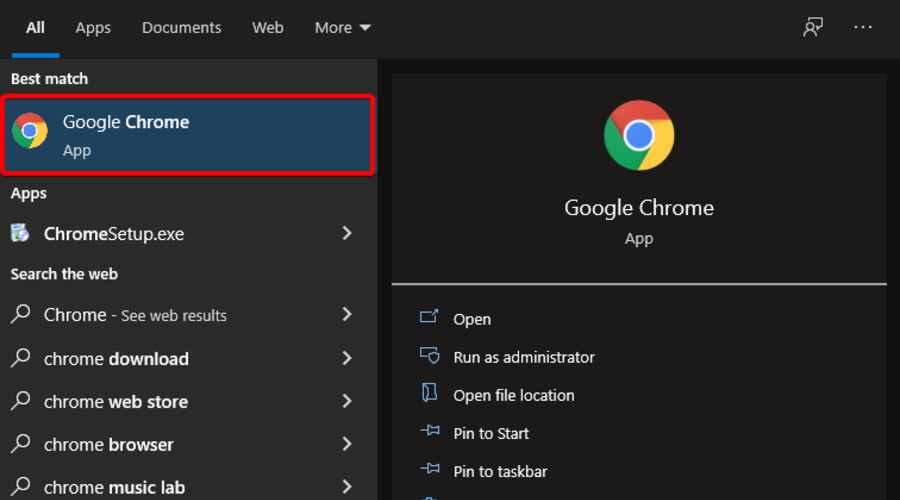


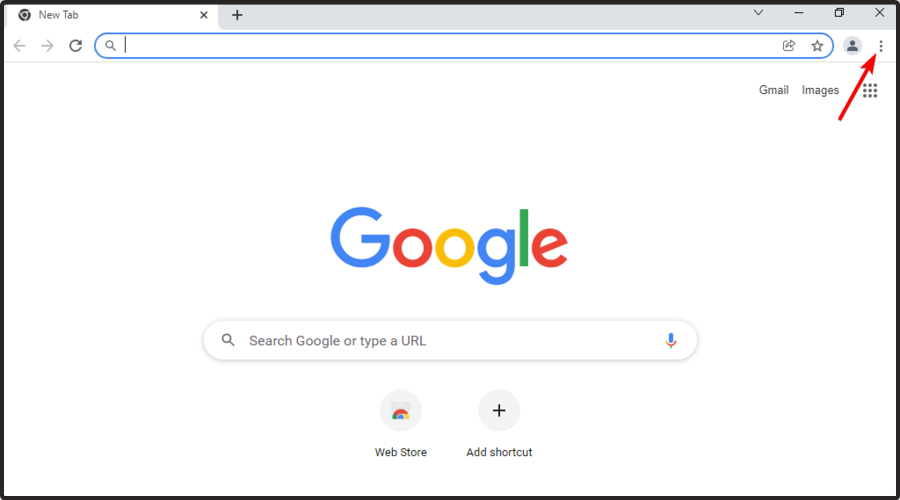
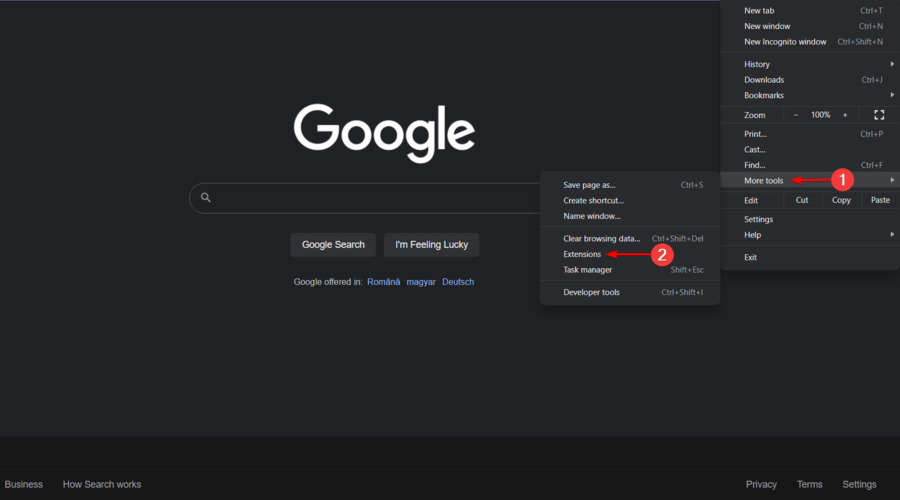
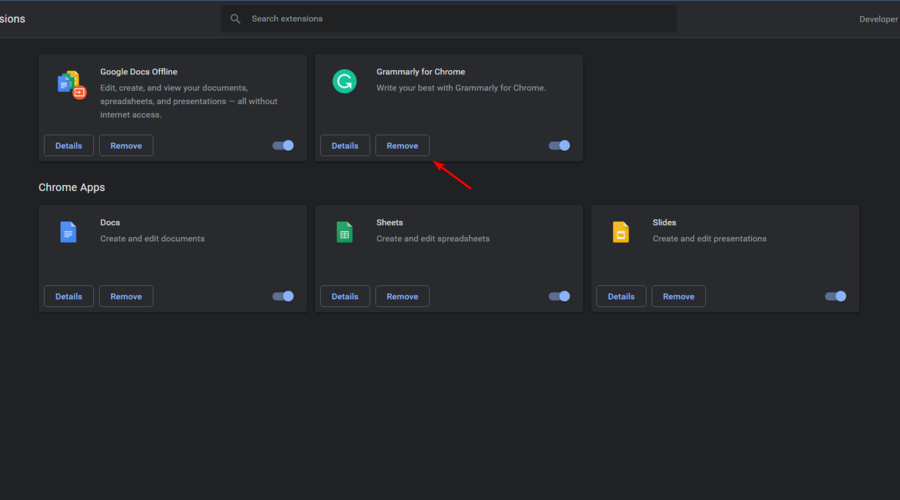
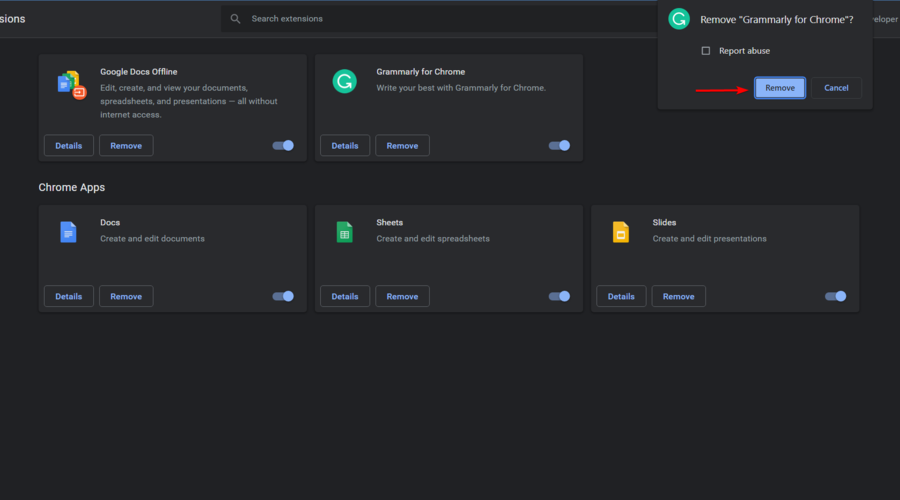
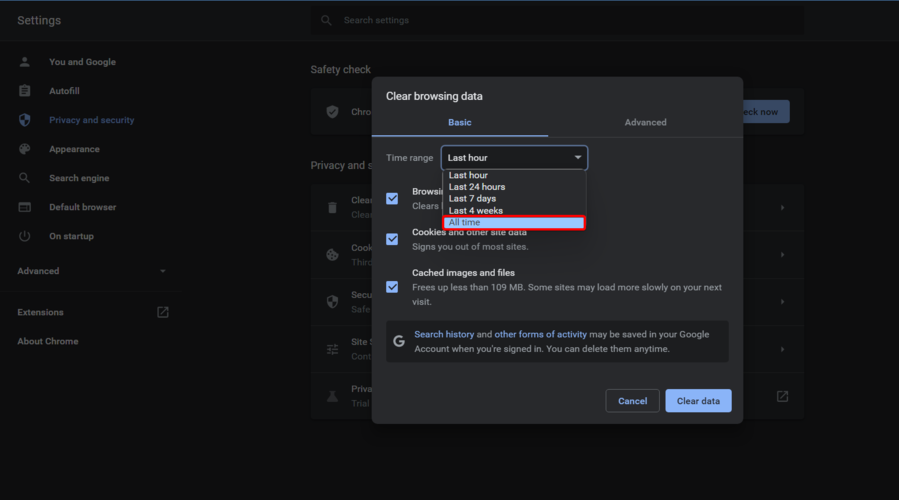





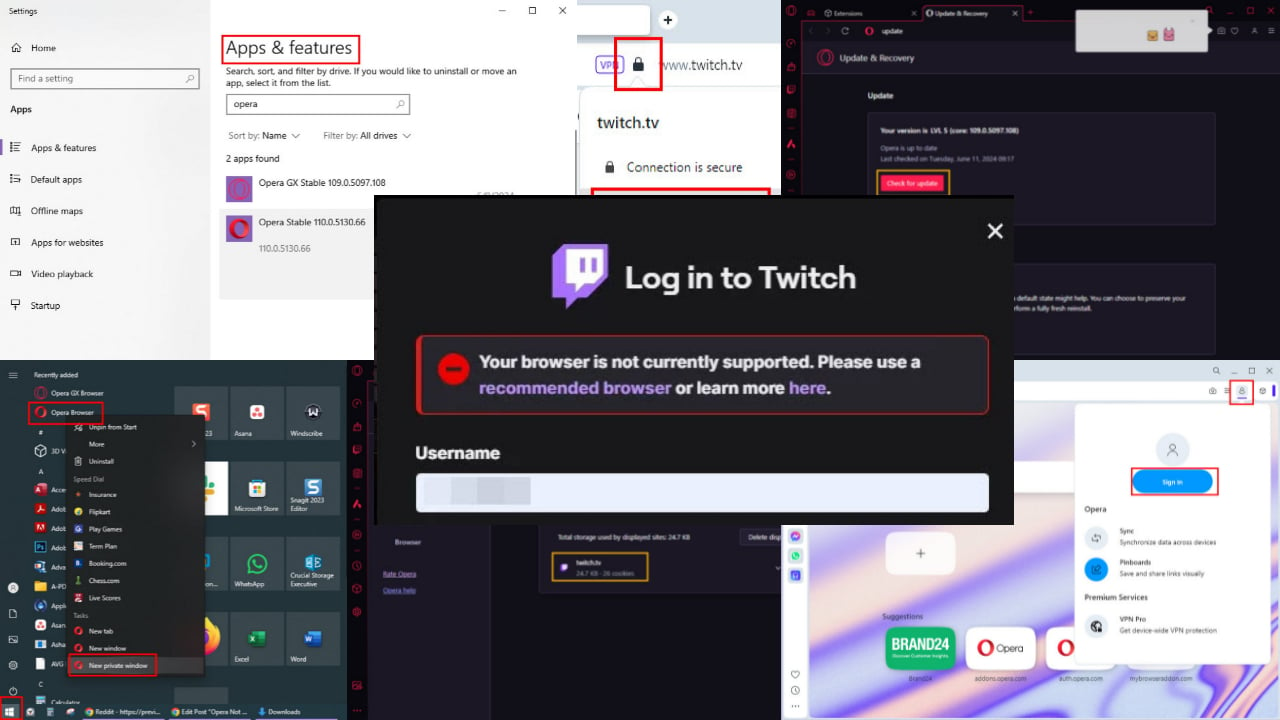

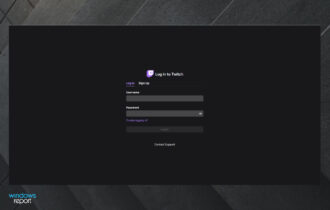
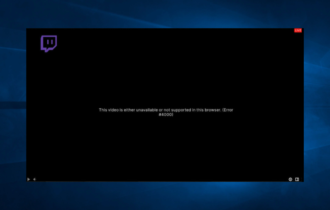

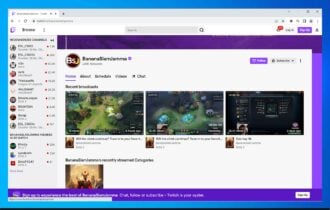
![Twitch error 2000: Network error fixed for good [Full Guide]](https://windowsreport.com/wp-content/uploads/2021/12/There-was-a-network-error.-Please-try-again.-Error-2000-1-1-330x210.jpg)
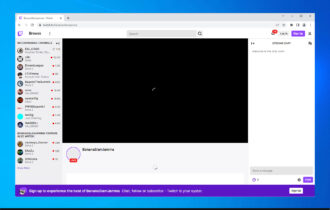
User forum
0 messages