Twitch not remembering where I left off: Fix it fast
6 min. read
Updated on
Read our disclosure page to find out how can you help Windows Report sustain the editorial team Read more
Key notes
- Some users reported that Twitch is not remembering when they left off into a Video on Demand.
- To quickly solve this, the first thing to do is to disable your browser's cache.
- Disabling browser extensions and hardware acceleration might also fix this issue.
- If Twitch is not remembering when you left off, maybe you should switch to another browser.
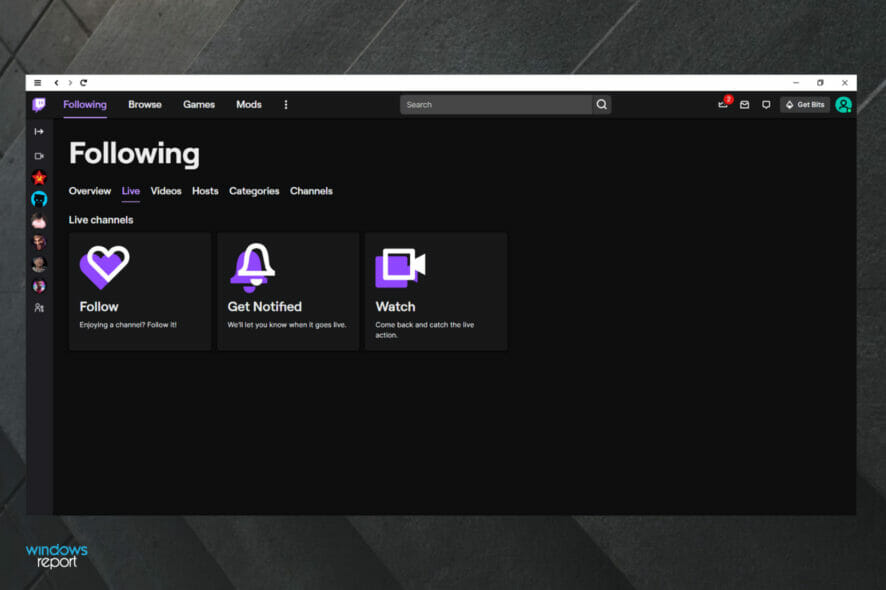
Is Twitch not remembering where you left off? Make sure you read this article completely as it is dedicated only to you.
The Videos On Demand Twitch feature allows users who missed a live stream to watch it later. Also, it keeps a timestamp of your previous view of the video so you can get back to where you left off.
This is, by all means, a necessary feature but it lately started bothering some users. Namely, they report that Twitch is not remembering where they left off. Here’s what one user said on the Twitch subreddit:
Twitch no longer remembers how far into a VOD I was when I stop watching. Like on youtube videos, if you stop watching and then come back, youtube will remember the place you left off. Twitch used to do the same with VODs, but in the past week it seems to no longer do that, and I have to navigate to where I think I left off. Anyone else having this issue?
Before learning how to easily fix our presented issue, let’s take a look at some reasons that explain why it can appear.
Why is Twitch not remembering where I left off?
- Cache and cookies – The browser’s cookies and cache may sometimes block the streaming process, making your app unable to remember where you left off. Thus, it is recommended to constantly clear them, as we are going to explain a bit later.
- Extensions – Some of your browser extensions might not be compatible with your Twitch app. In these terms, you should try disabling them.
- Hardware acceleration – Faulty hardware acceleration would harm your PC and streaming performance, so it’s best to disable it. You should know that it can affect your experience especially when running games or chatting/streaming apps.
- Temporary bugs – Like any other app or platform, Twitch can run into different troubles, which appear randomly and for a short-term. We also have a solution in this matter, so make sure you keep on reading.
- Browser related issues – Because Twitch is an extremely complex platform, it needs a specialized browser that would keep you away from any issue. You’re going to discover the best option on the market, at the end of this guide.
Twitch users won't encounter any issues ever again:
Your favorite streaming platform may give you hard times when encountering various errors. You can avoid all those problems and enjoy every stream by using Opera GX - the only browser with Twitch integration.
Opera GX has some excellent features like the optimization for Twitch app, sidebar notifications with your favorite streamers, and a built-in VPN so you could change the servers and access Twitch from another location with another IP.

Opera GX
Get now the most optimized Twitch version to not miss any single important streamWhat can I do if Twitch is not remembering where I left off?
1. Clear browser’s cache
1.1 Google Chrome
- Hit the Windows key, type Chrome, then open the first result.
- Use the following keyboard shortcut to open the Clear browsing data menu: Shift + Ctrl + Delete.
- Choose All time as the Time Range.
- Focus on deleting Cookies and other site data and Cached Images and files.
- Finally, click on the Clear Data button.
1.2 Mozilla Firefox
- Use the following keyboard shortcut to open the Windows search box: Windows + S.
- Type Firefox, then click on the first result.
- Once your browser is opened, press simultaneously on the following keys: Shift + Ctrl + Delete.
- Set the Time range on Everything.
- Now, checkmark only the Cookies and Cache options, then click on Ok.
1.3 Microsoft Edge
- Press on the Windows key, type Edge, then open the first result.
- Use the following keyboard shortcut to open the Clear browsing data section: Ctrl + Shift + Delete.
- Check the Cookies and other site data and Cached images and files section, then click on Clear now.
If Twitch is still not remembering where you left off, make sure you keep on reading.
2. Disable browser extensions
2.1 Google Chrome
- Hit the Windows key, type Chrome, then open the first result.
- Click on the 3-dots menu (from the upper-right corner of the window).
- Hover the mouse over More tools, then navigate to Extensions.
- Toggle the button from Ad-Blockers and Proxy extensions to disable them.
- Restart the browser, then navigate to the Twitch website again.
2.2 Mozilla Firefox
- Press on the Windows key, type Firefox, and click on the first result.
- Click on the 3 lines menu, from the top-right corner of the page.
- Navigate to Add-ons and themes.
- From the left window pane, select Extensions.
- Disable the Proxy extensions and Ad-blockers by toggling the button on Off.
2.3 Microsoft Edge
- Hit the Windows key, type Edge, then open the first result.
- Click on the 3 horizontal dots menu, from the top-right corner of the window.
- Navigate to Extensions.
- Now, in the pop-up window, click on Manage Extensions.
- Now, disable the Proxy extensions and Ad-blockers by toggling the button on Off.
3. Disable Hardware acceleration
3.1 Google Chrome
- Hit the Windows key, type Chrome, then open the first result.
- Look at the top-right corner of the window, then click on the 3 vertical dots (the Chrome General menu).
- Navigate to Settings.
- From the left window pane, expand the Advanced section, then click on System.
- Locate the Use hardware acceleration when available option and disable it.
- Restart your browser.
3.2 Mozilla Firefox
- Press on the Windows key, type Firefox, and open it.
- Go to the Firefox General menu (marked as 3 horizontal lines in the top-right corner of the window).
- Click on Settings.
- Now, in the right side of the window, scroll down until you find the Performance section.
- There, uncheck the Use recommended preferences settings option, then the Use hardware acceleration when available one.
3.3 Microsoft Edge
- Hit the Windows key, type Edge, then open the first result.
- From the upper-right corner of the page, click on the 3 dots menu.
- Navigate to Settings.
- Look at the left window pane and click on System and performance.
- Turn off the Use hardware acceleration when available option.
- Now, reset your browser.
4. Log out temporarily
- Navigate to the Twitch web version.
- Click on your profile avatar in the top right corner.
- Select Log out.
- Try accessing Twitch VODs while not signed-in as seemingly Twitch remembers where you left off that way.
That’s it. Hopefully, these steps were helpful and Twitch now remembers where you left off. If you are still bothered by the error, make sure to send the ticket to Twitch Support.
Of course, if you encounter any related questions, the comment section below it is always here to help.





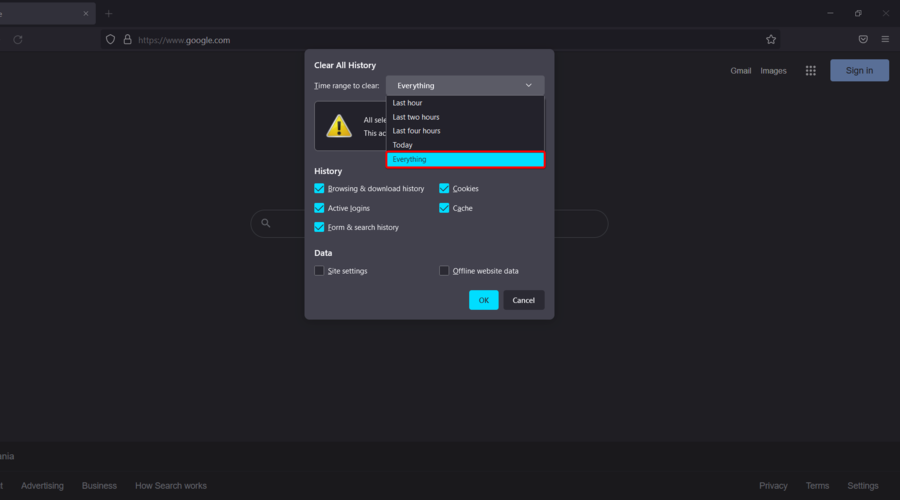


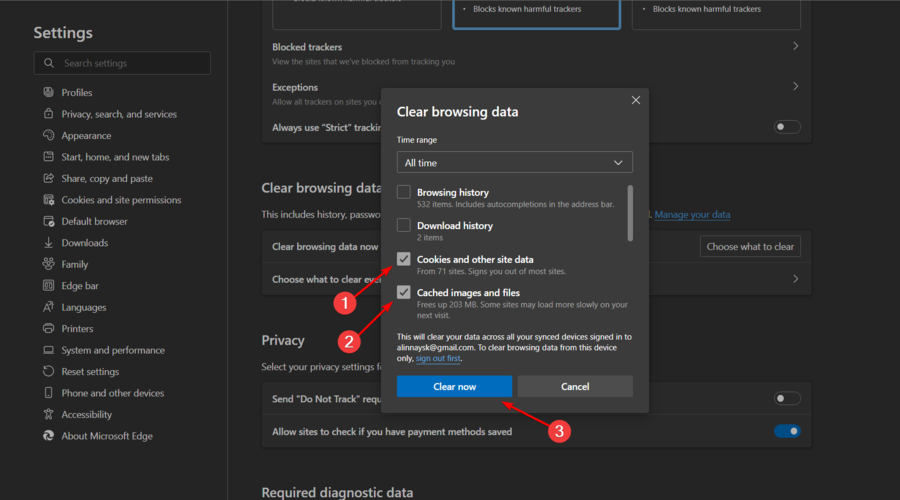


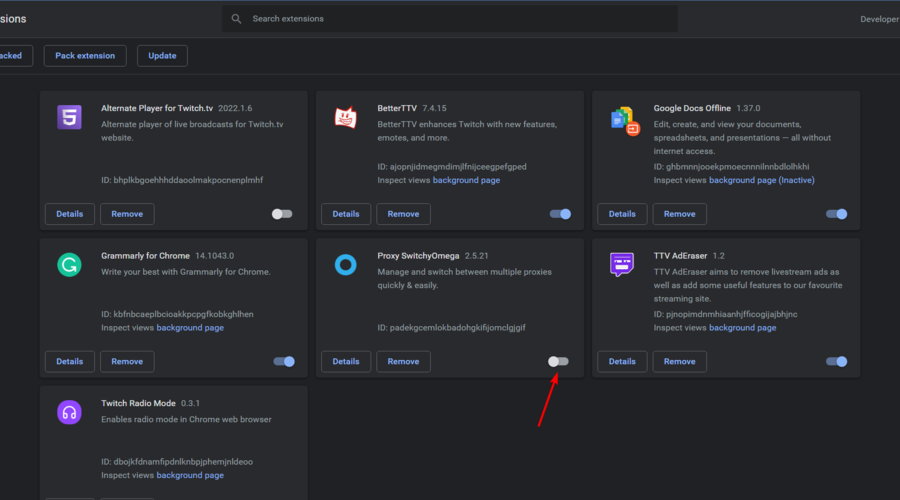


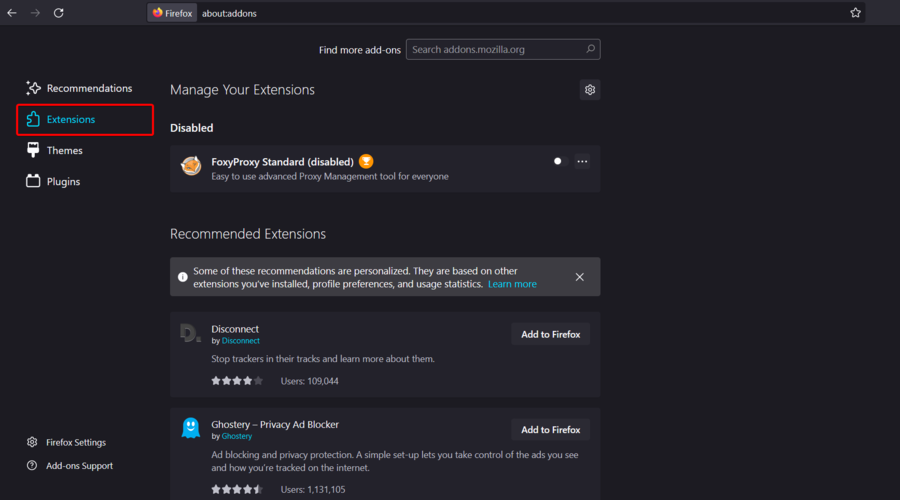
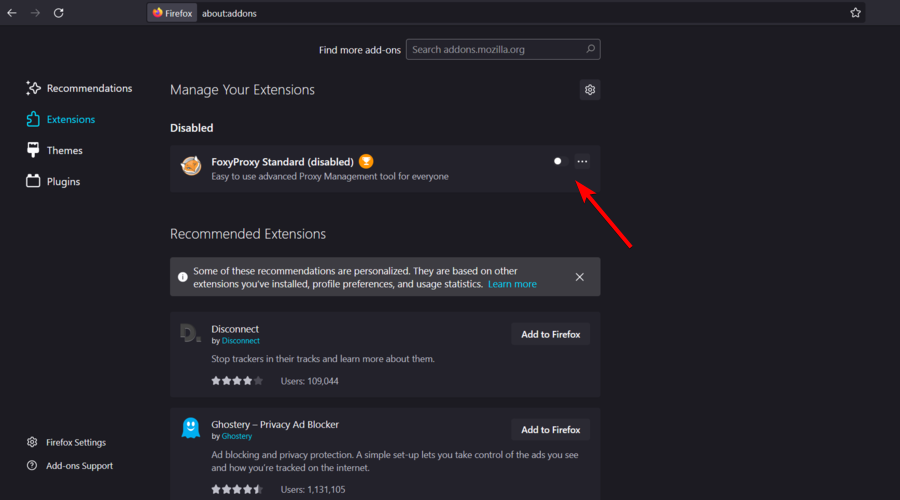



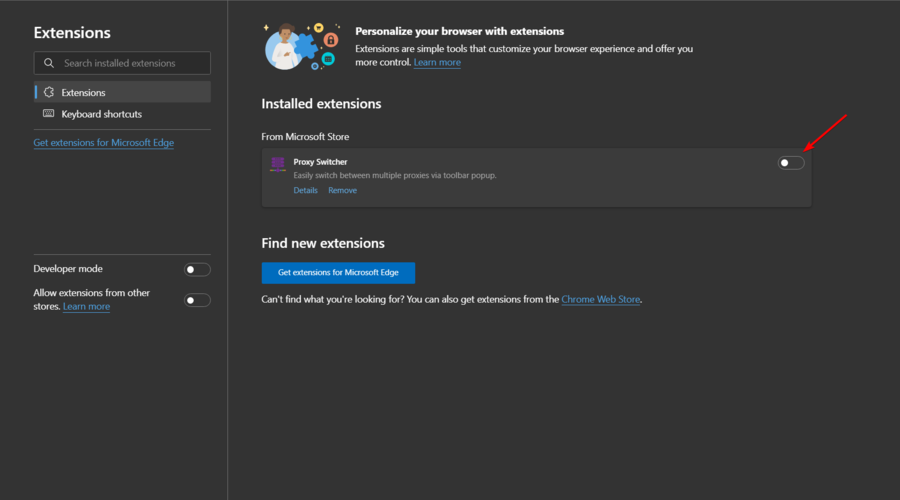
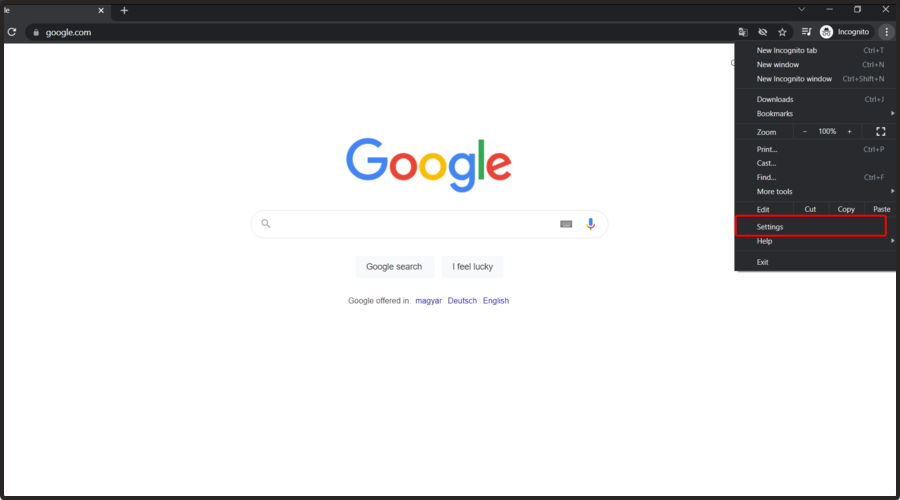
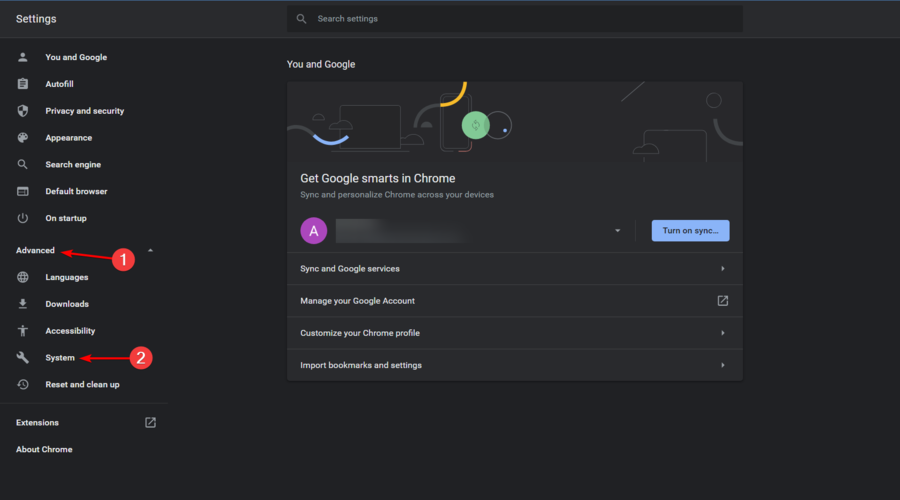
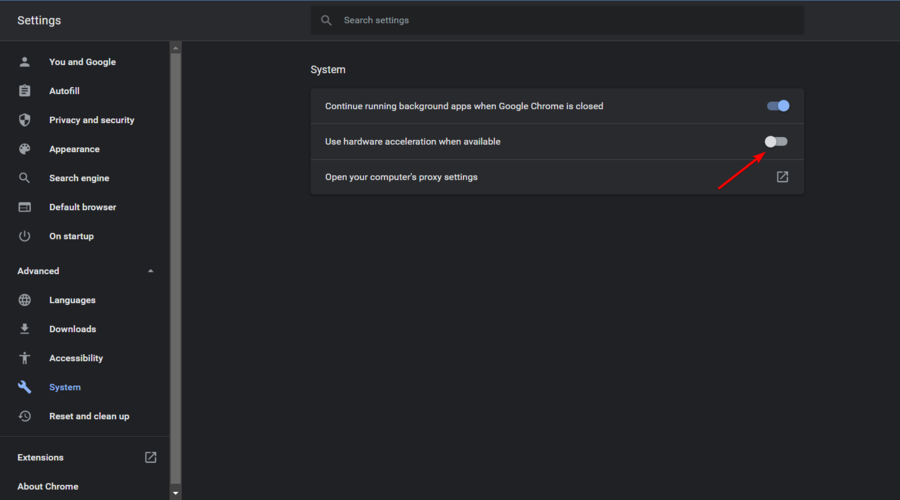
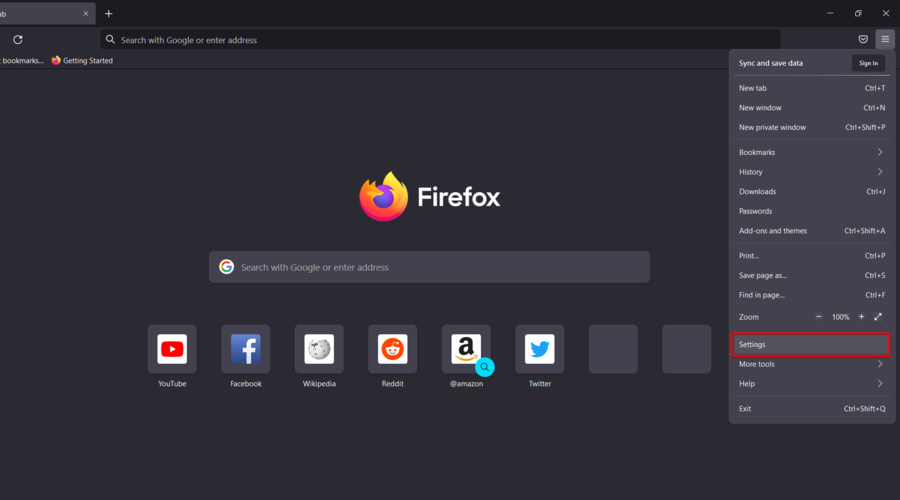
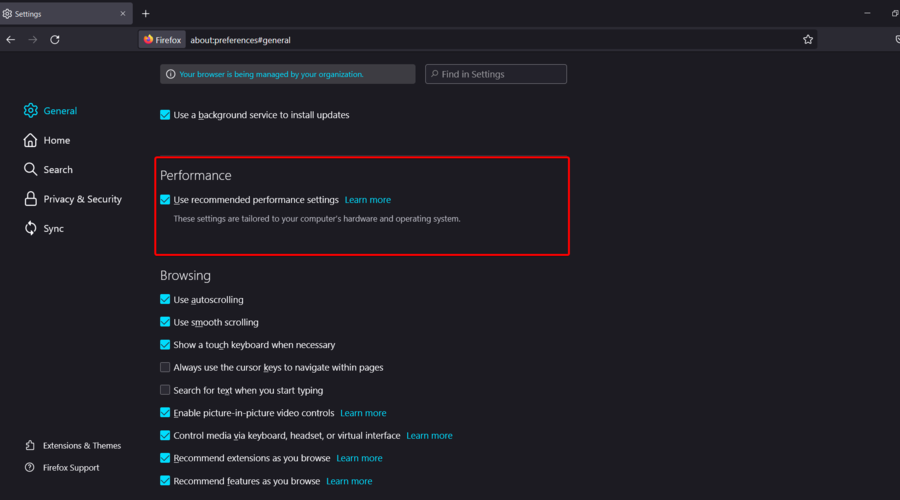
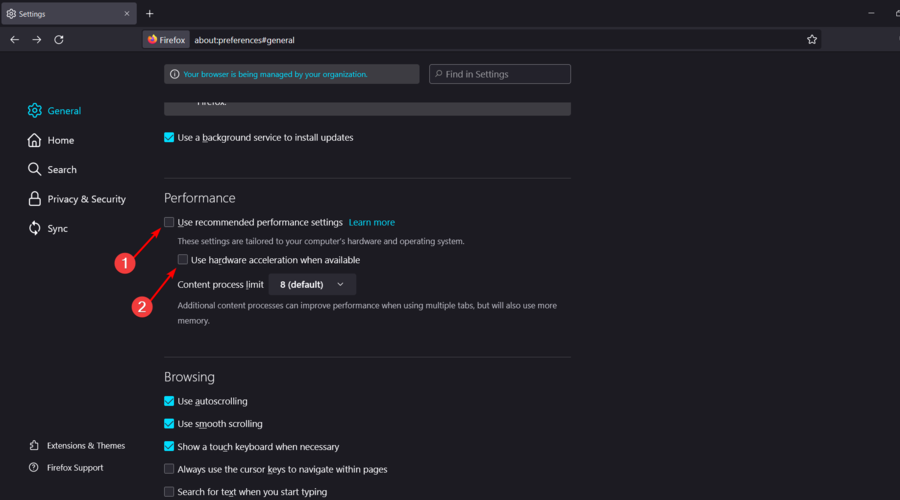
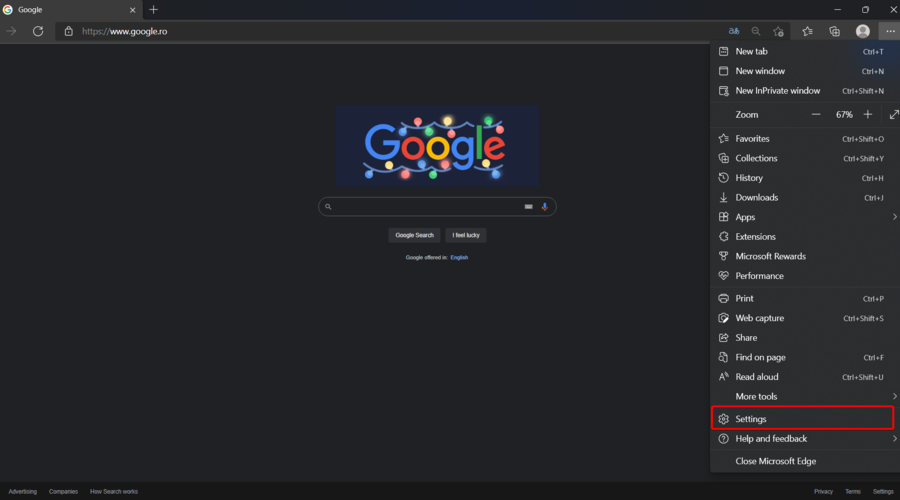
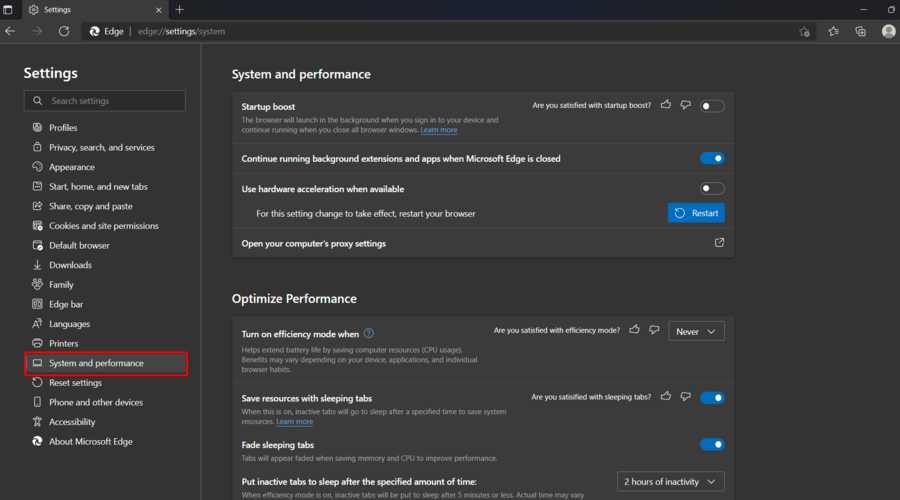
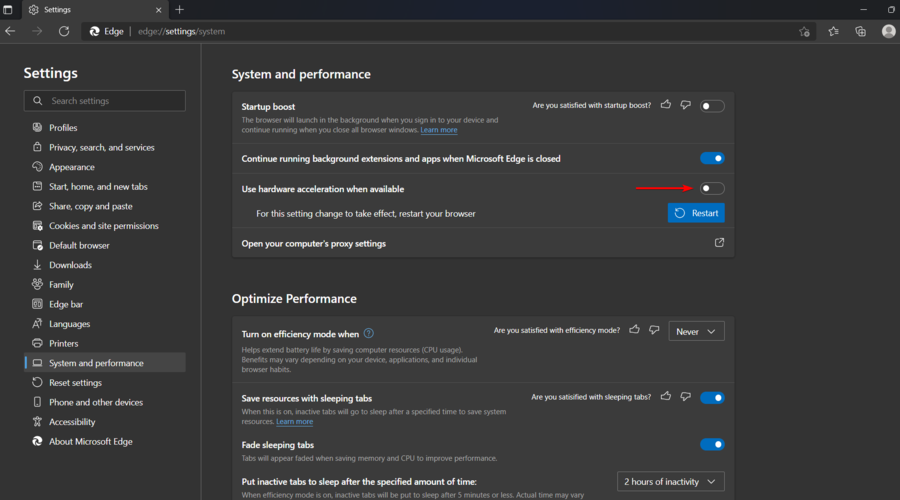
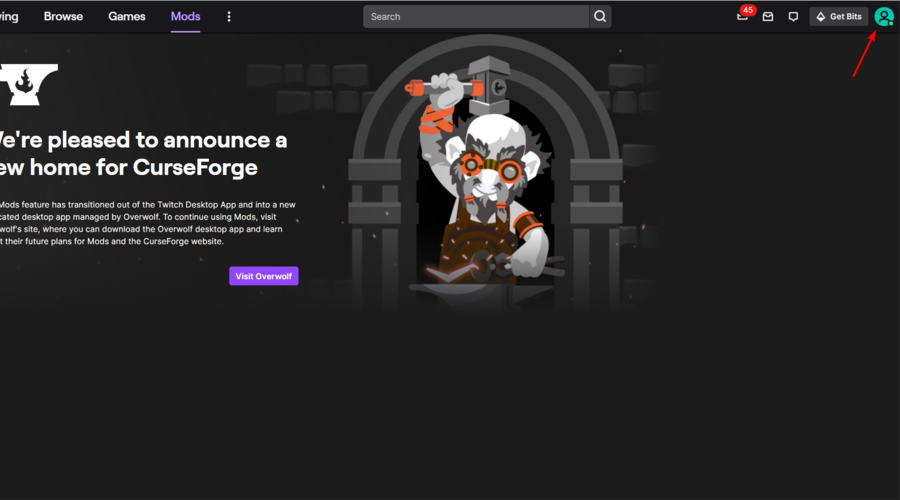


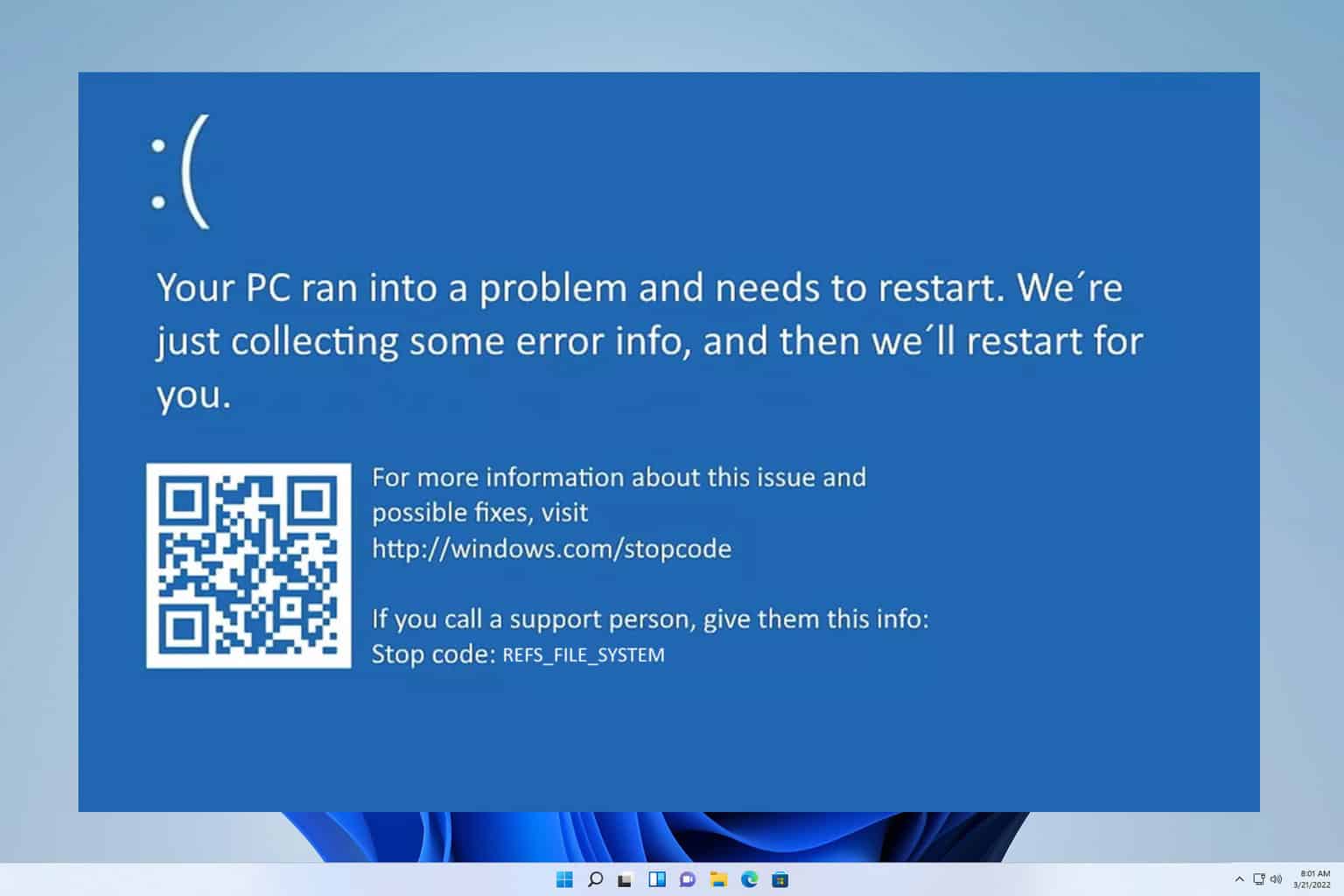

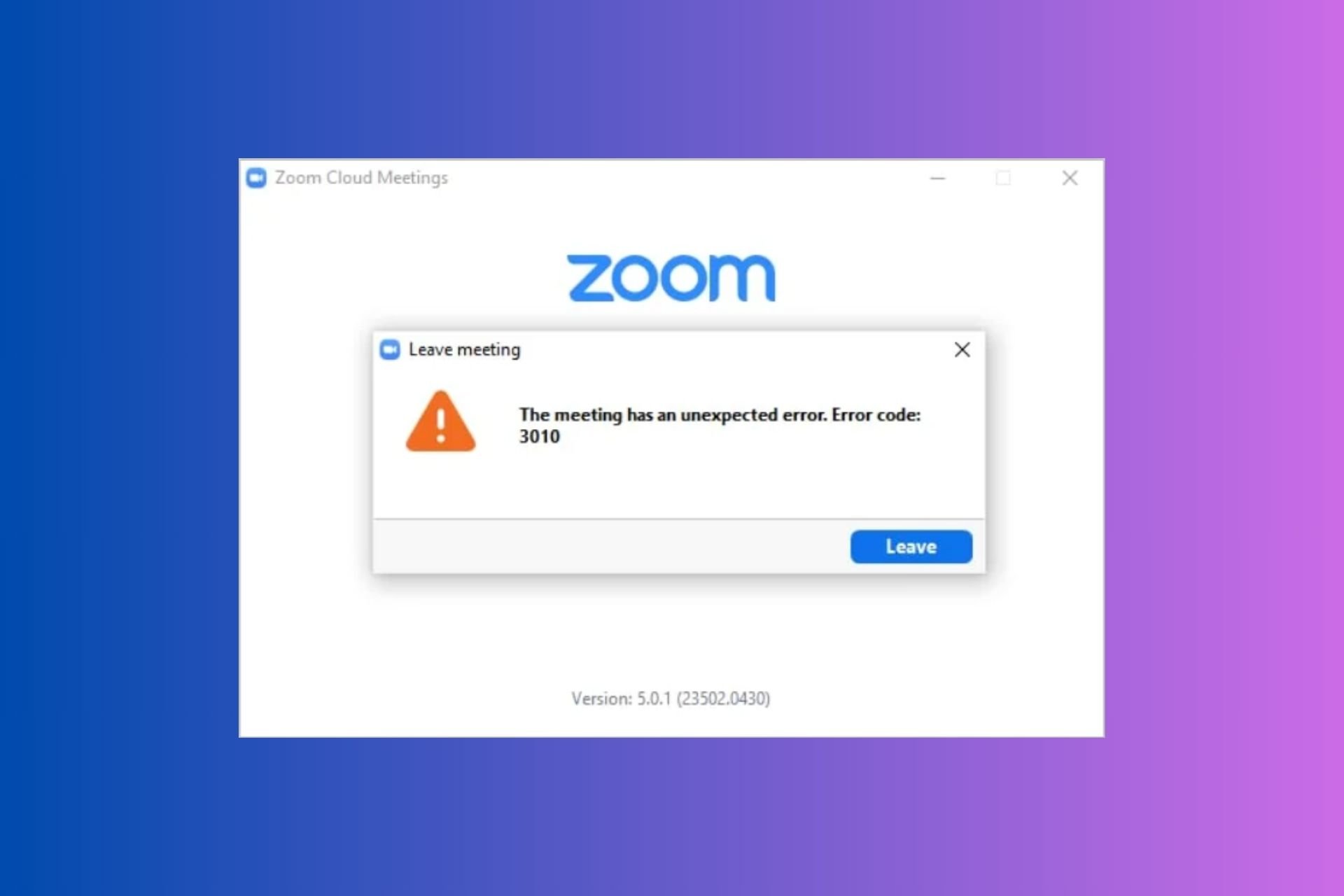



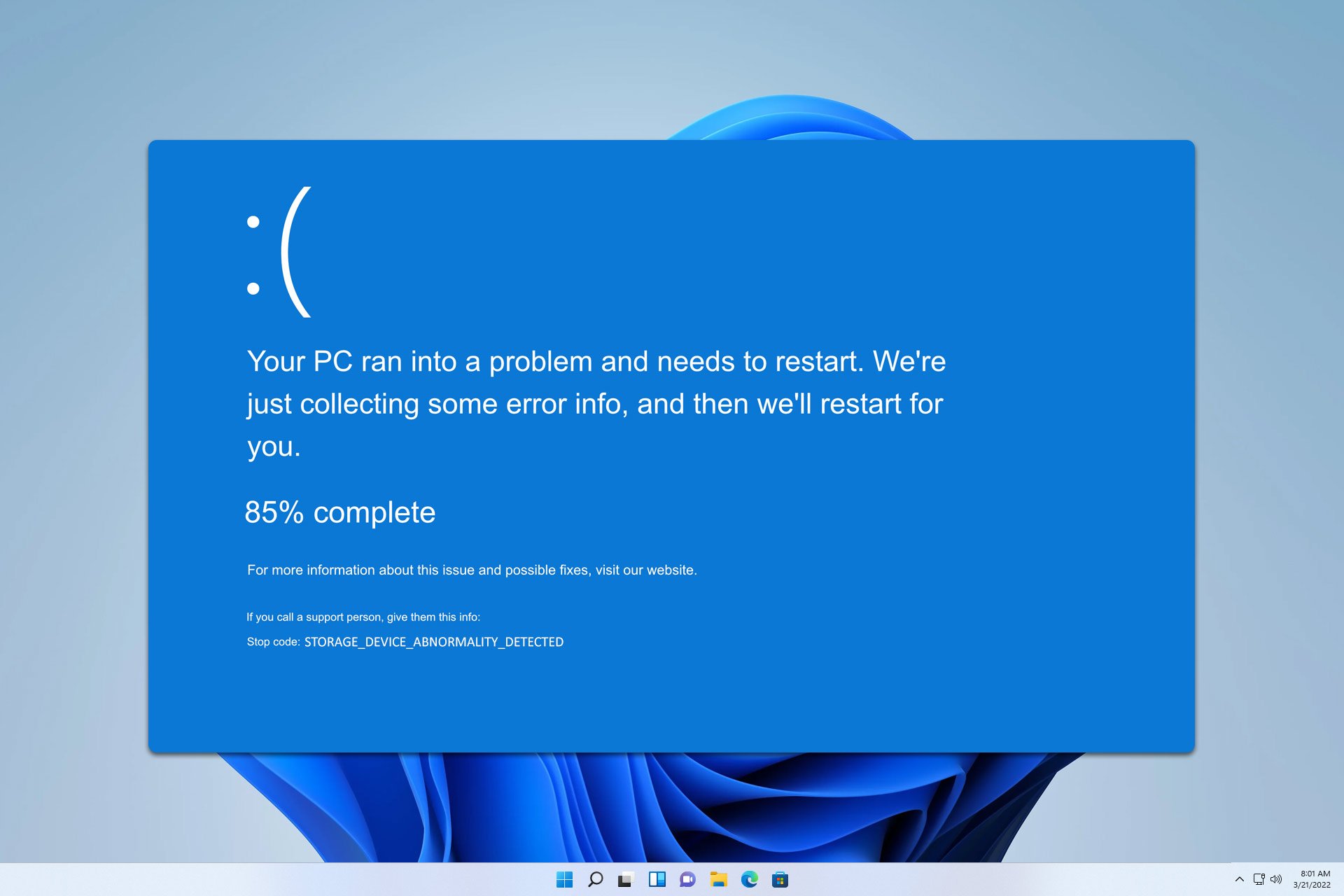
User forum
0 messages