Unable to Open Connection to Com1: 13 Ways to Fix
Driver updates are a vital fix which can help with this issue

If you’re getting a “Unable to open serial port” error message on Windows, we’re here to help. This usually happens when a program tries to access a serial (COM) port that isn’t available, is in use, or is misconfigured.
It’s a common issue for hardware that communicates through serial ports like Arduino boards, modems, and USB-to-serial adapters. The good news is that, even though it sounds technical, it’s actually easy to fix.
Follow the steps below to troubleshoot the error in just a few minutes.
How do I fix unable to open serial port?
Table of contents
- How do I fix unable to open serial port?
- 1. Make sure that you have the necessary drivers
- 2. Verify that the port isn’t open/disconnect the cable
- 3. Stop the Windows Fax and Scan service
- 4. Disable the serial port in Device Manager
- 5. Try using a different cable
- 6. Reinstall the serial port driver
- 7. Make sure that the system is up to date
- 8. Change the COM Port Number
- 9. Check for Conflicting Applications
- 10. Reset BIOS/UEFI Serial Port Settings
- 11. Use Windows Troubleshooter
- 12. Use a USB-to-Serial Adapter
- 13. Check for Security Software Interference
- How to enable COM port in Windows 10?
- FAQ: COM1 and Serial Port Errors on Windows
1. Make sure that you have the necessary drivers
- Right-click the Start menu and select Device Manager.
- Expand the Universal Serial Bus controller category.
- Right-click on your driver and choose Update driver.
- Lastly, click on Search automatically for drivers.
2. Verify that the port isn’t open/disconnect the cable
Sometimes the Unable to open serial port message can appear if the port is already open. To fix this problem, users are suggesting disconnecting the cable from the other device and trying to connect again.
This is a simple workaround, but several users reported it worked for them, so feel free to try it out.
3. Stop the Windows Fax and Scan service
- Press Windows Key + R keyboard shortcut to open the Run dialog.
- Enter services.msc and press Enter or click OK.
- When the Services window opens, locate Windows Fax and Scan service and double-click it to open its properties (If this service isn’t available, try changing the settings of the Fax service).
- Set the Startup type to Manual and click the Stop button to stop the service. Now click Apply and OK to save changes.
4. Disable the serial port in Device Manager
- Press Windows Key + X and choose Device Manager from the list.
- When Device Manager opens, locate the serial port, right-click it, and choose Disable device from the menu.
- When the confirmation dialog appears, click Yes.
- Wait for a couple of moments, and then enable the serial port.
5. Try using a different cable
Sometimes, an unable to open serial port error can appear if your USB cable isn’t working. Be sure to check if your cable is connected correctly. In addition, check for any visible damage.
If your cable seems in order, try replacing it and check if the problem appears with a different cable.
6. Reinstall the serial port driver
- Open Device Manager.
- Locate your serial port, right-click it, and choose Uninstall device.
- Now click Uninstall to confirm.
- Once the device is uninstalled, restart your PC.
As we already mentioned, sometimes issues with your serial port can be caused by your drivers.
If you keep getting Unable to open serial port message, you might be able to fix the problem simply by reinstalling the serial port driver.
After your computer restarts, Windows should install the default driver, and the problem will be completely resolved.
7. Make sure that the system is up to date
- Open the Settings app and go to the Update & Security section.
- Now click the Check for updates button in the right pane.
- If any updates are available, they will be downloaded automatically in the background and installed as soon as you restart your PC.
Sometimes, an unable to open serial port message can appear if your system isn’t out of date.
An outdated system can lead to various compatibility issues, and the best way to avoid these issues is to update your system.
This process is relatively straightforward in Windows 10, and for the most part, Windows installs the updates on its own. Once your system is updated, check if the problem is still there.
8. Change the COM Port Number
The COM1 port may conflict with another device.
- Press
Windows + X, select Device Manager. - Expand Ports (COM & LPT).
- Right-click your device > Properties > Port Settings tab > click Advanced.
- Change the COM Port Number to a different unused port (e.g., COM3 or COM4).
- Click OK and restart the system.
9. Check for Conflicting Applications
Another application might be locking the COM1 port (e.g., hypervisors, serial tools, Arduino IDE, etc.).
- Open Task Manager, look for background apps that may use serial ports.
- Close any app you’re not using.
- If unsure, boot into Safe Mode with Networking and try again.
10. Reset BIOS/UEFI Serial Port Settings
Some motherboards allow toggling or reassigning COM1 from BIOS.
- Restart your computer and enter BIOS/UEFI (
Del,F2, or as per your device). - Look for Serial Port Configuration or Super IO Configuration.
- Set the COM1 port to Enabled or Auto, and save changes.
11. Use Windows Troubleshooter
If the issue is with hardware or device detection, the built-in troubleshooter might help.
- Go to Settings > System > Troubleshoot > Other troubleshooters.
- Run the Hardware and Devices troubleshooter.
- Follow the on-screen instructions.
12. Use a USB-to-Serial Adapter
If the physical COM1 port is failing, consider bypassing it.
- Purchase a USB-to-RS232 serial adapter.
- Plug it in and install any required drivers.
- Assign it a COM port number and test the connection.
13. Check for Security Software Interference
Firewall or endpoint protection tools might block serial communication.
- Temporarily disable antivirus/firewall software and test the connection.
- If it works, whitelist the serial port software or tool.
How to enable COM port in Windows 10?
- Click the Windows key, enter regedit and select the Registry Editor app.
- Navigate to the part below:
Computer\HKEY_LOCAL_MACHINE\SYSTEM\CurrentControlSet\Services\USBSTOR - On the right pane, double-click on Start.
- Change the Value data to 4 and click OK.
Getting the Unable to open serial port message can be frustrating, especially if you rely on COM ports for specific hardware. Fortunately, the steps above should help resolve the issue in most cases.
And if your COM port is missing entirely, you can manually add one via Device Manager to get things working again.
Remember that we have not made these solutions in any particular order, so you should try what seems most appropriate for your situation.
Let us know which one worked for you in the comments area below.
FAQ: COM1 and Serial Port Errors on Windows
A COM port (short for communication port) allows your computer to talk to external devices using serial communication. Even if you’re using a USB connection, many devices (like Arduino boards or serial adapters) still create a virtual COM port in Windows (e.g., COM3, COM4).
Many programs default to COM1, assuming it exists. On modern PCs, COM1 is often missing or already in use. If your device is connected to COM4 but your software tries to use COM1, it won’t work.
Fix: Check Device Manager for the correct COM port and set your program to use that instead.
Open Device Manager (right-click Start > Device Manager).
Expand Ports (COM & LPT).
Find your device in the list (e.g., “USB-SERIAL CH340 (COM3)”).
Use that COM number in your software settings.
If a program crashes or hangs, it may leave the COM port locked. This blocks other programs from using it.
Fixes:
Restart your PC to release the port.
Use Task Manager to close any stuck apps.
Use Process Explorer to check which process is holding the port.
If COM1 is disabled or missing:
In Device Manager:
Go to Device Manager, expand Ports, right-click COM1 (if shown), and select Enable.
In BIOS/UEFI:
Enter BIOS at startup (often by pressing F2 or Del).
Look under Advanced or Peripherals for serial port settings.
Enable COM1, then save and exit.
Note: Some PCs don’t have a physical COM1 port anymore. Use a USB-to-Serial adapter if needed.
Read our disclosure page to find out how can you help Windows Report sustain the editorial team. Read more
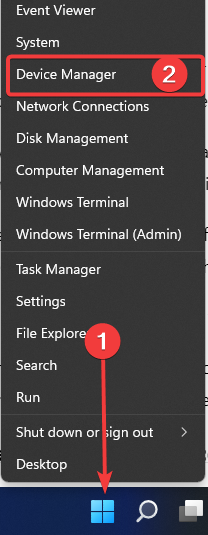
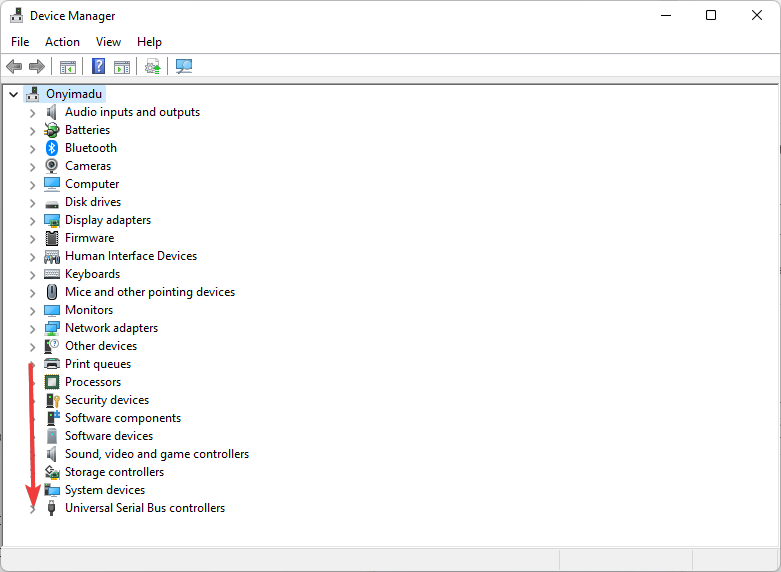
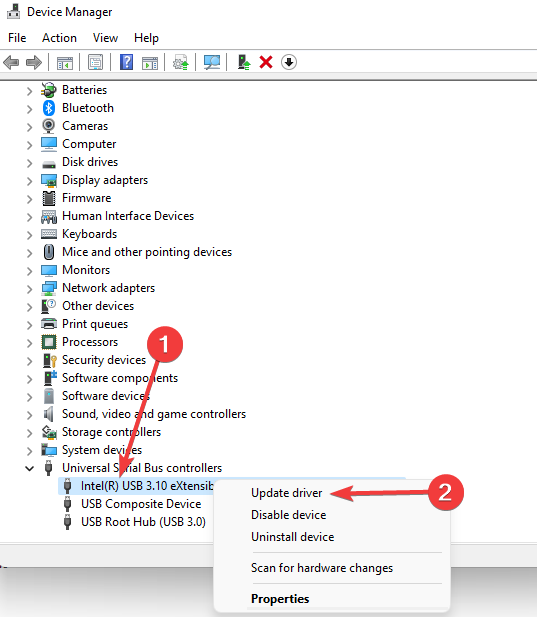
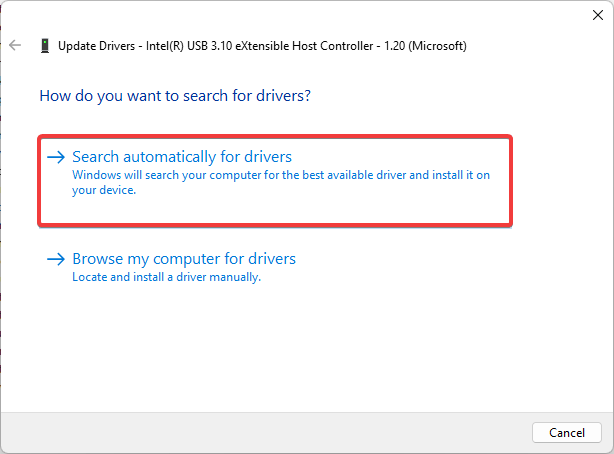

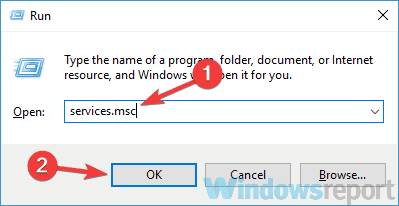

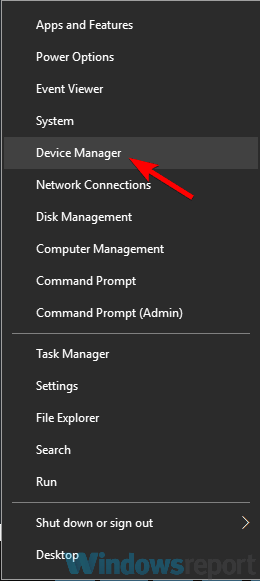
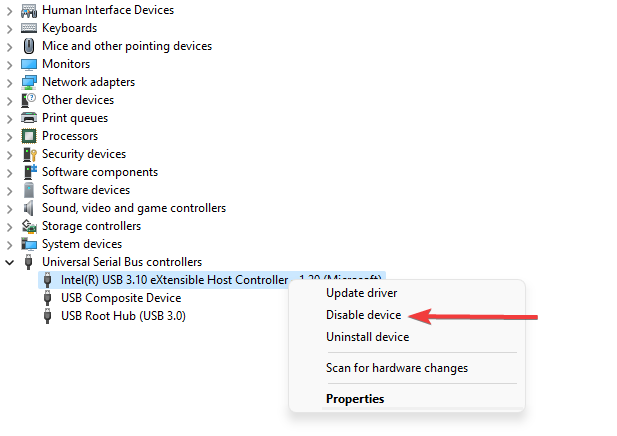
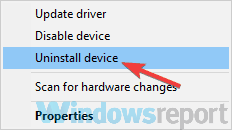
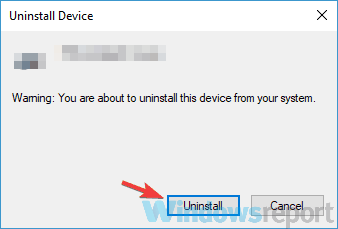
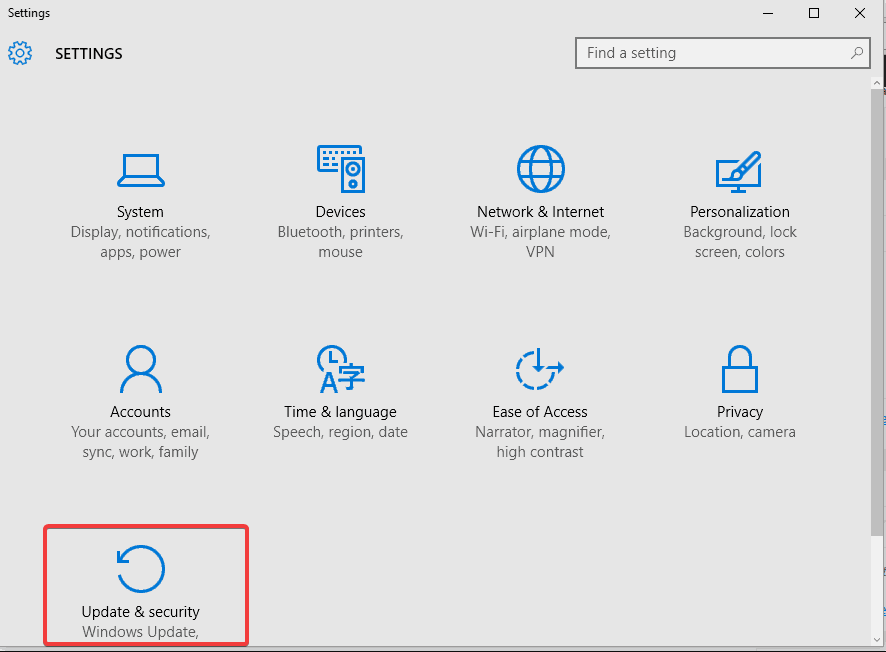
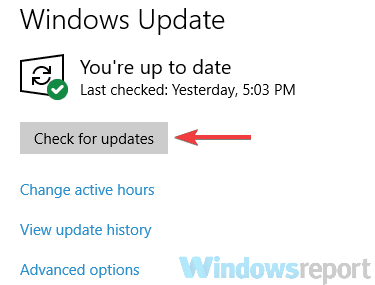
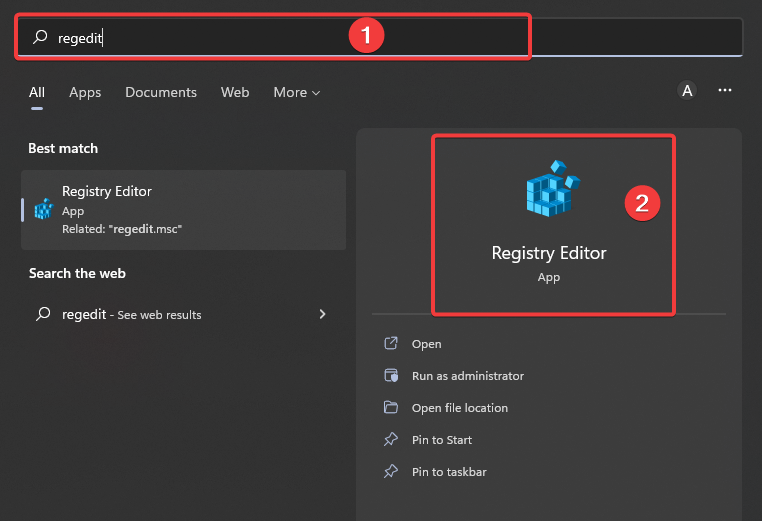
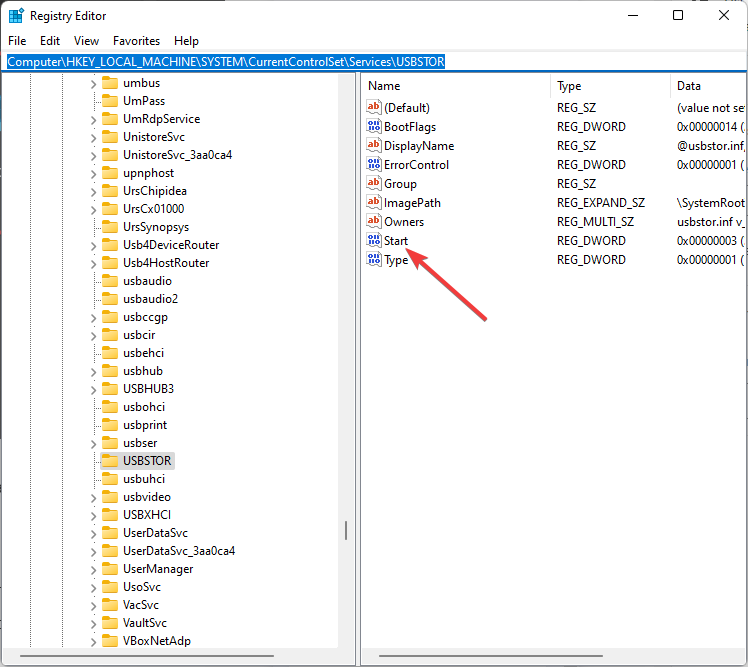
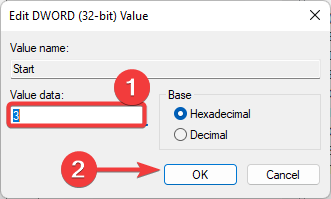

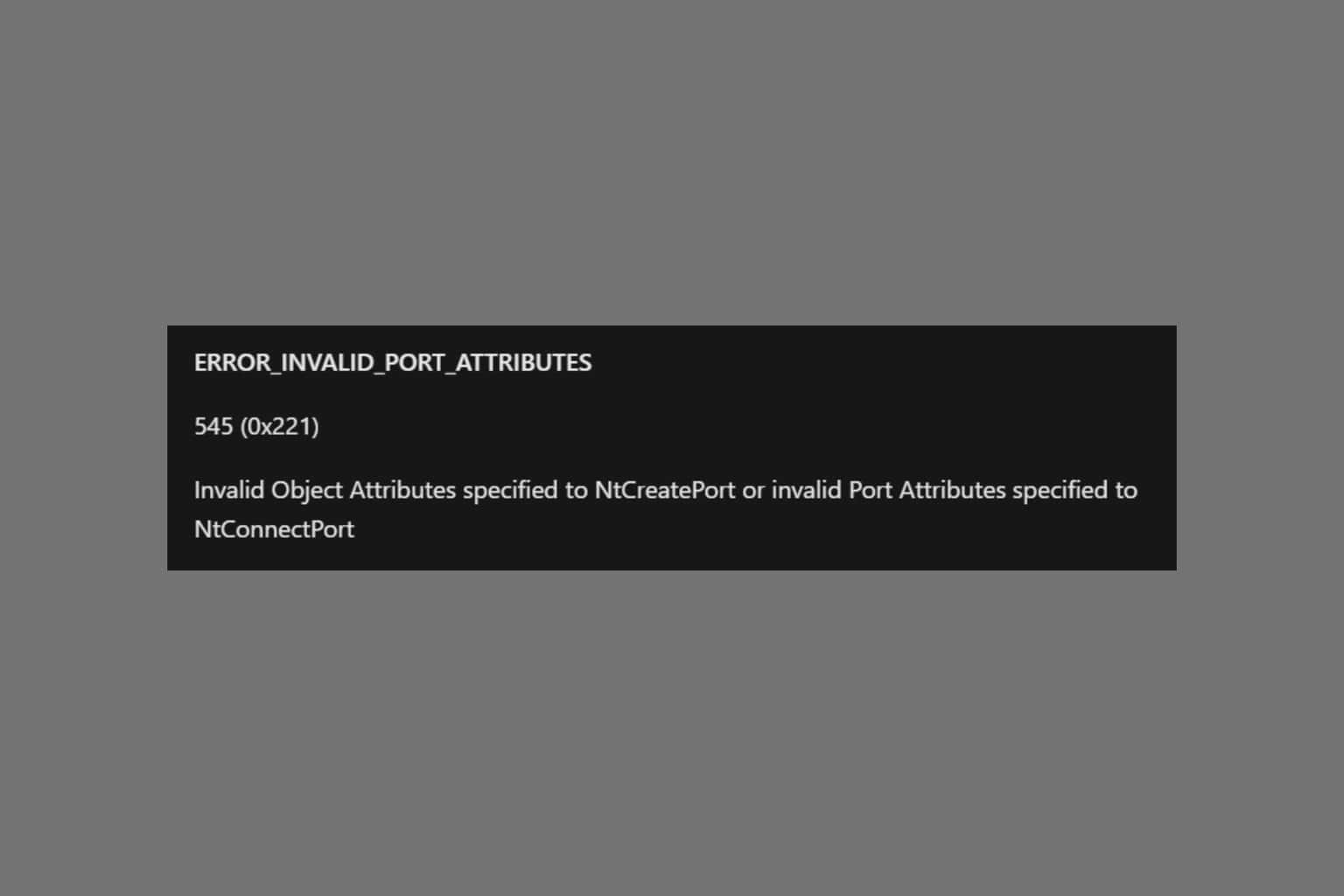


User forum
0 messages