Office 2016 Won't Install on Windows 10 & 11 [Fixed]
3 min. read
Updated on
Read our disclosure page to find out how can you help Windows Report sustain the editorial team. Read more
Key notes
- It sometimes happens that users can't install Office 2016 on a Windows 10 device.
- No need to worry; you can try three possible solutions.

Shortly after the release of Microsoft Office 2016, users running Windows 10 reported that they could not install the suite.
The installation error popping up was 30015-6(-1). In this article, we list a few solutions and hope they’ll be helpful.
How do I fix Office 2016 installation error 30015-6(-1)?
1. Consider using an alternative to MS Office
If the Microsoft Office suite won’t install, why not change the Office suite to a lighter alternative that is fully compatible with Windows 10?
Especially since there are a lot of cheaper, more user-friendly, and more versatile solutions on the market.
One of them is WPS Office. With more than 300 million monthly users, the suite’s popularity comes partially from its freemium model and the ease of use with the browser-like all-in-one mode.
The suite includes 3 main tools – WPS Writer, WPS Presentation, and WPS Spreadsheet, that are fully compatible with Microsoft’s Office Word, PowerPoint, and Excel, respectively; it also includes full support for PDF documents.
With one account, you can access the entire suite anytime, anywhere. All your work is automatically saved in the cloud, there is no need to save anything locally.
As mentioned, the basic suite is free, with the possibility of upgrading to a paid plan to access the full features. It’s worth a try!

WPS Office
Try this all-in-one, customizable office suite compatible with Windows 10, Mac, Android, iOS or Linux!2. Run the unsintall tool
If you want to keep Office 2016 you should know that Microsoft is aware of the installation problems, so they released a Fix-it tool to uninstall the product properly.
So, you should first run this tool and then install Office 2016 again.
- Download Fix-it tool from this link. Scroll down to get to the Problems while trying to install Office section.
- Follow instructions from the wizard to properly uninstall Office 2016
- After the installation is done, try to install Office 2016 again:
- If you’re a home user, sign in to your My Account page, and choose Install
- If you’re a business user, sign in to the Office 365 portal and choose Install
Some reported that this fixed the issue, but there are some users who are still facing the issue, as well. So, if you’re unable to install Office 2016 after performing this solution, try of the following step.
3. Temporarily disable antivirus and/or the firewall
Maybe your current antivirus prevents Office 2016 from installing. So, disable your antivirus and then try to install Office 2016 again.
Disable your antivirus or its features depending on each program. However, the firewall option can be easily found in the software’s interface; while disabling the program altogether implies turning off real-time protection just to fix the installation issue.
Additionally, you can try to disable Windows Firewall if it’s in use and then try again. If you’re not sure how to disable Firewall, here’s the instruction:
- Go to Search, type firewall and open Windows Firewall
- Look for Turn Windows Firewall on or off option
- Select Turn off Windows Firewall
Other installation errors you may encounter include the proplusww.msi error but we’ve already covered ways to bypass it. So, did you manage to install Office 2016 yet? Or maybe the alternative we suggested? Tell us your opinion or share with us an alternative solution, if you know one.



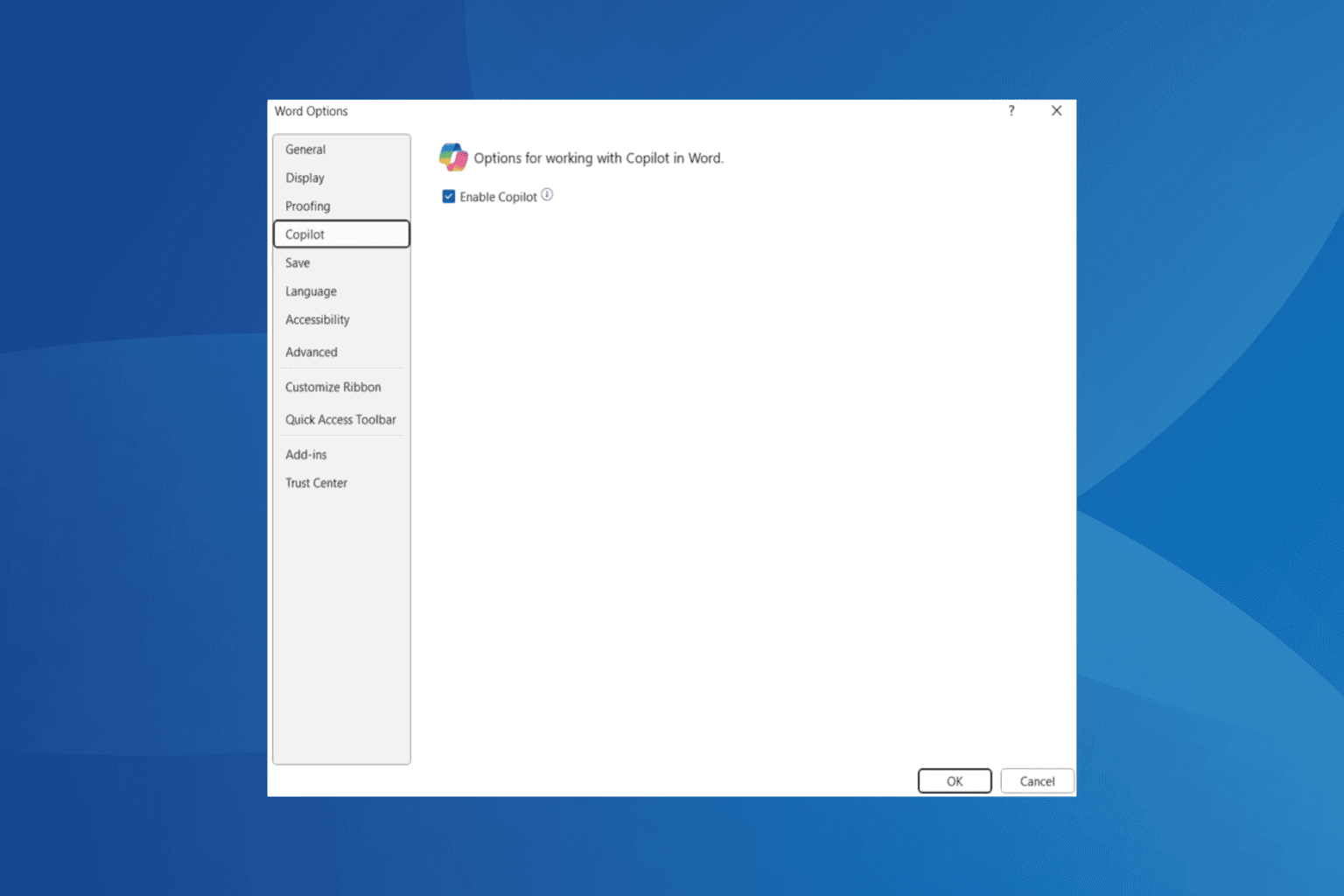
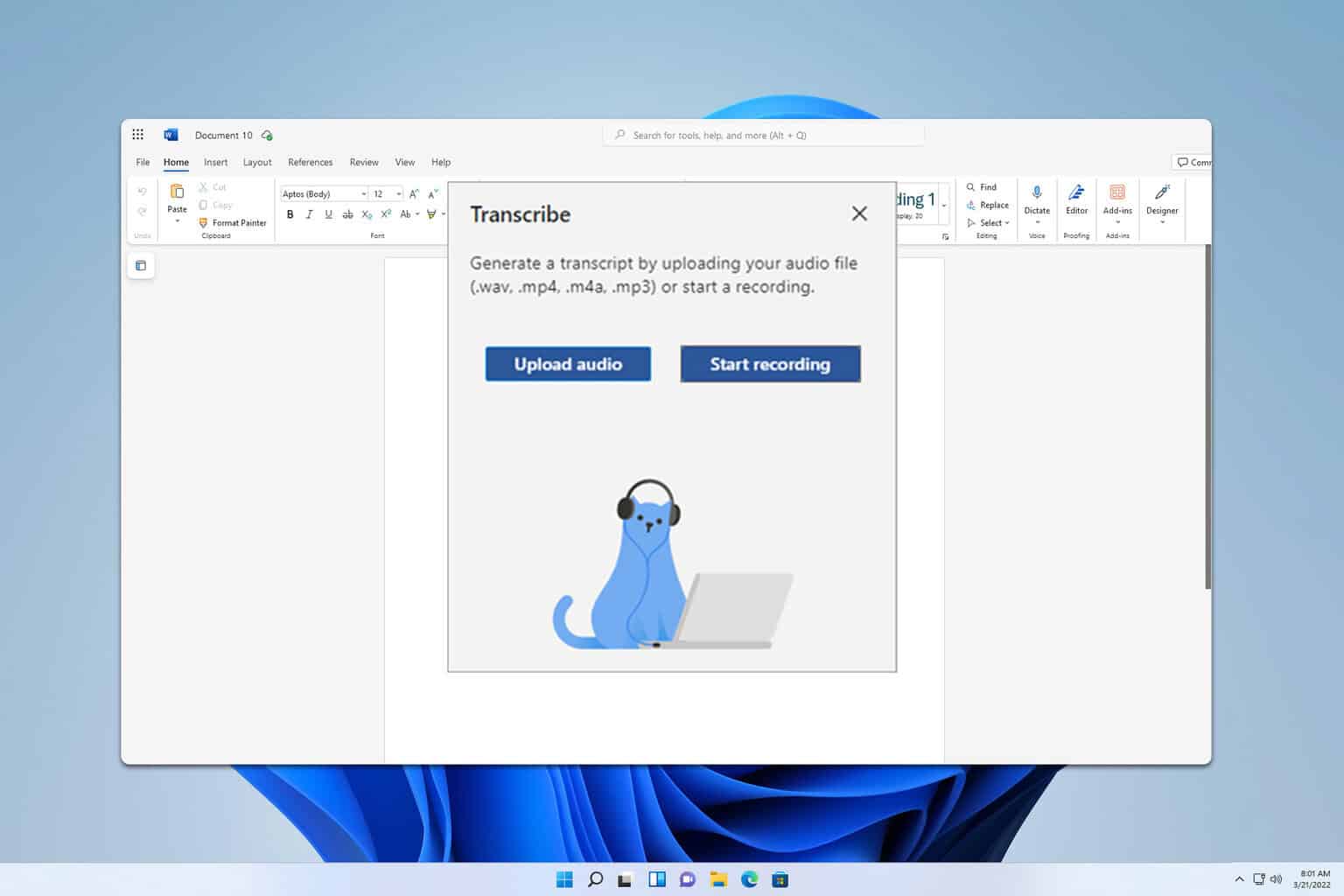

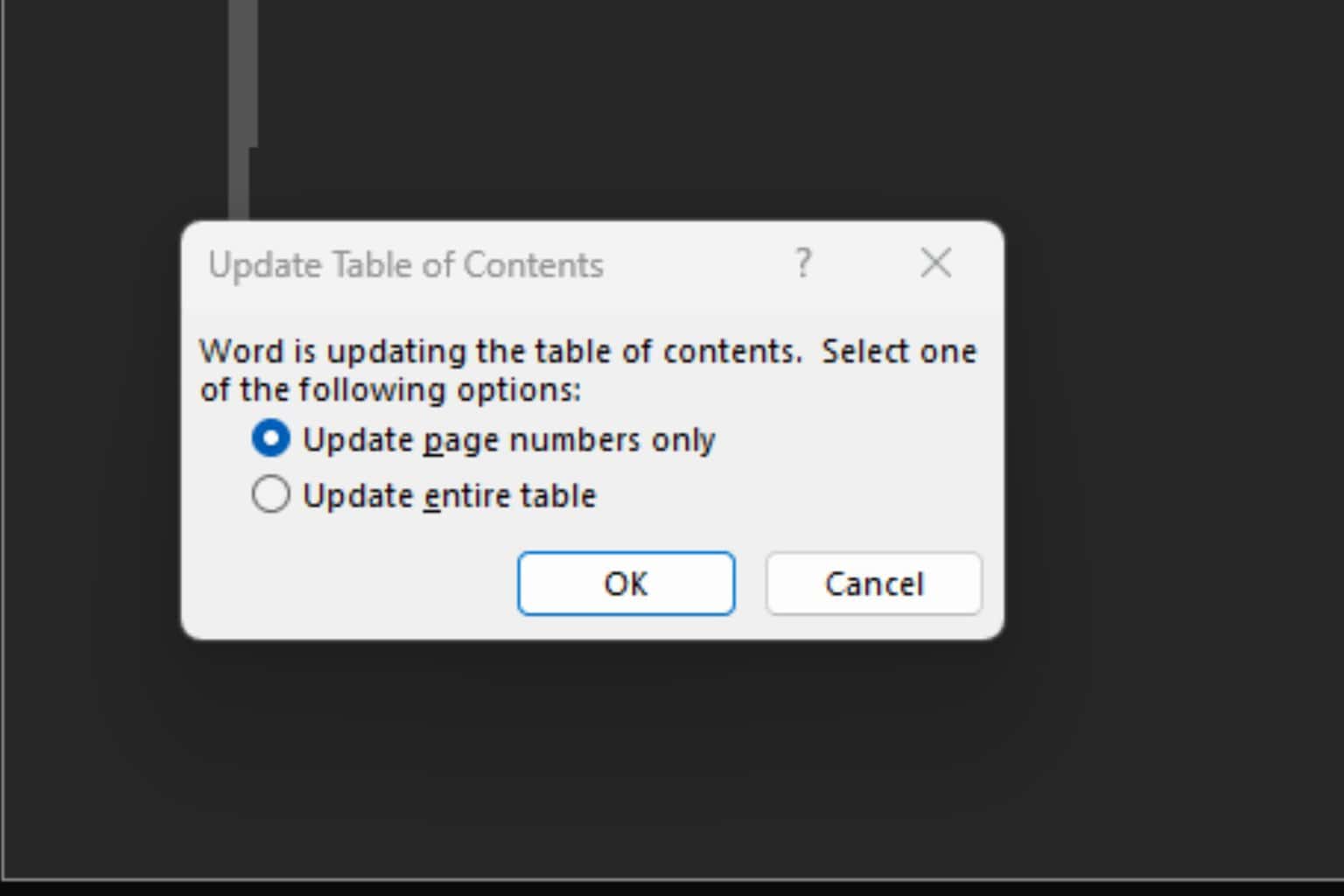

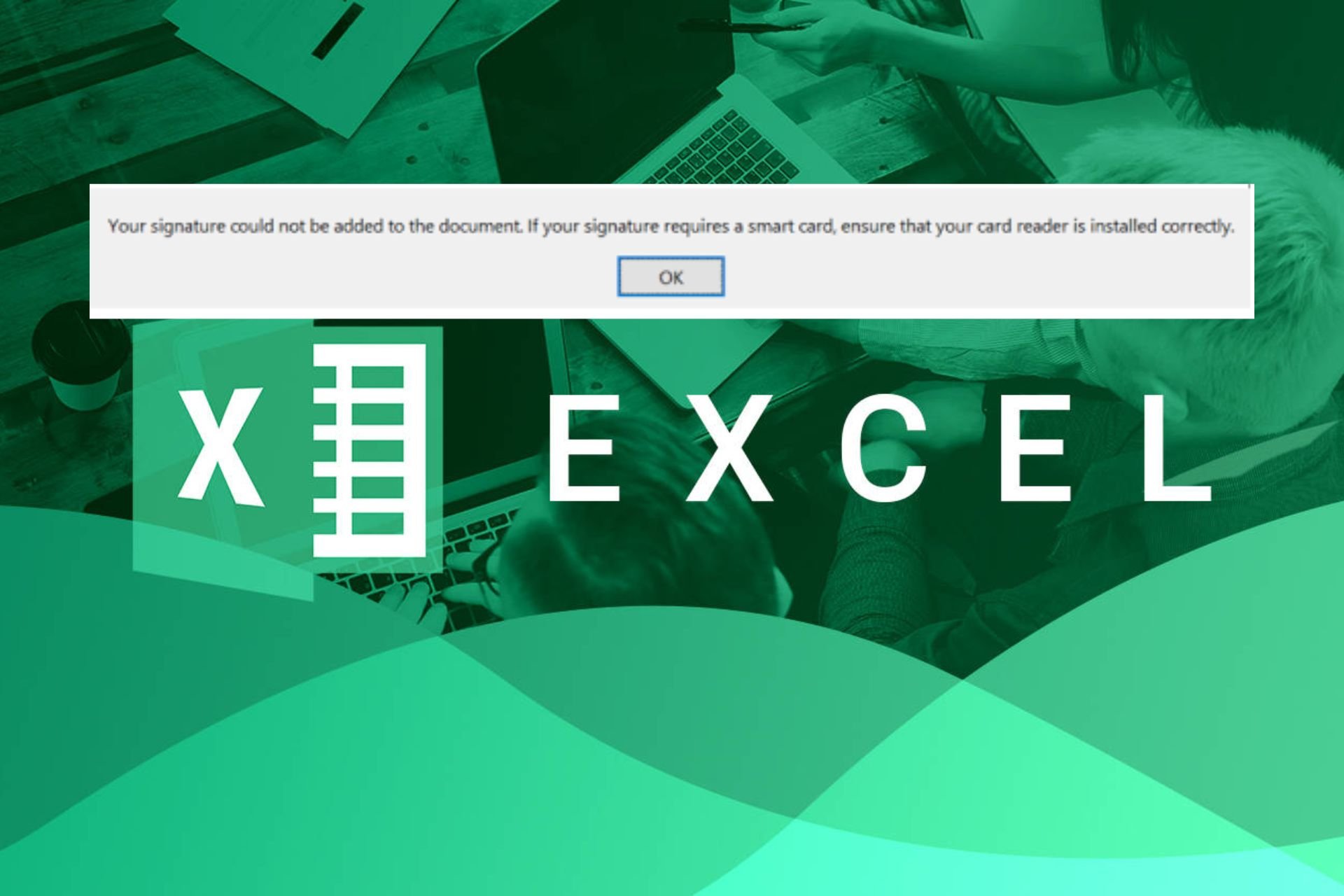
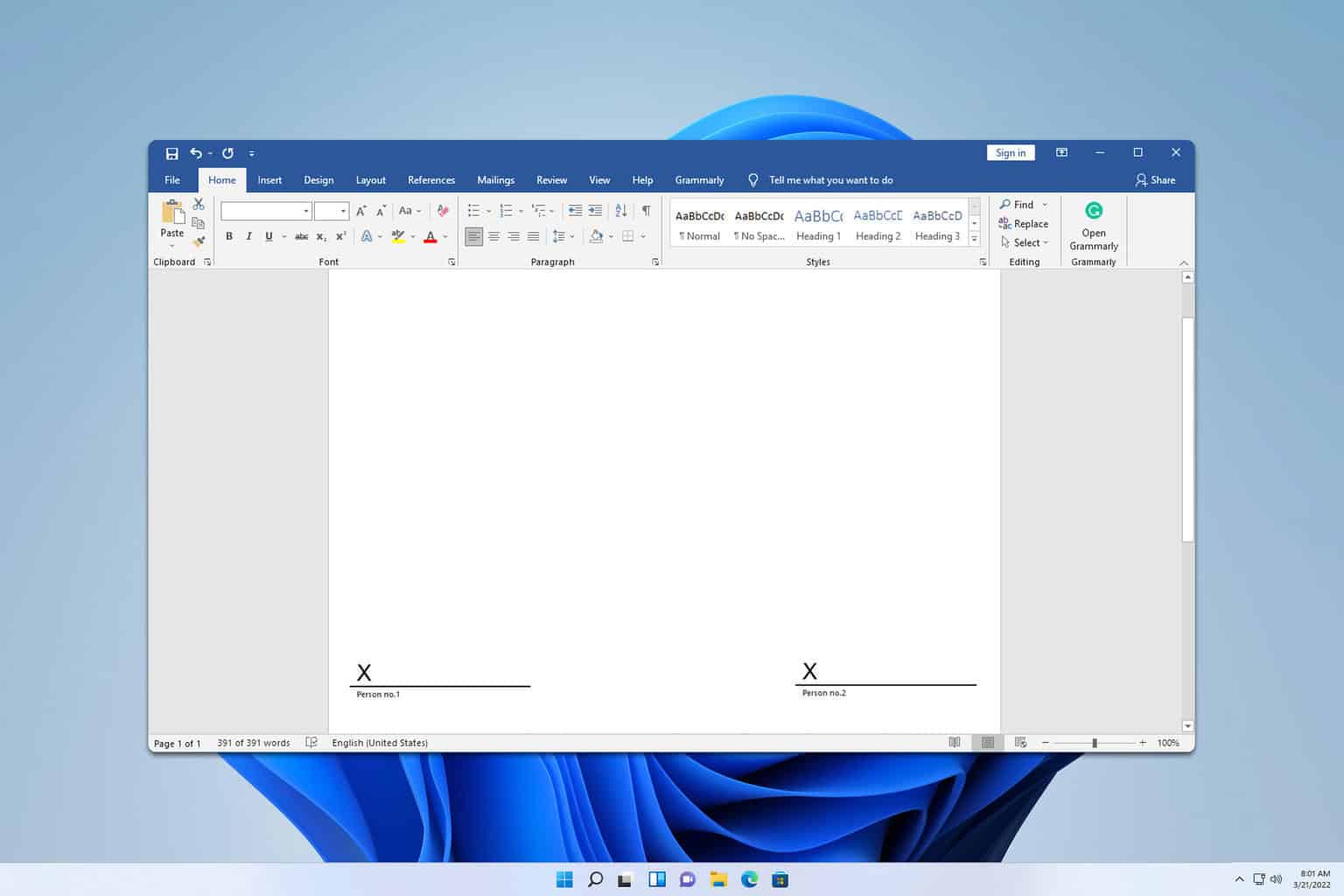

User forum
0 messages