3 Ways to Fix RuntimeBroker.exe Errors in Windows 10/11
RuntimeBroker.exe errors are a piece of cake to fix, thanks to our solutions
Key notes
- If you see the RuntimeBroker.exe. The group or resource is not in the correct state to perform the requested operation error you will be unable to check for updates on Windows 10.
- The first step will be to run the WU Reset Script, and if this doesn’t work, try to manually reset Windows Update Components.
- It will be easy to do this if you follow our step-by-step guide.

Some people have recently reported that they’re unable to check for updates on Windows 10 due to a RuntimeBroker.exe error.
Namely, the update process will get stuck at a certain point. When you check for details, the following error message will appear:
- RuntimeBroker.exe. The group or resource is not in the correct state to perform the requested operation.
There are a couple of ways to deal with this error, and we’re going to show you exactly what to do to fix it for good.
What is RuntimeBroker exe application error?
The Runtime Broker process was developed by Microsoft and serves an essential function in Windows 10 and 11.
You probably won’t notice RuntimeBroker.exe running just yet if you just login into Windows for the first time and haven’t opened any applications just yet.
RuntimeBroker.exe is a process that is initiated by Universal applications, and after it completes, any and all open applications are terminated instantly.
It’s possible that a damaged Windows system file is to blame for the error notice which can be fixed in various ways.
Users reported many other similar errors that we will address in the solutions below. These are the most common ones that we got:
- RuntimeBroker.exe DistributedCOM error – To correct the issue, use Regedit and change the owner setting to Administrator.
- RuntimeBroker.exe DCOM error – If you see numerous instances of Runtime Broker running on your computer, you need to make sure that you terminate all of the processes using Task Manager in order to fix the problem.
- Error 10016 RuntimeBroker.exe – Before proceeding to the DCOM Configuration in Component services, you must first configure permissions for two registry keys. These keys are located in the DCOM folder.
- RuntimeBroker.exe error the group or resource is not in the correct state – The error RuntimeBroker.exe will prohibit your Windows from downloading or installing updates, although the root causes of this problem are unknown.
- Blocked by Windows Defender RuntimeBroker.exe – Simply turn off the Windows Defender service.
- RuntimeBroker.exe initiated restart – If this is the case, we strongly suggest that you do not try to repair the problem by disabling it using Task Manager.
- RuntimeBroker.exe error shutdown – The RuntimeBroker.exe error message will often appear as a result of a malfunctioning file or component inside the Windows operating system.
Is runtime broker exe a virus?
RuntimeBroker.exe is a Microsoft process that is completely safe to use and is present in both Windows 10 and Windows 11 to help with program permissions. It requires less than 3,000 kilobytes of RAM, thus its overall impact on the system is minimal.
The fact that this procedure is operating in the background will not negatively impact the overall performance of the system. Unless you are searching for a speedy way to close all of your applications, you should let this process alone and not interfere with it.
However, if you find that Runtime broker is causing a high CPU usage in your case, make sure to check out our dedicated article to fix it.
How do I fix RuntimeBroker exe error?
1. Run WU Reset Script
We’ve recently written about a special script which resets all Windows processes related to updates and deals with various update errors.
And this script should be more than helpful for solving this update error. To find out more about Windows Update Reset Script, and to download it, check out our linked article.
2. Run the built-in Windows Update troubleshooter
- Open the Settings app by pressing Windows + I and go to the Update & Security section.
- Choose Troubleshoot from the menu on the left side, followed by Additional troubleshooters on the right menu.
- Scroll down to the Windows Update troubleshooter, click it and select Run the troubleshooter. The Unable to perform update runtimebroker exe error in Windows 10 will be fixed.
Another method to fix this problem is to simply use the Update Troubleshooter. You can launch it either from Control Panel or directly from the Settings page.
Simply run the troubleshooter, wait until it has completed the scan, restart your computer and check if the issue persists.
3. Manually reset Windows Update Components
If running the WU Reset Script didn’t fix the Unable to perform update runtimebroker exe error in Windows 10/11, or you don’t want to use it for some reason, you can try to manually reset Windows Update Components, and see if the problem is fixed.
Performing a reset will fix corrupt Windows Update Components and help you to install Windows Updates normally.
To manually reset Windows Update Components, follow these instructions:
- Press Windows then input cmd and select the Run as administrator option from the right side.
- Stop the BITS, Cryptographic, MSI Installer, and the Windows Update Services. To do this, enter the following commands into the Command Prompt, and press Enter after you type each command:
net stop wuauservnet stop cryptSvcnet stop bitsnet stop msiserver - Now rename the SoftwareDistribution and Catroot2 folders. You can do that type the following commands in the Command Prompt, and press Enter, after entering each command:
ren C:\Windows\SoftwareDistribution\SoftwareDistribution.oldren C:\Windows\System32\Catroot2\Catroot2.old - Now, restart the BITS, Cryptographic, MSI Installer , and the Windows Update Services. To do that, type the following commands in the Command Prompt, and press Enter after you type each command:
net start wuauservnet start cryptSvcnet start bitsnet start msiserver - Close the Command Prompt, and restart the computer.
How do I fix RuntimeBroker.exe error on Windows 11?
- Hold Windows + I then go down to the Troubleshoot section and click it.
- Select Other troubleshooters.
- Scroll down the click the Run button next to the Windows Update troubleshooter.
Should I disable Runtime Broker?
Runtime Broker is required for the protection of your Windows 10/11 computer’s security and privacy while running applications downloaded from the Windows Store since it is needed to manage those applications.
We strongly suggest that you do not try to repair the problem by disabling it using Task Manager. Instead check out the alternative solutions to fix high CPU usage caused by Runtime Broker. For more information, see this guide that explains what are runtime errors.
That’s it, I hope these solutions helped you with your update problem. If you have any comments, or questions, just reach for the comment section below.
Read our disclosure page to find out how can you help Windows Report sustain the editorial team. Read more
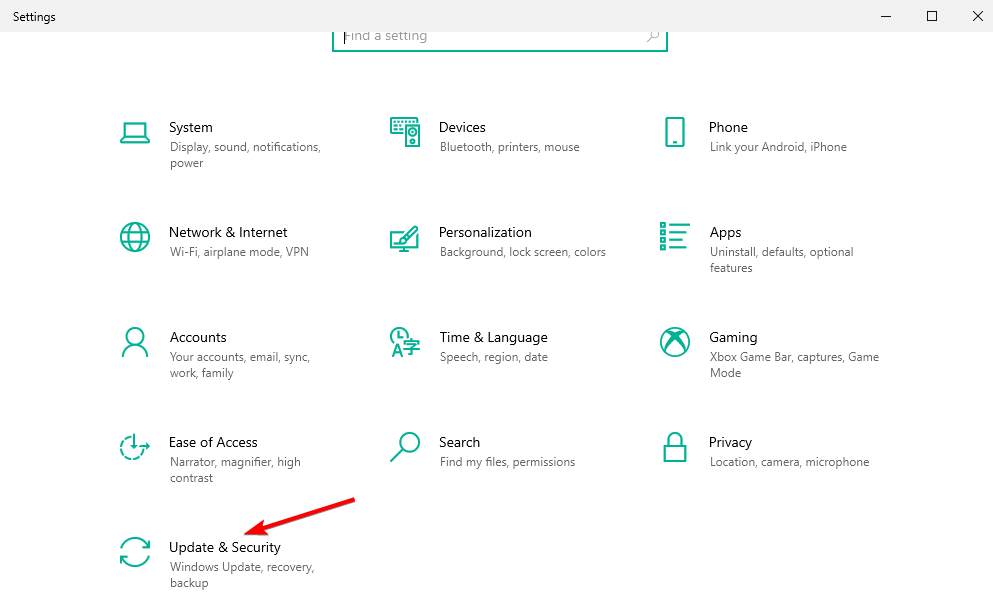
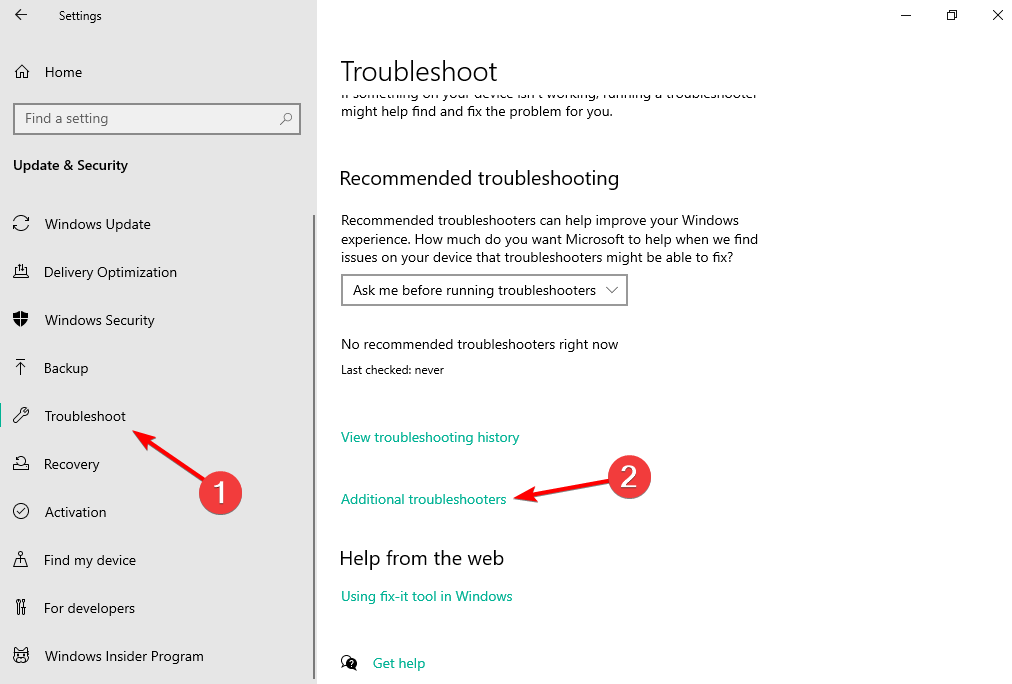

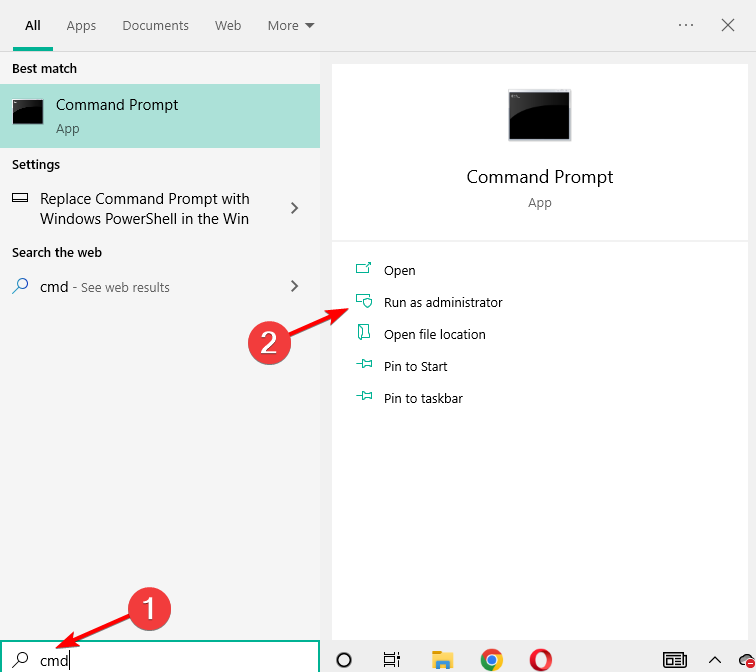


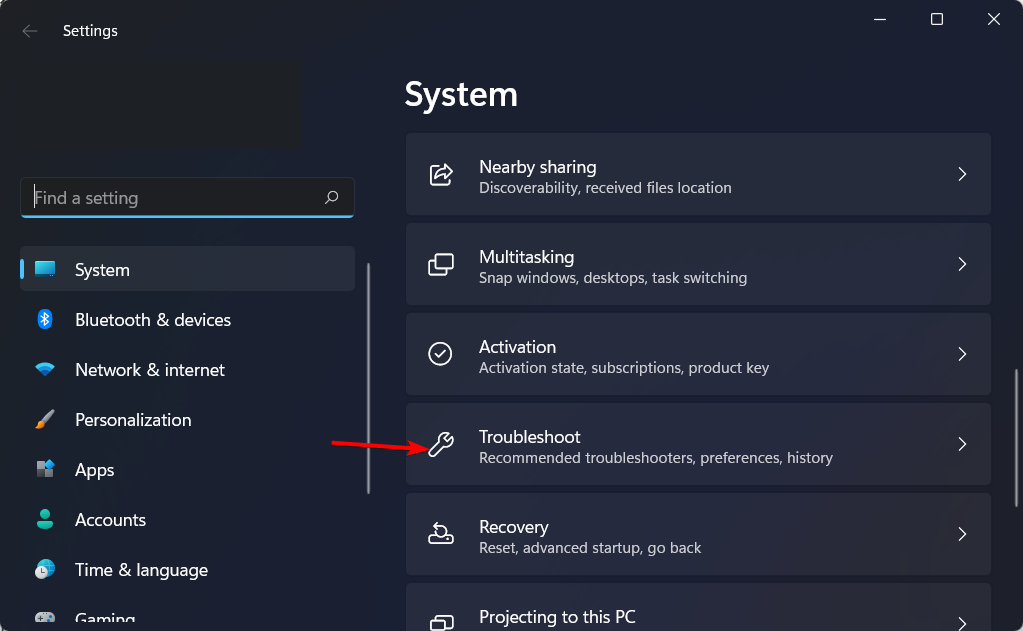
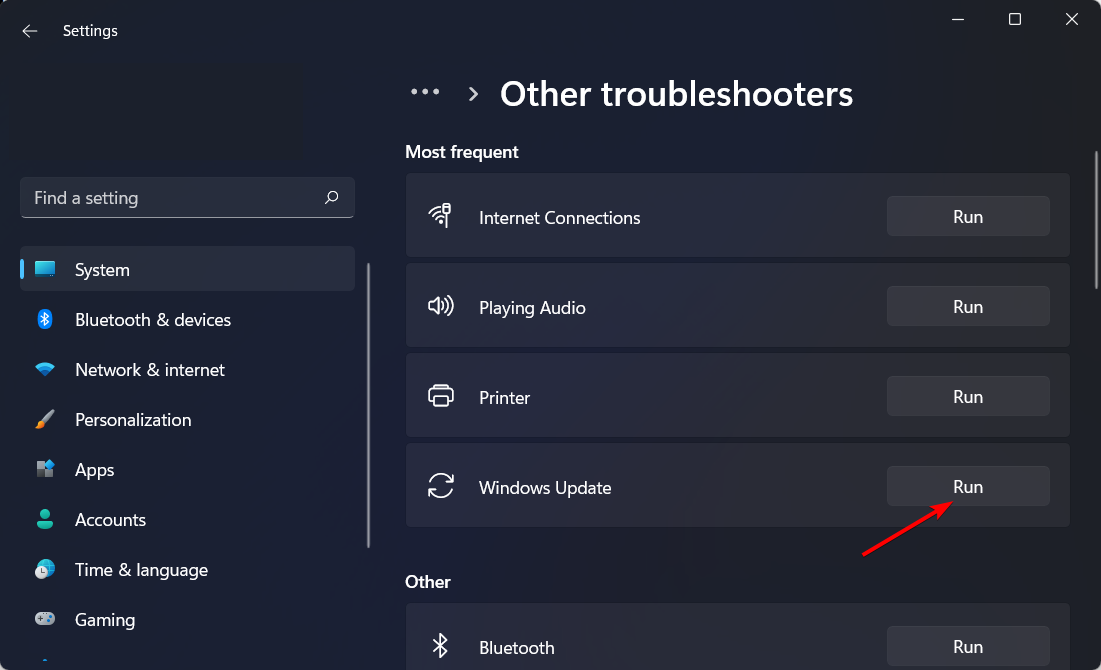
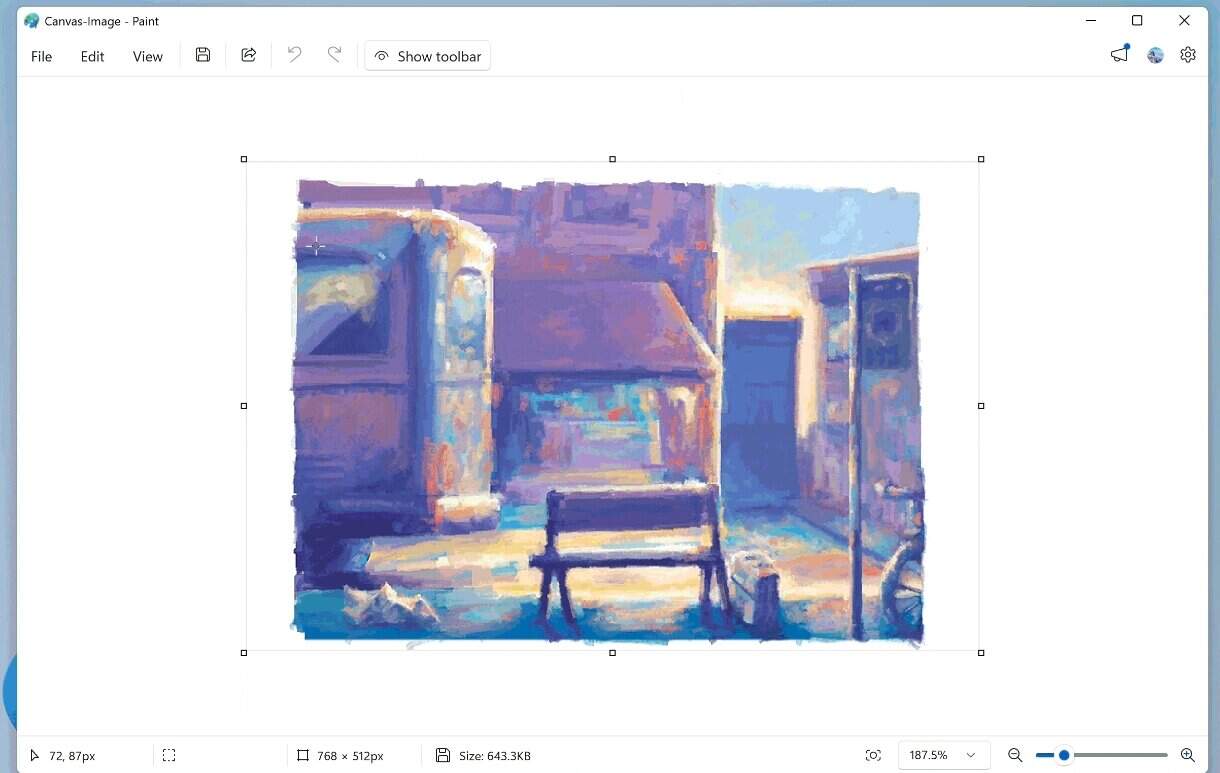

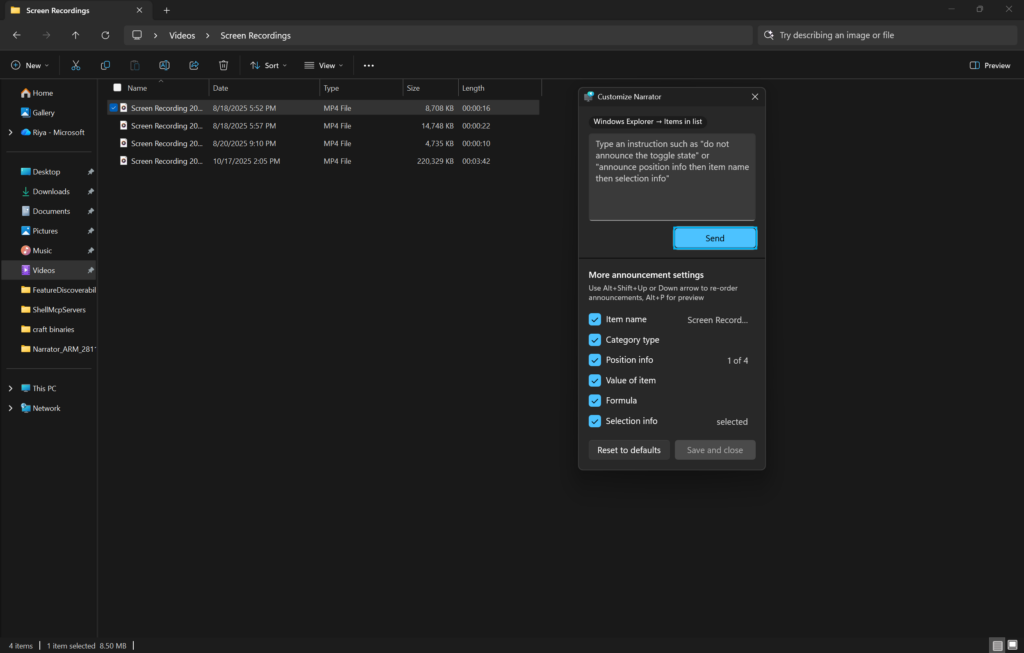
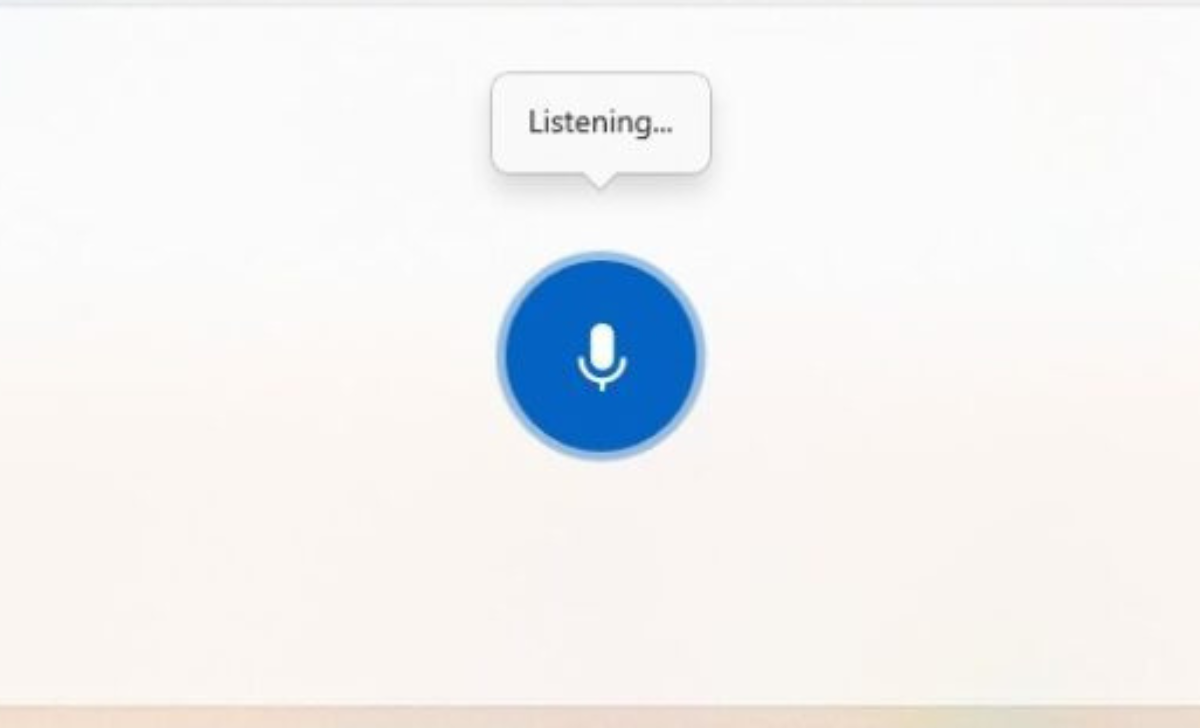
User forum
2 messages