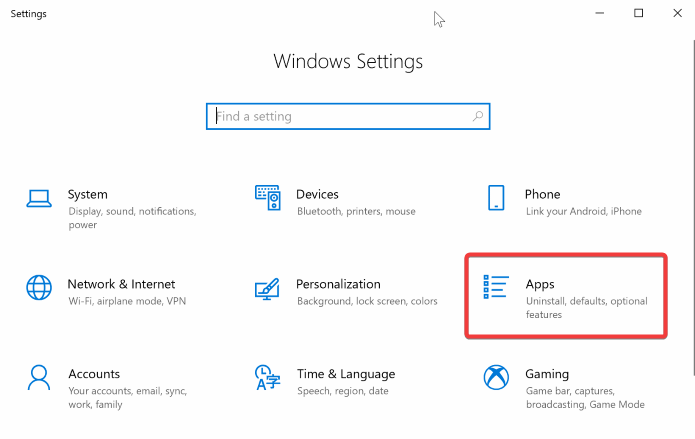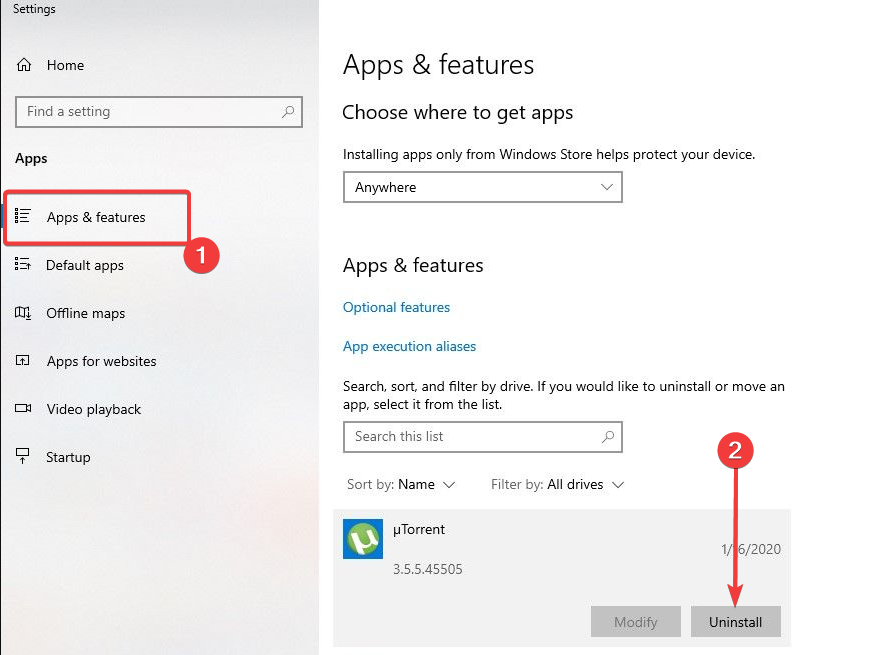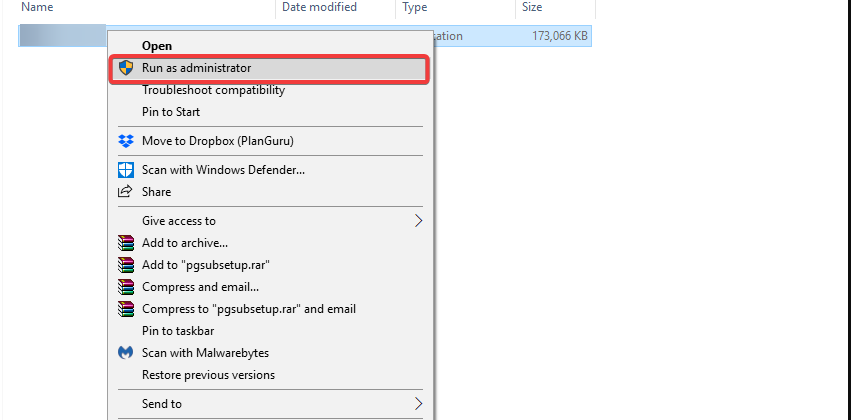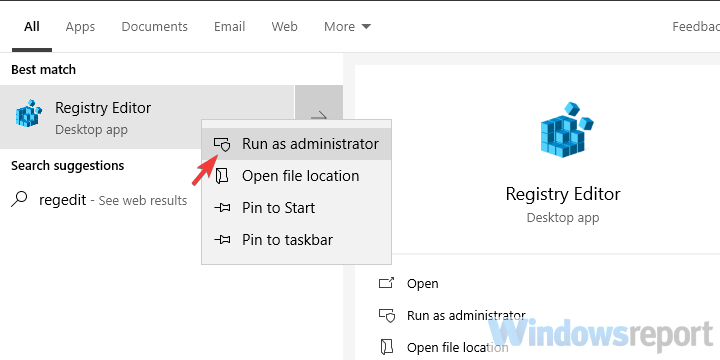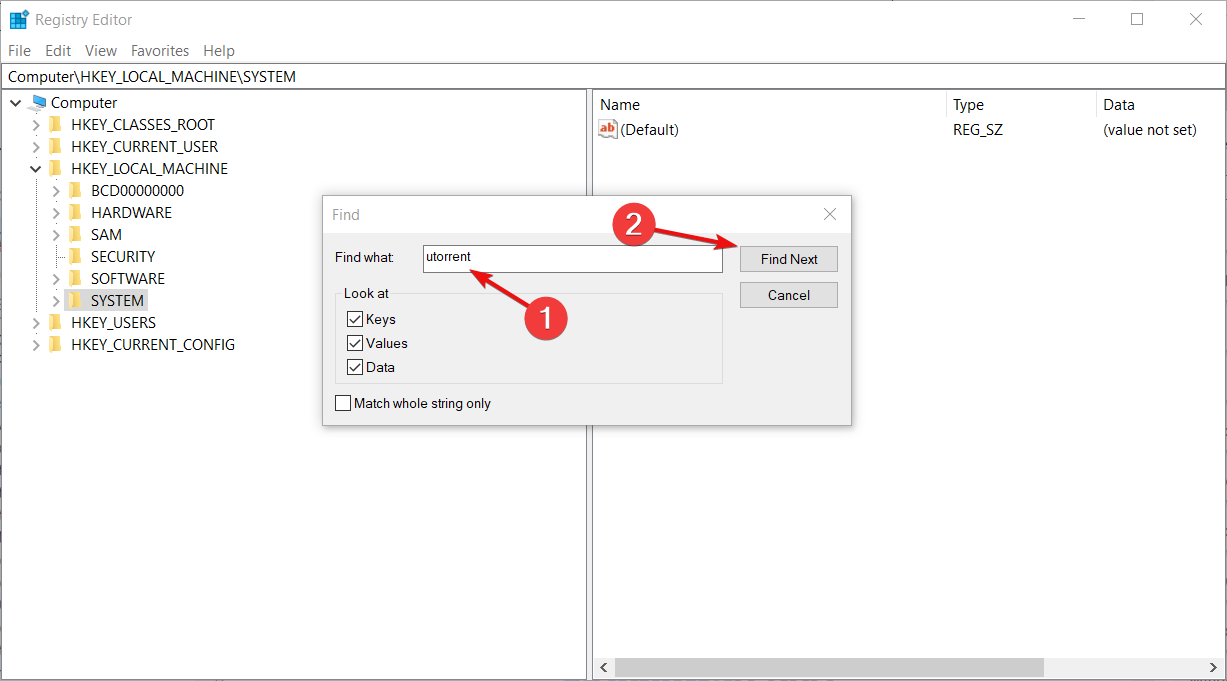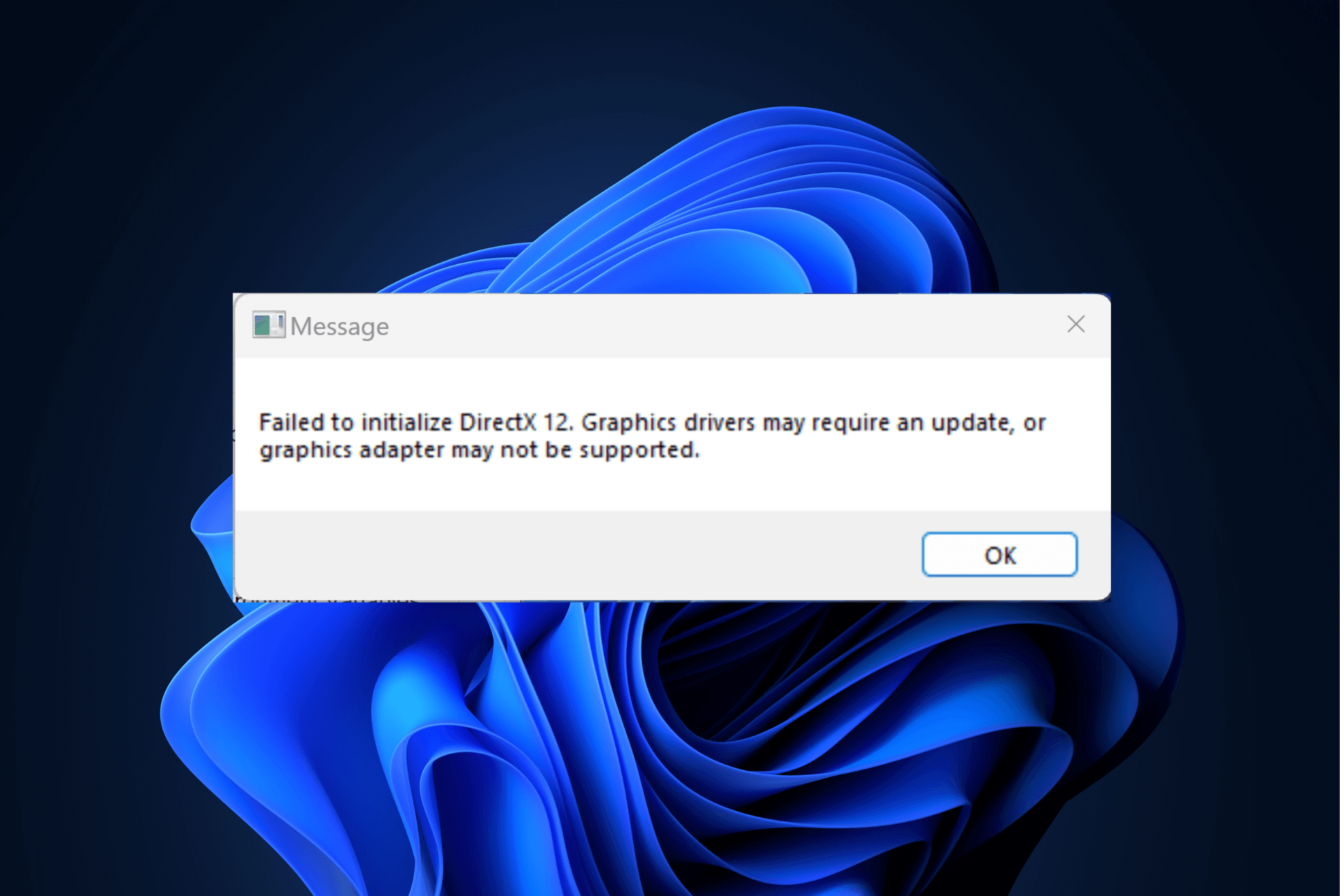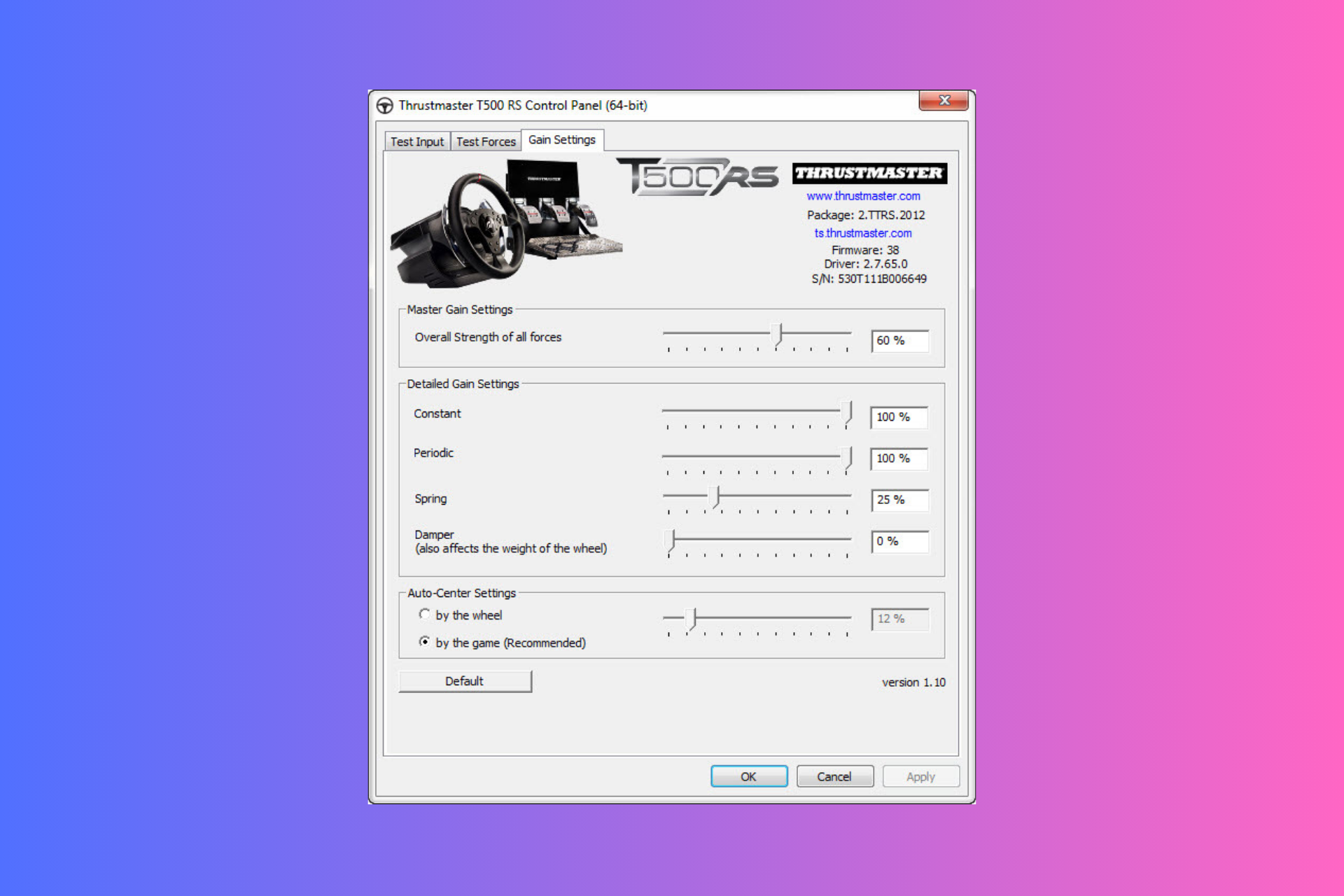How to Uninstall uTorrent: 5 Ways to Completely Remove it
Find out how to get rid of this app for good
4 min. read
Updated on
Read our disclosure page to find out how can you help Windows Report sustain the editorial team Read more
Key notes
- If the traditional method of uninstalling the app does not work, you can check the registry and delete the application and the temporary files left behind.
- Plus, you have specialized software to help remove unused files and software from your computer.
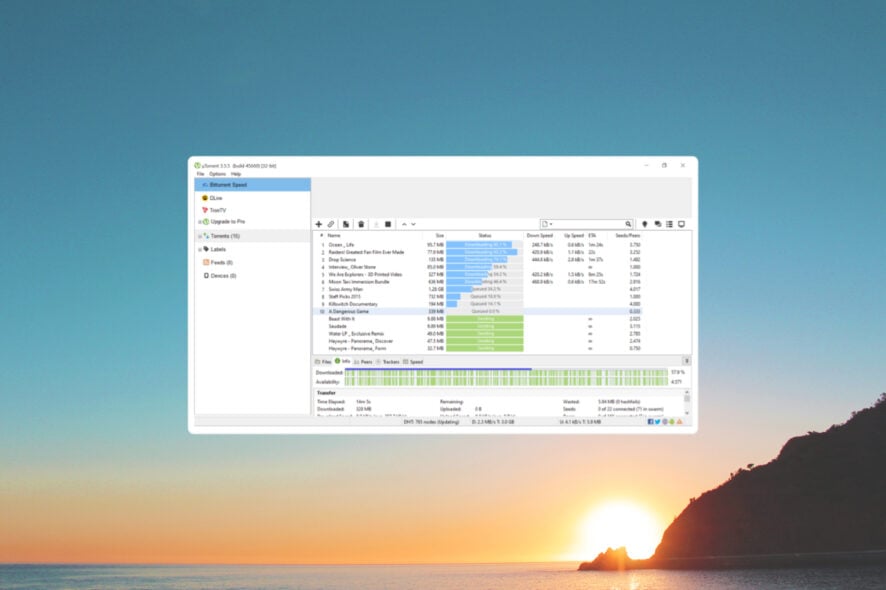
Software trickery is quite common among third-party applications. For example, some will hide additional applications in plain sight and install unwanted software (Windows 10 does it too).
uTorrent is one of the most popular torrent clients worldwide, and a good chunk of third-party installers will offer it to users as an extra.
The problem here is, of course, the fact that some people don’t want it. Once installed in that manner, removing it’s not as simple as it should be.
Therefore, if uTorrent is not uninstalling, we enlisted two ways to remove it, so check them out if you want uTorrent out of the picture.
Find out how to remove bloatware on Windows 10 by reading our dedicated article.
Why can’t I uninstall uTorrent?
There could be several reasons why you can’t uninstall uTorrent on your Windows computer:
- Need for more permissions – If you try to uninstall uTorrent as a standard user, you might need the necessary permissions.
- Corrupted installation – If the uTorrent installation is corrupted, the uninstallation process might not work correctly.
- Background processes – Sometimes, uTorrent might be running in the background, preventing the uninstallation process.
- Leftover files or registry entries – Sometimes, uninstalling an application does not remove all its related files and registry entries, which can cause issues when trying to uninstall it. Try using a third-party uninstallation tool to altogether remove uTorrent from your system.
Let’s introduce you to the best ways to uninstall the uTorrent app.
How can I uninstall uTorrent?
1. Using the Control Panel
1. Press the Windows key on your keyboard or click on the Start button on your taskbar to open the Search menu.
2. Type control panel in the Search bar and click on the app from the results.
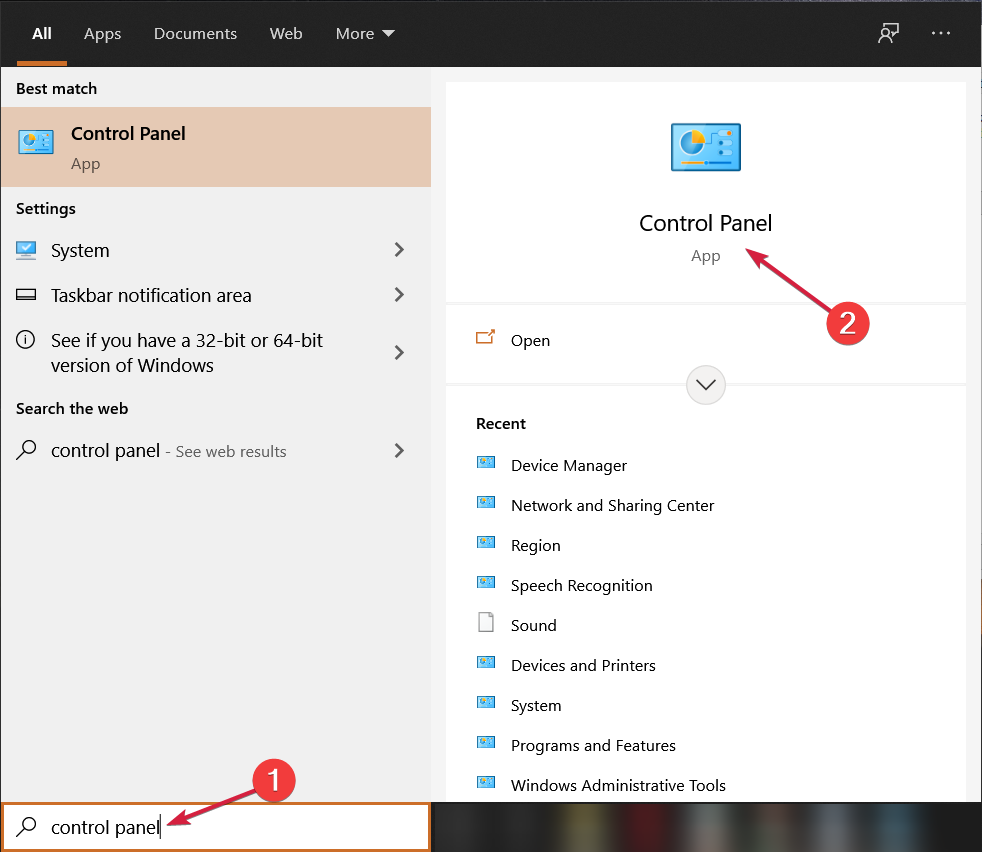
3. Next, go to Programs and Features.
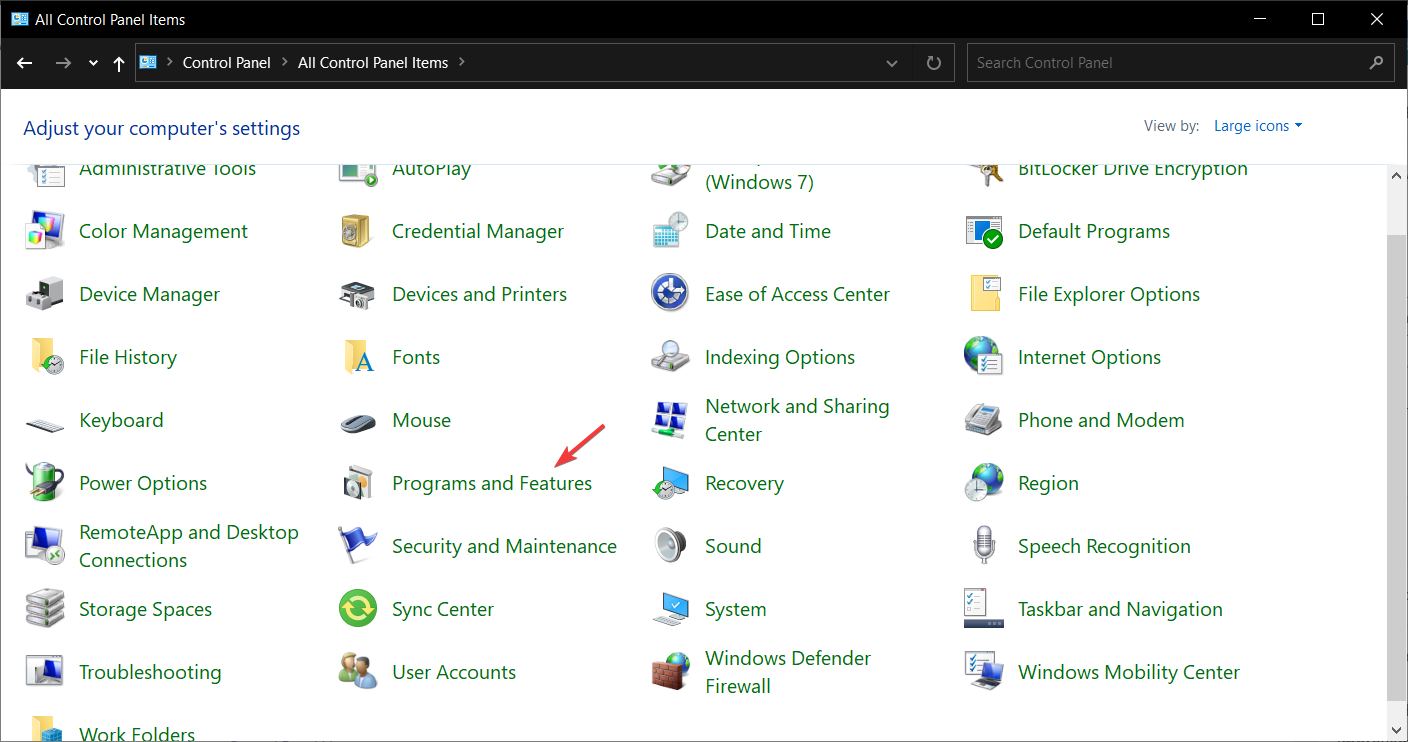
4. Look for uTorrent in the list and right-click on it.
5. Select Uninstall from the list of available options.
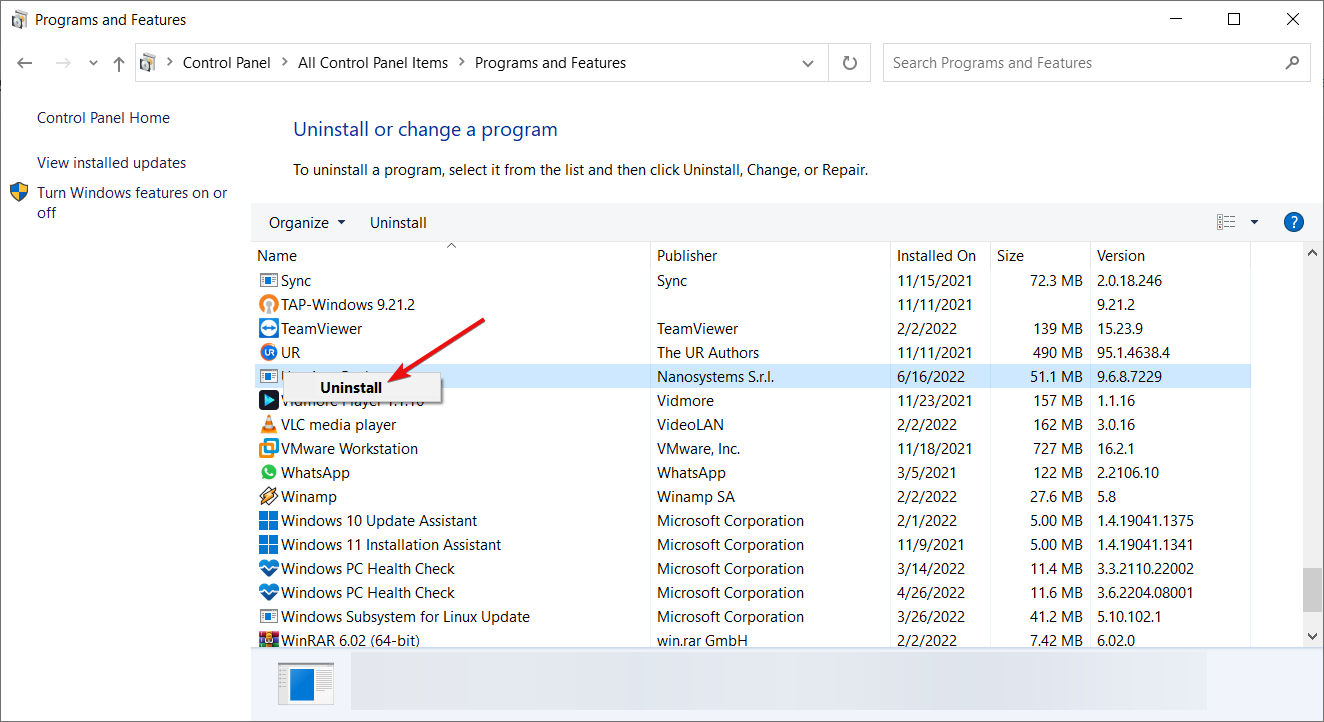
6. Follow the steps to uninstall uTorrent from your PC.
The first and best solution for uninstalling uTorrent is to do so through Control Panel. This built-in tool helps you easily remove any unwanted programs or files from your PC in a few clicks. It is recommended that you try out this method before you test more advanced ones.
If you cannot uninstall uTorrent from the Control Panel in Windows 10, you should try other, more advanced solutions.
2. Using the Windows Settings app
- Press Windows + I to open the Settings app, and click on Apps.
- Now select Apps & features.
- Find uTorrent in the app list, click on it, and finally select Uninstall.
3. Use the uTorrent Uninstaller
- Open the File Explorer by pressing Windows + E.
- Type the path below in the address bar and hit Enter.
%AppData%\uTorrent - Lastly, if you have an Uninstaller.exe file, right-click on it and select Run as administrator.
4. Use a third-party tool
The simplest way to remove the software from your PC is to employ a specialized removal tool.
A famous optimizing software can remove any application with a few clicks. The app recommended below is a multi-functional solution that can do much for your system performance.
So, using it will help you clear unused programs or software files from the system, eliminating clutter and freeing up significant memory.

IObit Uninstaller
With this user-friendly utility, uninstalling stubborn programs and eliminating residues has never been easier.5. Clean registry entries and manually delete the application
- Press Ctrl + Shift + Esc to open Task Manager.
- Look for uTorrent under Processes and terminate all related running processes.
- In the Windows search bar, type regedit, right-click on the Registry Editor, and select Run as administrator.
- Click on the File and then Export to back up the Registry in case of trouble.
- Now, press Shift + F to open the elevated Search bar.
- Type utorrent and click Find Next. Again, it’s essential not to remove anything unrelated to uTorrent.
- Remove all uTorrent entries and close the Registry Editor.
- Lastly, restart your PC.
If you have read to this point, you should have succeeded in uninstalling uTorrent from your computer. You should, however, note that not all solutions will work for everybody.
We encourage you to try what seems the most appropriate. Also, note that if you want to use the registry to uninstall uTorrent, we recommend exporting Registry files so that your data is not lost.
Finally, in the comments section below, let us know which of these steps is most useful for you.