How to Completely Uninstall WSL in Windows 11
4 min. read
Updated on
Read our disclosure page to find out how can you help Windows Report sustain the editorial team. Read more
Key notes
- In order to uninstall WSL in Windows 11, you will have to also turn the feature off.
- WSL 2 is a new version that allows Linux to run ELF64 Linux binaries on Windows.
- Check out our section on the advantages of using WSL over a virtual machine.

It is feasible to uninstall the WSL in Windows 11, but this involves a series of actions that must be completed in the correct order.
Although Microsoft has simplified the installation of WSL2 by allowing it to be done with a single command or through the Microsoft Store, uninstalling the platform is not as straightforward as clicking the Uninstall button from the Apps & features settings page in Windows.
If you want to totally remove WSL from your computer, you must first uninstall the Linux distributions, followed by the uninstallation of any additional components, and finally, disable the platform itself.
Follow along as we will walk you through the uninstallation process right after we see in more detail what WSL 2 is all about. Keep up with us!
What does WSL 2 do?
A GNU/Linux environment, including most command-line tools, utilities, and applications, may be run directly on Windows using the Windows Subsystem for Linux, saving developers time and money by eliminating the need for a standard virtual machine or dual-boot configuration.
WSL 2 is a new version of the Windows Subsystem for Linux architecture that enables the Windows Subsystem for Linux to run ELF64 Linux binaries. It is built on a completely new architecture that benefits from the use of a genuine Linux kernel as its operating system.
It is the successor to WSL 1, which was released in 2008. Its key objectives are to improve file system performance while also enabling complete system call compatibility with other programs.
This new design alters the way in which these Linux binaries interface with Windows and your computer’s hardware, but it retains the same user experience as in the previous version, in terms of functionality.
Individual Linux distributions can be run on either the WSL 1 or WSL 2 architecture, depending on their configuration. The distributions can be run side by side, and each distribution can be upgraded or lowered at any point in time.
How can I uninstall WSL in Windows 11?
- Press Windows and I simultaneously then access Apps followed by Apps & features.
- Inside the search box type Ubuntu then click on the three dot menu and choose Uninstall.
- Now type Linux and click on the three dot menu next to Windows Subsystem for Linux WSLg Preview followed by Uninstall.
- Repeat the step for Windows Subsystem for Linux Update.
- Now go back and access Optional features inside the Apps section.
- Click on More Windows features under the Related settings section.
- Now, uncheck the Virtual Machine Platform as well as Windows Subsystem for Linux. That’s it! Restart your computer to apply the changes made.
WSL will be completely removed from your computer at this point, just as you wanted.
What are the advantages of using WSL?
Because most developers do not have access to several computers, it is typical for programs to be developed across many platforms.
As a result of the Windows Subsystem for Linux (WSL) functionality provided by Microsoft, it is now quite straightforward to set up a Linux development environment on a machine that is running the Windows operating system.
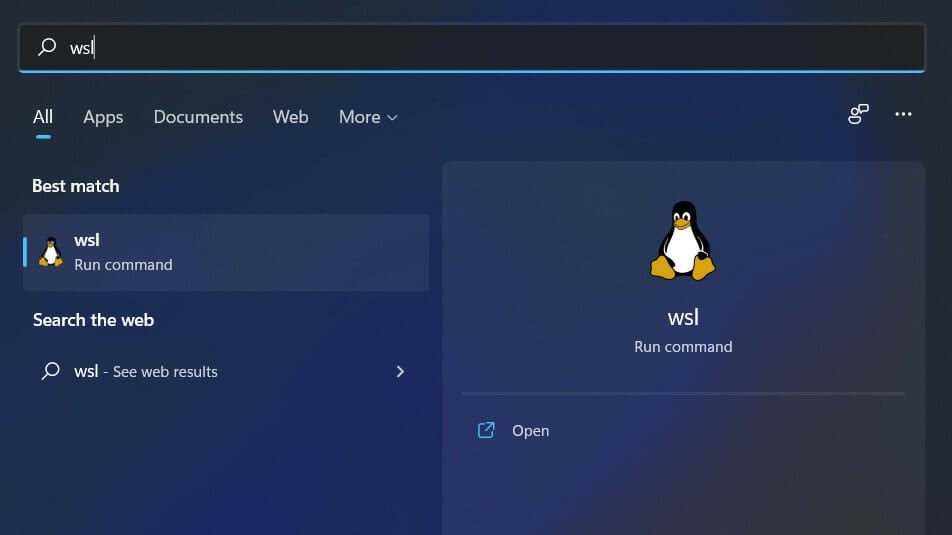
Until Microsoft released WSL (Windows Subsystem for Linux) in 2016, the only means to develop Linux applications on Windows machines were through remote host connections or virtual machines.
When you use WSL, you may install and run Linux distributions on 64-bit Windows 10 (starting with version 1607) PCs. Initially, it only supported the Ubuntu Linux distribution, but it currently supports a large number of additional Linux distributions.
Using WSL, one can run Windows applications and tools alongside Linux command-line tools while using fewer resources (such as CPU, memory, and storage) than running a full virtual machine on the same computer.
It offers substantial performance advantages over virtual machines (VMs) for developers who use Windows computers to develop Linux applications.
For more information on WSL, check out our post on WSL being available on the Windows 11 Store, and find out what’s new about it.
You might as well be interested in Linux Oracle as it is now available on the Microsoft Store. Don’t miss out on the article linked.
And lastly, take a look at our Windows 11 vs Linux in-depth comparison to make a choice between the two operating systems.
Was this guide helpful? Do let us know in the comments section below. Thanks for reading!














User forum
0 messages