How to enable the Universal Mute button in Windows 11
2 min. read
Updated on
Read our disclosure page to find out how can you help Windows Report sustain the editorial team. Read more
Key notes
- The Universal Mute button in Windows 11 will disconnect your mic from all apps with one click.
- This new feature will save time while using more voice and video communication apps.
- You don't need to do anything to enable this feature as it will be built into the new OS.
- The new version of Windows will roll out soon to Insiders as a free upgrade from Windows 10.
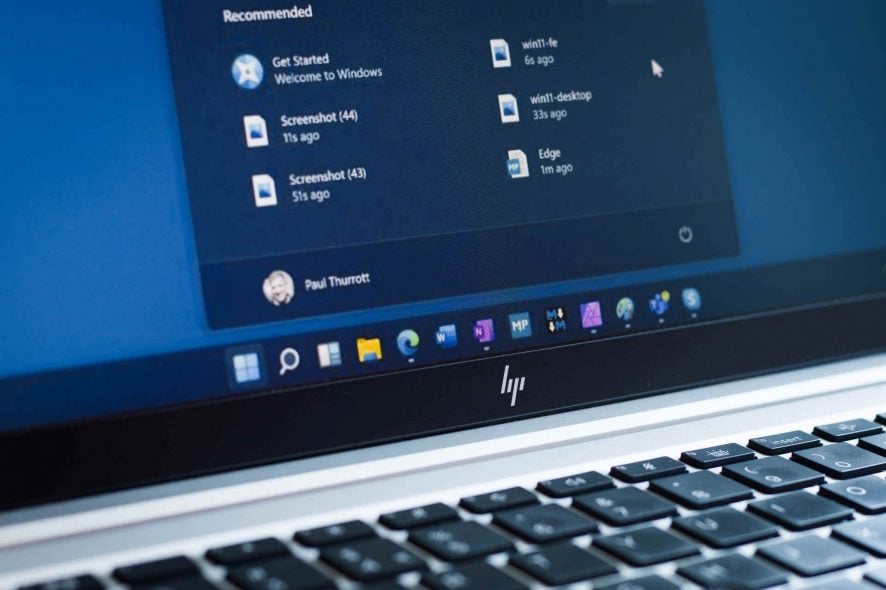
Windows 11‘s official announcement revealed a lot of neat new features that will greatly improve your experience.
And among them is the fact that after it received major improvement, Microsoft Teams was included right in the central part of the Taskbar, at hand for quick communication with your peers.
That great news, of course, moreover that Teams stepped out from the business area and is turning towards all the users, to families and friends.
However, when you receive an important call, before answering, you should be muting your microphone in all other apps you’re using it and that can be pretty daunting.
That’s why Microsoft included a Universal Mute button in Windows 11 that can be used to mute the mic from all the apps.
How can I enable the Universal Mute button in Windows 11?
Well, that’s the whole trick. You won’t need to do anything. The button will be placed right in the notification area along with the Wi-Fi, battery, and sound indicators.
That means that with one click, you will be able to spare yourself the possible awkward situation to be heard by third-party listeners that you forgot to mute when taking another call.
The beauty of it is that you won’t even need to open any apps. However, after that, you will need to unmute yourself from the app that you really want to use at that moment.
We don’t have an instance with the alleged button but once Windows 11 rolls out officially, we will surely get a glimpse of it.
Windows 11 is going to roll out soon enough to Windows Insiders and it will be available as a free upgrade.
If you want to know whether or not you can go with the upgrade, you can take a look at the Windows 11 system requirements.
How do you feel about this new feature? Tell us your opinion in the comments section below.

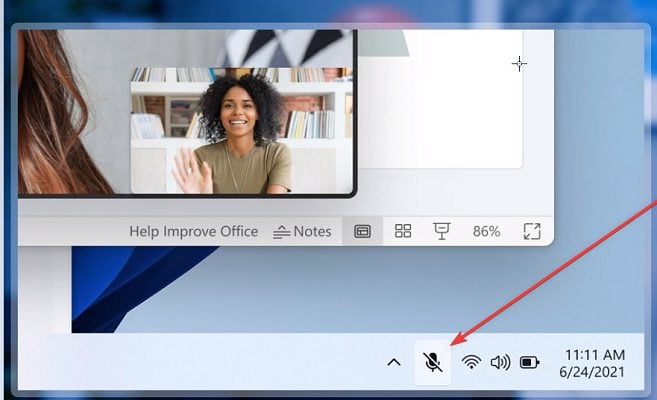








User forum
0 messages