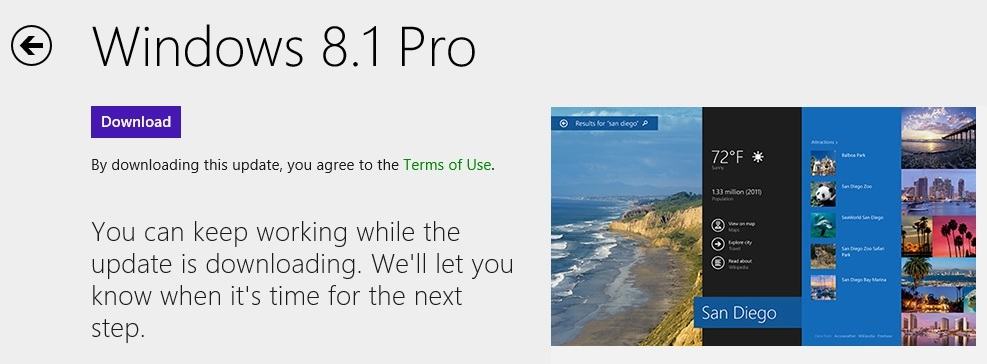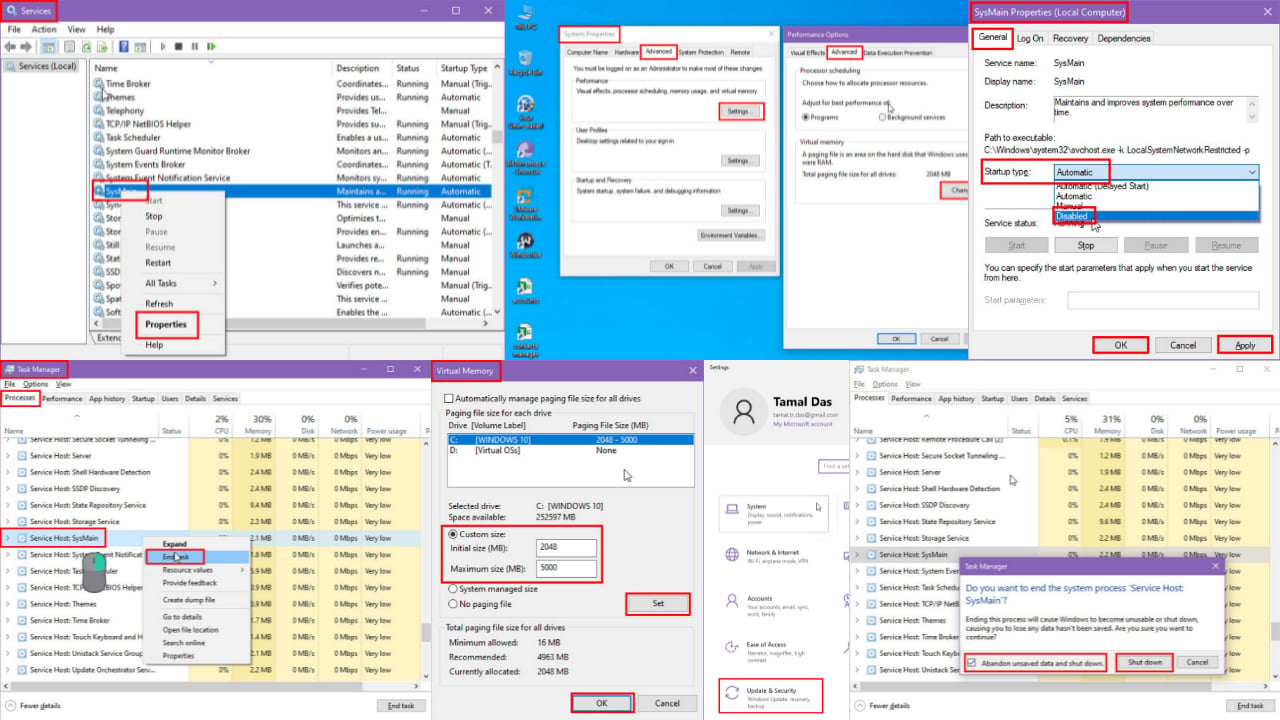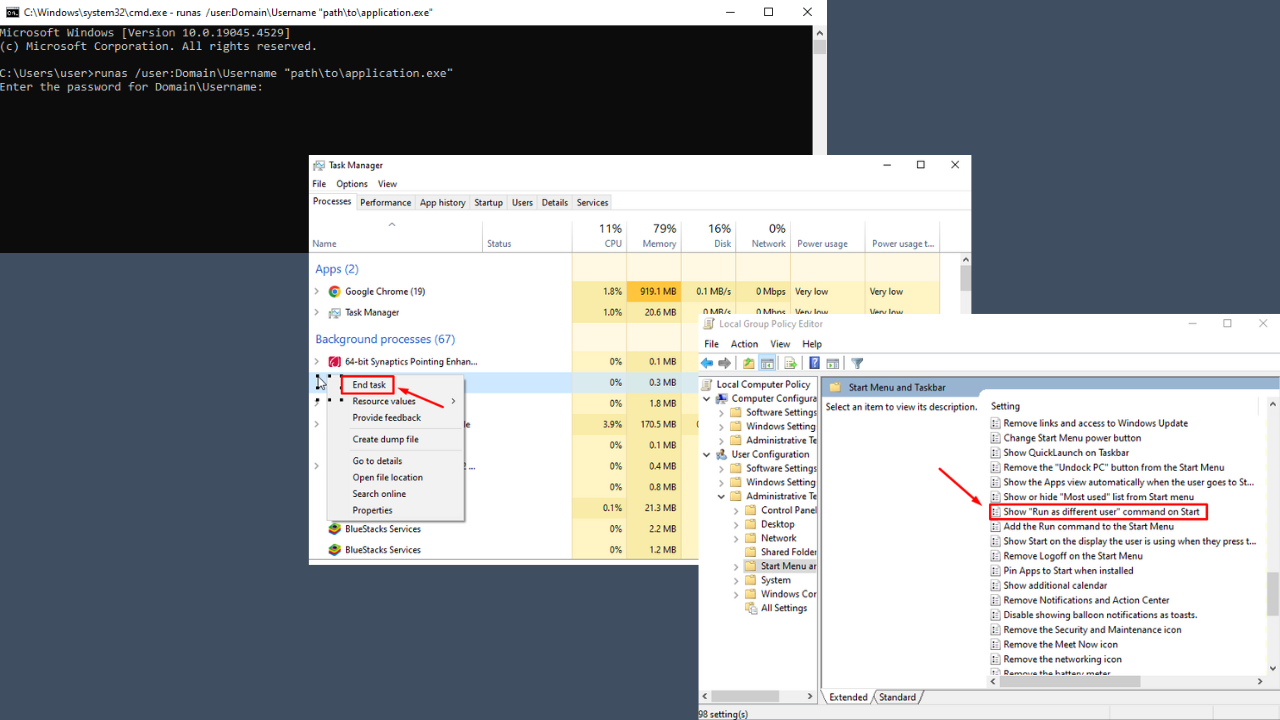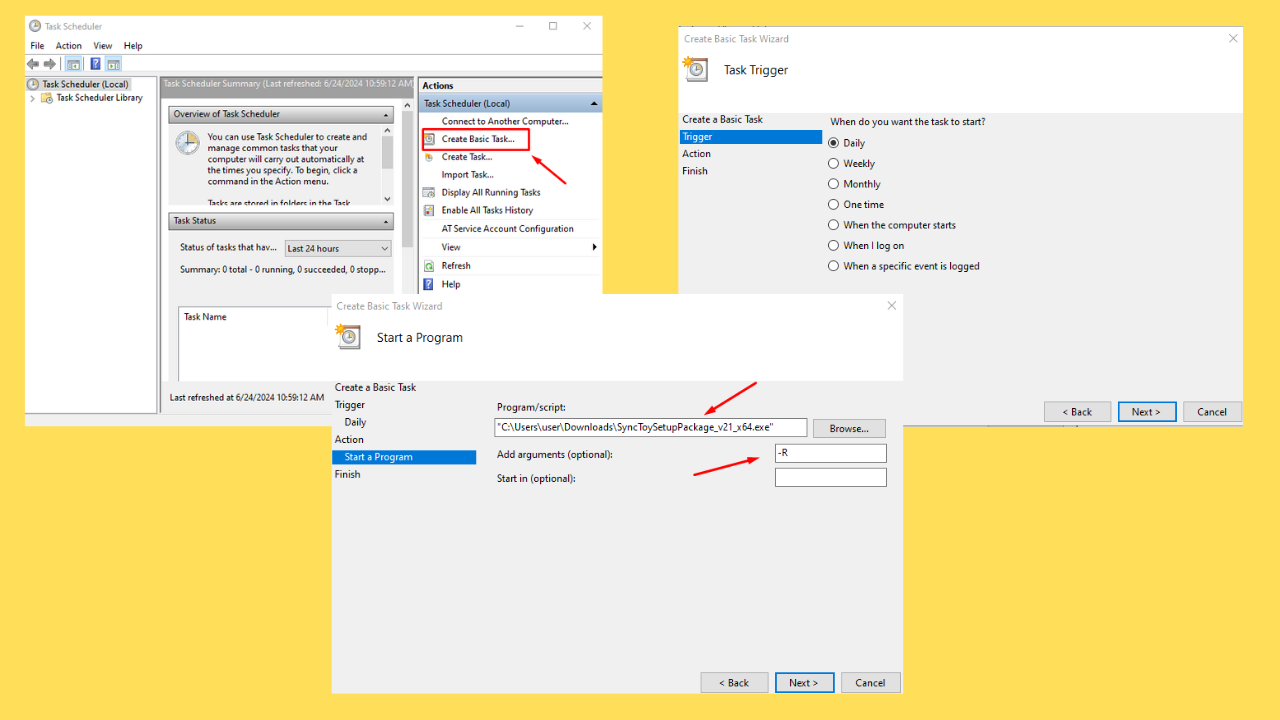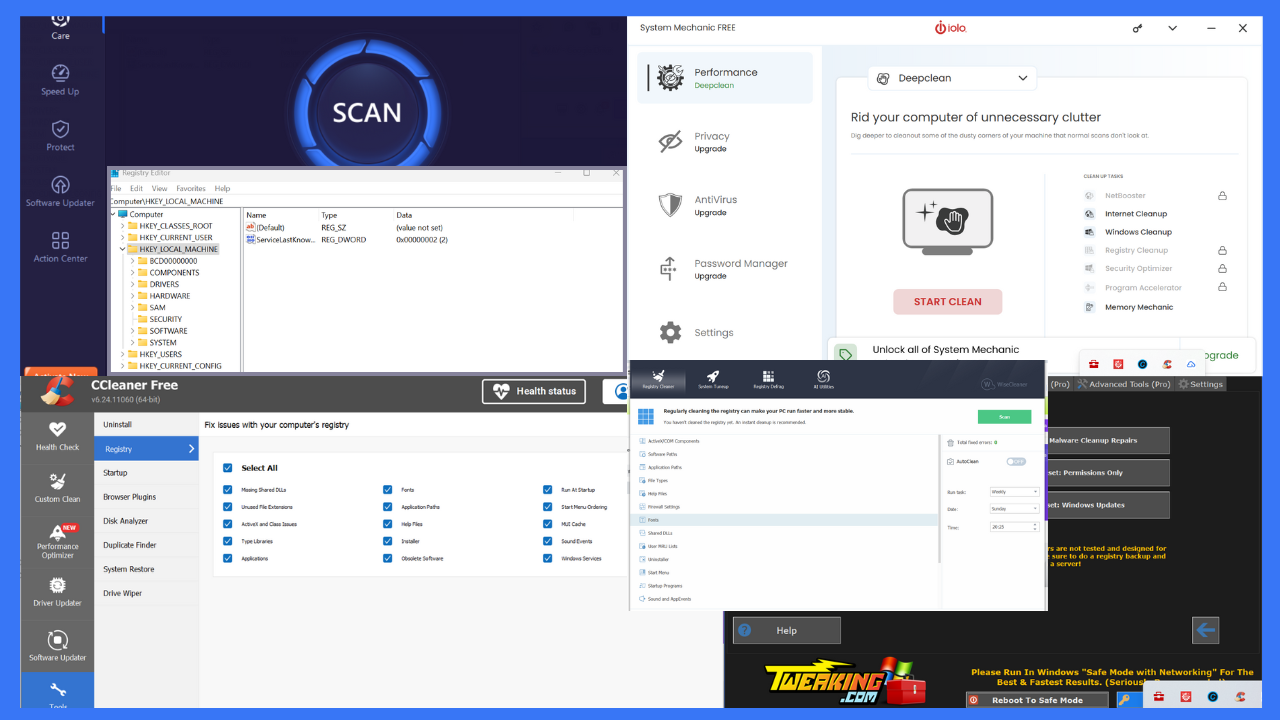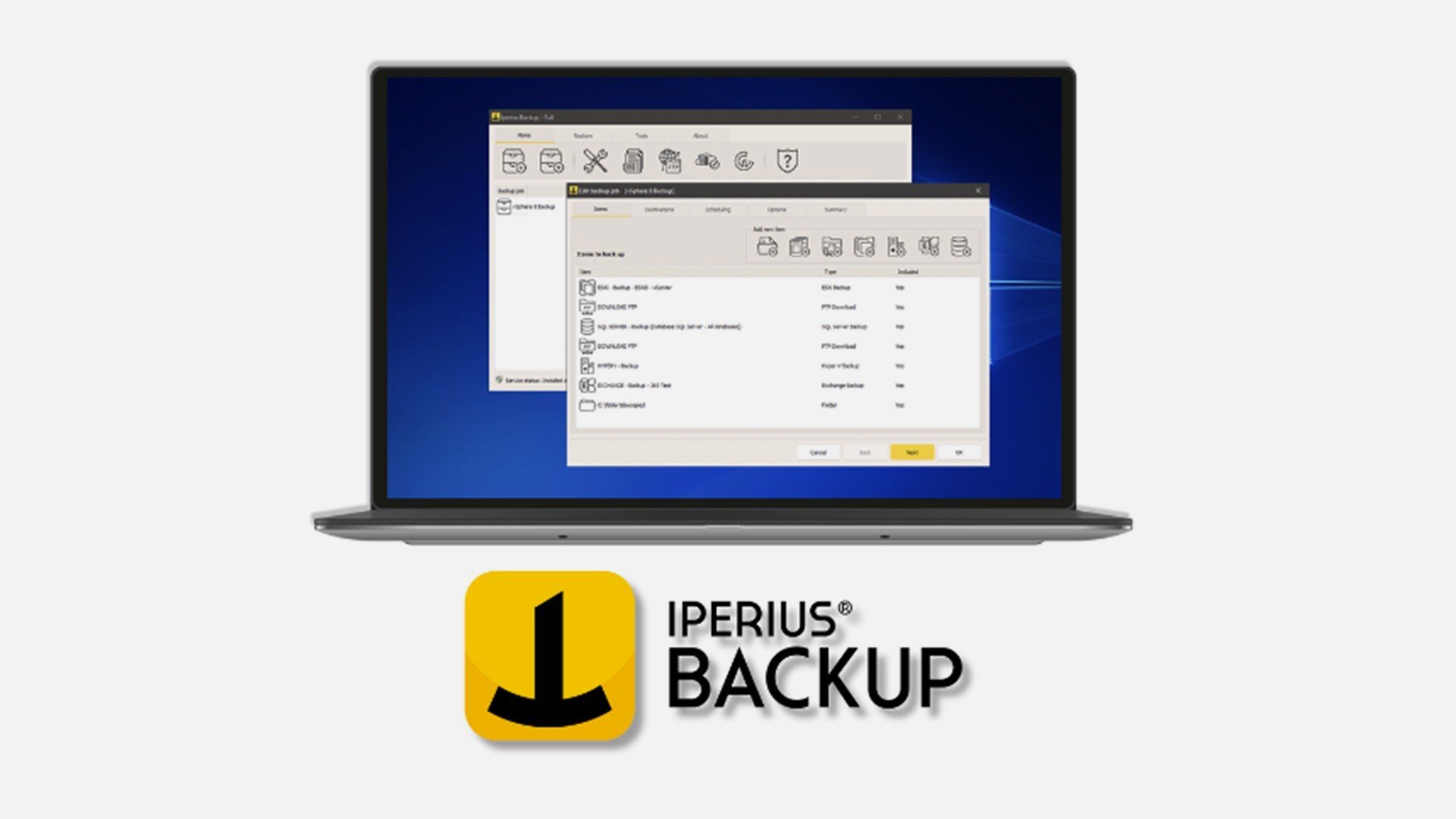How to Update From Windows 8.1 Preview to Windows 8.1
3 min. read
Updated on
Read our disclosure page to find out how can you help Windows Report sustain the editorial team Read more
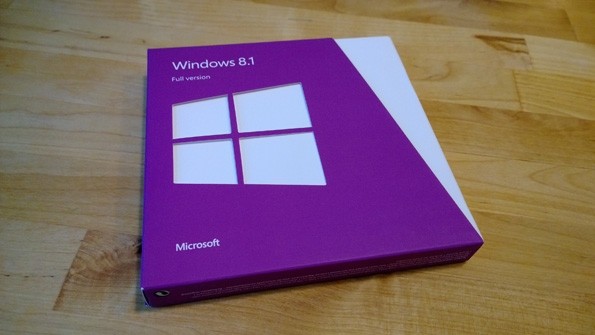
Updating from the Preview version of Windows 8.1 to the final and official Windows 8.1 is different than when you update from Windows 8, Windows 8 Pro or any other versions there are. We have showed how to get the Windows 8.1 Update, in case it doesn’t show up for you in the Windows Store. Also, you might encounter some issues while trying to update to Windows 8.1, so double-check this article on some potential problems, such as having your Windows 8.1 install stuck.
Since the final versions of Windows 8.1 and Windows RT 8.1 are now available online through the Windows Store, this means that the preview versions are technically no longer available to download, so you shouldn’t be using them, unless you want to go ahead and uninstall Windows 8.1, because it will be impossible to do so after you make the jump.
The final version of Windows 8.1 or Windows RT 8.1 must be installed before January 2014, because that is when the license for the Windows 8.1 preview will expire. So, here are the ways and solutions to use in order to correctly upgrade to Windows 8.1
How to update to final Windows 8.1 from Windows 8.1 Preview
At the moment of writing this article (October 20, 2013), the official Windows RT 8.1 update was pulled off by Microsoft from the Windows Store due to a “situation”, and we’re not sure how much it will take until the issue will be solved, but we will be sure to update the article once that happens. Your update process to Windows 8.1 depends on how you installed the preview version of Windows 8.1 or Windows RT 8.1.
Windows 8.1 Preview was installed from the Windows Store
If you installed the Windows 8.1 Preview from the Windows Store or by using media while your Windows 8 system was running, then you can download the Windows 8.1 update for free from the Windows Store like anybody. However, while your personal files will be saved, a reinstall of your apps will need to be done, which is a real pain in the a$$. You will need to have the original installation files as that might be required from you at a certain point in the update process. And here’s how to do it:
- Open the Windows Store be pressing the Windows key or by going to your Start screen
- Download Windows 8.1 from the Windows Store by selecting it from the featured area
- If you can’t see the Windows 8.1 update, then enter ms-windows-store:WindowsUpgrade in the address (url) bar of any of your browser and it will take you to the download page in the Windows Store
You will also need to make sure that you have the final, update number KB 2871389 installed. See our recent article on this.
Windows 8.1 Preview was installed from ISO media
If you installed the Windows 8.1 preview by booting straight from ISO media files, then you can follow the above steps, as well. However, you should know that your system won’t activate unless you buy a Windows 8.1 license and product key. Of course, if your Windows 8 copy was a purchased one, then you just need to follow the instructions needed to activate your system. If not, you can purchase a Windows 8.1 DVD or Windows 8.1 Pro as after 18 October, Microsoft is already selling them in retail boxes
Did you manage to update to Windows 8.1 from the preview version using the above mentioned steps? We know they are very simple, but sometimes they can be puzzling. Let us know in the comments section and if not, we’ll work out a solution together, of course!
photo credit – WinSuperSite