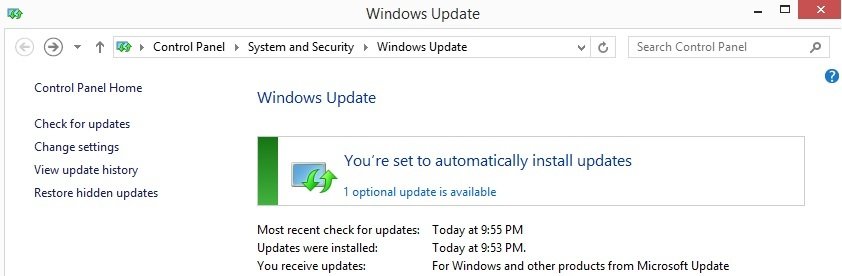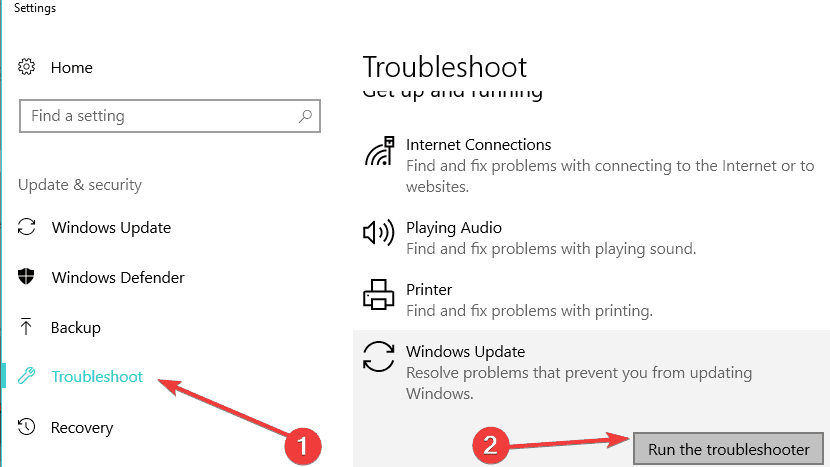What do to if Windows 10/11 Update Doesn't Show up
6 min. read
Updated on
Read our disclosure page to find out how can you help Windows Report sustain the editorial team Read more

If, for some reasons, Windows 10, 8.1 updates won’t show in the Windows Store, here’s what you need to do to solve the issue.
After Microsoft has finally made Windows 10, 8.1 official, and besides the error of not seeing the Windows 10, 8.1 update appearing in the Windows Store, many other users have reported countless issues, making some of them even want to uninstall Windows 8.1. This is the first major issue that we’re going to try and discuss and perhaps find a solution to it.
I’ve seen many people complaining (including myself) mostly on Microsoft’s support forums that their 10, Windows 8.1 or Windows RT 8.1 update doesn’t show up in the Windows Store, leaving them with Windows 8 and with the desire of updating but without the possibility of doing so. The solutions for this issue are very simple, if, they can be used in your situation, let’s explore together.
Windows 10, 8.1, RT 8.1 upgrade is missing – Solutions
- Install Update KB2871389
- Your Windows 10 version won’t support the free update
- Temporarily disable your antivirus
- Run the Update Troubleshooter
- Run the WUReset script
These solutions to the missing Windows 10, 8.1 update are recommended by Microsoft itself, so if they won’t work for you, let us know in the comments section below and we’ll try to work together on a solution. Of course, if you are not upgrading from Windows 10, 8 or Windows 8.1 Preview, then you will have to buy Windows 8.1 separately, as Microsoft has made it available in that form.
1. Install Update KB2871389
Microsoft could’ve done a better job to tell everybody beforehand that they need to update their Windows 8 systems to a specific update, with the number KB2871389. You will need this last update to be able to make the transition to Windows 10 once and for all as it serves like an intermediary update. The reason why you probably didn’t get this one last final update was because you have probably didn’t set Windows Update to get automatic updates, which, if you would’ve done it, would have downloaded and installed automatically this update.
However, sometimes Windows Update might have a “delay” in getting the update, as it was in my case. So, if Windows Update is off, you need to do the following to install the KB 2871389 update manually:
- Open Windows Update – do this be either pressing Windows + C and then typing “windows update” in the search box or by swiping in from the right edge of the screen, then choose Settings > Change PC settings> Update and recovery.
- Check now and wait as Windows will look for the update you need
- Click View details after updates are found and tap on the
- From the available updates, select KB2871389 as this is the one you need, but you can also install any other updates you want
You might need to restart your PC to finish installing some updates. Save and close all your files and apps before you restart so you don’t lose anything. After you have installed the KB 2871389 updated, restart your PC, go to the Start screen, and look for the Windows 8.1 update in the Store. If this still doesn’t work, then check the following step.
2. Your Windows 10 version won’t support the free update
This was a little shock for me, but it is the hard truth – if you have any of the following Windows 8 versions running, then unfortunately, it won’t be as easy to update to Windows 10, 8.1 just by going to the Windows Store and looking for a free update. These are the Windows 8 versions that won’t let you update to Windows 8.1 just that easy:
- Windows 8 Enterprise
- Windows 8 Pro, installed by enterprises using KMS activation
- Windows 8 editions installed using an MSDN ISO file, and which was activated with more ctivation keys
To upgrade to Windows 8.1 from the above-mentioned Windows 8 editions, you’ll need to be a MSDN subscriber to obtain the .ISO Windows 8.1 files. We will feature in the near time a guide on how you can do that, as well. Of course, if you want, you can still opt for a clean install, but I don’t think you really want that. All the above mentioned steps apply to Windows RT users, as well. At the moment of writing this article, though, Microsoft has pulled the update from the Store and the company is working on it.
Also, make sure that your computer is compatible with the update that you’re trying to install. Go to your computer manufacturer’s website and check if your machine is Windows 10-ready.
3. Temporarily disable your antivirus
Sometimes, your antivirus software may prevent your computer from installing the latest OS updates. You can try to temporarily turn off antivirus protection while installing the updates. Many users confirmed that the updates showed up as soon as they disabled their antivirus software. Don’t forget to enable antivirus protection as soon as you’re done installing the updates.
4. Run the Update Troubleshooter
The Update Troubleshooter is a very useful tool that allows you to fix various issues related to Windows Update. To run the Update Troubleshooter on Windows 10, follow these steps:
- Go to Search > type ‘troubleshoot’ > hit Enter
- Under ‘Get up and running’, select Windows Update
- Launch the Windows Update troubleshooter > wait until the tool scans your computer
- Check for updates again.
To run the Windows Update Troubleshooter on older OS versions, follow these steps:
- Go to Search > type troubleshoot > open Troubleshooting
- Go to System and Security > open Fix problems with Windows Update
- Wait for the wizard to find potential problems
- Check for updates once again
5. Run the WUReset script
If the Update Troubleshooter didn’t solve the problem, try running the WUReset script. Basically, this script is a batch script that resets all Windows Update components. For more information about it and a step-by-step guide on how to use it, check out this post.
If you are upgrading from the preview version of Windows 8.1, we will shortly post a short guide on that, as well. Let us know if these workarounds helped you to finally upgrade to Windows 10. If not, mentioned the detailed errors you are getting and we will try to find together a solution, if there is one.
RELATED STORIES TO CHECK OUT:
- Apps can’t access camera/mic on Windows 10 April Update? [FIX]
- Fix: PC stuck in a boot loop when upgrading to Windows 10 April Update
- PC won’t wake up from sleep after Windows 10 April Update install [FIX]