USB Not Working On TV: 4 Ways to Fix It
Most common cause is a dirty USB or an incompatible device
3 min. read
Updated on
Read our disclosure page to find out how can you help Windows Report sustain the editorial team. Read more

If your TV is not reading your USB, it could be an issue with formatting or physical damage to the hardware. The USB should be a FAT32 for it to work on your TV. Here’s how to make sure you have the right format and a few extra tips for error-free use of your USB on TV.
What can I do if my USB drive is not working on the TV?
Here’s how to fix your TV not recognizing your flash drive:
1. Format USB in FAT32/exFAT
- Plug the memory stick into a USB port on a computer that runs the Windows operating system.
- Check if the drive has been detected and locate it in This PC.
- Right-click the USB drive in question and click Format.
- Click the File system dropdown menu to see the list of file systems available and choose FAT32 or exFAT.
- Initiate the formatting by clicking Start at the bottom.
- The USB drive will have been wiped clean by now.
- Retrieve the files you transferred to backup storage and check if the USB drive works on the TV.
Format your USB drive to FAT32 or exFAT. These are the file systems most TVs can read.
2. Update the TV firmware
Another probable cause that can prevent USB devices from working properly on a TV is outdated firmware. Make sure you have installed the latest firmware on your TV.
Otherwise, look for the updated TV firmware from the manufacturer’s website and refer to the Readme file.
3. Check the condition of the USB ports on the TV
First, if your TV has multiple USB ports, try inserting your drive in another one. It’s possible the one you’re using is damaged, but the other work fine.
Also, make sure that the ports are free from dust. Sometimes, the build-up of dust on ports can cause minor problems with the connection.
Another thing you can try is to use another USB drive and insert it into the port to make sure the issue isn’t specific to the drive you’re currently using.
Keep in mind that if you have a USB 3.0 drive and your TV has only 2.0 ports, it might not work because of the power output of your TV. In fact, some TV models like Technika won’t turn on.
4. Manually locate the USB drive
- On your TV, go to your source options.
- Locate the USB/Media device section.
- Let your TV scan and detect any connected devices. Your USB should how up here.
- Just select it and start navigating through its files to access any type of supported media.
Older TV models won’t automatically detect and run your USB. You’ll have to manually go through the menus that access those media files.
Summary
If you know another workaround for a faulty USB device-TV connection, please let us know in the comments section below.
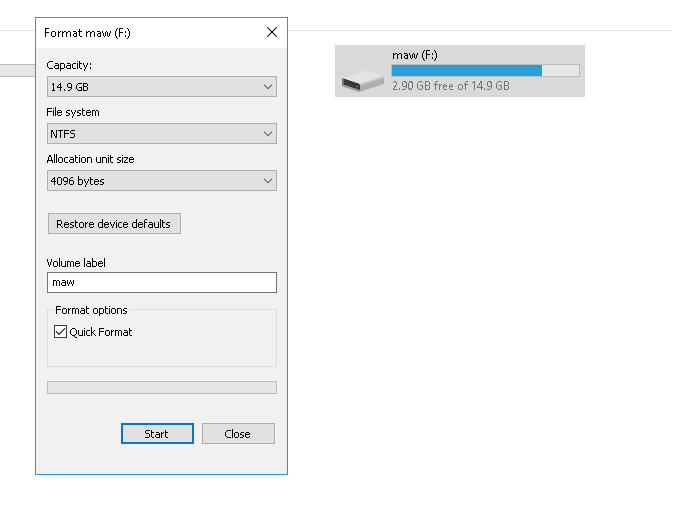
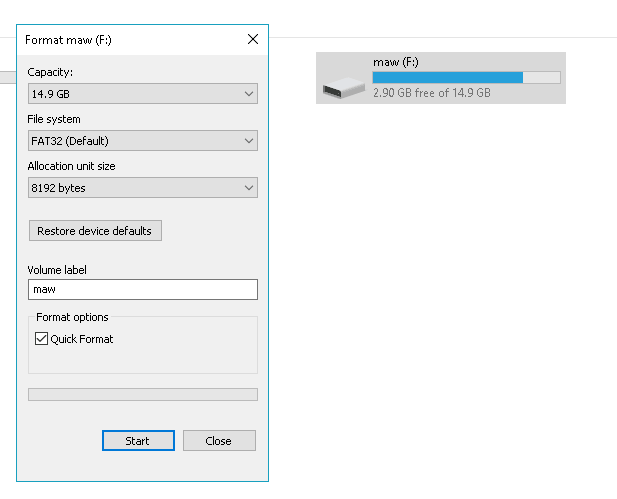









User forum
9 messages