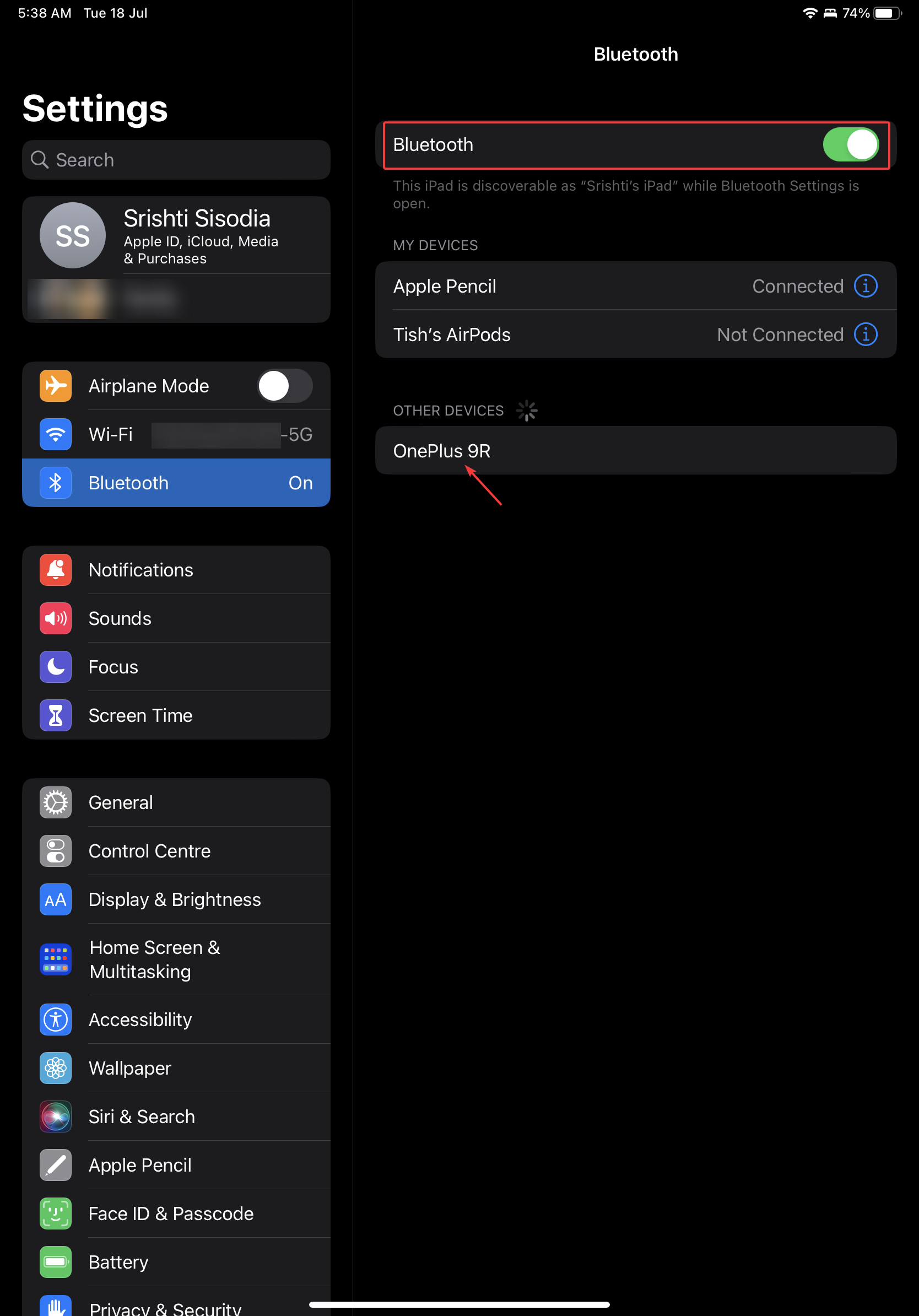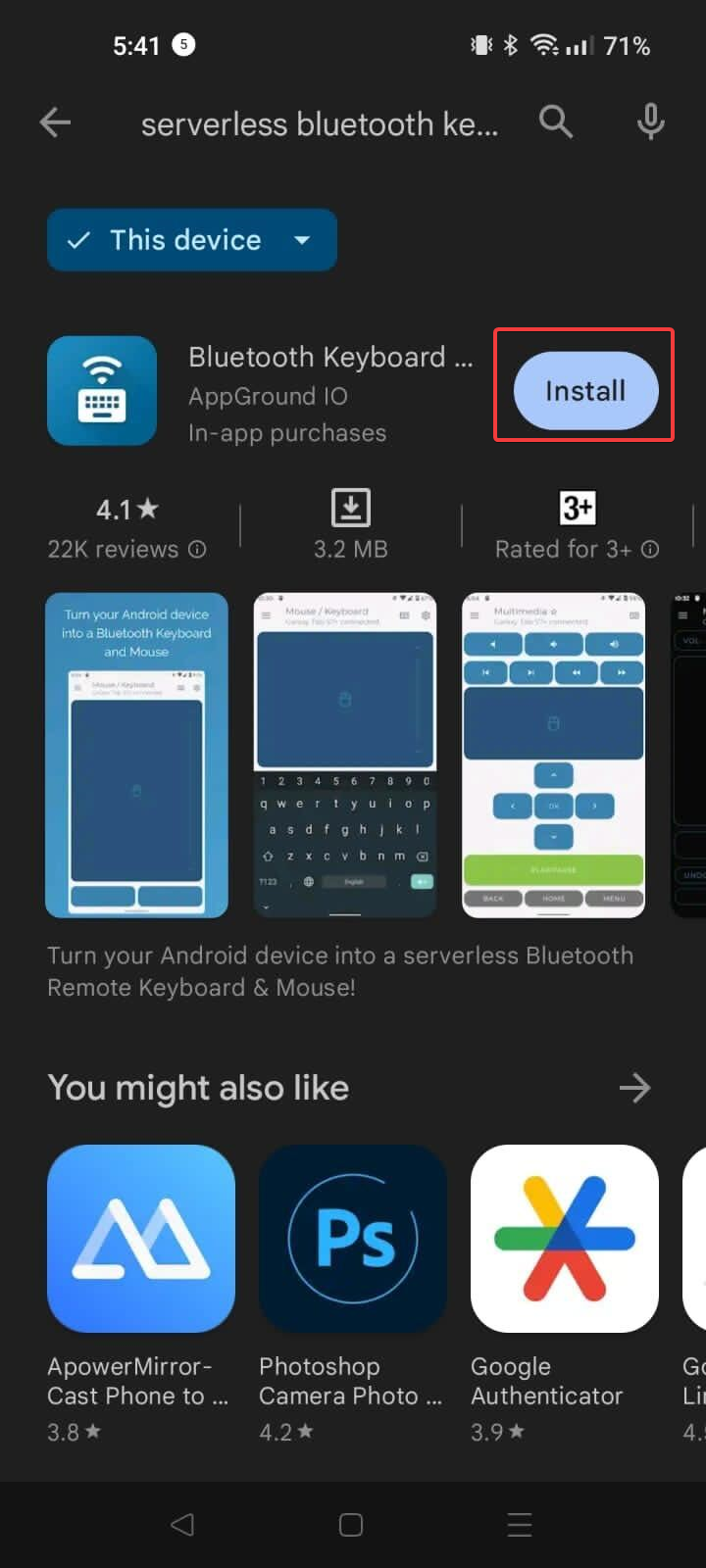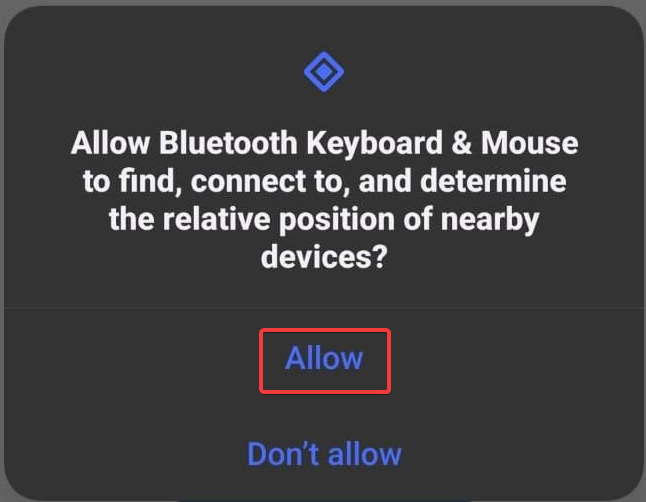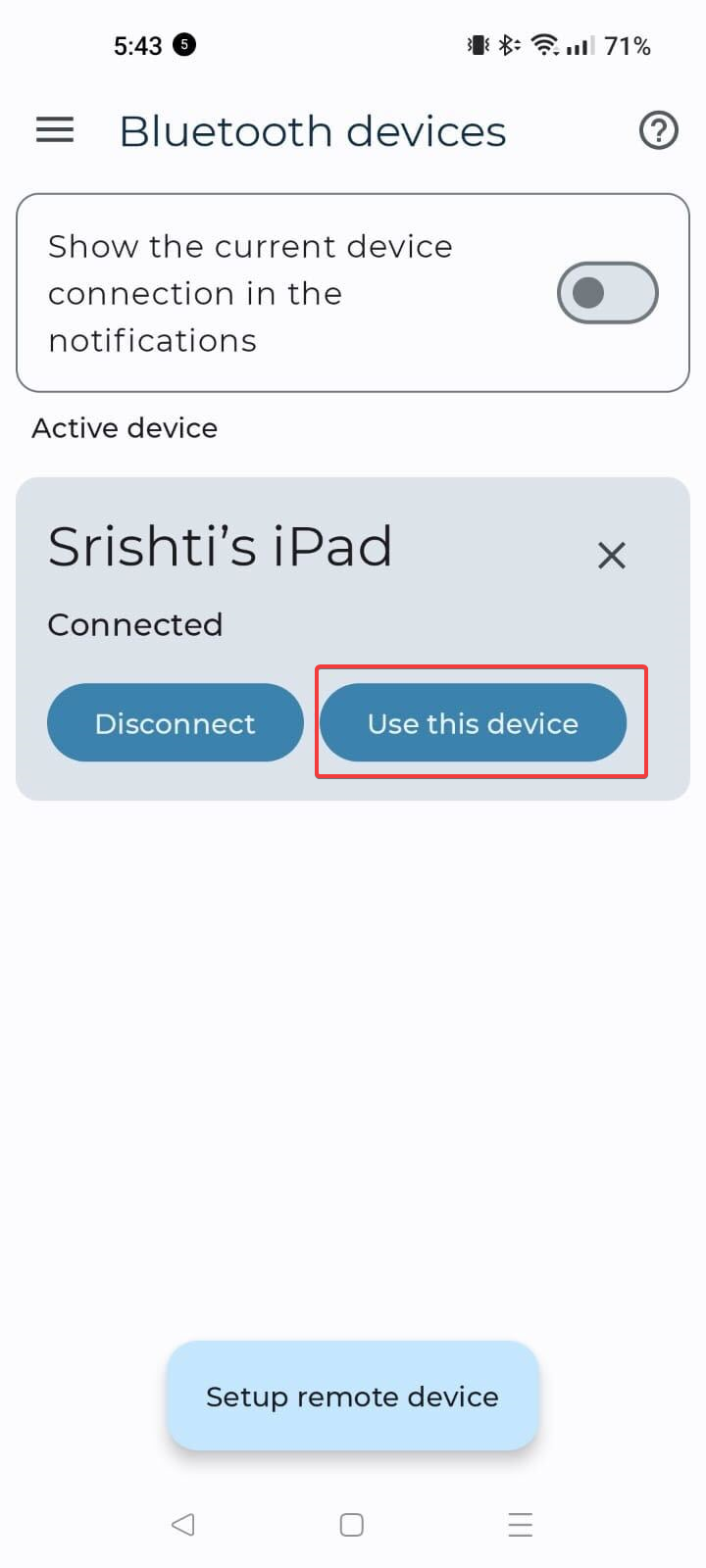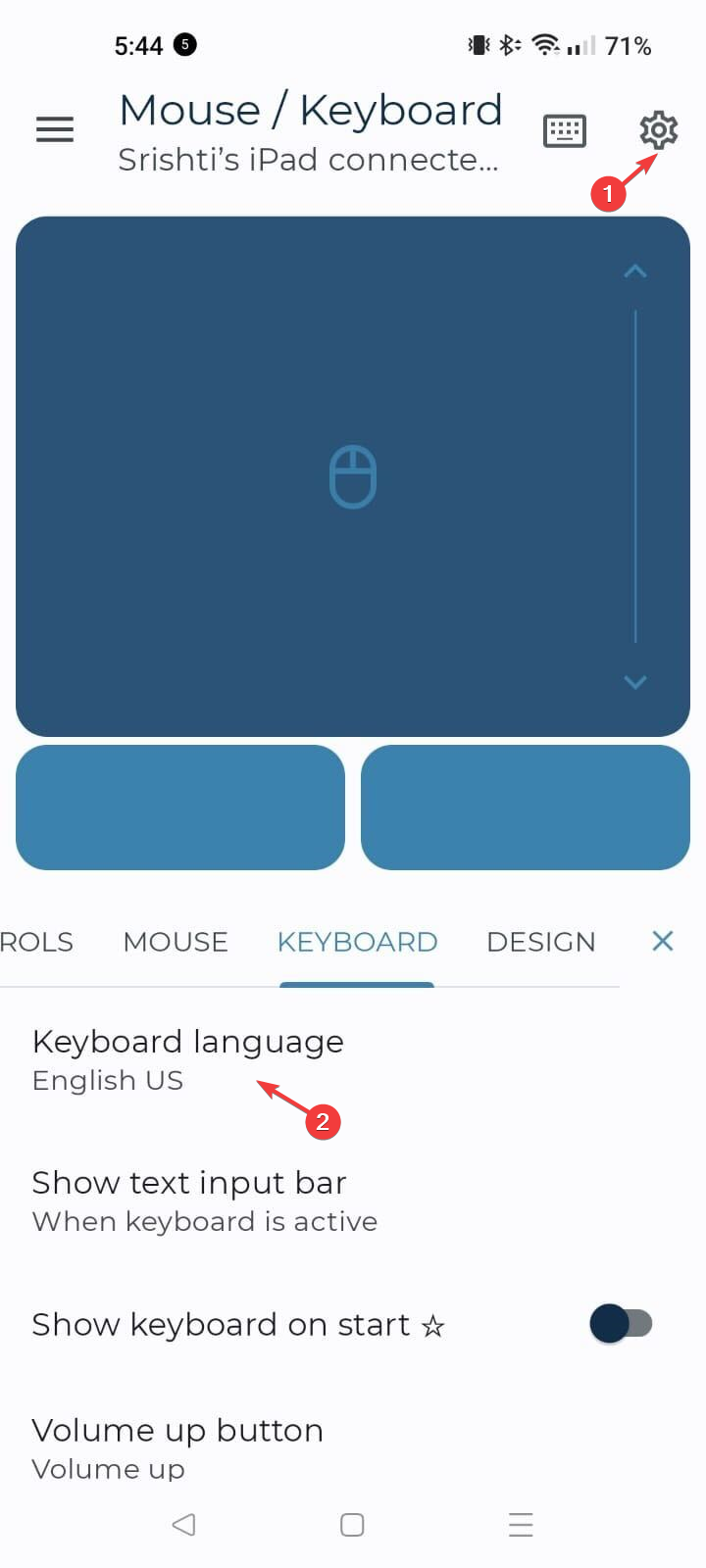How to Easily Use Your Phone as a Keyboard For A Tablet
Connect the device via Bluetooth first
3 min. read
Updated on
Read our disclosure page to find out how can you help Windows Report sustain the editorial team Read more
Key notes
- Using your phone as a keyboard for a tablet brings you an enhanced typing experience, convenience, versatility, and more.
- You must pair your phone and tablet using inbuilt Android features or get a third-party app.
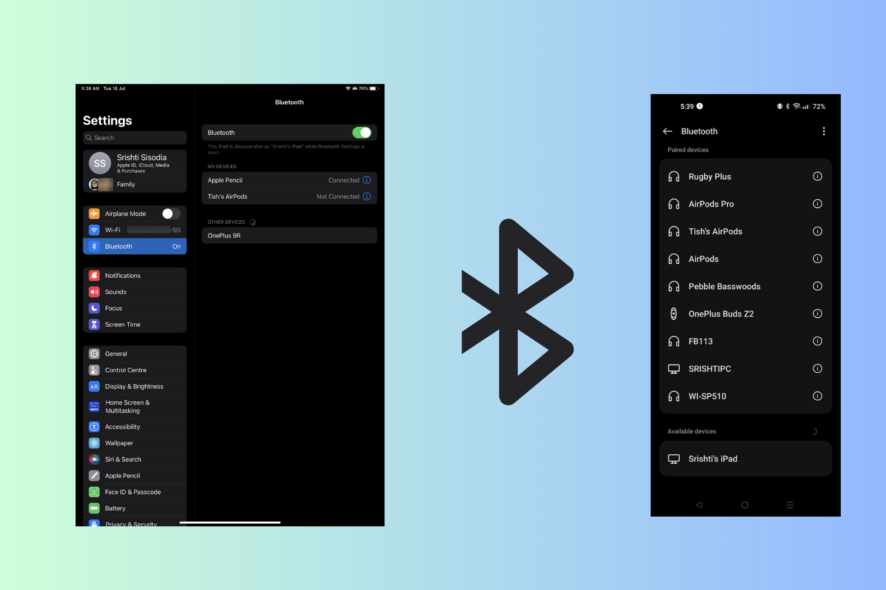
Suppose you own both a smartphone and a tablet. In that case, you can efficiently utilize your phone as a keyboard for your tablet, eliminating the need for a physical keyboard and enhancing your typing experience.
This guide will walk you through various methods to effortlessly type text, control your tablet remotely, or enjoy a larger keyboard.
How can I use my phone as a keyboard for my tablet?
Before engaging in advanced troubleshooting steps, you should consider performing the following checks:
- Ensure that your phone and tablet are compatible with the method you plan to use.
- Android: 4.4 or higher, iOS: 9 or higher, iPadOS: 13 or higher.
- Make sure your phone and tablet are connected to the same Wi-Fi network.
- Both devices should have Bluetooth capabilities and be enabled.
- Confirm that your phone and tablet have compatible operating systems.
- Grant permissions for network access on both devices
Once you are through these, move to the steps to use the phone as a keyboard.
1. Set up the Bluetooth connection
- Open the Settings menu on your tablet and locate Bluetooth, then toggle the button to enable it.
- Now tap Pair new device.
- On your phone, tap Settings, enable Bluetooth.
- Tap on Pair new device or Pair. Your tablet should detect your phone as a nearby device. Tap on it to initiate the pairing process.
- If you see a prompt on your phone to confirm the pairing request, accept it.
- Once the pairing is successful, move to the next section.
2. Use a third-party app
- Download the Serverless Bluetooth Keyboard & Mouse app on Android from the Google Play Store.
- Tap on Yes on the UAC prompts for smooth operation.
- Once installed, open the app on your device and click Setup Remote Device.
- Select the tablet or iPad’s name to initiate establishing the connection and click Use this device.
- Now place your tablet and check if you get a mouse-like icon and notice movement; tap on It’s moving option on your phone.
- On the app on your phone, you can click Settings to customize the Keyboard settings.
- Once set up, you can click on the Keyboard or Mouse icon to switch between them and use your phone as a mouse and keyboard for the tablet.
You can use many other apps to connect the devices and use your smartphone as a keyboard, but we tested the one above, and it worked perfectly.
So, these are the steps you can follow to easily use your Android phone as a keyboard for the tablet, giving you comfort and versatility within a few steps.
If you are looking for step-by-step instructions to use your phone as the keyboard on your PC, we recommend you check out our detailed guide. We also have a guide on using the iPhone as a webcam on Windows 11, so don’t miss it.
Please feel free to give us any information, tips, and your experience with the subject in the comments section below.