VAL 59 Error Code in Valorant [Fix]
The error reappears every few months
4 min. read
Updated on
Read our disclosure page to find out how can you help Windows Report sustain the editorial team Read more
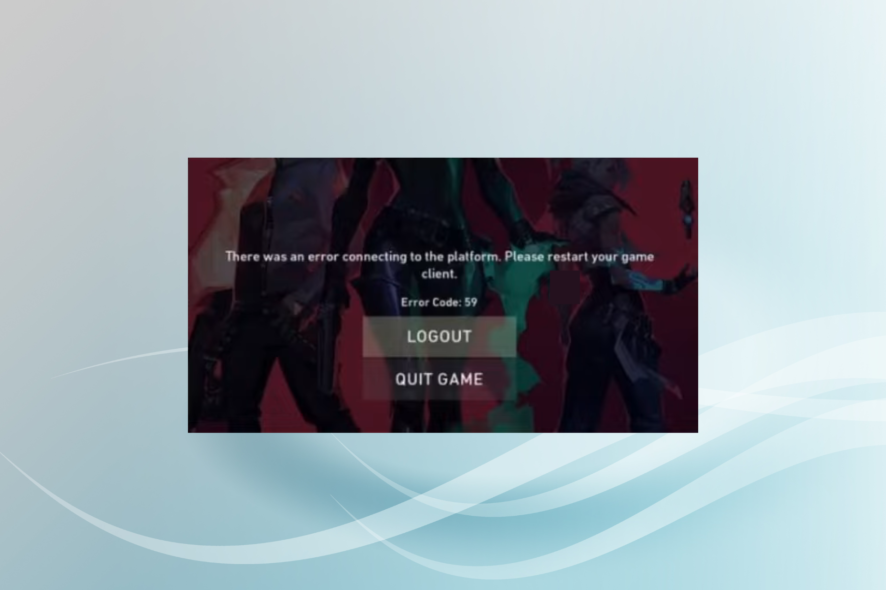
The Val Error code: 59 troubles a lot of users, and will prevent you from joining the queue, so it can be a major problem. However, we have a few solutions that can fix it.
How do I fix the VAL 59 error code in Valorant?
Before we head to the slightly complex solutions, try restarting your PC and router. Also, check the Riot Games service status on the official website for any problems with the service.
1. Run Riot Client with administrative privileges
- Terminate all active Riot Client processes on the PC.
- Locate the Riot Client’s shortcut, right-click on it, and select Properties.
- Now, navigate to the Compatibility tab, tick the checkbox for Run this program as an administrator, and click OK to save the changes.
- Finally, launch Valorant and verify whether Val error 59 disappears.
2. Repair Valorant’s game files
- Launch the game client, click on the profile icon near the top right, and select Settings.
- Navigate to the Valorant tab, and click the Repair button.
- Wait for the process to complete, and then relaunch the game.
Often, it’s a game bug responsible for Valorant error codes. A quick solution is to use the built-in Repair function to eliminate any trivial issues.
3. Change the IP address and DNS server
- Press Windows + S to open Search, type Command Prompt, right-click on the relevant search result, and select Run as administrator.
- Click Yes in the UAC prompt.
- Now, paste the following commands one at a time, and hit Enter after each:
ipconfig /flushdnsipconfig /renew - Press Windows + R to open Run, type ncpa.cpl in the text field, and hit Enter.
- Right-click on the active network adapter, and select Properties.
- Choose Internet Protocol 4 (TCP/IPv4) from the list, and click the Properties button.
- Next, select Use the following DNS server addresses, and input the following values:
- Finally, click OK to save the changes.
While you could manually choose another IP address from the network adapter settings and fix the Val 59 error code in Valorant, we recommend letting the OS handle the task to avoid misconfiguration. And we have used Google’s DNS, but you can use the fastest DNS server in your location.
Keep in mind that certain DNS can affect your ping negatively, so if you choose to do this, test Valorant latency to ensure that there are no network problems.
4. Reset the network settings
- Press Windows + I to open Settings, go to Network & Internet from the navigation pane, and click on Advanced network settings.
- Now, click on Network reset.
- Click the Reset now button.
- Finally, click Yes in the confirmation prompt.
- Once the reset is complete, connect to the network, relaunch Valorant, and verify whether the error code is fixed.
5. Reinstall Riot Client and Valorant
- Press Windows + R to open Run, type appwiz.cpl in the text field, and click OK.
- Select Valorant from the list of installed apps, and click Uninstall.
- Similarly, remove Riot Client from the PC.
- Delete the Riot Games folder in the C: drive, if it exists.
- Restart the computer for the changes to apply.
- Now, reinstall both Riot Client and Valorant.
Often, the problem lies with an improper installation, and re-downloading both the game client and Valorant will fix the Val 59 error. For effective removal and to clear any leftover files and registry entries, we recommend using a reliable uninstaller tool.
6. Create a new Valorant account
A few users reported that creating a new Riot Client account and then playing Valorant on it fixed the problem. Though you will lose any in-game progress.
So, we recommend using this trick if you are new to Valorant or the game throws an error just for you while others can play Valorant fine.
7. Contact Riot support
When nothing else works, the last option is to contact Valorant support. The team will identify the underlying cause and list out the relevant solution.
Or, if it’s a server or technical issue to blame, they will provide a timeline as to when you can expect things to be up and running.
Now that you have fixed the Val 59 error in Valorant, it’s time to optimize the PC for gaming and get the best performance. Because games deliver a thrilling experience when run under optimal conditions!
And if you are faced with the server maintenance Valorant Error code 46, we have some valuable insights!
We also have a guide on Valorant could not enter matchmaking, so be sure to visit it.
Do share your experience with Valorant and any other verified solutions in the comments section.
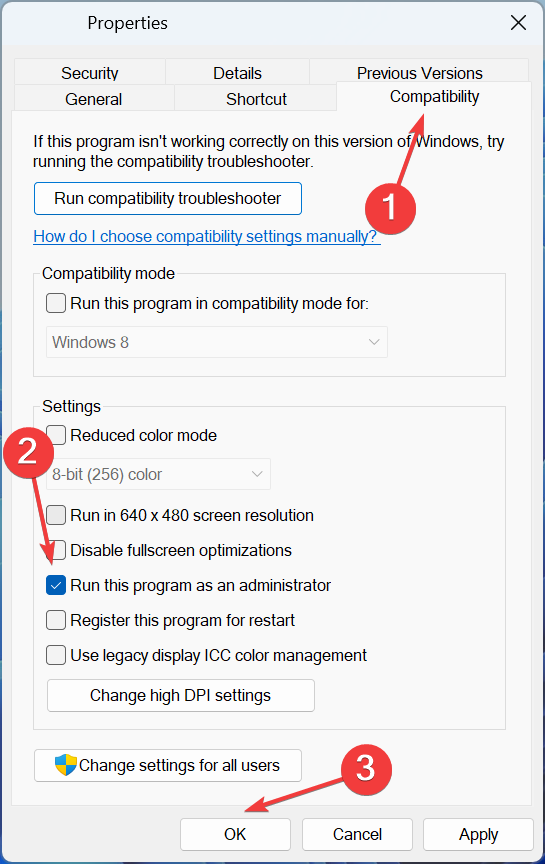
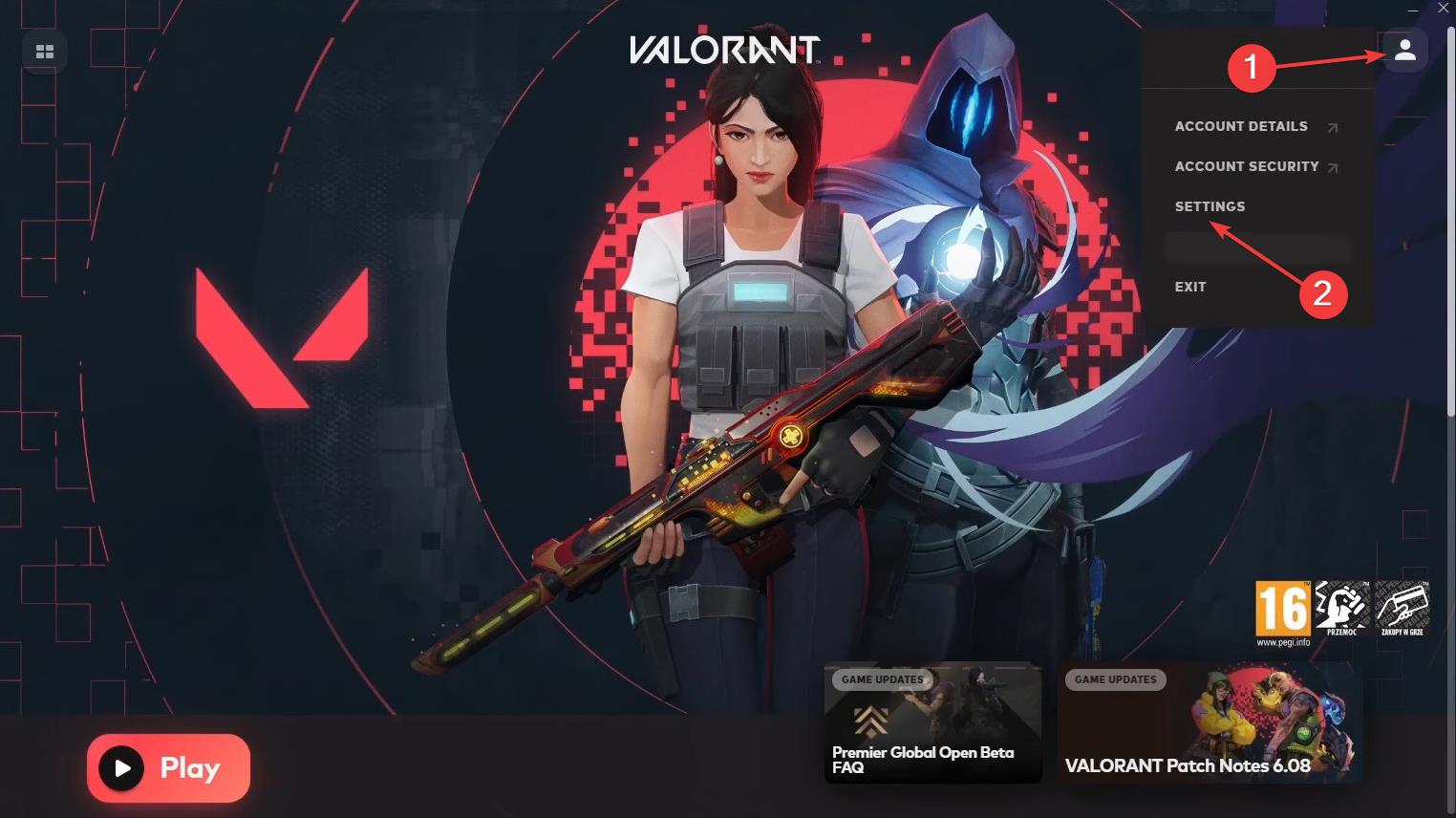
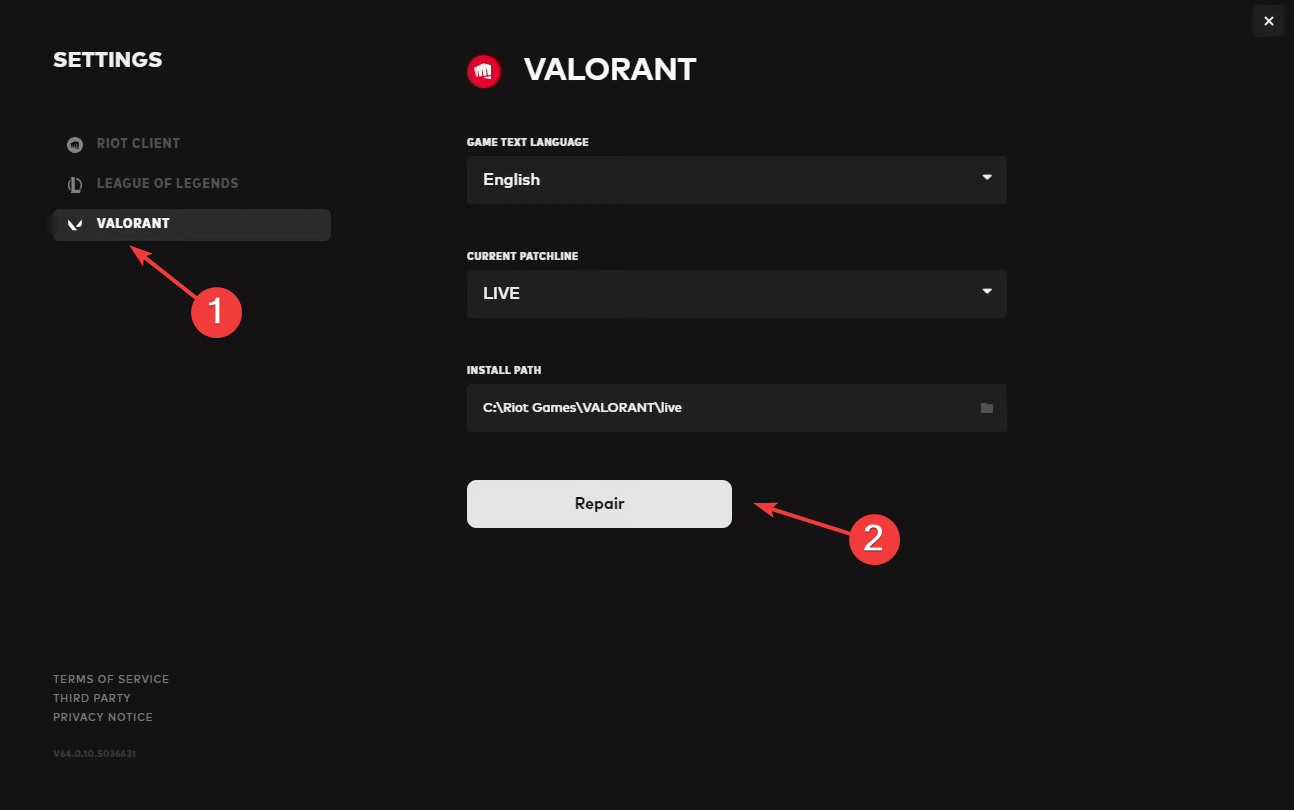
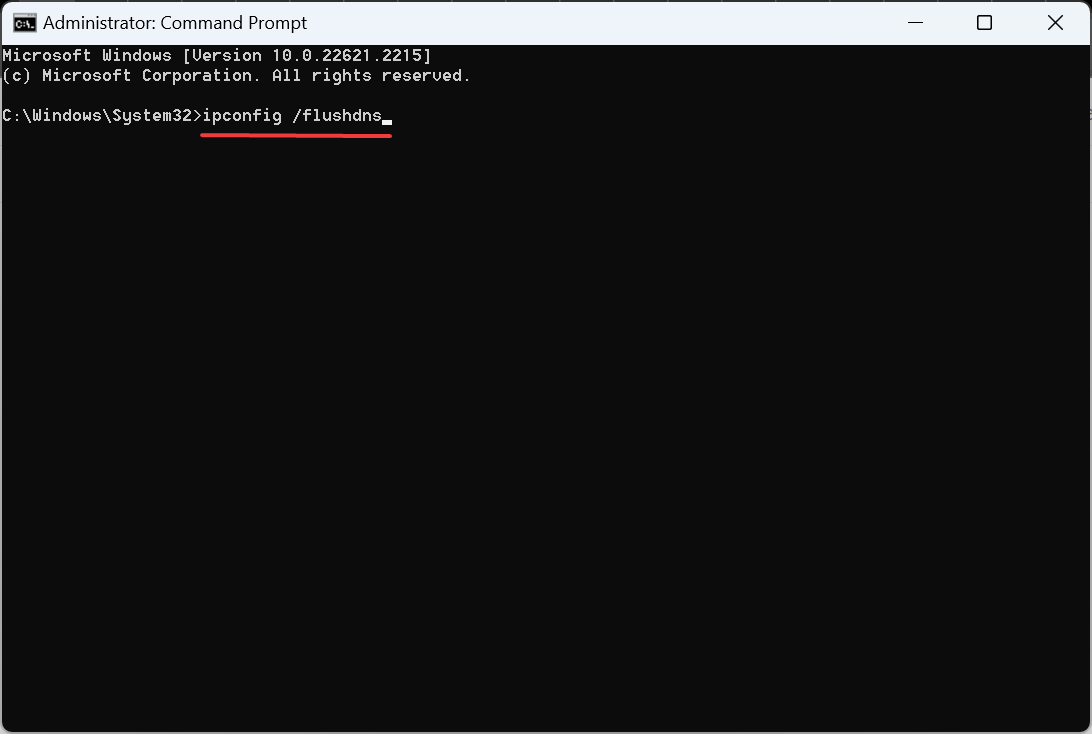
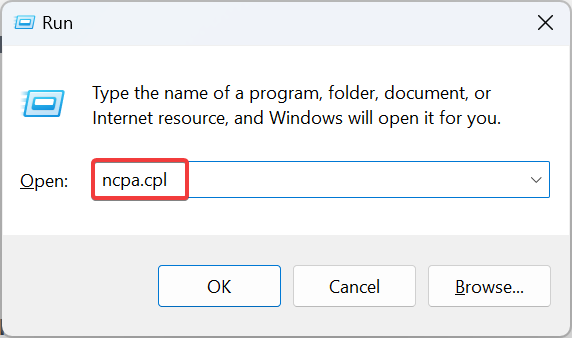
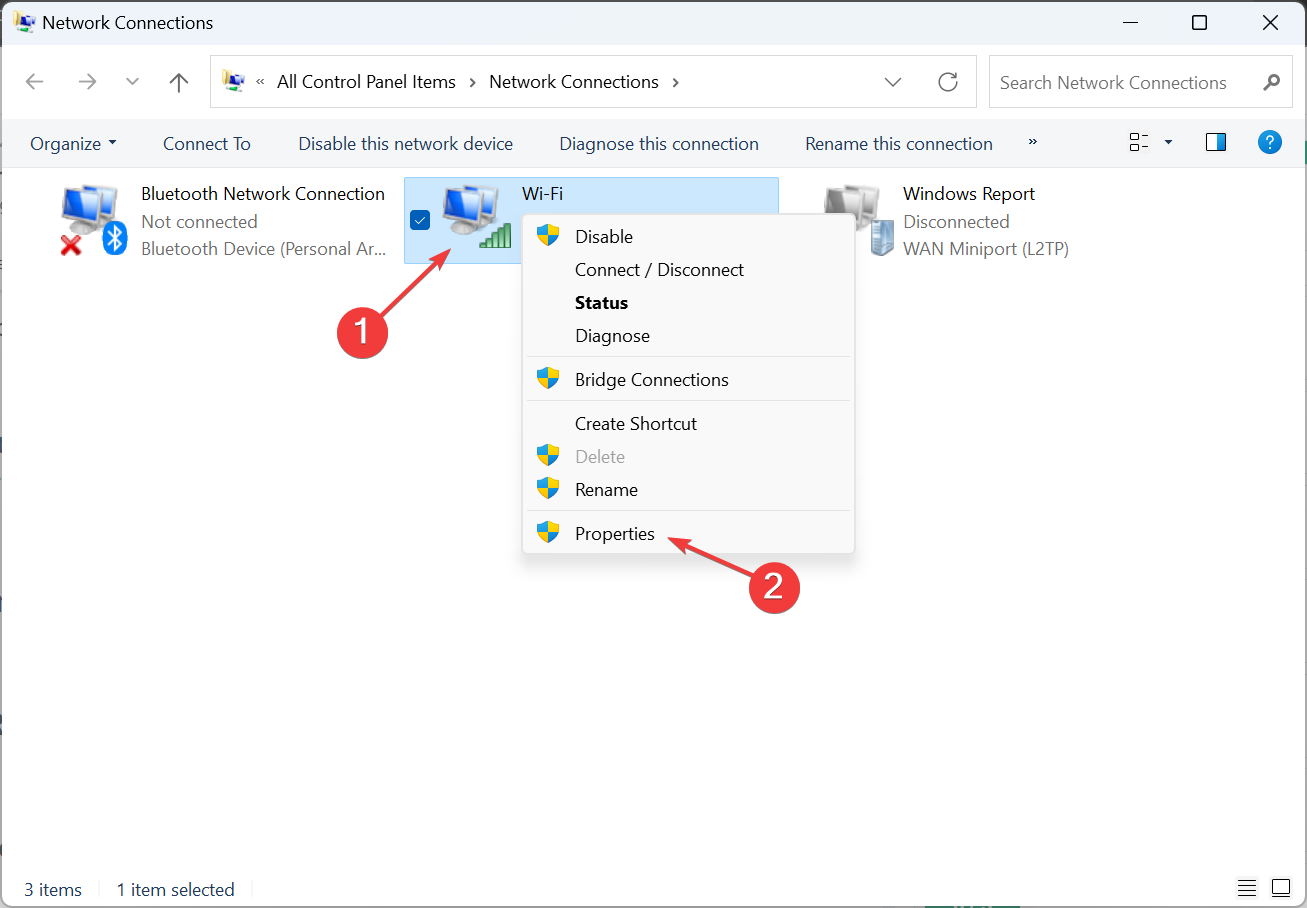
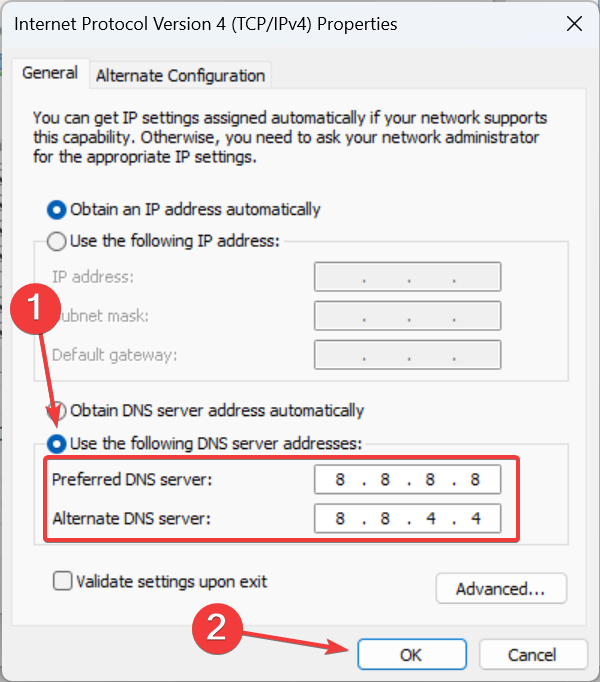

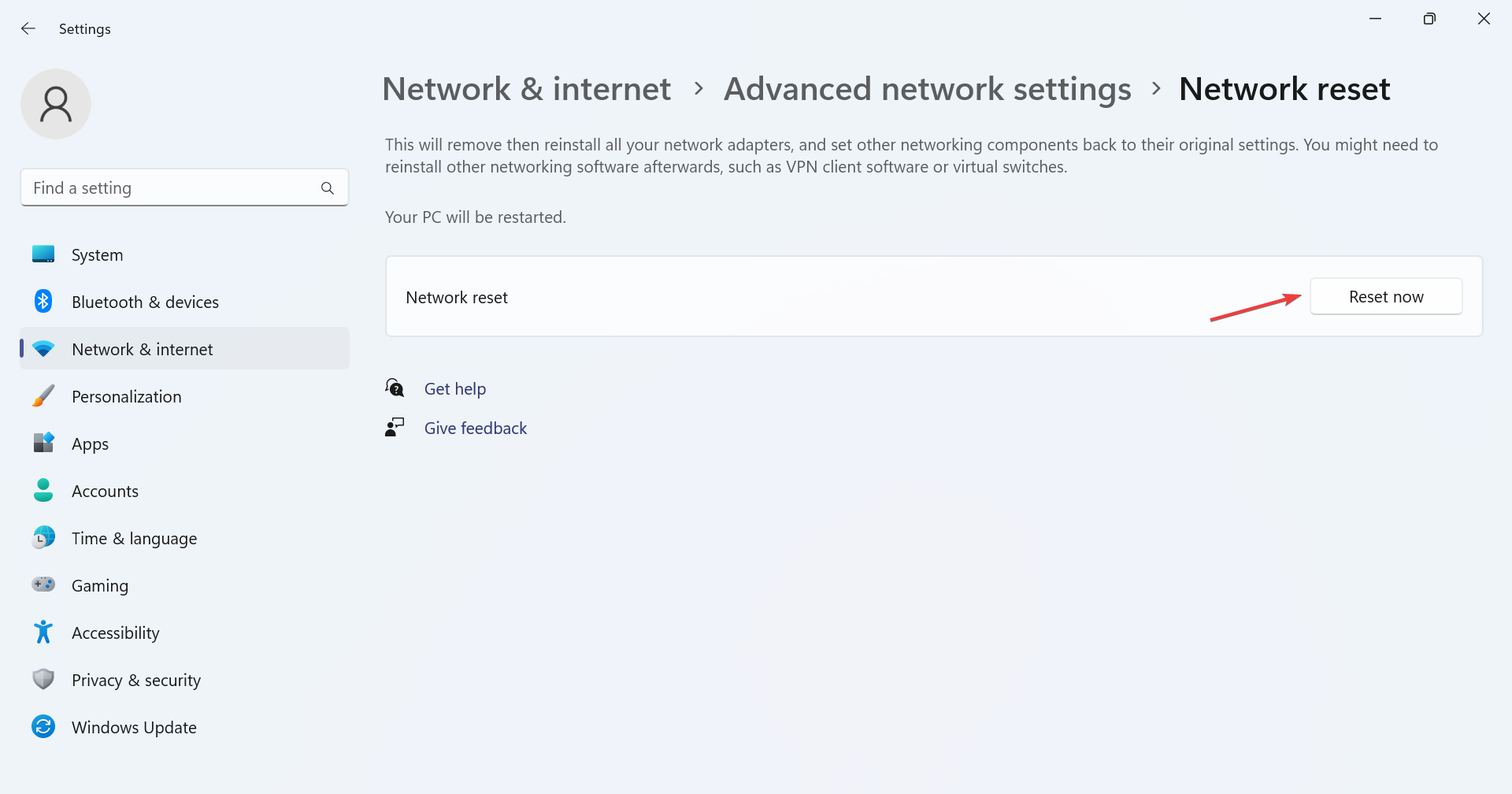
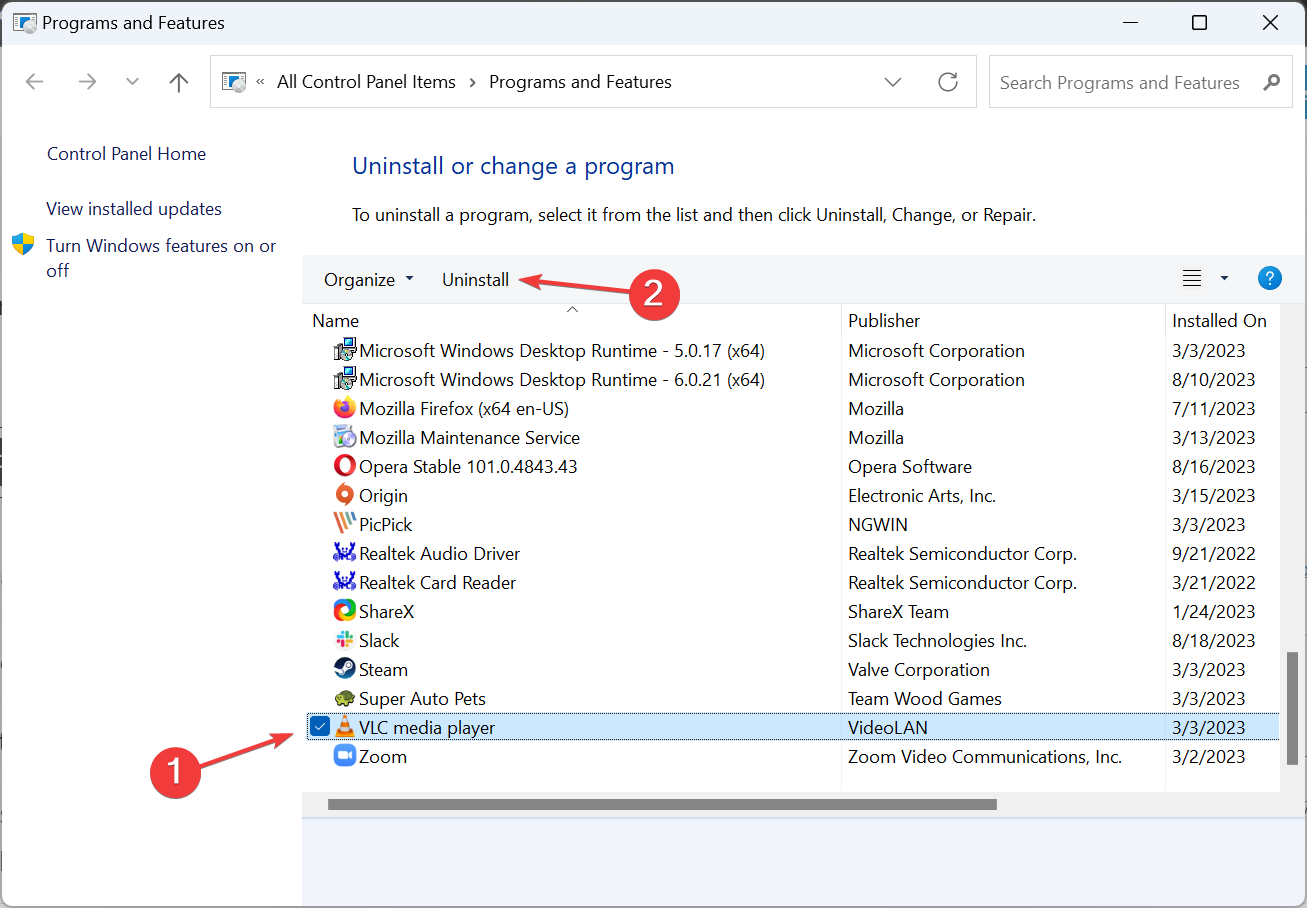
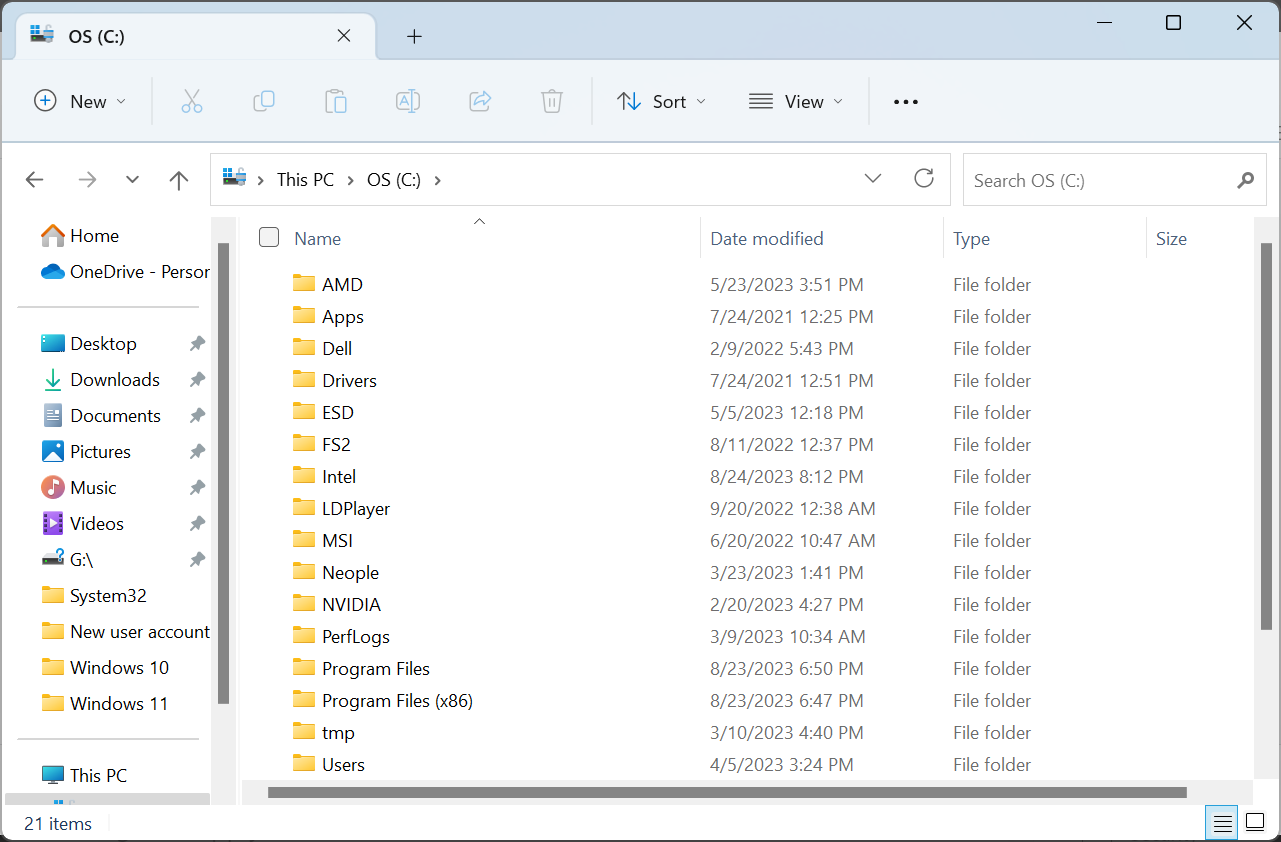


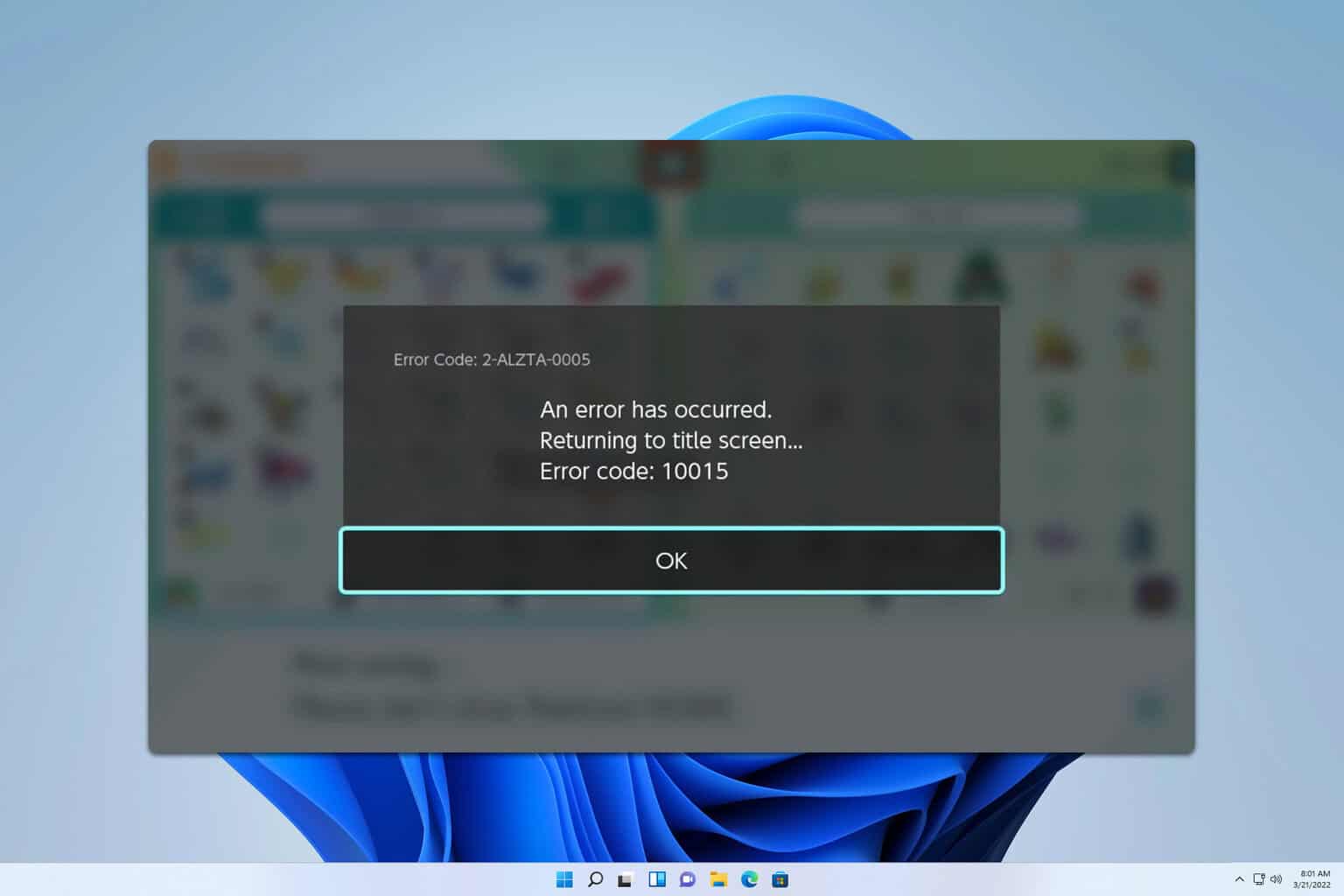
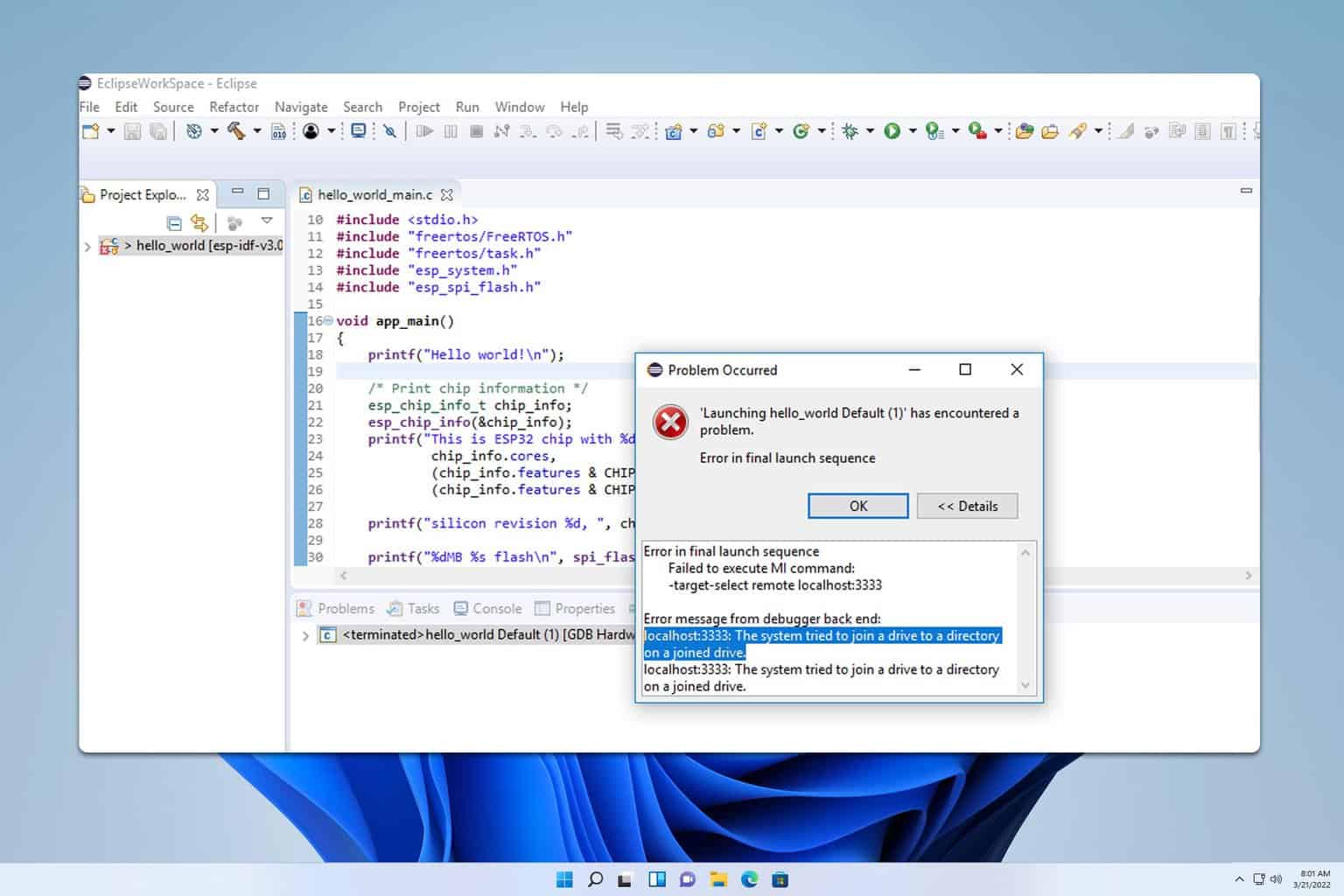
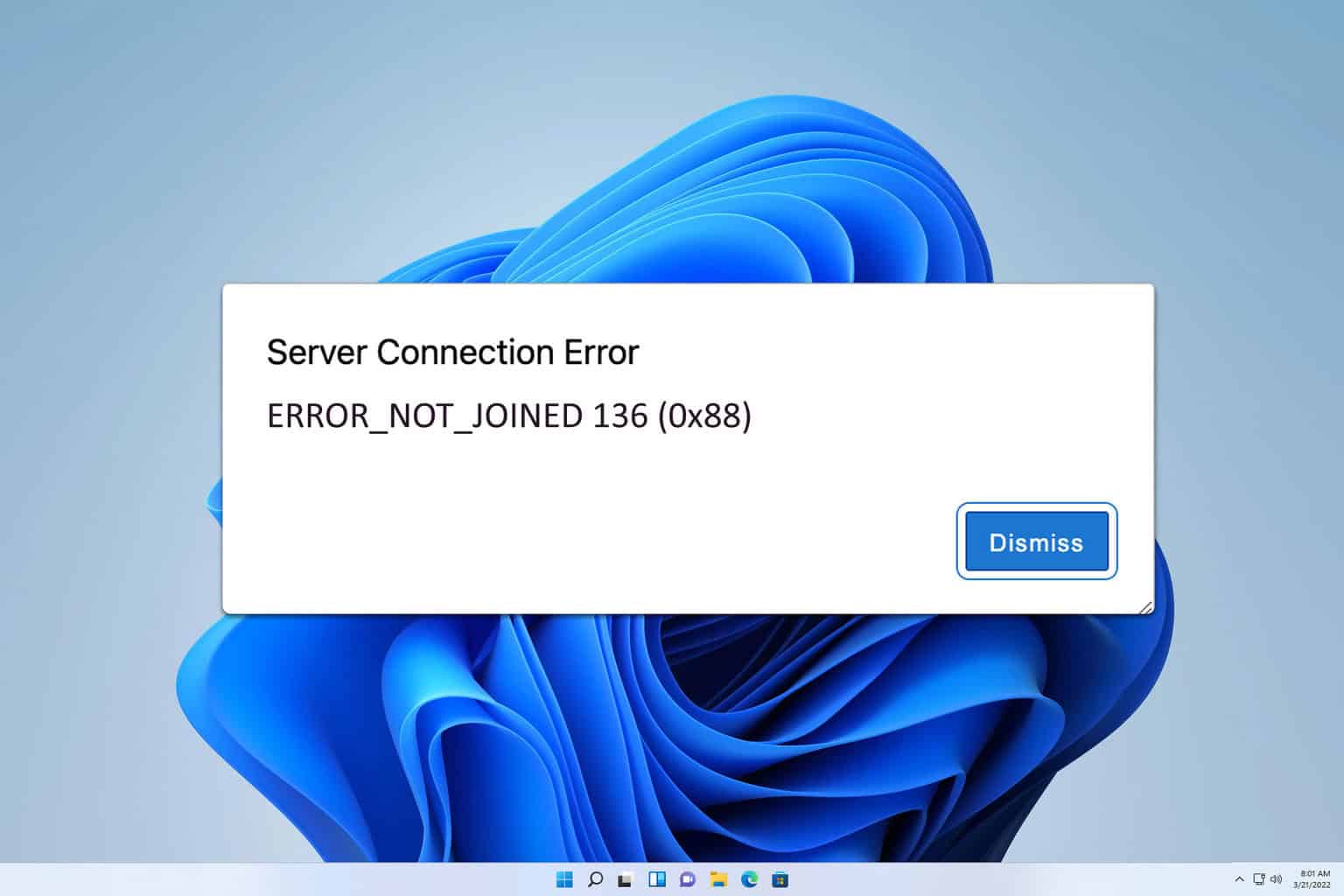



User forum
0 messages