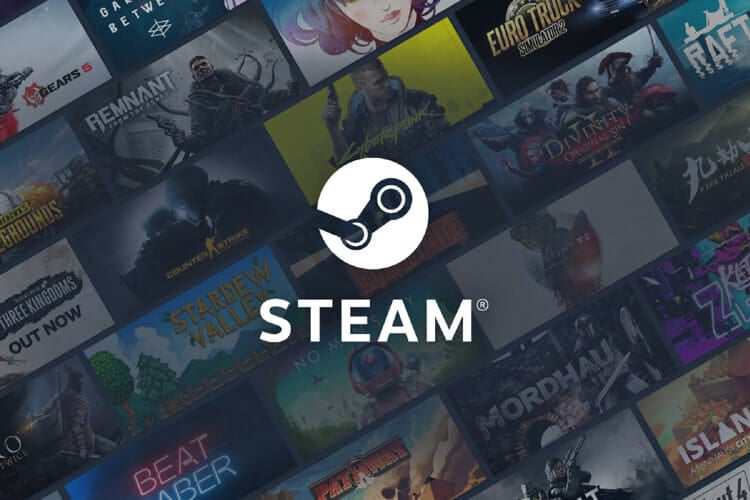How to restore disappearing items in Valheim [Quick guide]
3 min. read
Updated on
Read our disclosure page to find out how can you help Windows Report sustain the editorial team Read more
Key notes
- The Valheim items disappearing can be frustrating because the game is all about combining and using them.
- If your items disappeared in Valheim, this may be caused by using third-party mods.
- A solution for this problem is a hard restart of the game, not before backing up your data.
- Another possible solution is to use a file verification tool in Steam.

Vallheim is the hit survival game title right now and everyone is playing it for its great gameplay and mechanics. And speaking of mechanics, the game’s fuel is to mix and match items from your inventory.
So, it’s not funny at all to work hard for chests and items only to find out later that they disappeared from your inventory.
One user expressed his frustration on Reddit for losing his chests:
logged into valheim today to see that 4 of my chests full of important stuff just disappeared and don’t exist anymore? is this a bug that’s happening to other people too? seems pretty game breaking for chests to just despawn with everything in them?
Unfortunately, that’s not all because other users complained too about other missing items from their inventory or from the game so below, we are trying to give you some solutions for this annoying issue.
How can I get back my lost items from Valheim?
1. Restart the game
- Start by backing up your game saves to save your progress whatever you do.
- You will typically find your saved games in the following location:
C:Users<Username>AppDataLocalLowIronGateValheim - Press Alt + F4 to terminate the game if you can’t see any structures in the game.
- Start the game again and see if the items are back.
Some users also reported that they can’t see any structures in the game and a forced termination of the game can get that fixed.
2. Restore the game files
- Start Steam and locate Valheim.
- Right-click on the game and select Properties.
- Navigate to the Local Tab.
- Click on Verify Game Files.
One of the problems that can cause this kind of issue is using third-party Valheim mods. They change some files that can get damaged. However, you can restore them with the easy solution above.
In the process, Steam will verify if there are any missing or damaged files and restore them. After the verification, start the game and see if the problem has been fixed.
Unfortunately, this is only one problem from many from Valheim. Some gamers even reported that their character has vanished.
Other users have experienced lag on the dedicated servers, but you can try our quick fix article for that one.
We also have good news. You can boost your FPS in Valheim a lot by using the method described in this small guide.
No matter how odd or frustrating are the issues, check the links below to get Valheim for your PC.

Valheim
Get your items back and get back full speed in your Valheim survival adventure online.If you managed to fix your missing items problem by using our solutions or if you have other ones, leave us a line in the comments section below.