6 Quick Ways to Fix The Valorant Error Code 57
Reinstate your anti-cheat software with admin rights
4 min. read
Published on
Read our disclosure page to find out how can you help Windows Report sustain the editorial team. Read more

It happens to all of us; you get an error that indicates you should restart your system like the Valorant error code 57.
For most games, a quick restart will resolve issues because it’s mostly a configuration problem or system issue when Vanguard has not been initialized. However, if this error message keeps popping up, it may require advanced troubleshooting.
Usually, it could be an overzealous security software especially when newly updated, outdated drivers or third-party app interference. If it’s nothing on your side, perhaps it could be a server error like Valorant error 84 and you’ll have to wait it out.
How do I fix the Valorant error code 57?
1. Run Valorant as an administrator
- Hit the Windows + E keys to open File Explorer.
- Next, open Valorant’s installation folder:
C:\Program Files\RiotVanguard - Right-click Valorant’s EXE to select Properties.
- Select Run this program as administrator on the Compatibility tab.
- It’s also recommended that you select the Disable full-screen optimizations option on that tab.
- Click Apply and OK to save the selected options.
2. Restart the VGC service
- Click the magnifying glass taskbar button, and enter services within the search box.
- Select the Services app.
- Next, right-click the VGC service and select Properties.
- Select the Automatic Startup option if it’s not selected.
- Click Start on the properties window if the service isn’t running.
- Press the Apply button to confirm.
- Next, restart the Riot Client by opening the Task Manager option by right-clicking on your taskbar.
- Navigate to the Processes tab then select the Riot Client process within Task Manager.
- Click End task to close the selected process.
- Restart the Riot Client in Windows, and try playing Valorant again and see if the error code 57 appears.
3. Update your graphic drivers
- Hit the Windows key, type Device Manager in the search bar, and click Open.
- Navigate to Display adapters to expand, right-click on your graphics card, and select Update driver.
- Select Search automatically for drivers.
4. Disable your antivirus temporarily
- Hit the Start menu icon, type Windows Security in the search bar, and click Open.
- Click on Firewall & network protection, then select Public network.
- Locate Microsoft Defender Firewall and toggle the off button.
If your antivirus keeps standing in the way of you playing games, consider trying out some gamer-friendly antiviruses.
5. Allow Valorant through Windows Defender Firewall
- Hit the Start menu icon, type Windows Security in the search bar, and click Open.
- Click on Firewall & network protection.
- Select the Allow an app or feature through Windows Defender Firewall option on the left side of the Control Panel.
- Select Change settings so that you can configure the app permissions.
- Click the Allow another app option.
- Press the Browse button to select Valorant, and click the Open option.
- Then click Add.
- Select the Private and Public checkboxes for Valorant within the firewall’s settings.
- Click the OK option.
6. Reinstall Vanguard
- Open up the Windows search tool and input Command Prompt within the text box.
- Select the Run as administrator option.
- Type in this command and hit Enter:
sc delete vgc - Then input this delete command and press Return to execute:
sc delete vgk - Exit the Command Prompt.
- Press the Windows + I key combination.
- Select Apps on the left of Settings.
- Click the Apps & features navigation option.
- Next, click the three-dot button for Riot Vanguard to select Uninstall.
- Select Restart on the Start menu.
- After that, open the Valorant client to reinstall the Vanguard anti-cheat software and see if the error code 57 appears.
If the issue persists, we’d recommend completely wiping out the Riot client then start over. In some severe cases, you may have to reset your PC.
Additional tips for preventing Valorant error code 57
- Always keep your OS, drivers and game up-to-date to avoid compatibility or out of compliance issues.
- Verify your game files to prevent corruption of game files.
- Stick to the Valorant and Vanguard anti-cheat software guidelines to prevent issues with your account.
Aside from the error code 57, there are also other common Valorant error codes you may come across so we did you a favor and compiled them with their solutions in our detailed guide.
Valorant may also freeze your PC from time to time so check out what causes this issue and how to bypass it.
That’s a wrap from us but we’re keen to hear about things from your point of view. Have you ecperienced this error and what is your go-to solution? Drop us a line below.







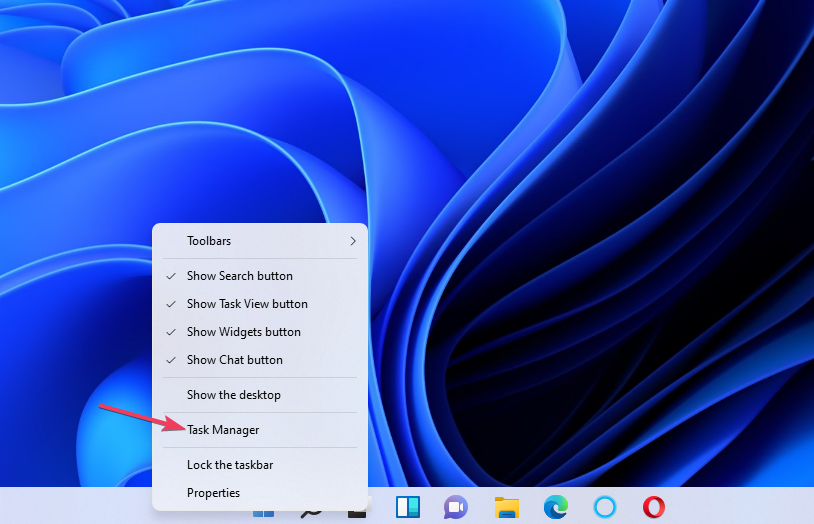

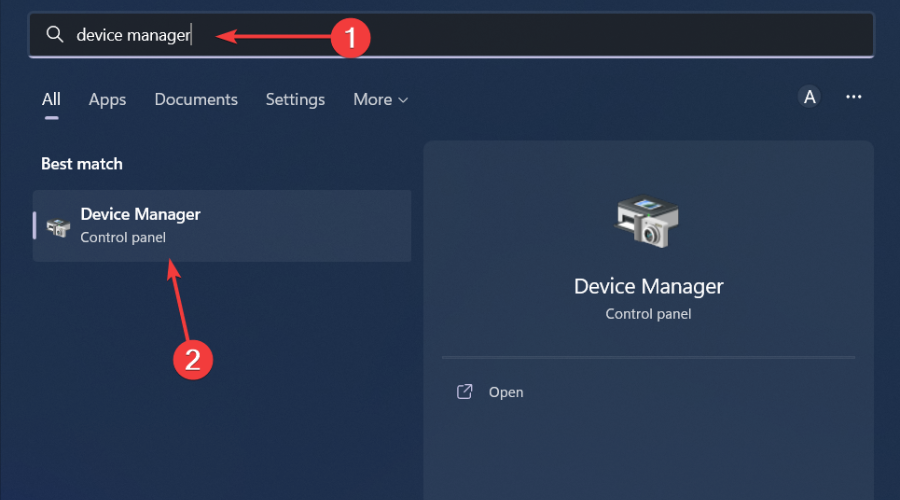
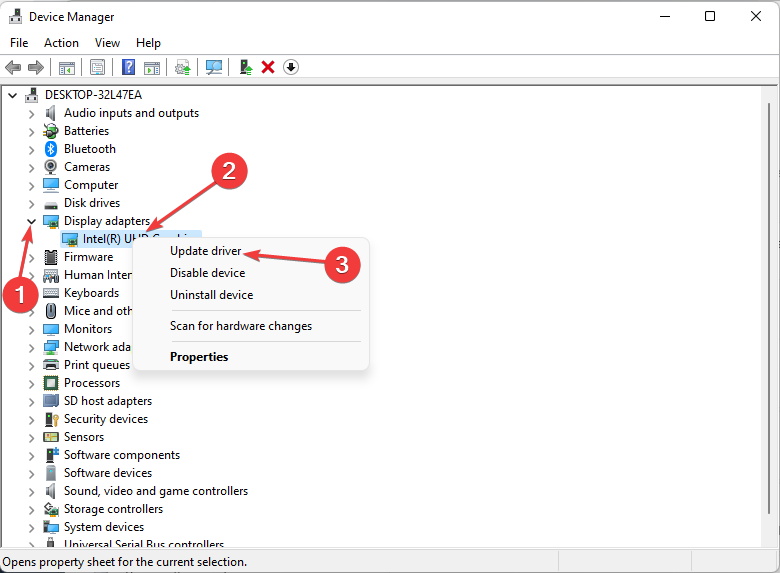
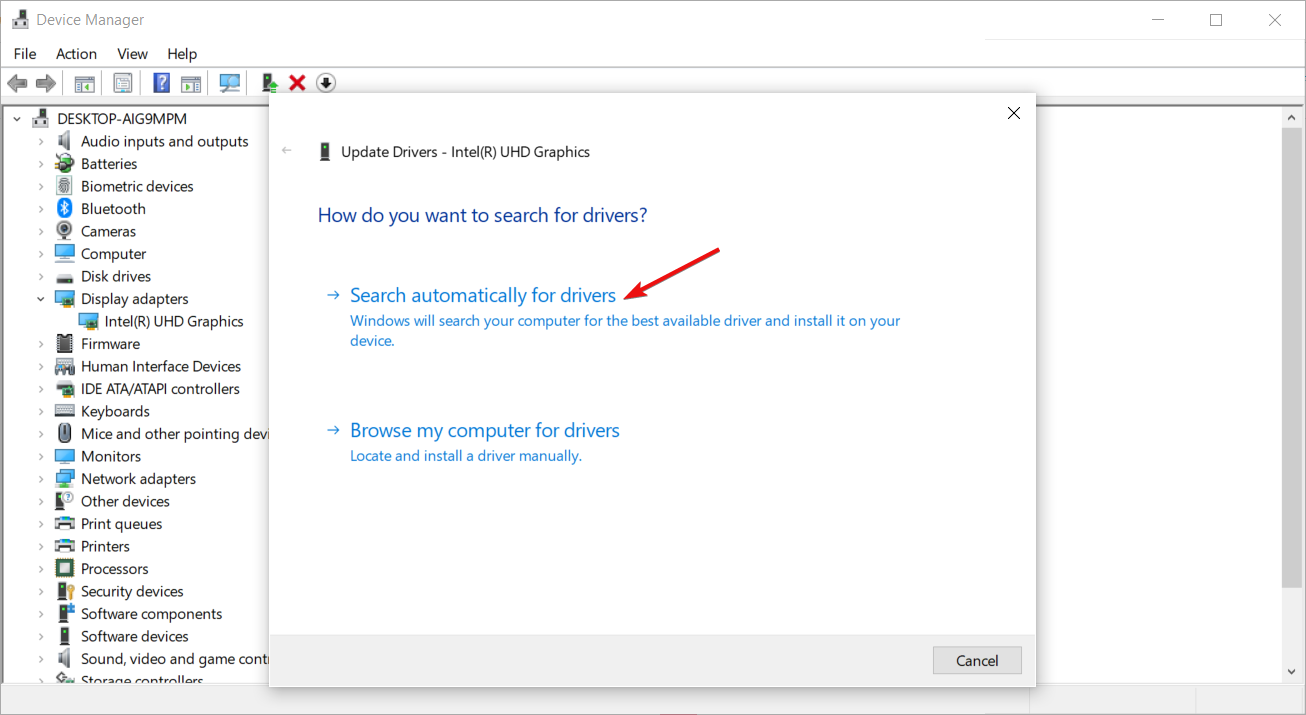

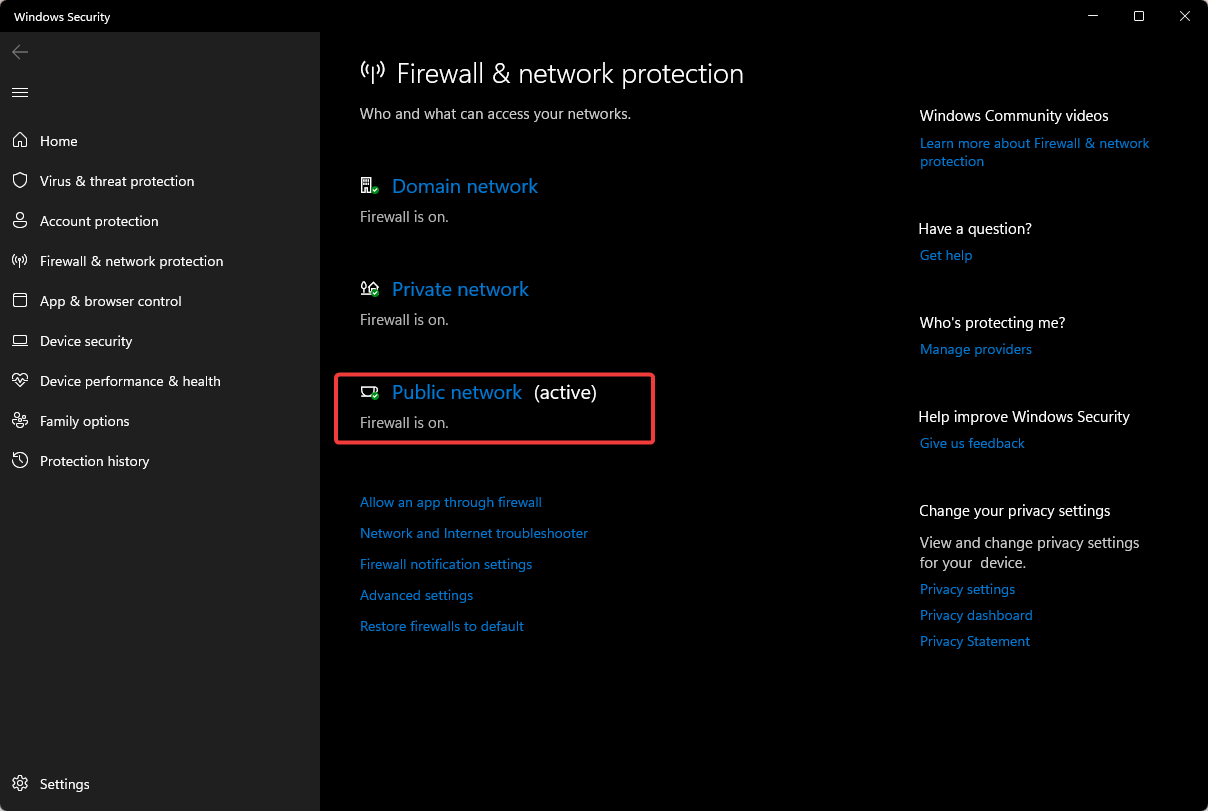









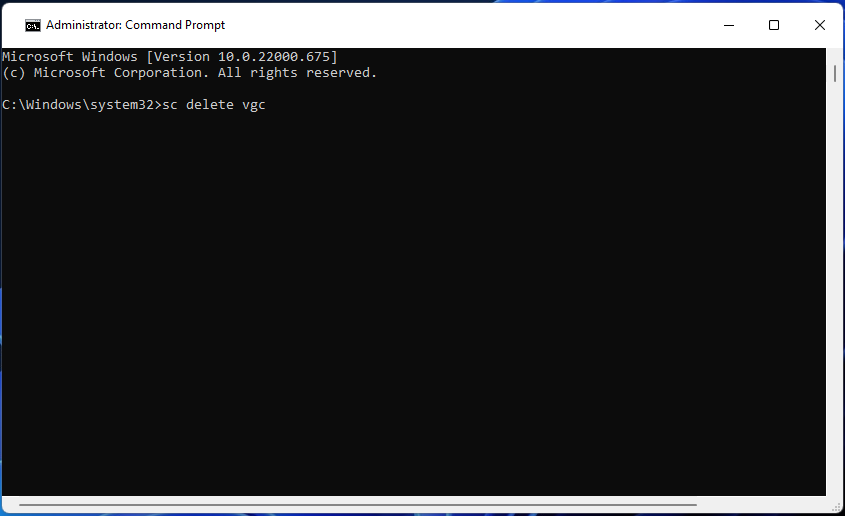
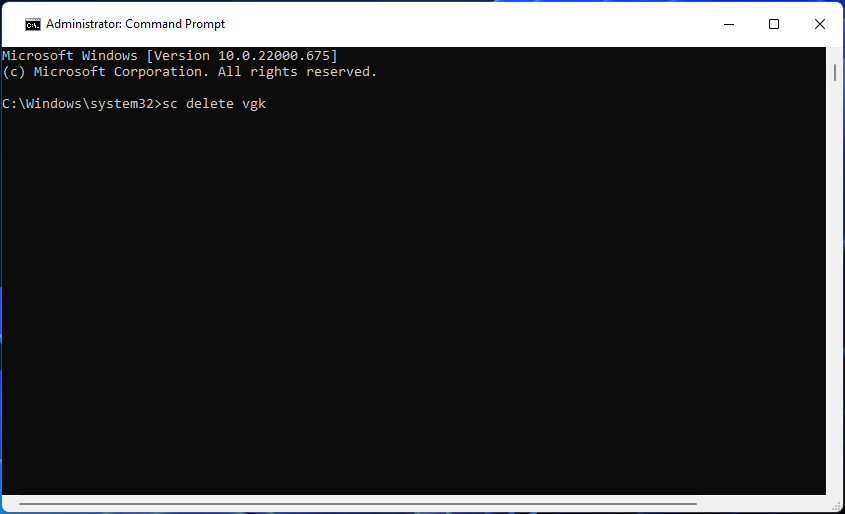











User forum
0 messages