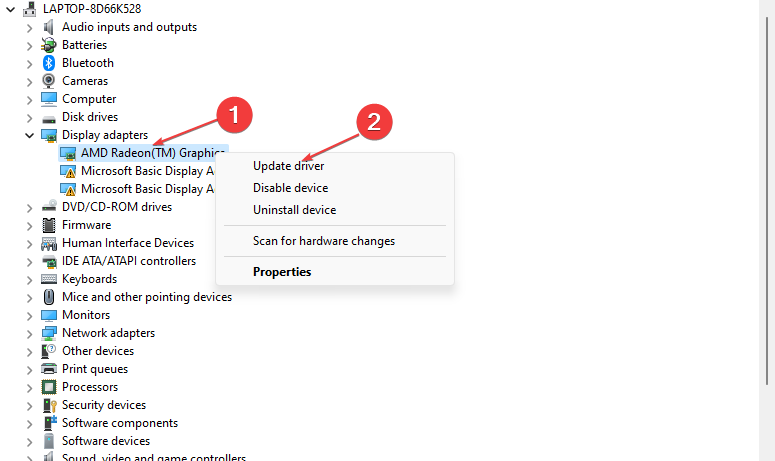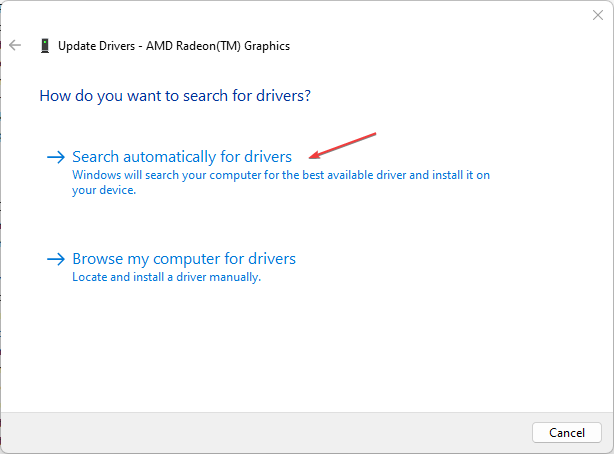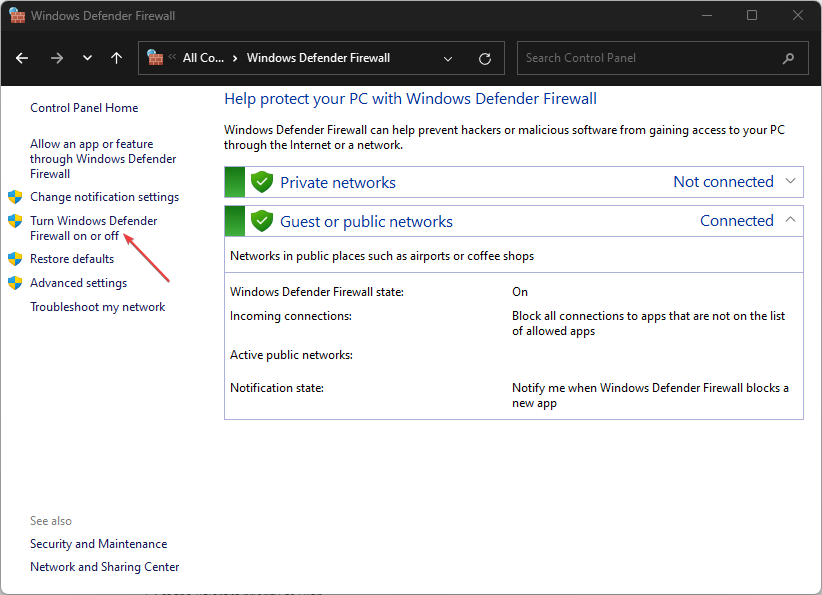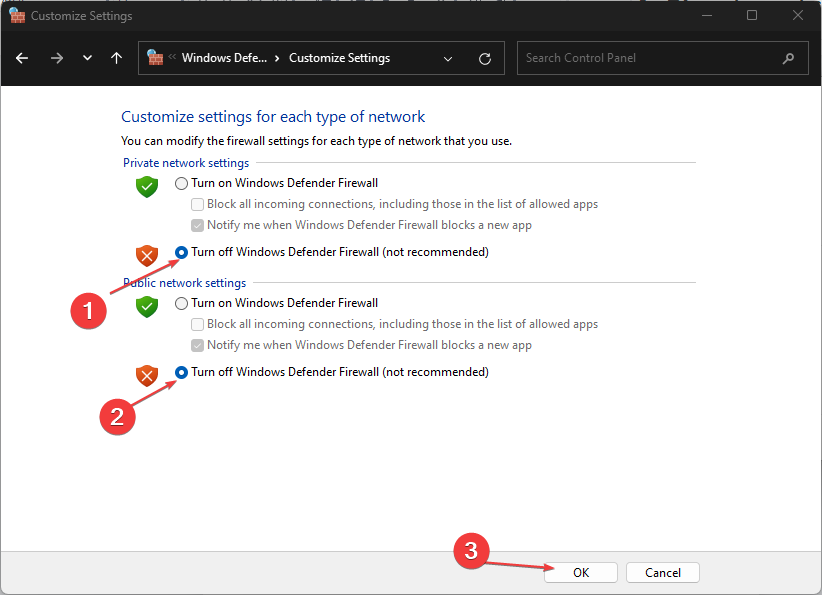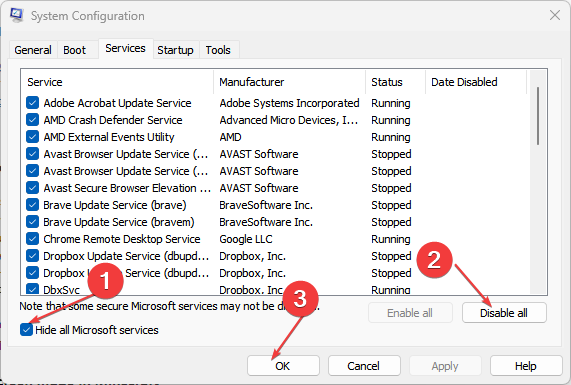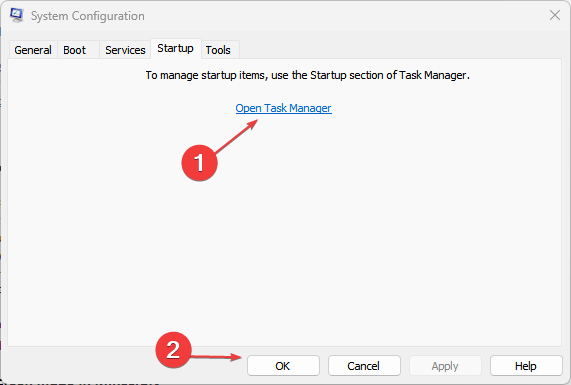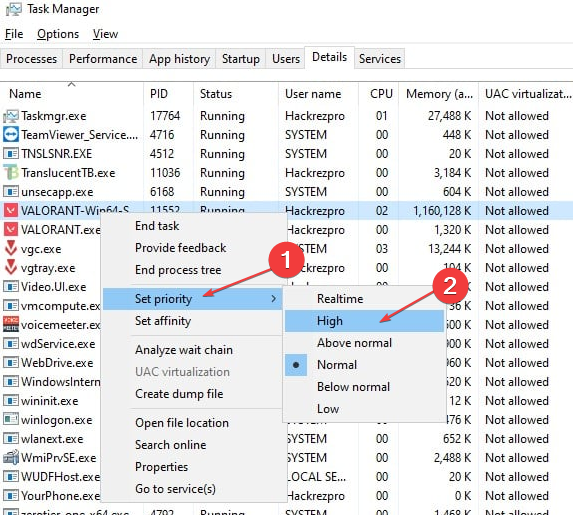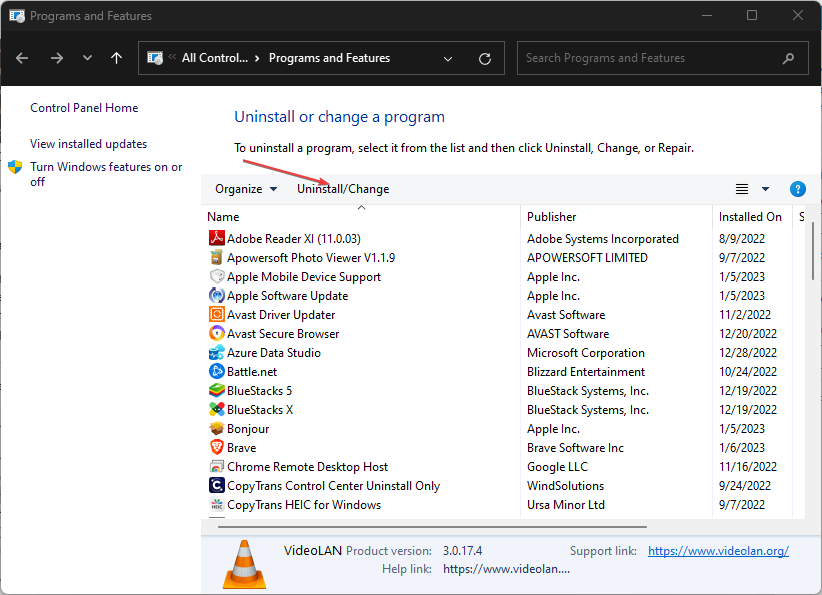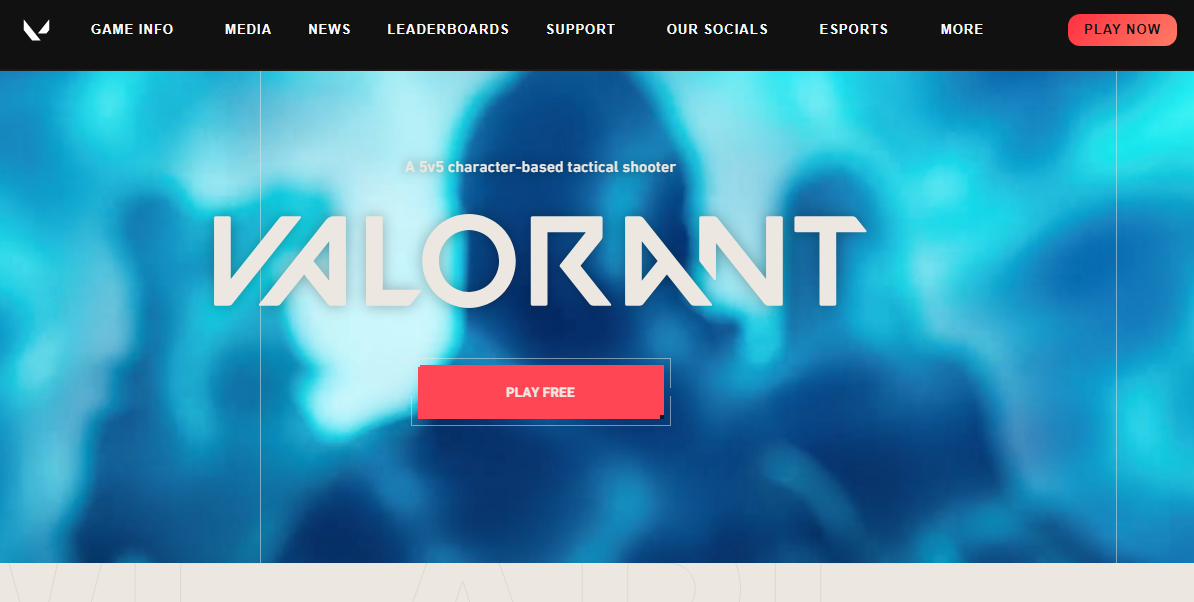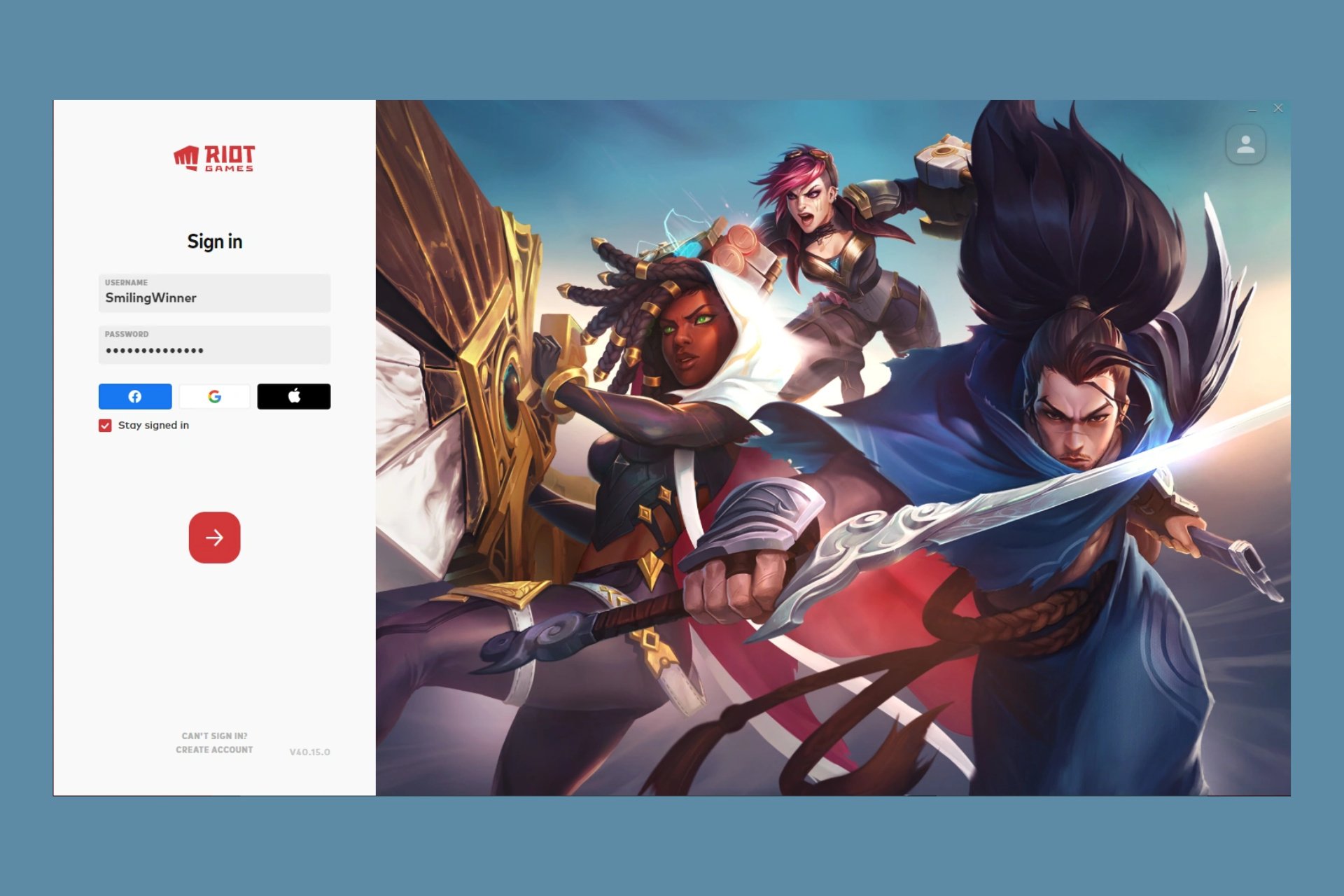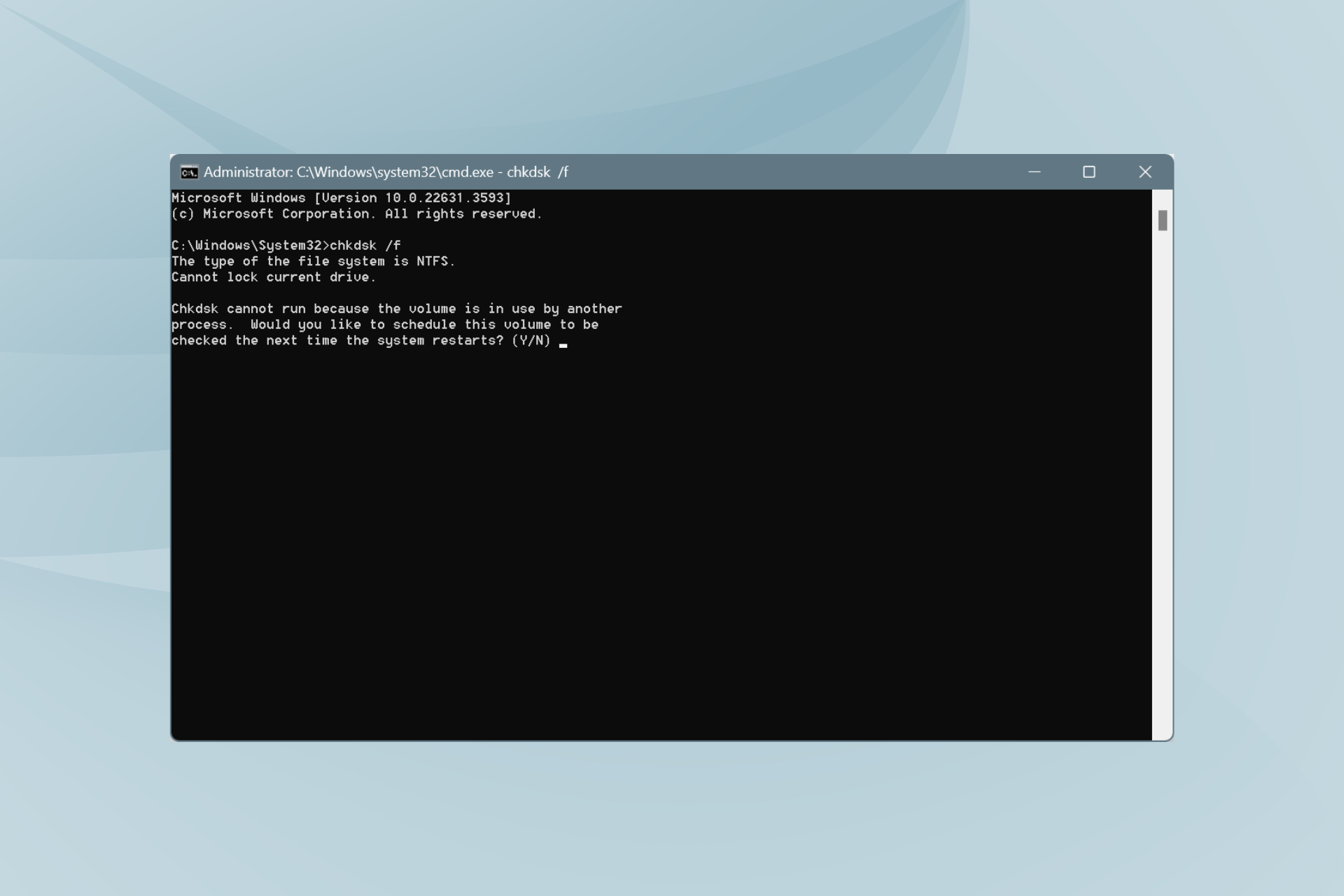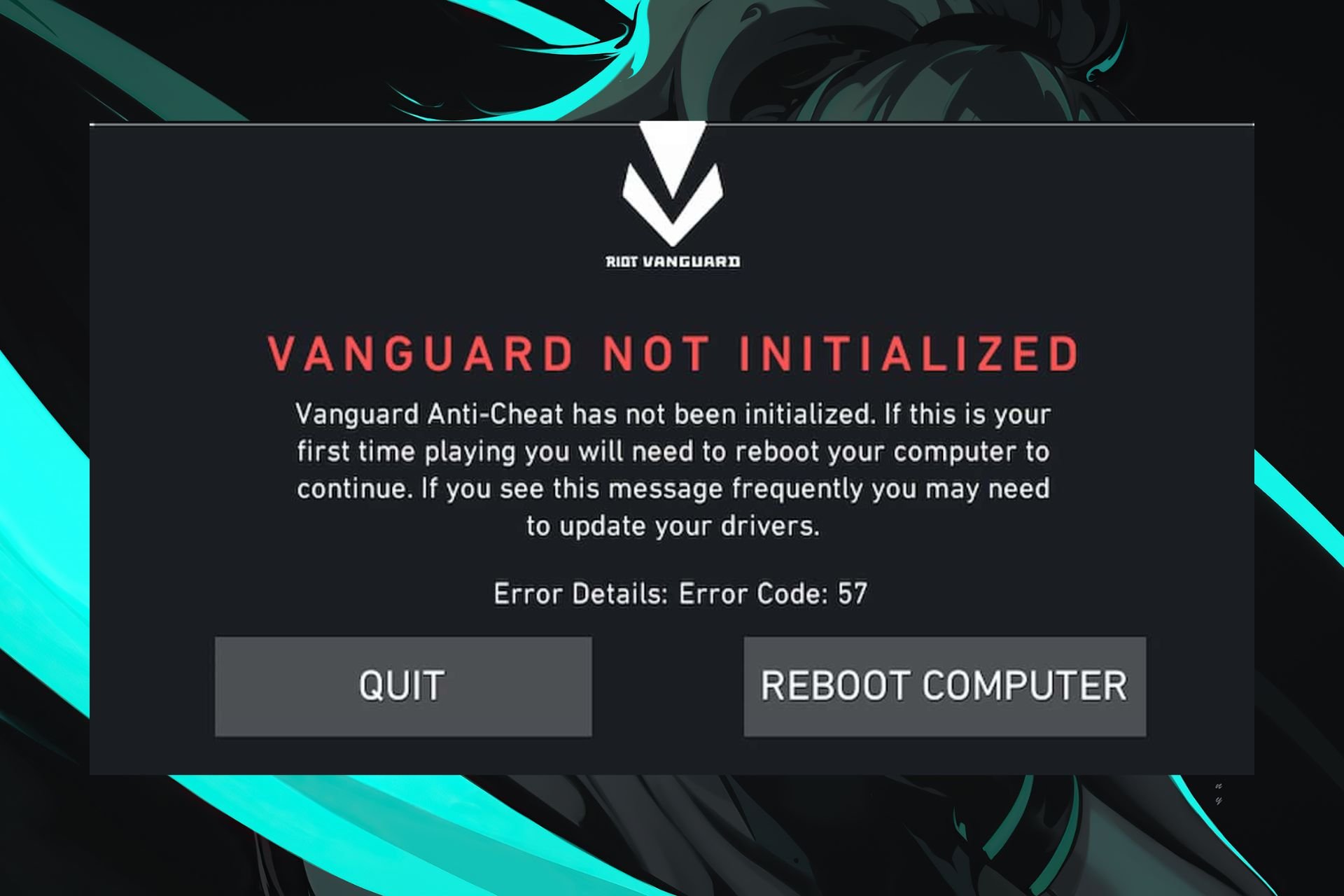Valorant Freezing Windows Computer: 5 Quick Fixes
Tested and trusted solutions to prevent Valorant from freezing
5 min. read
Updated on
Read our disclosure page to find out how can you help Windows Report sustain the editorial team Read more
Key notes
- Valorant freezing your Windows can occur due to different reasons.
- Bugs and issues on the app could be the many causes of Valorant freezing every second.
- Reinstalling Valorant is one of the effective ways to fix the issue.
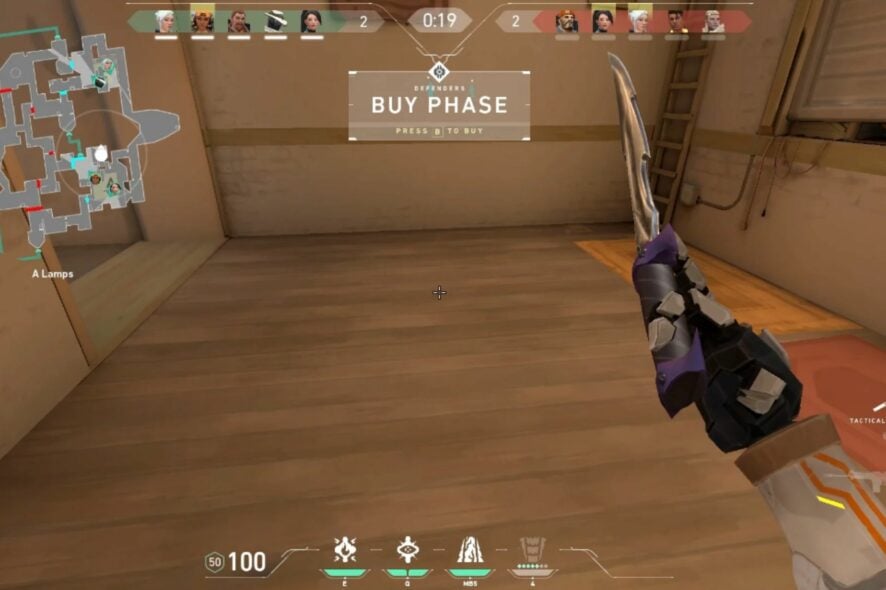
Valorant is a free-to-play first-person tactical hero shooter game for Windows. However, different game enthusiasts have encountered issues with Valorant freezing your windows activities.
Likewise, error retrieving settings from the server in Valorant is also an issue users complain about.
Is Windows 11 OK for Valorant?
Following the release of the new Windows 11 update, different users have encountered issues with Valorant freezing on Windows 11. Therefore, whether the Valorant app is compatible with Windows 11 comes up.
However, the Valorant game app is stable on Windows 11 and shouldn’t be hard to use. The transition between operating systems updates causes issues with the game on Windows 11.
Why does my Valorant keep freezing?
Various reasons can cause the Valorant app to freeze on Windows. Some are:
- Bugs and glitches in the app – Valorant may freeze due to bugs and outdated components that translate into Valorant FPS drops. It occurs if the game can’t access the needed updates and patches.
- The system requirement issues – Valorant game users may encounter Valorant freezing randomly if the user’s PC does not meet the needed requirement to run the app efficiently.
- Corrupt Valorant file – When the Valorant app is corrupted or compromised, it can result in the app freezing in the startup or when loading.
- Connection problems – Gamers also complained about Valorant packet loss problems that may result in game freeze or crashes when playing online.
However, other factors might cause the Valorant freezing computers problem. We shall take you through easy steps to resolve the problem.
What can I do if Valorant keeps freezing my Windows PC?
Trying out the following preliminary checks may fix Valorant freezing randomly on your PC.
- Fix the network congestion issue on your PC. That will keep Valorant from freezing every few seconds.
- Install all the new updates for your OS because they might solve this problem quickly.
- If Valorant is freezing on loading screen, close all background apps running on your PC.
- Restart your PC in safe mode. If the game runs smoothly, that means another app is interfering and you should disable it from startup.
If the issue persists after the preliminary checks, observe the following steps.
1. Update your Graphics driver
- Press Windows + R keys to launch the Run dialog box, type devmgmt.msc, and click OK.
- Click the Display Adapters, then right-click the driver, and click the Update driver.
- Select the Search automatically for drivers option.
- Restart your PC and launch Valorant to check if the issue persists.
Updating the graphics driver will improve its performance and fix bugs affecting it. Read our detailed article on updating graphics drivers on Windows 11 if you have any issues.
Alternatively, you can opt for specialized software like Outbyte Driver Updater to scan your PC for outdated drivers and update them automatically with the latest versions from its vault.

Outbyte Driver Updater
Prevent various errors and bugs and find the best driver versions with Outbyte Driver Updater.2. Disable Windows Firewall
- Left-lick the Start button and type control panel, then open it.
- Click on the Windows Defender Firewall option.
- Select the Turn Windows Defender Firewall on or off option.
- Go to the Private and Public network settings, then click the radio buttons for the Turn off Windows Defender Firewall (not recommended) option.
- Restart your PC.
Disabling the settings above will resolve any Windows Defender Firewall interference it’s causing the Valorant game. You can read about how to disable windows defender if you encounter issues with it.
3. Perform a clean boot
- Press Windows + R key to open the Run dialog box, type msconfig, and click OK.
- Go to the Services tab and check the box for the Hide all Microsoft services option, and then click the Disable all button.
- Go to the Startup tab and click Open Task Manager.
- Click on the startup programs and tap the Disable button.
- Restart your PC and check if Valorant’s continues to freeze.
Performing a PC clean boot will stop all startup running programs that can cause Valorant freezing at startup.
4. Set Valorant as a priority
- Right-click on the Taskbar and select Task Manager to open it.
- Navigate to the Processes tab and locate Valorant, then right-click on it and select Set Priority.
- Set the Valorant priority as High.
- Click on Change priority to confirm your choice in the dialog box.
Setting the game app as a high priority will boost the game performance preventing Valorant freezing and crashing. Check out our complete guide on how to set priority in Task Manager for more insight.
5. Uninstall and reinstall Valorant
- Press the Windows + R keys to open the Run dialog box, and type in control /name Microsoft.ProgramsAndFeatures and click on OK.
- Select Valorant and Riot Vanguard and click Uninstall.
- Download the Valorant game file. Run the Valorant file installer and follow the Windows prompt to reinstall Valorant on your PC.
After trying the above-stated fix, reinstalling the Valorant app may be the last resort. Reinstalling the app will reset all settings and fix corrupted game files.
In addition, you can read how to fix Valorant not working on Windows. Also, we have a detailed guide on how to fix Valorant not updating on your PC.
Conclusively, these are the best ways to fix Valorant if it keeps freezing on your PC. Should you have further questions on this guide or other queries entirely, kindly use the comments section.