VCOMP100.DLL Missing or Not Found: 5 Ways to Fix It
VCOMP100.DLL is a DLL file required by graphical-based applications
4 min. read
Updated on
Read our disclosure page to find out how can you help Windows Report sustain the editorial team Read more
Key notes
- Missing VCOMP100.DLL error occurs if the DLL error has become corrupt during an OS update or due to a virus infection.
- You can repair the system files or use a dedicated DLL fixer to fix the DLL-related issues.
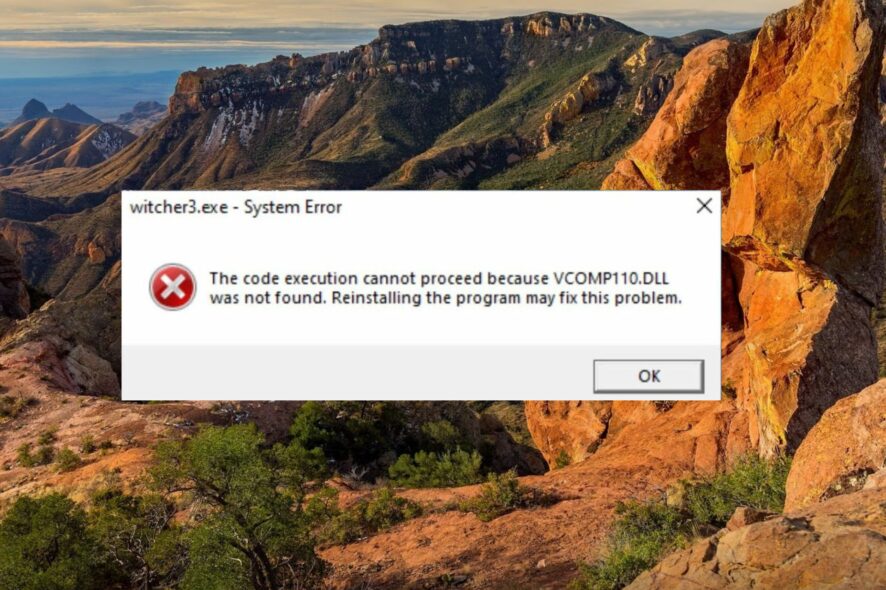
VCOMP100.DLL is Dynamic Link Library (DLL) developed by Microsoft and required by several graphical-based applications such as Photoshop, along with several games like The Witcher 3.
If the operating system cannot locate this DLL upon launching the app, you get the DLL missing or not found error.
Why is VCOMP100.DLL missing from my computer?
Below are the probable reasons why you get the missing vcomp110.dll error:
- App not installed correctly -The missing DLL errors commonly occur when a game or an app isn’t installed correctly due to a setup crash or blocked installation for security reasons.
- Virus and malware Infection – The presence of viruses or malware messes up your system, damages the essential files, and even modifies or deletes the DLL contents.
- Corrupt system files – If the vcomp110.dll file is not found on your computer, the corrupt file system can also be at blame.
- Accidental deletion – The DLL file could also get accidentally deleted when you are trying to free up the disk space.
- Graphic driver issues – A outdated or corrupt graphics driver often lead to a slew of DLL-related errors.
The methods listed in the following section will prove effective in resolving the missing VCOMP100.DLL error.
How do I fix the missing vcomp110.dll or not found errors?
Before you proceed to the solutions methods below:
- Make sure that DirectX is installed on your computer.
1. Use a DLL repair tool
DLL errors like these must be handled with caution to avoid damaging your computer even further. If you are a novice and do not have experience troubleshooting system-level errors, it’s best to seek help from a dedicated DLL repair tool and powerful software recommended by professionals.
2. Repair the system files
- Press the Windows key to bring up the Start menu, type cmd in the search bar and choose the Run as administrator option from the right result section.
- Press the Yes button on the User Action Control popup that appears.
- Type or paste the following command and press the Enter key to initiate the SFC scan.
sfc /scannow - When you see the message verification is 100% completed, type or paste the following command and press the Enter key to execute the DISM it:
DISM /Online /Cleanup-Image /RestoreHealth
Wait for the DISM tool to detect the corrupt component store files and restore them with the cached copy. Running the SFC and DISM scans will ensure that the system files are not corrupt and your computer can successfully locate the vcomp110.dll file when launching games and apps.
3. Scan for viruses and malware
- Use the Windows + I keyboard shortcut to bring up the Settings app.
- Choose Privacy & security from the left sidebar and then select Windows Security from the right section.
- Next, choose Virus & threat protection option.
- Click Scan options located under the Current threats section.
- Enable the Microsoft Defender Antivirus (offline scan) option and then hit the Scan now button located underneath.
The Windows Defender will now scan the system and will get rid of the viruses and malware if it detects any.
If you rely on effective thirty-party antivirus to keep your system protected, you can run a full scan to identify the problems.
4. Manually download VCOMP100.DLL
If the above methods could not help fix the error, it’s best to download the missing DLL file manually. While several websites offer DLL files for free. Unfortunately, not all of them are trustworthy. However, you can visit reliable websites like DLL_Files to download the missing file.
Before hitting the download button, ensure that the DLL version you intend to download is compatible with your operating system and system architecture.
When the download is successful, you can extract the content and paste the file into the given location: C:\Windows\System32
Alternatively, you can also paste the DLL file into the installation directory of the affected program or game. After performing the above action, execute the following command in the Command Prompt window to register the DLL: regsvr32 VCOMP100.DLL
We hope the solutions listed in this guide helped you fix the missing VCOMP100.DLL error and you could play your favorite games.
However, if several DLL files are missing, refer to this guide to find effective solutions to resolve them.
Also, if you have any other queries or suggestions for us, do let us know in the comments section below.
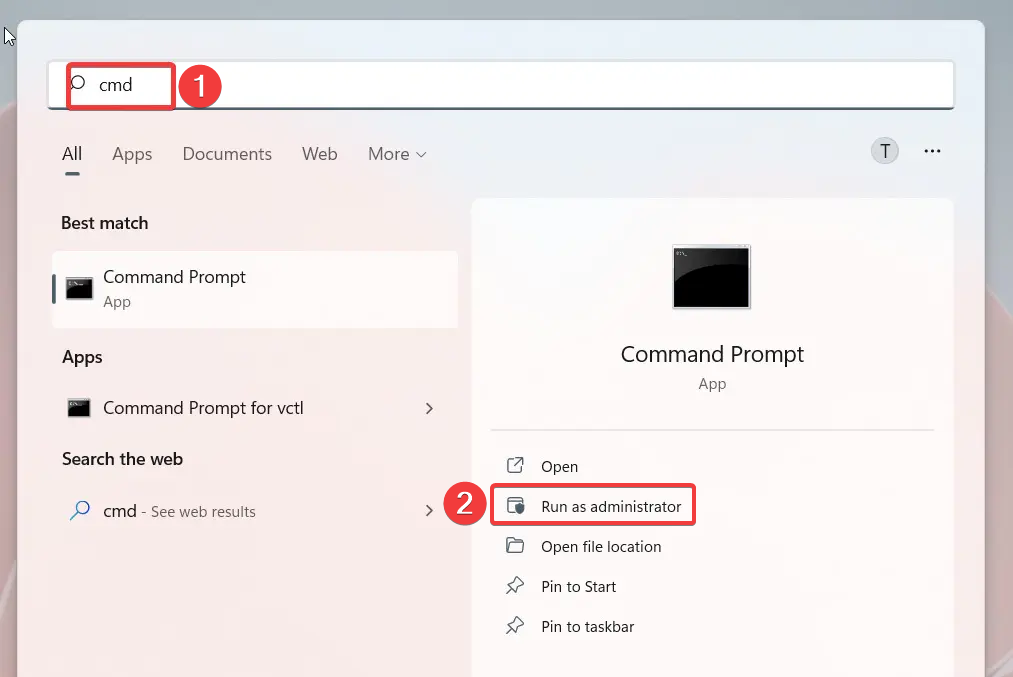
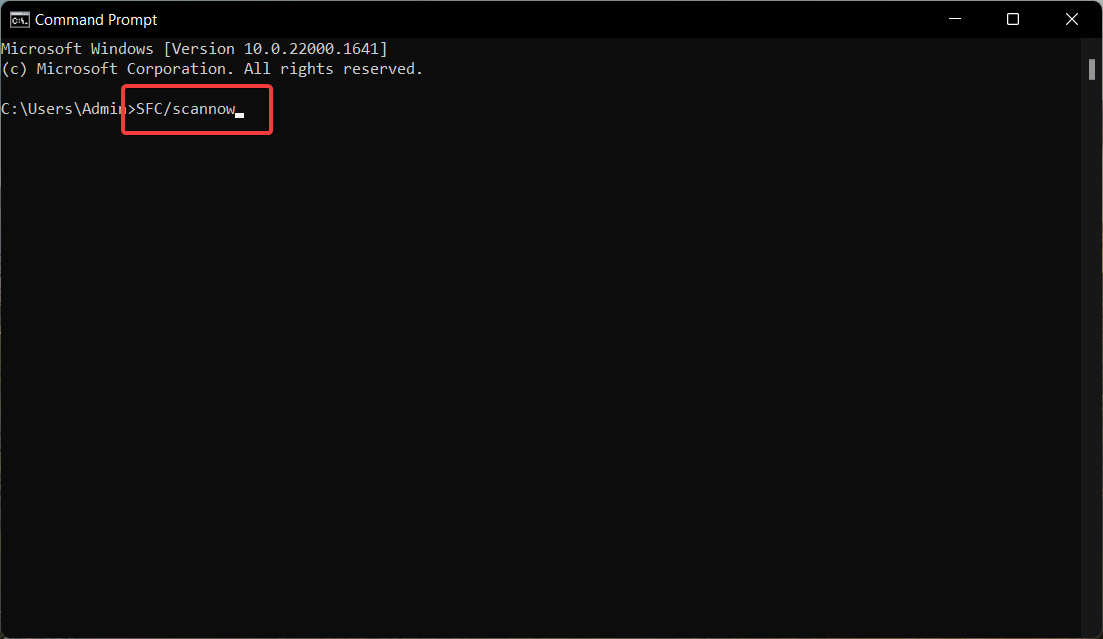
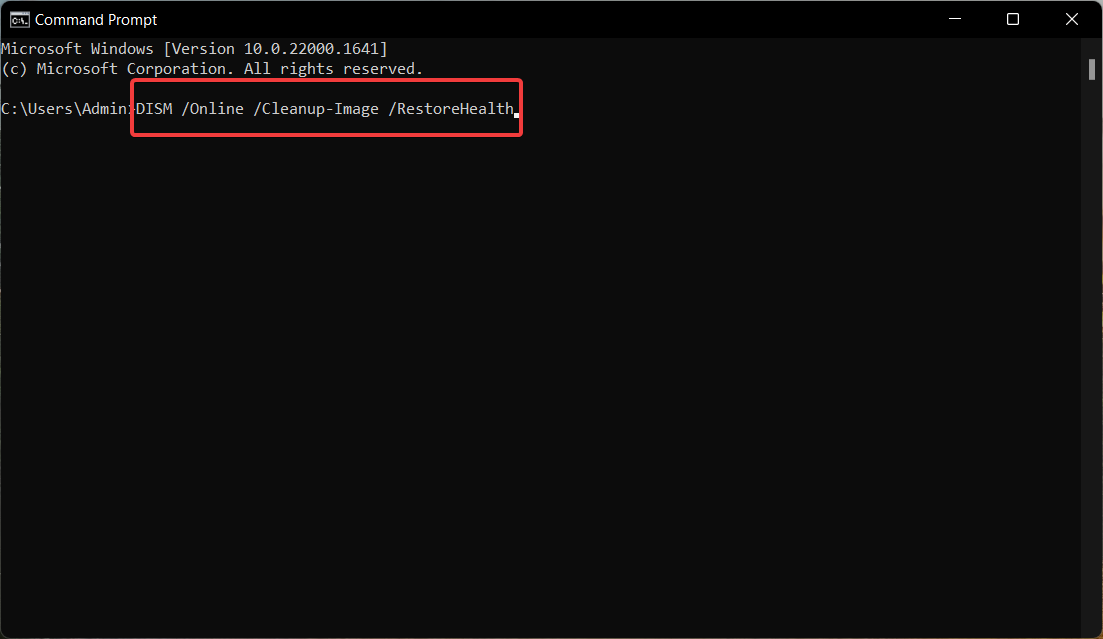
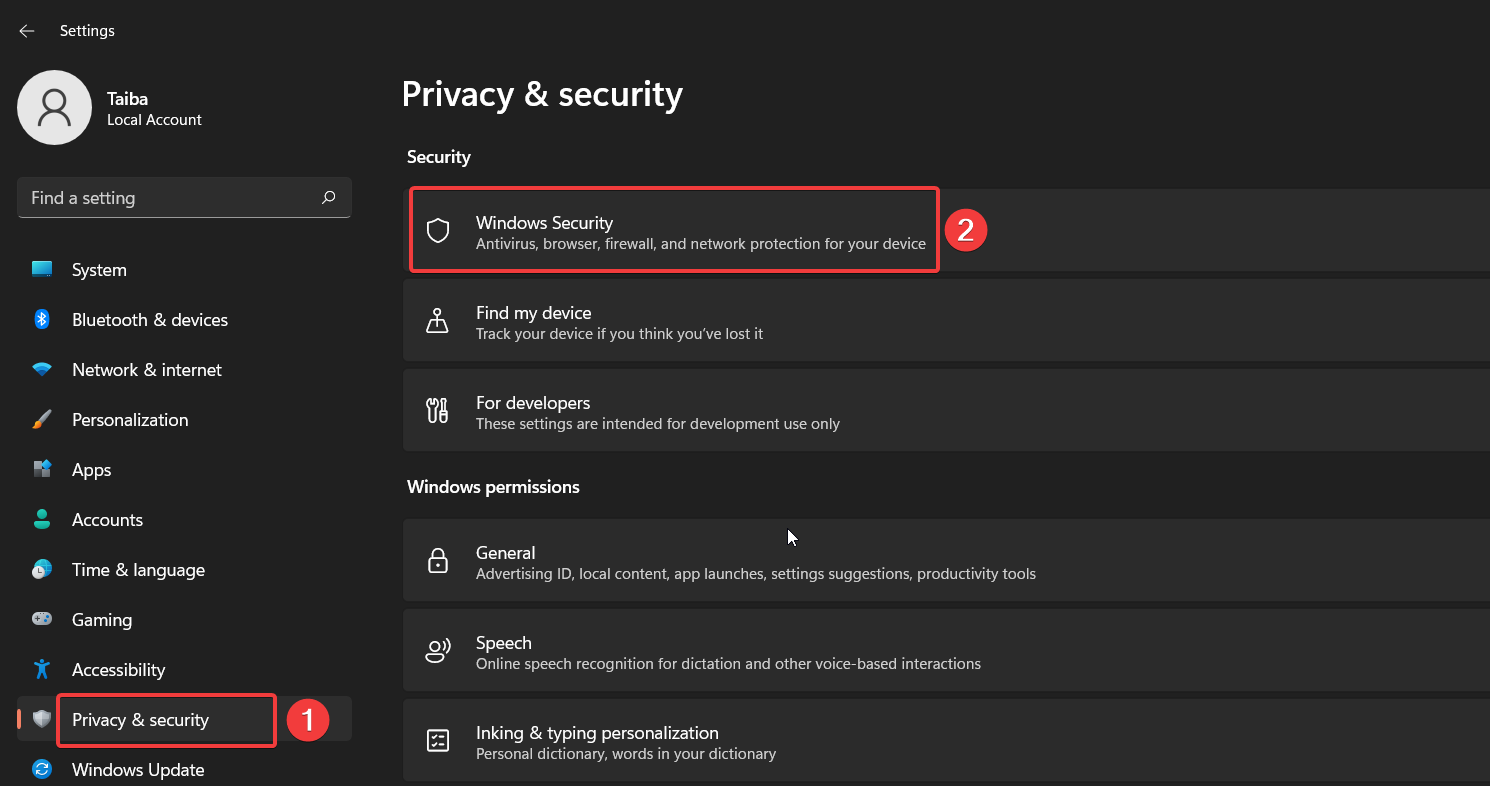
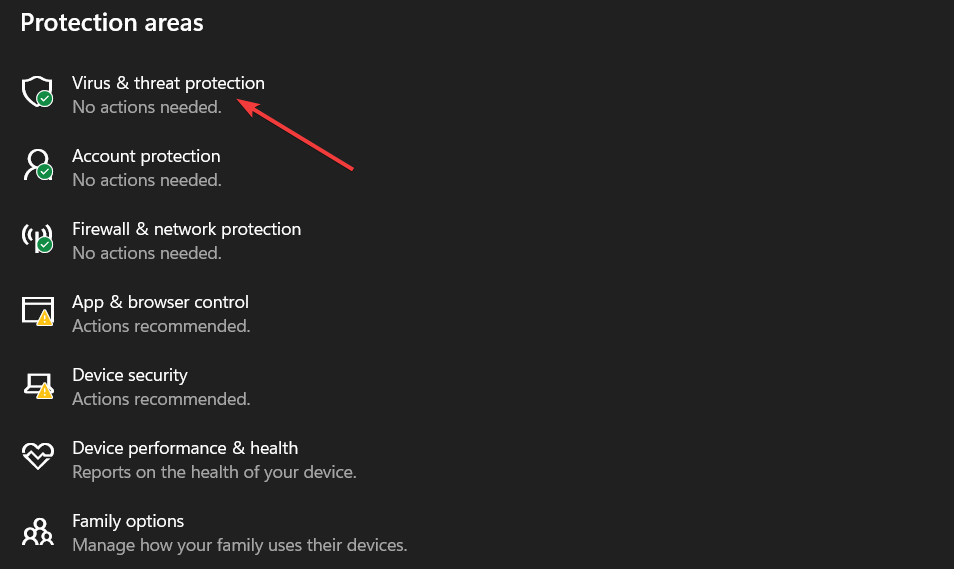
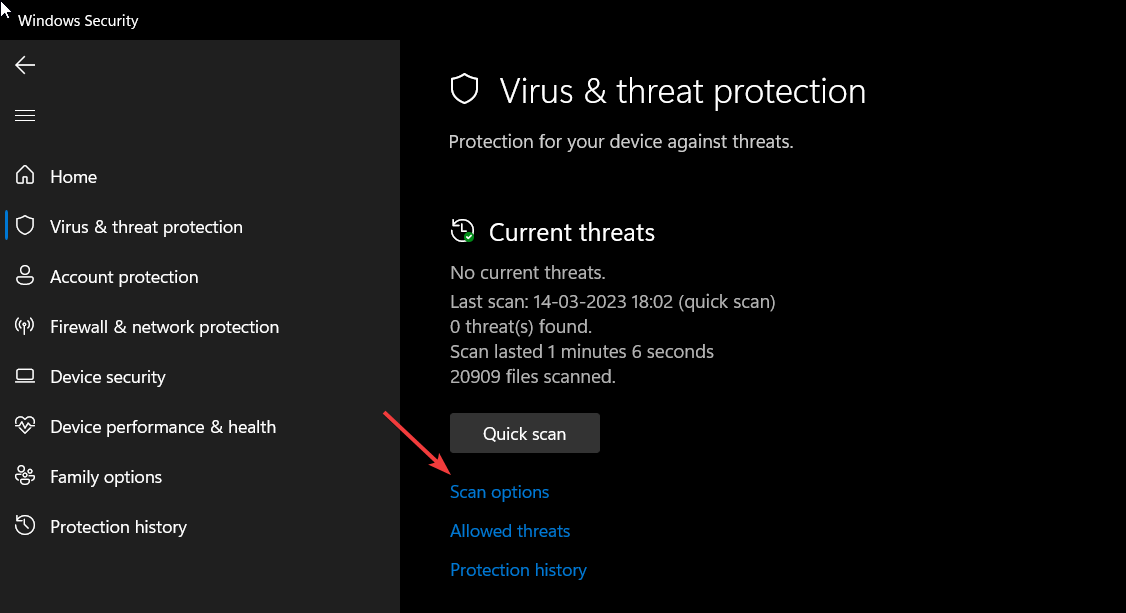
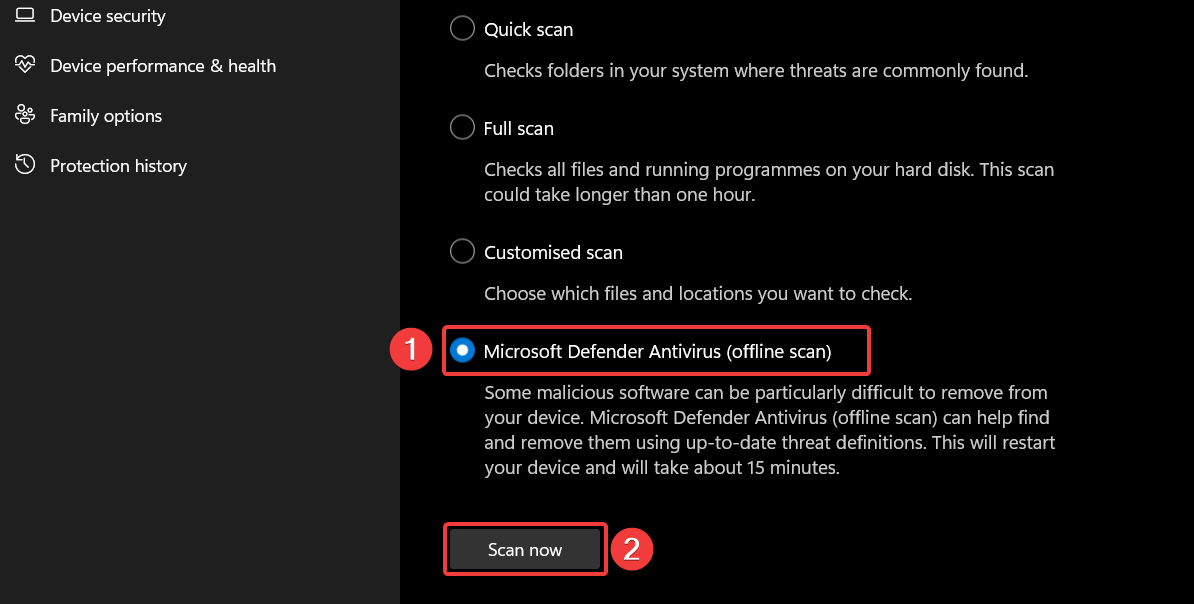


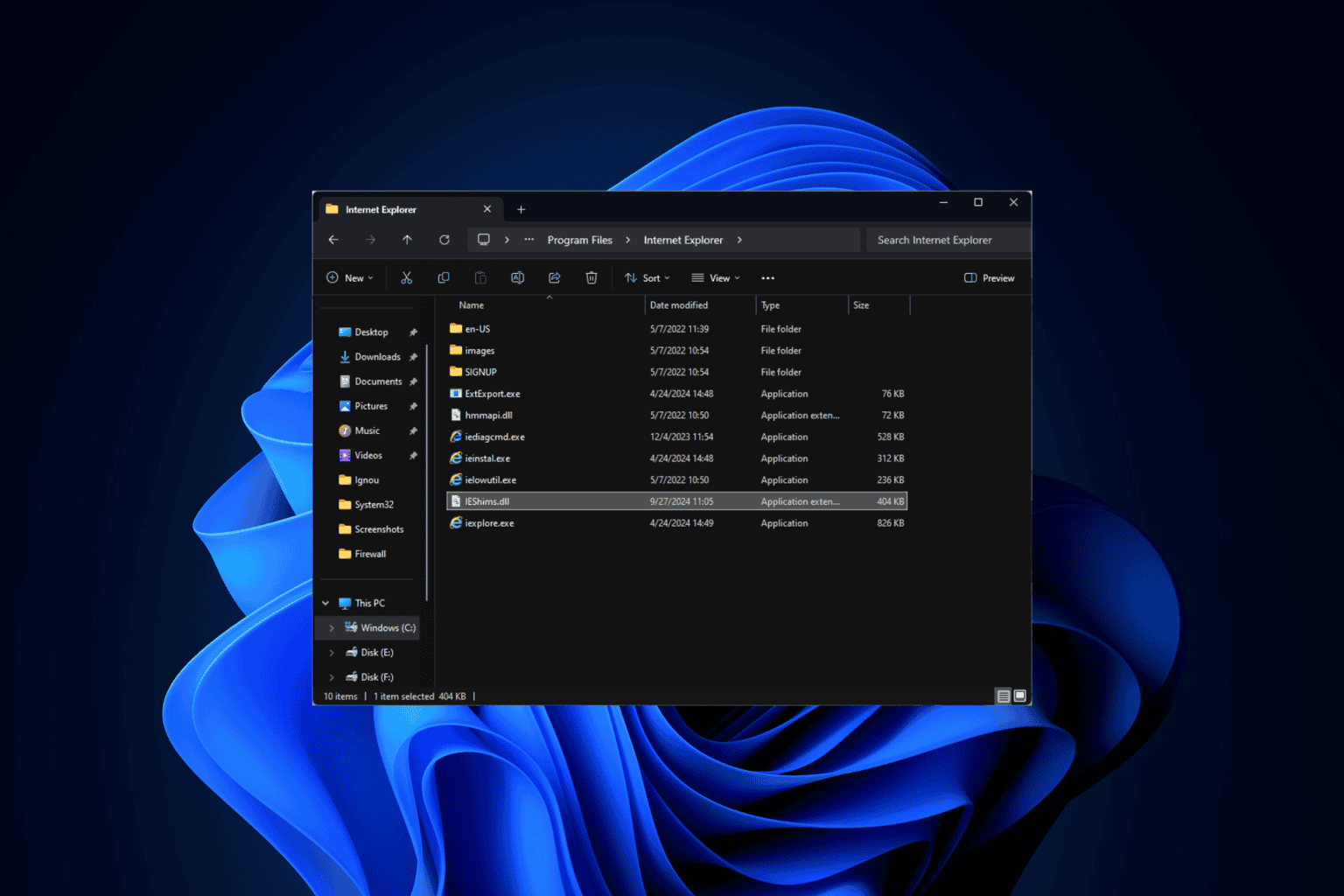
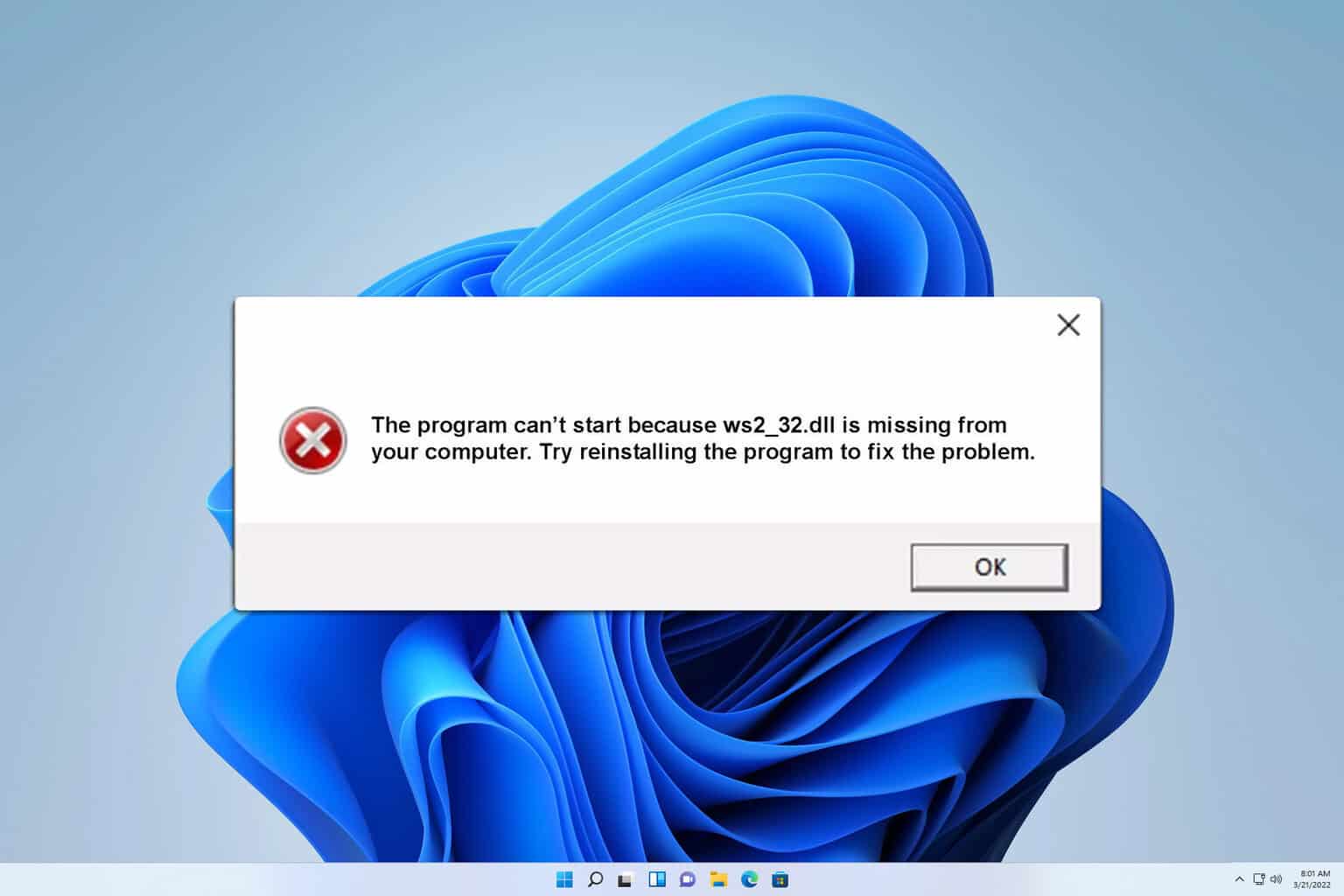

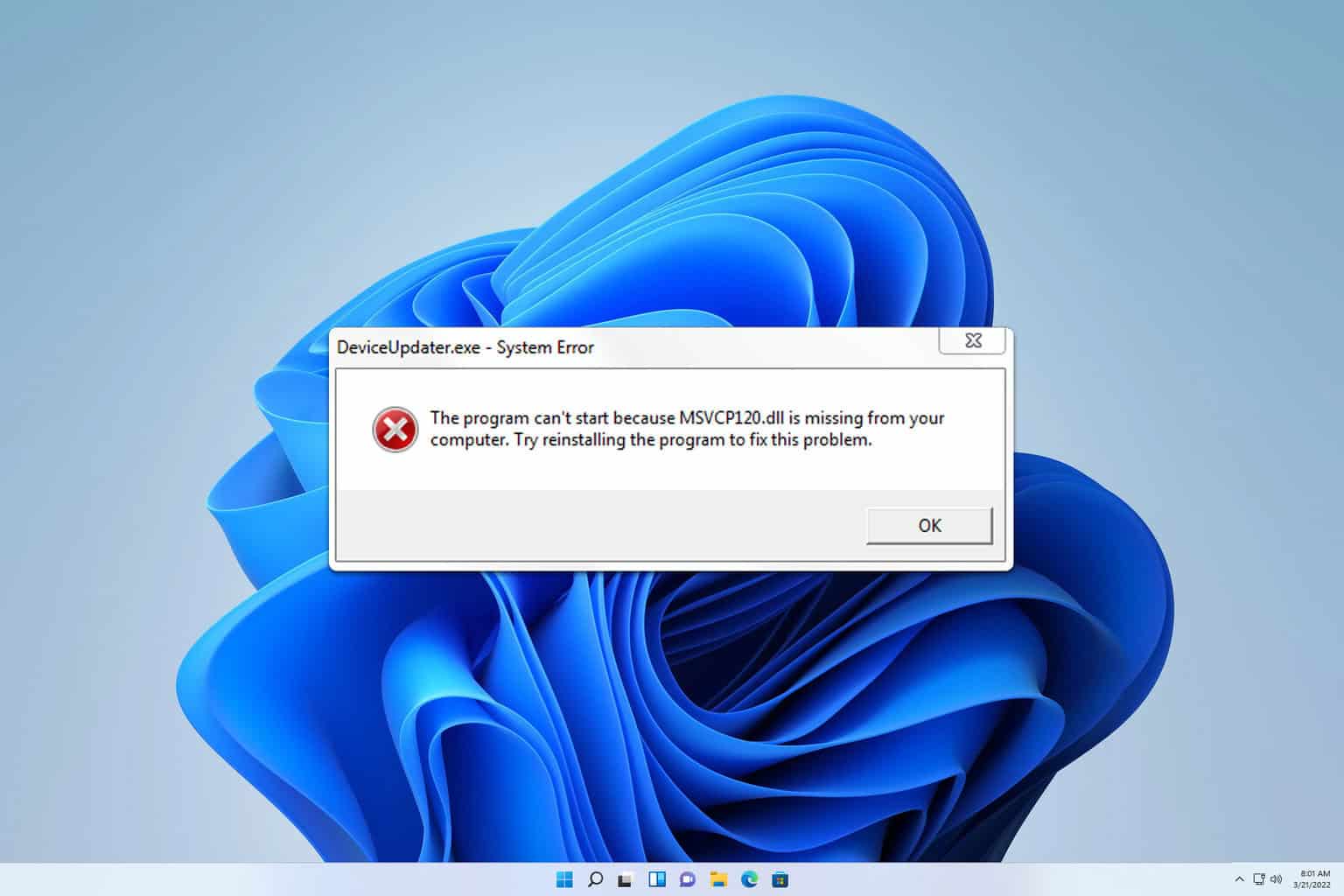
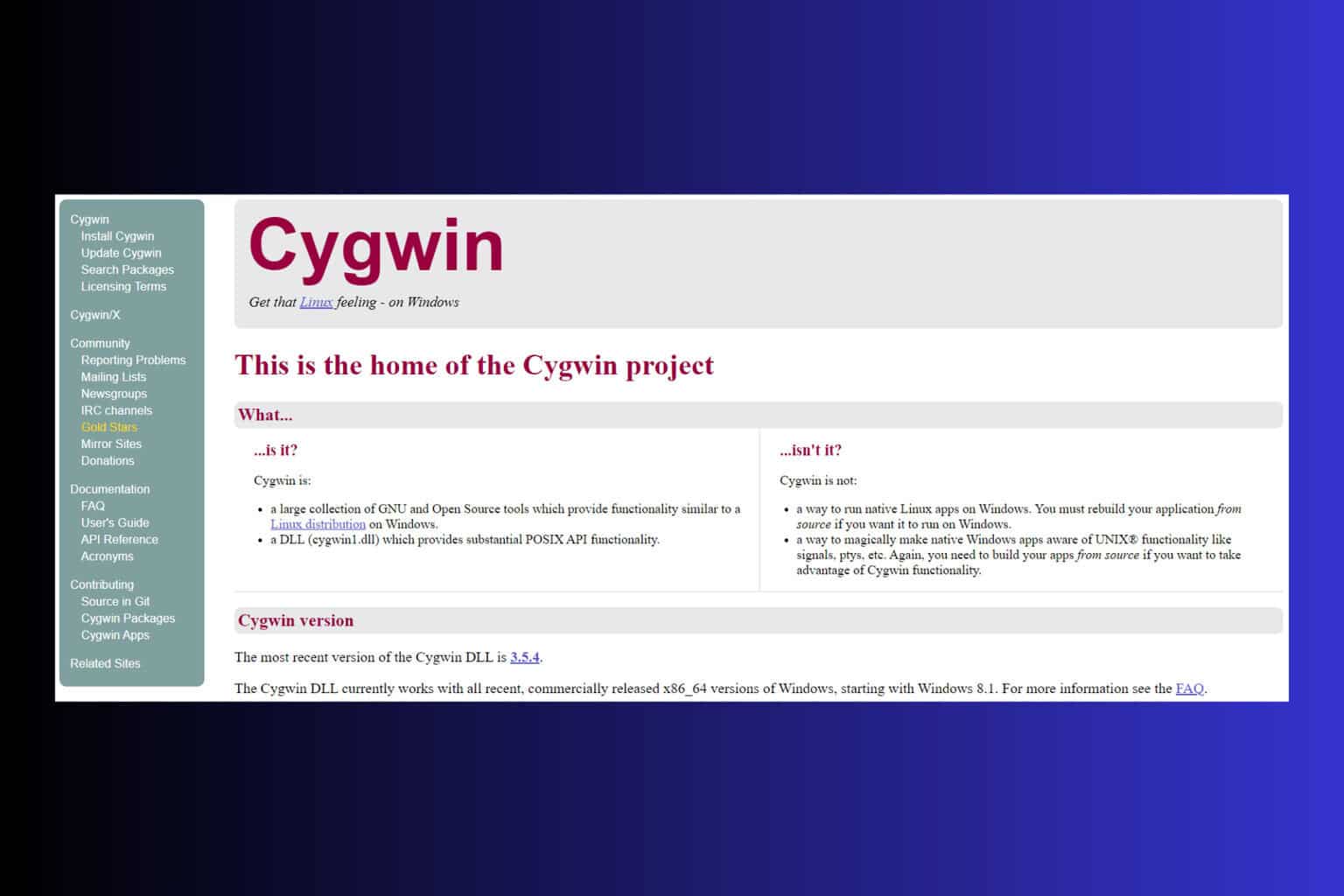
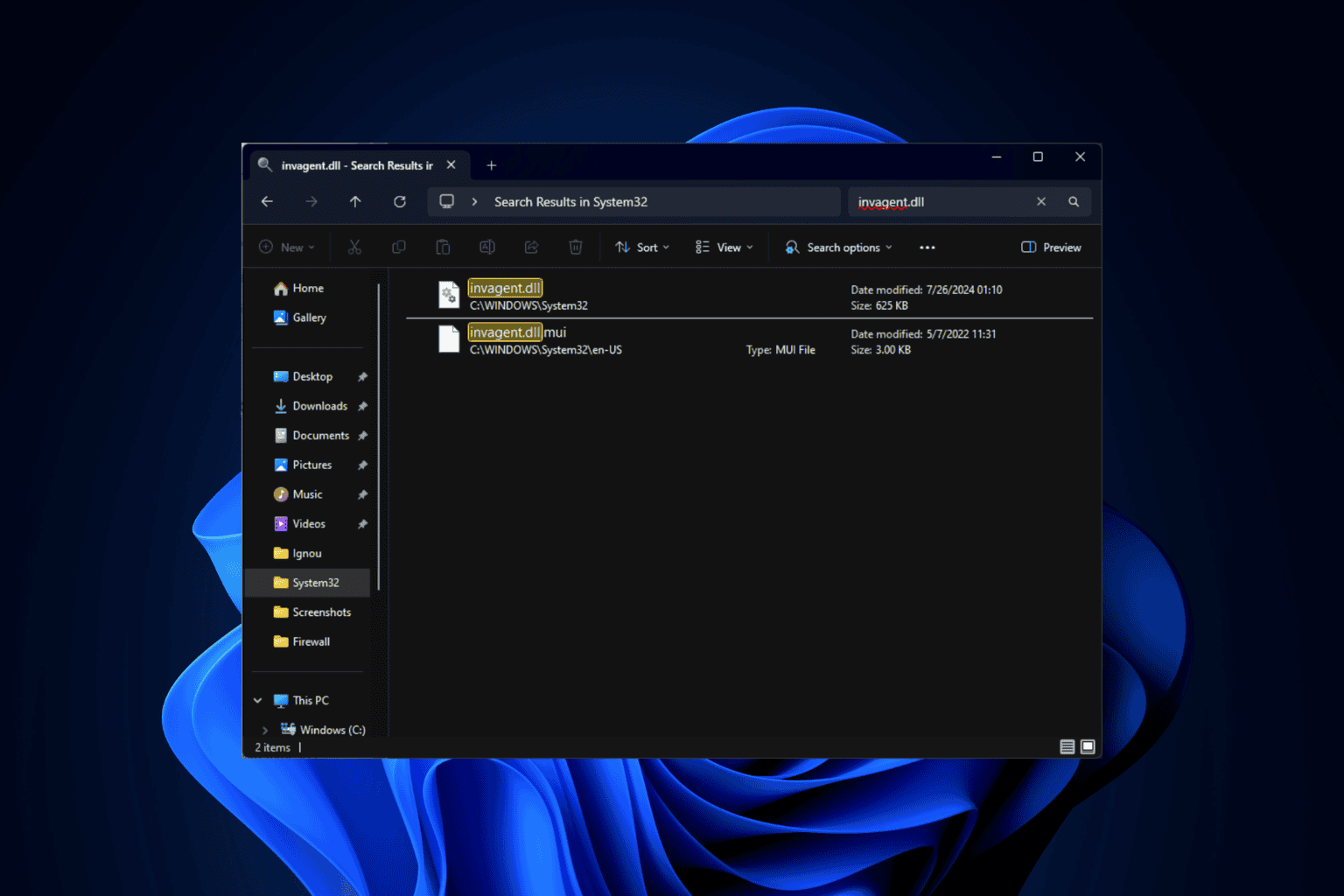
User forum
0 messages