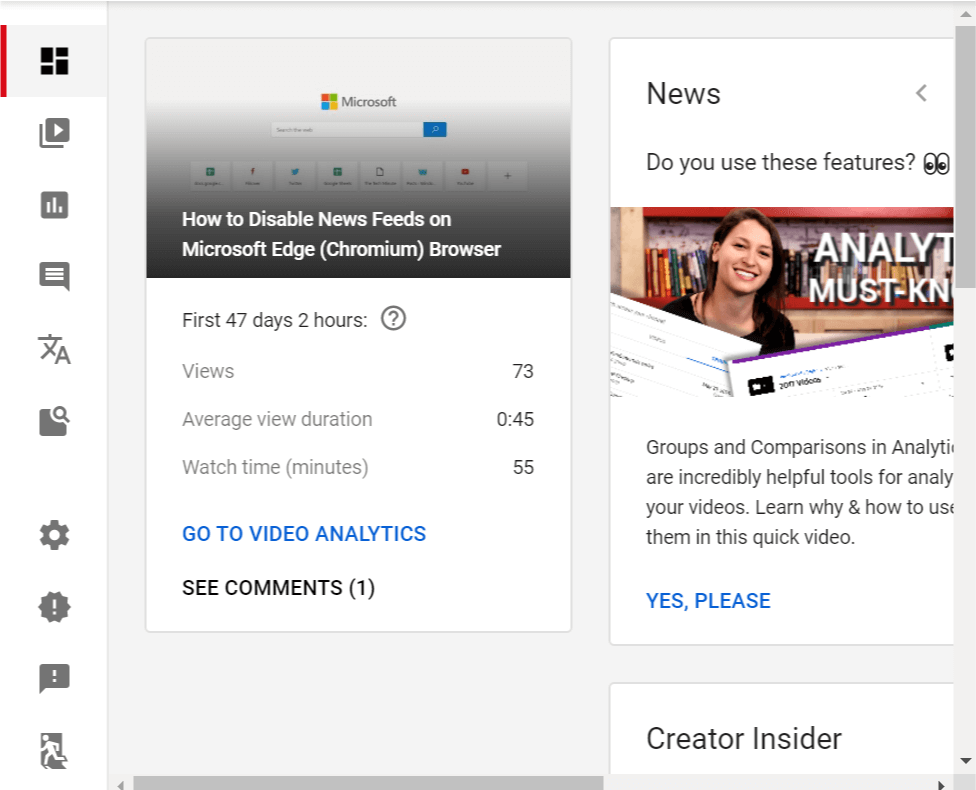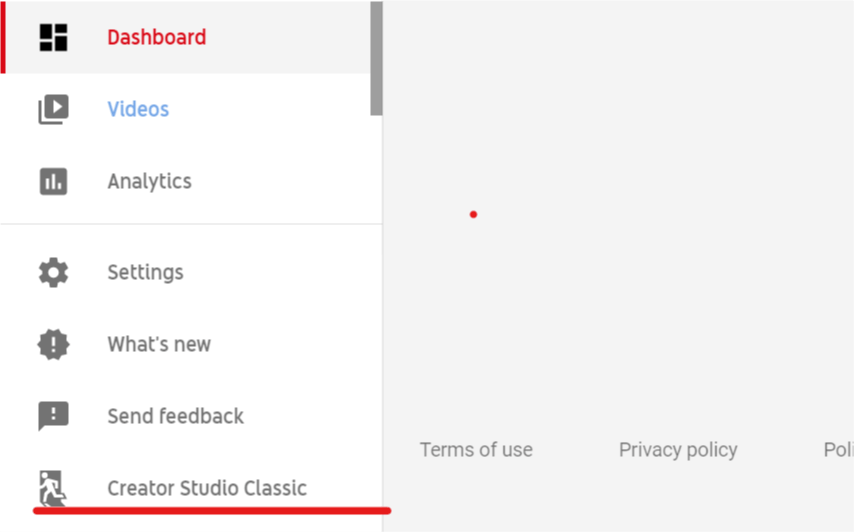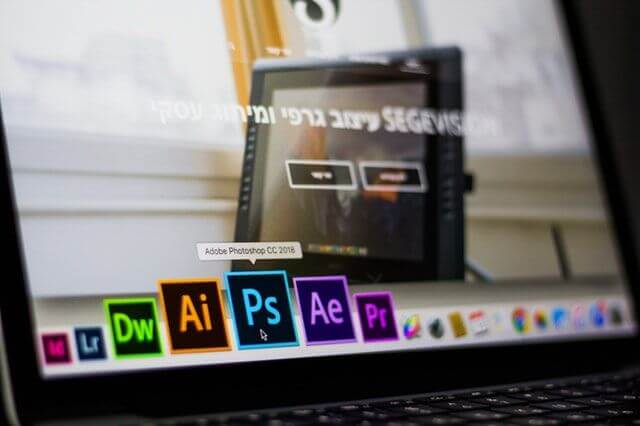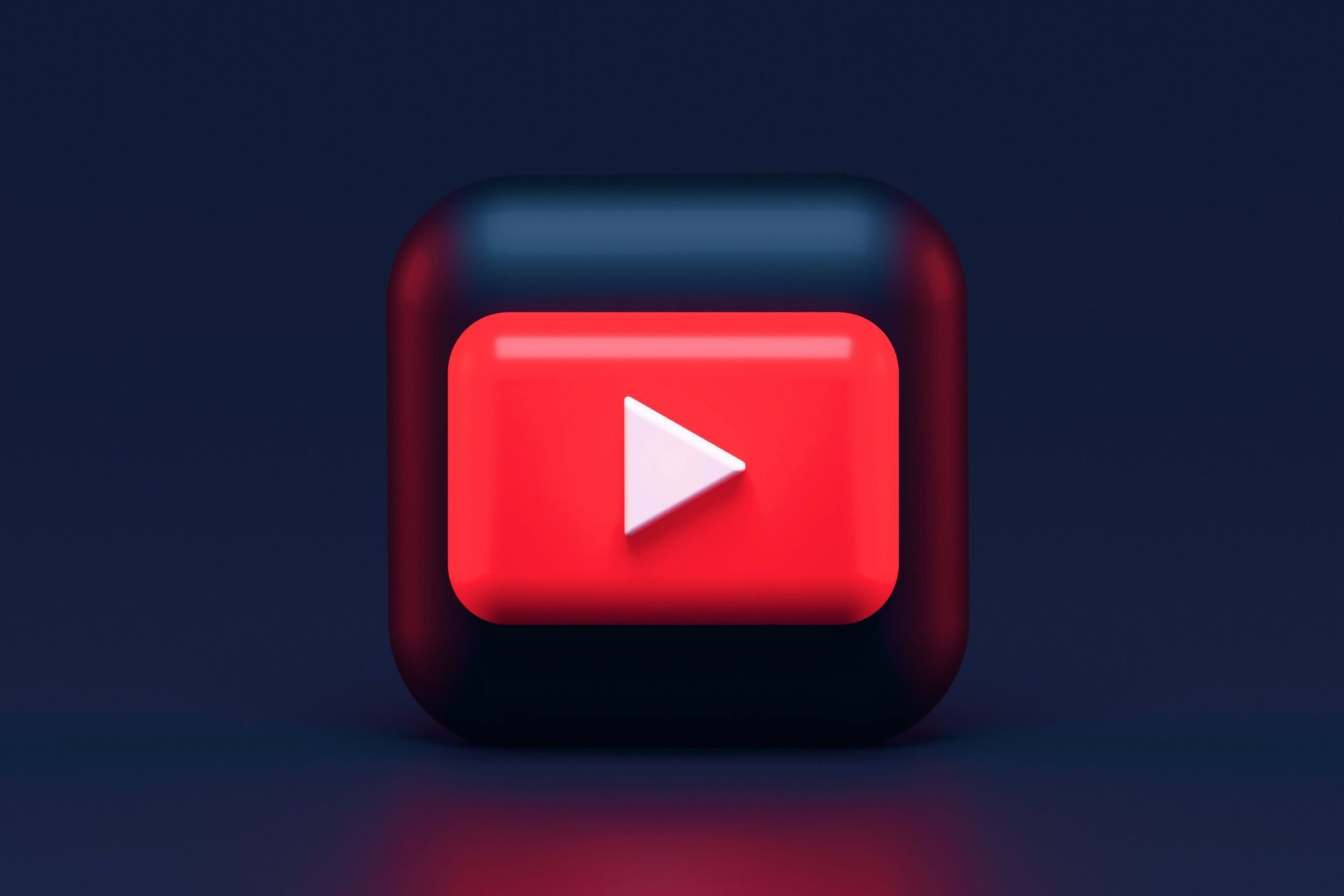Sorry this video cannot be edited YouTube error [EXPERT FIX]
3 min. read
Updated on
Read our disclosure page to find out how can you help Windows Report sustain the editorial team Read more
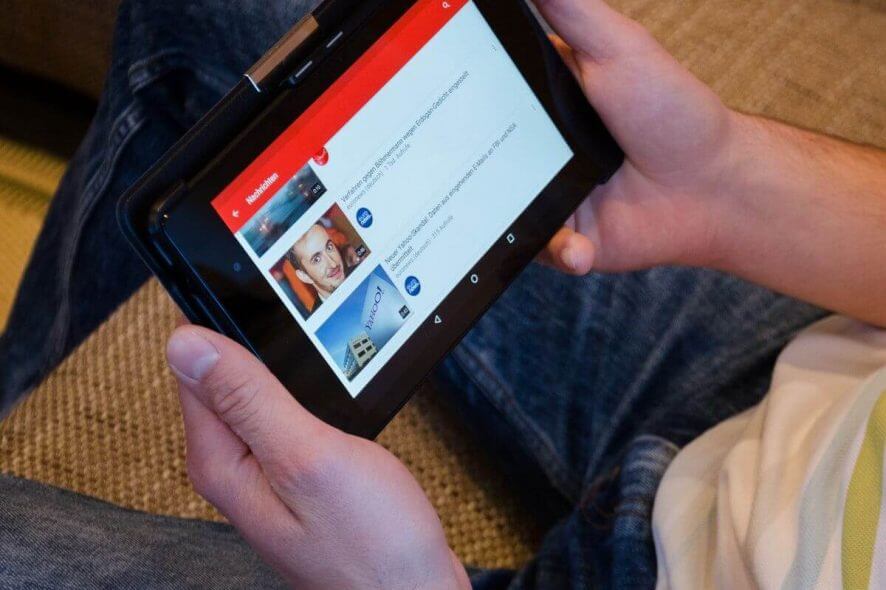
YouTube has an on-site video editor that allows the youtube creators to re-edit their videos for adding notations, card, music, etc and then publish on their channel.
However, some users have reported Sorry this video cannot be edited YouTube error when trying to edit their videos. Here’s what one user shared on the dedicated subreddit.
Sorry, this video cannot be edited.
I am trying to use the “remove song” feature and it keeps giving me this error
Follow our instructions below to fix the issue now.
Why can’t I edit my YouTube video?
1. Check if the Previous Edit is in Progress
- One common cause of this error is the previous edit that is still in progress and the user tries to make a new edit. When the user clicks on edit, YouTube shows the Sorry this video cannot be edited error.
- First thing you should do is check if you made any recent changes to the YouTube video and if the processing is completed. You can only edit the video again once it is completely processed.
Stream, upload, or edit YouTube content effortlessly with these browsers.
2. Use Old YouTube Studio
- If the error is occurring on the newly revamped YouTube studio, try to go back to the old YouTube Studio and then edit the video. Users have reported that they were able to fix the error using the old YouTube studio app. Here is how to do it.
- Login to your YouTube account.
- Click on your Profile (top-right corner) and select YouTube Studio.
- From the left pane, click on the Creator Studio Classic tab.
- YouTube will ask you for a reason, you can either give a reason or simply click on the Skip button to proceed.
- This will take you to the old YouTube Studio.
- Select your video and click on Edit. Check if the error the Sorry this video cannot be edited is resolved.
3. Delete and Reupload the Video
- If nothing seems working, you may have to delete the current video and re-upload it. However, doing so will also delete any views and stats for the video as well.
- This is usually important if you receive any copyright strike and you are unable to edit the video. In such a situation, you may need to make the video as private or simply delete and re-upload the edited version.
- It can also be a temporary issue. Users have reported that they were able to edit the video again and the error message went away by itself after a week or two. So, if it is a temporary issue that has affected your account, you may want to wait for a few days after making the video private before trying to re-edit and re-upload the video.
RELATED STORIES YOU MAY LIKE:
- FIX: Edge Browser Audio Problems With YouTube in Windows 10
- 7 game recording software for YouTube to take your game online
- Google fixes YouTube access bug on Chromium-based Edge