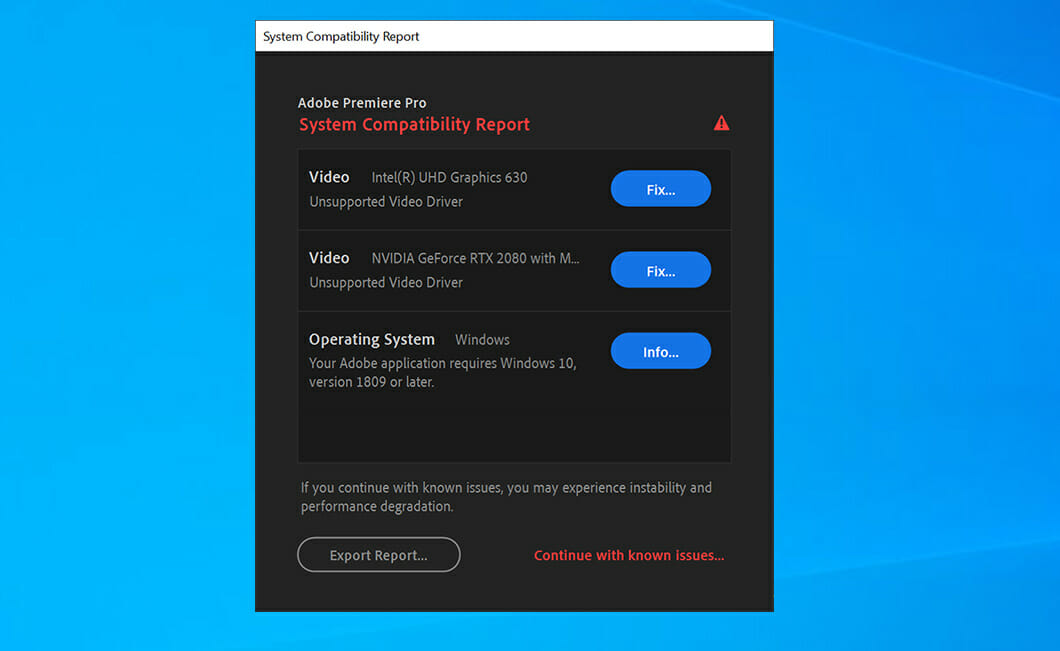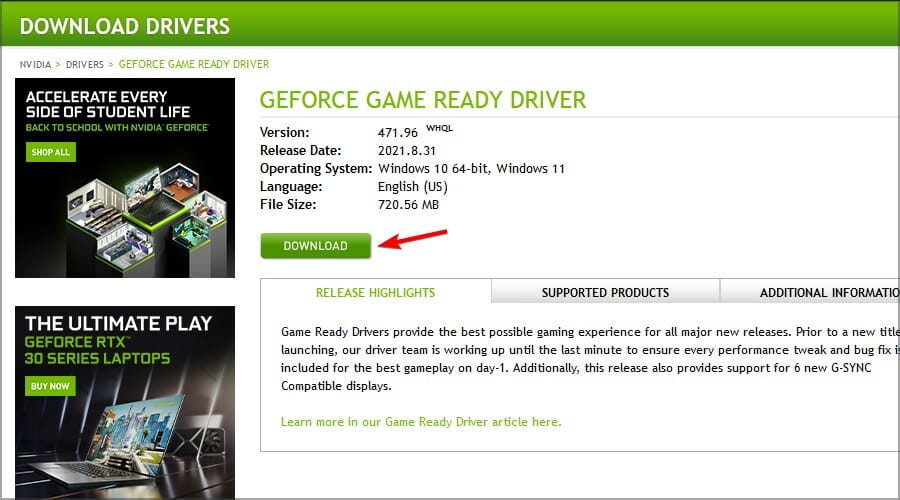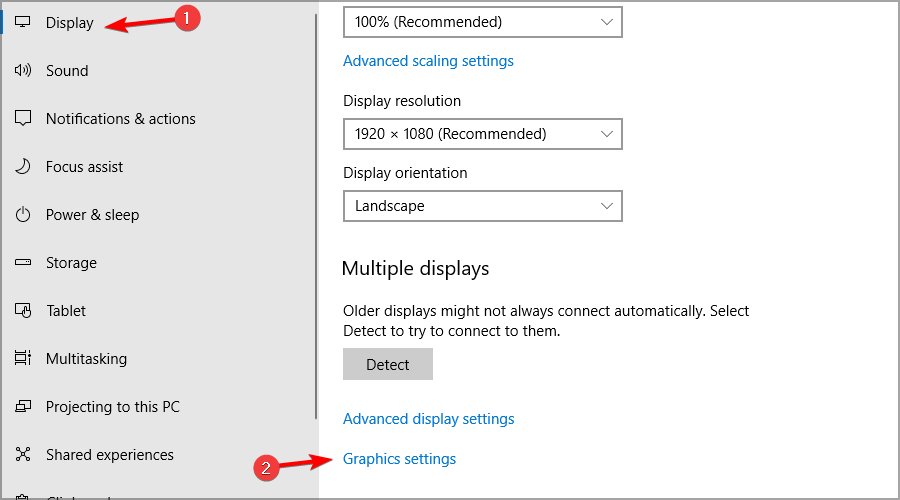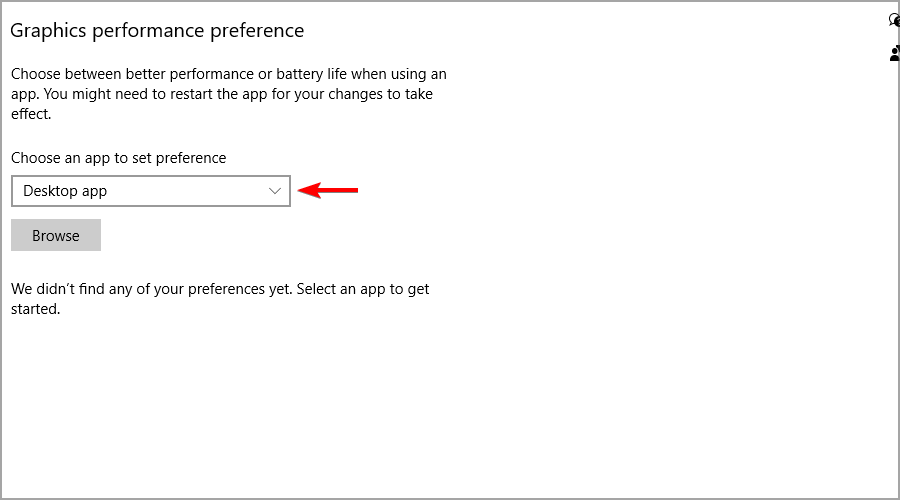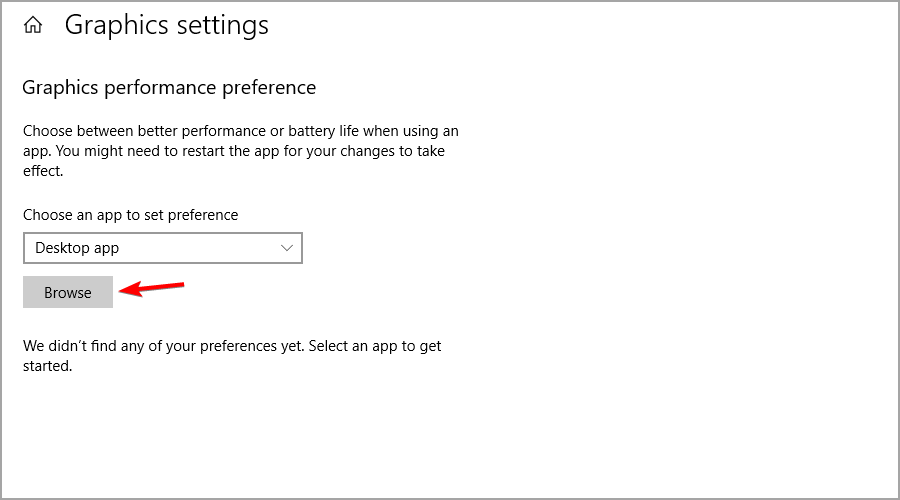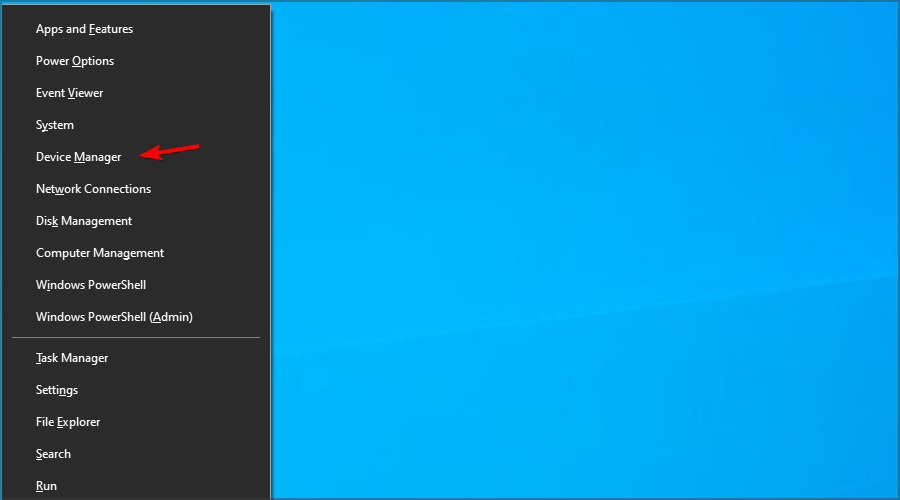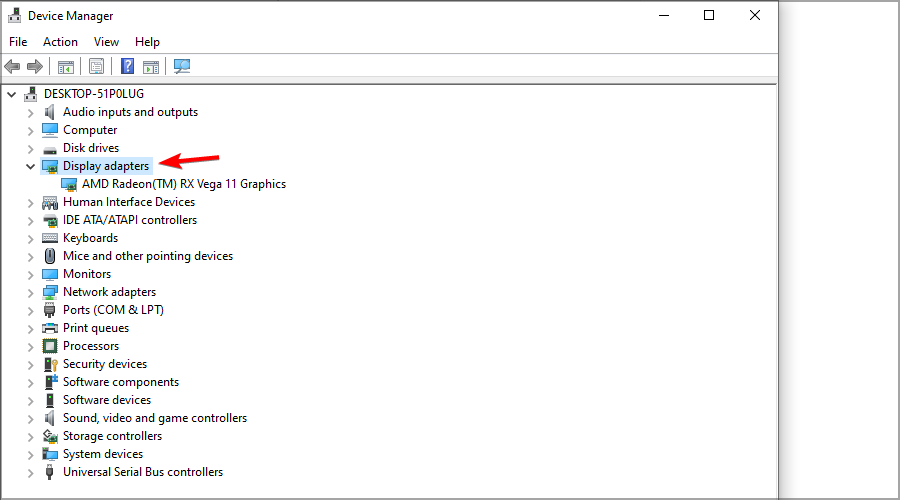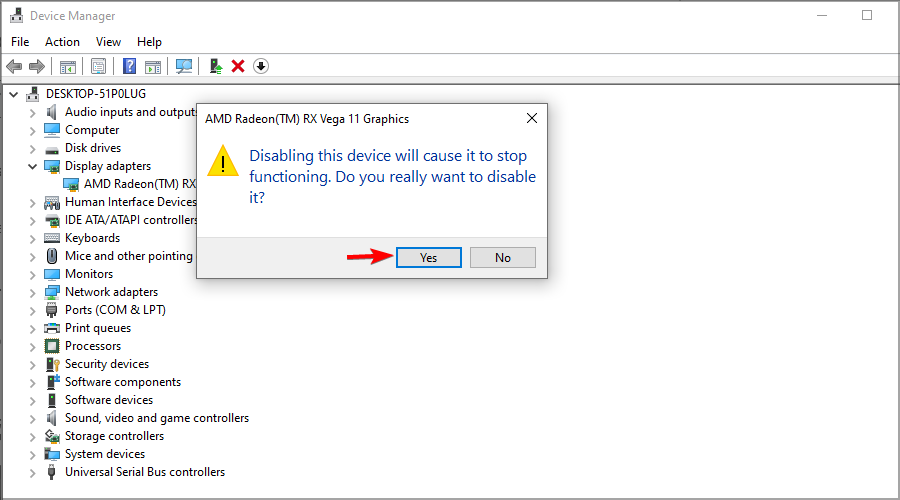FIX: Video driver not supported in Premiere Pro
5 min. read
Updated on
Read our disclosure page to find out how can you help Windows Report sustain the editorial team Read more
Key notes
- The Video driver not supported message in Premiere Pro usually arises due to GPU incompatibility.
- Updating the drives to the latest version is a quick and easy way to fix this problem.
- You can resolve this Premiere Pro unsupported video driver issue on Intel adapters by changing your graphics settings.
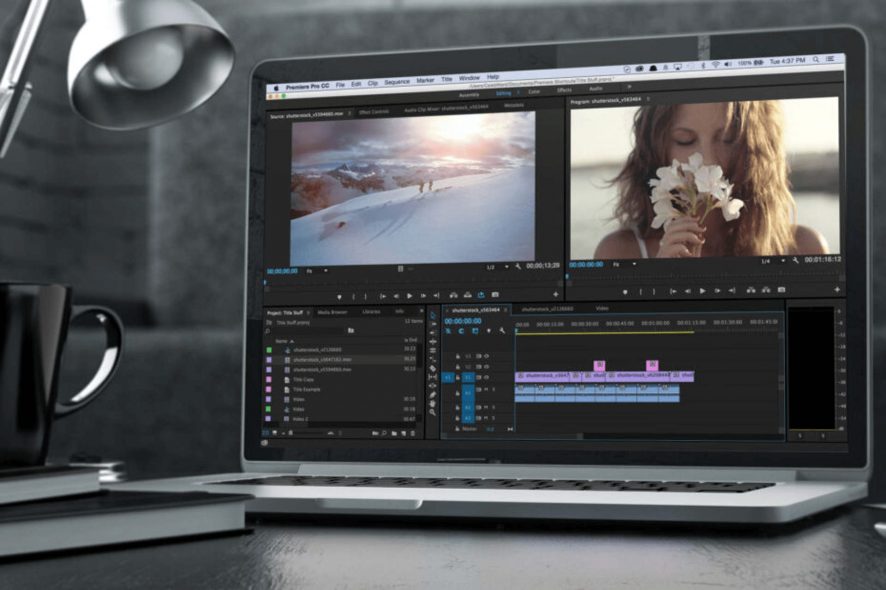
Some users have told us about an unsupported video driver issue that arises for Adobe Premiere Pro. This happens immediately after they update the software.
Premiere Pro displays the System Compatibility Report window when the issue occurs, stating that this version doesn’t support your drivers.
Although the window includes a Fix button, clicking it will only open a webpage that tells you how to update your PC’s GPU drivers.
This problem typically arises on PCs with dual graphics cards, and in today’s guide, we’re going to show you how to solve it once and for all.
Why does the Video driver not supported error appear?
This message appears when trying to run Adobe Premiere Pro on a PC with a dedicated and integrated GPU. The issue is caused by a driver conflict, but it can be easily fixed.
Keep in mind that this problem won’t prevent the application from running, since it just serves as a warning message, so you can choose to ignore it. However, if you do so, additional issues may occur down the line.
Should I use my dedicated or integrated graphics for Adobe Premire?
Video editing is a resource-intensive task, and you’ll need as much hardware power as you can get. While this process uses your CPU, certain aspects are performed by the GPU.
Therefore, it’s always better to use a discrete graphics card since it offers more power and better performance than the integrated one.
How can I fix Premiere’s Pro unsupported video driver error?
1. Update your PC’s graphics card driver
- Visit your graphics card manufacturer’s website.
- Navigate to the Drivers or Download section.
- Locate your model on the list and click on Search.
- Click on Download.
- Once the driver software is downloaded, double-click the setup file to run it.
- Follow the instructions on the screen to complete the process.
Downloading drivers manually can be a tedious process, but you can automate it with specialized software such as Outbyte Driver Updater.
2. Run Adobe Premiere Pro with your dedicated GPU
- Press Windows Key + I to open the Settings app.
- Select System in Settings to open the tab that you can see below:
- Select Display from the left pane. Navigate to the Graphics settings in the right pane.
- Select Desktop app on the drop-down menu.
- If you can’t see Adobe Premiere Pro listed, click the Browse button. Then find the software on your PC to add it.
- Then select Adobe Premiere Pro in the Graphics settings window, and click the Options button.
- Select the High-performance option for your dedicated NVIDIA or AMD graphics card. Now click the Save button.
In case you can’t find your dedicated graphics, be sure to visit our second GPU not detected guide for quick and easy solutions.
3. Disable your PC’s onboard (integrated) GPU
- Press Windows Key + X and select Device Manager from the list.
- Double-click the Display adapters category.
- Right-click your PC’s onboard GPU (probably an Intel one) and select the Disable device option.
- Click Yes to confirm.
If your graphics card isn’t detected in Device Manager, make sure that you disable all hidden devices, and then repeat the steps from this guide.
4. Disable the Unsupported Video Driver message
- Open Adobe Premiere Pro.
- Click the Edit menu.
- Select Preferences and navigate to the General section.
- Then deselect the Show system compatibility issues at startup checkbox.
- Click the OK button.
What are Adobe’s Premiere Pro requirements?
The software has relatively humble hardware requirements, and it should be able to run on any modern PC without too much trouble.
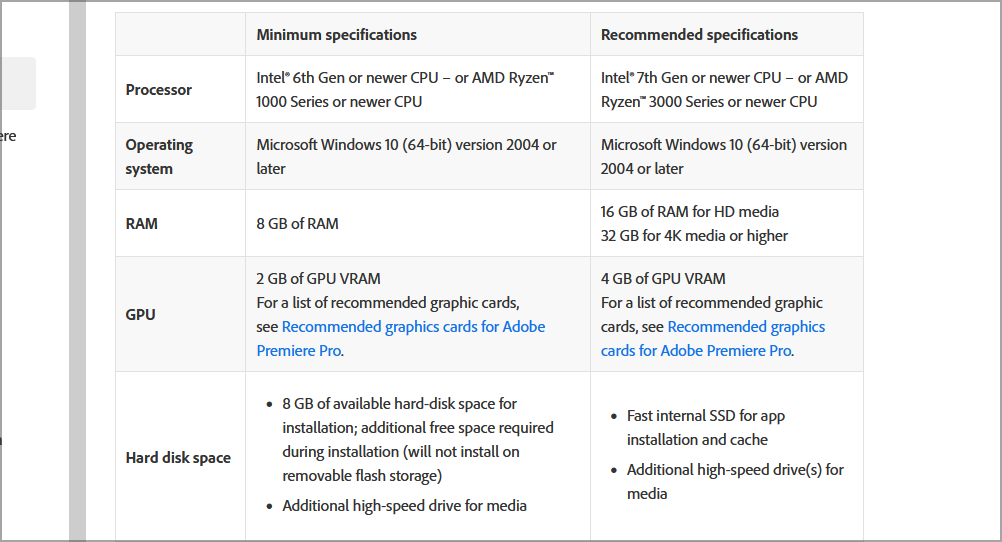
Here’s a quick overview:
- CPU: Intel 6th Gen, Ryzen 1000
- RAM: 8GB
- VRAM: 2GB
- Storage: 8GB hard drive space
Keep in mind that these are the minimum requirements and they won’t be enough for any advanced tasks or larger projects.
Is Adobe Premiere available for free?
No, the software isn’t available for free, and it comes with a yearly or monthly subscription. However, you can download the trial version without any cost.
This will allow you to test the application and all of its features for 7 days. After that, you’ll have to purchase a subscription to continue using it.
This resolution stops the System Compatibility Report window opening but doesn’t necessarily resolve the unsupported driver issue.
So, that’s how you can fix the unsupported video driver error. Overall, it’s quite an easy problem to fix, so you should be able to have it sorted in a matter of minutes.
In case the issue is still there after trying all of our solutions, you can contact customer support via Adobe’s Customer Care page. If you have any other video problems, we suggest visiting our Adobe Premiere not exporting video guide too.
Did you find a way to fix this problem on your own? Feel free to share the solution with us in the comments section below.