How to Find Stored Passwords on Windows 11 [3 Ways]
Uncover your passwords and maybe change them?

Forgot your login details again? Windows 11 has built-in tools that securely store your passwords, making it easier to access websites, apps, and networks without constantly typing credentials.
Whether they’re saved in the Credential Manager or your browser, here’s how to view stored passwords in Windows 11 and avoid unnecessary resets.
1. Use the Control Panel
- Click on the Windows Search bar, type Control Panel, and click Open.
- Select User Accounts.
- Click on Windows Credentials.
- Next, select MicrosoftAccount and click on it to expand and reveal your password.
For a deeper walkthrough of Credential Manager tasks, see manage stored user names and passwords in Windows 11.
2. Try the Command Prompt
- Hit the Windows key, type cmd in the search bar, and click Run as administrator.
- Type the following command and hit Enter:
rundll32.exe keymgr.dll,KRShowKeyMgr
3. Access the Registry Editor
- Hit the Windows + R keys to open the Run command.
- Type regedit in the dialog box and hit Enter.
- Navigate to the following location:
HKEY_ LOCAL_MACHINE/ SOFTWARE/ Microsoft/ Windows NT / CurrentVersion / Winlogon - Locate DefaultPassword, and double-click on it to reveal your password.
Remember to create a restore point in case you accidentally make changes to the Registry to prevent irrevocable consequences.
What are some tips for managing passwords on Windows 11?
- Use a password manager – If you haven’t already, consider using one, especially those with multi-factor authentication features or those with emergency access.
- Take advantage of Windows Hello – Windows Hello allows users to log in with just their face or fingerprint instead of typing their password every time.
- Craft unique passwords – This is important because if someone gains access to one account, they could easily access others by trying those same login details on other sites.
- Use a secure browser – You should use a secure browser that doesn’t track your activities online or send information about you over the internet.
So, there you have it, a breakdown of all the many ways you can view your passwords in Windows 11. Finding saved login passwords is a vital yet easily overlooked skill. With some slight alterations, the steps listed here can be applied to other versions of Windows as well.
If you use the older operating system, check our guide on how to find saved passwords in Windows 10. And if you plan to sell your device or share it without losing credentials, here’s how you can delete saved passwords from Windows 11.
We also have a guide on how to view your saved Wi-Fi password on Windows 11, as well as a walkthrough on how to view saved Google passwords.
If you have any specific questions, feel free to leave a comment, and we will do our best to answer them promptly.
Read our disclosure page to find out how can you help Windows Report sustain the editorial team. Read more





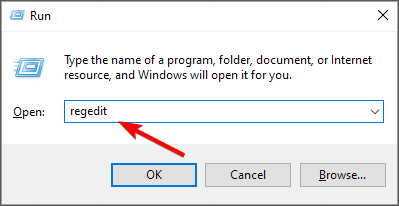


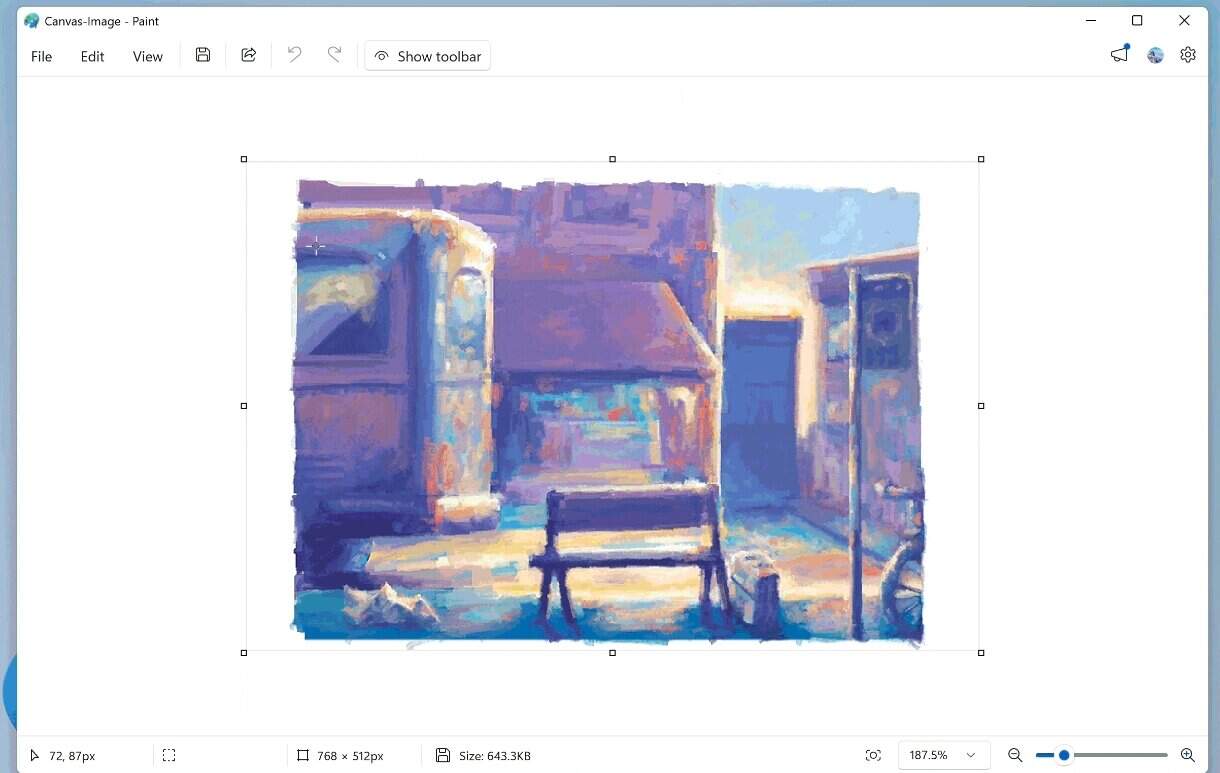

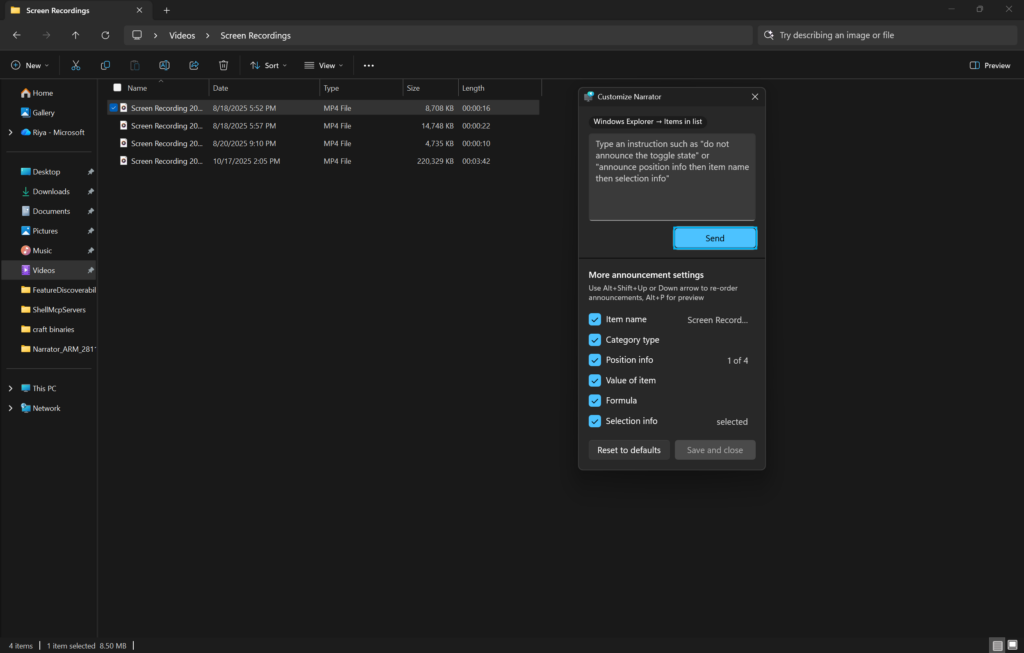
User forum
4 messages