Is Vivaldi Not Syncing: 5 Confirmed Ways to Fix the Issue
It's usually a trivial problem to blame for the syncing issue
5 min. read
Updated on
Read our disclosure page to find out how can you help Windows Report sustain the editorial team Read more
Key notes
- Vivaldi not syncing will make it impossible to access your browser information on your other devices.
- It's usually problems with the server or an incompatible password that triggers the issue.
- Quick fixes include re-logging into Vivaldi and checking the username on all devices, amongst other solutions.
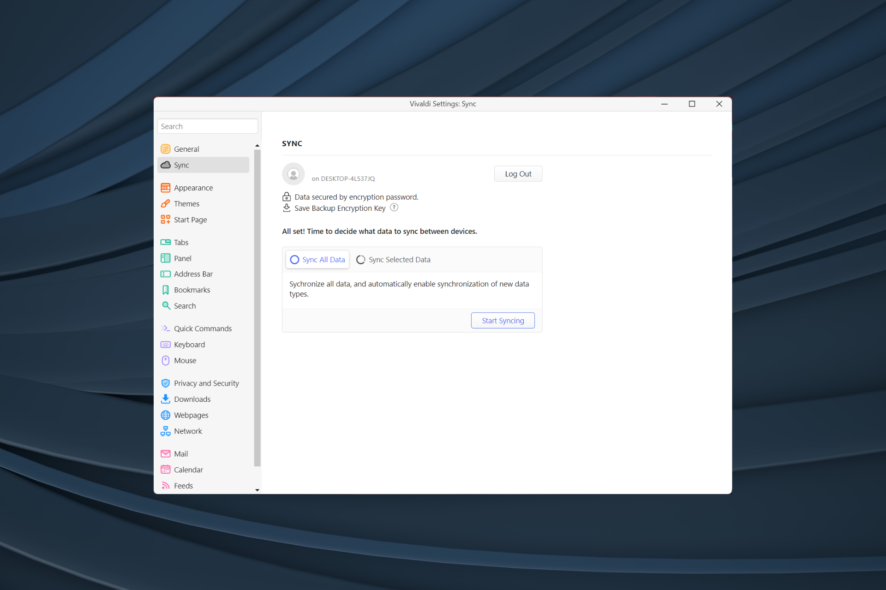
Vivaldi is a browser with a lot of unique features and performance. It works on Chromium, a web browser project employed by several other browsers. Often, users complain about Vivaldi not syncing data on their devices.
Like every other browser, Vivaldi is a work in progress with its downside and a fair share of issues, including Vivaldi not loading web pages. But problems with it are usually rare and easy to fix. So, let’s find out all about the problem at hand.
Why is Vivaldi not syncing?
Here are a few reasons you might be encountering the problem:
- Outdated browser version: The problem was previously reported on a few versions of the browser, so make sure you are not running an outdated version.
- Problems with the server: In some cases, you might face issues when the servers are down, though that’s a rare occurrence.
- Password is not as per the guidelines: Some users reported that Vivaldi was not syncing since their passwords did not conform to the updated guidelines.
- Misconfigured sync settings: If the Vivaldi settings are misconfigured, it will lower the browser’s performance and trigger issues when syncing tabs and other data.
Does Vivaldi sync across devices?
One of the pros of Vivaldi is the Sync feature. It allows you to synchronize your Vivaldi account information and data across your devices.
For example, Vivaldi syncs bookmarks for you to access them on another computer with your account. Also, Vivaldi syncs tabs, passwords, and notes across your devices.
What can I do if Vivaldi is not syncing?
Before we head to the slightly complex fixes, here are a few quick ones you can try:
- Log out and then re-login to your Vivaldi account.
- Make sure your account password is as per the guidelines set by Vivaldi. If not, update the password and then re-login to all the devices.
- Verify whether you are using the same username on all devices. Even the incorrect capitalization of alphabets can trigger problems and lead to Vivaldi not syncing. So check that and make the necessary corrections, if required.
- If you are running Vivaldi Snapshot, switch to the stable version of Vivaldi, and the sync issues should be resolved.
In case nothing worked, head to the solutions listed next.
1. Update Vivaldi
- Launch Vivaldi, click on the Menu icon, hover the cursor over Help, and then choose Check for Updates from the flyout menu.
- If an update is available, download and install it.
2. Make sure the sync settings are in order
- In the Vivaldi browser, click on the Cloud icon near the bottom-left.
- Now, head to the Sync Selected Data tab.
- Make sure everything you want to sync is checked here, and then click on Start Syncing.
Once done, check Vivaldi is now syncing the data that it could not do earlier. In case the problem persists, head to the next solution.
3. Reset remote data
- Open the browser, and then click on the Cloud icon.
- Click on the Reset Remote Data button.
- Finally, click on Delete Sync Data to confirm the change.
Oftentimes, issues with the remote data can lead to Vivaldi not syncing, and a quick fix is to delete it. You may have to do it a couple of times over days, as reported by some users.
Remember, this only deletes information from the Vivaldi server, and that stored locally remains unaffected.
4. Delete the user data folder
- Open Vivaldi, click on the menu icon near the top-left, hover the cursor over Help, and select About.
- Now, make a note of the address listed next to Profile Path.
- Press Windows + E to open File Explorer, and navigate the path found earlier until you get to the Vivaldi folder.
- Now, close the browser and then move the User Data folder to another location.
- Once done, relaunch the browser, and it will automatically recreate the required data.
That’s it! In most cases, you should be able to get things up and running when Vivaldi is not syncing by recreating the user data when it’s corrupt.
5. Manually sync Vivaldi
- Paste the following path in Vivaldi’s address bar on the computer from which you want to sync the data and hit Enter:
vivaldi://about - Now, copy the Profile Path listed here.
- Open the File Explorer, and locate the Default folder using the earlier path.
- Close the browser (terminate all its processes), and copy the Default folder to a USB drive.
- Now, plug in the USB drive to another computer where you want the data to be synced, and paste the files in the same location. Make sure the browser is closed while this is done.
- Finally, launch the browser on the current computer, and it should show the synced data.
That’s it! If nothing previously worked, manually syncing data between the two devices should do the trick when automatic syncing is not working on Vivaldi. Also, find the best ways to lower Vivaldi’s CPU usage for optimal PC performance.
If you still encounter the problem, switch to a more reliable browser. Check our list of the best browsers for PC and choose the one that best suits your requirements.
Tell us which fix worked and share any queries you may have in the comments section below.
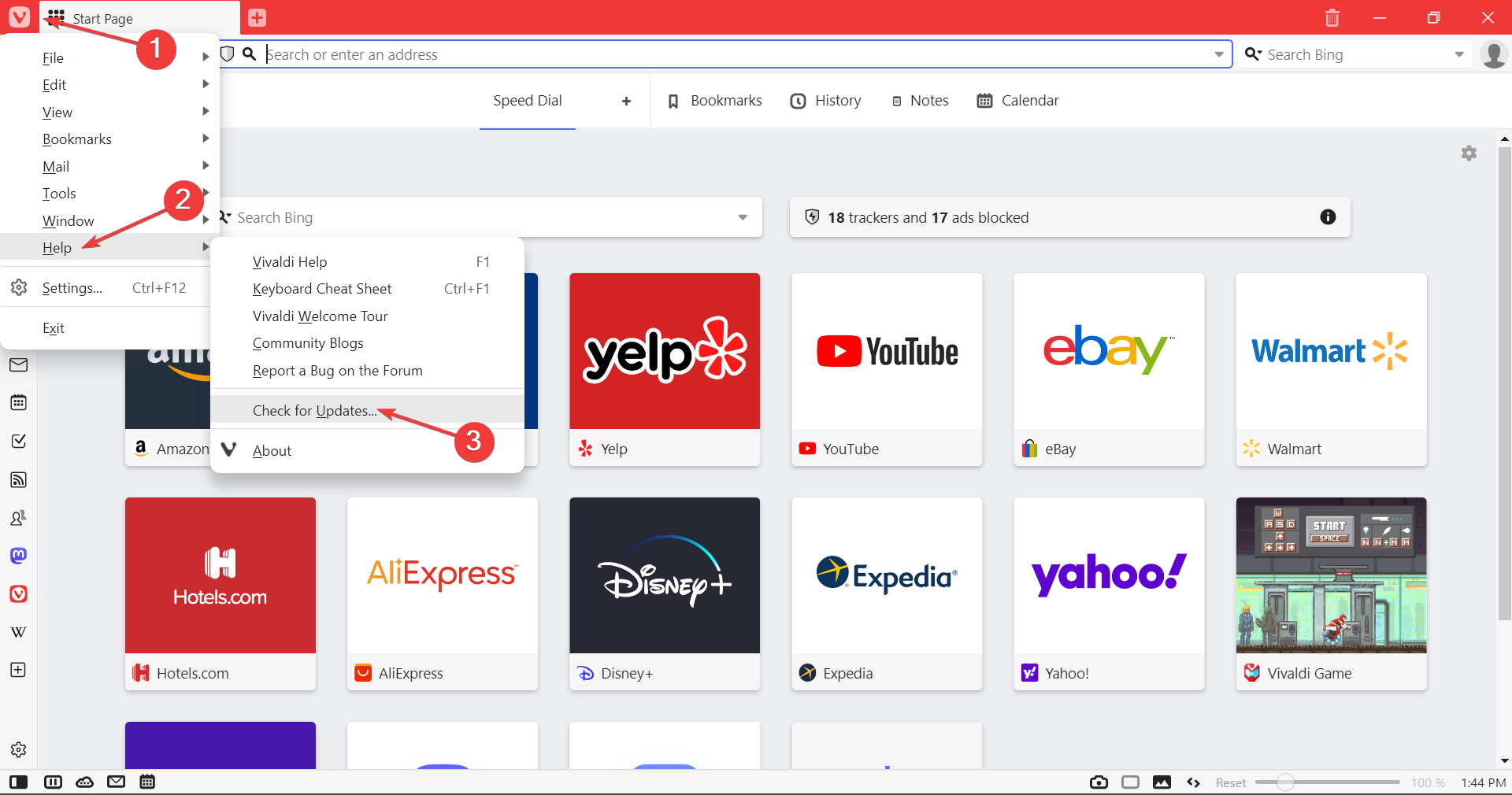
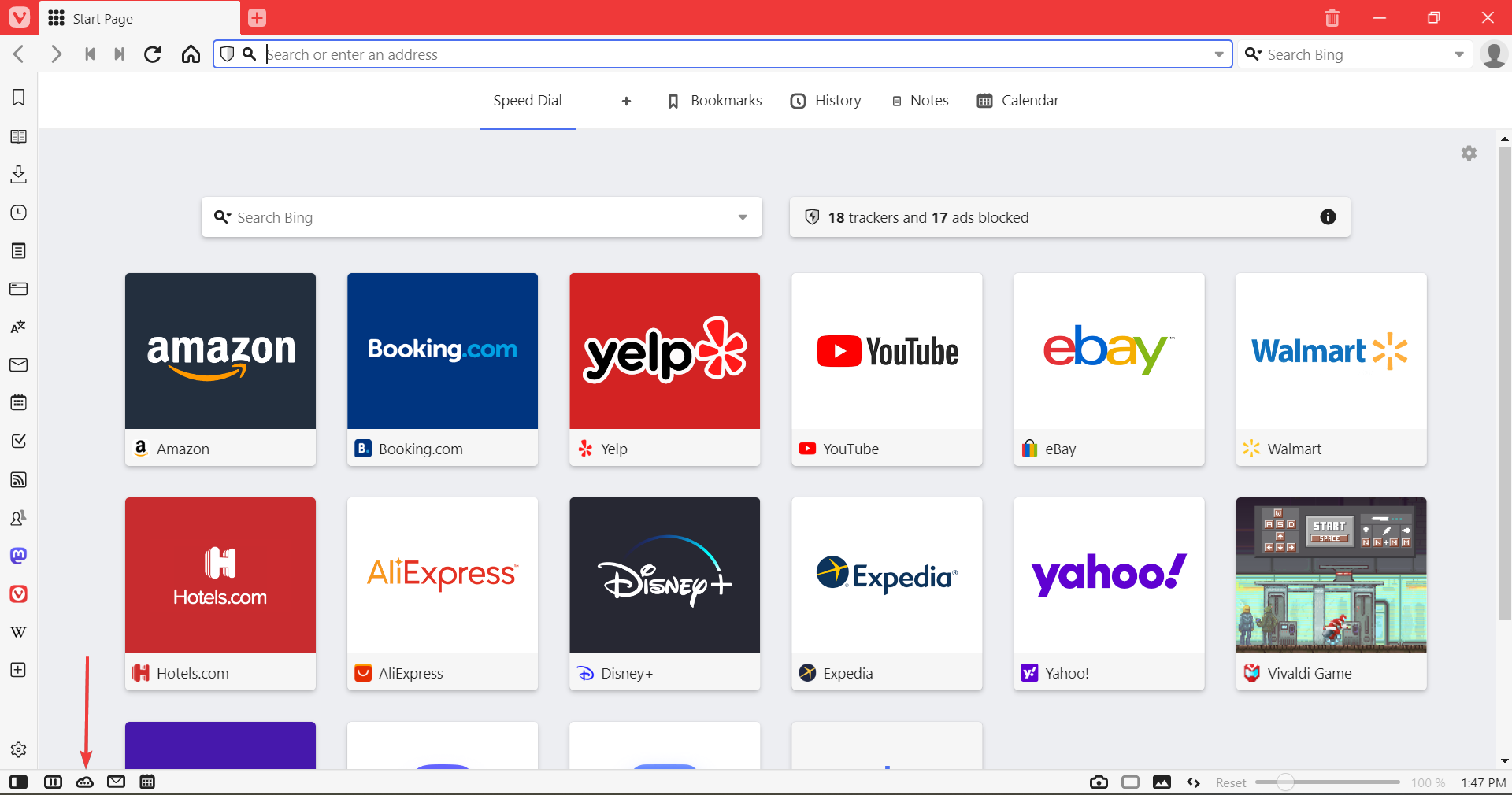
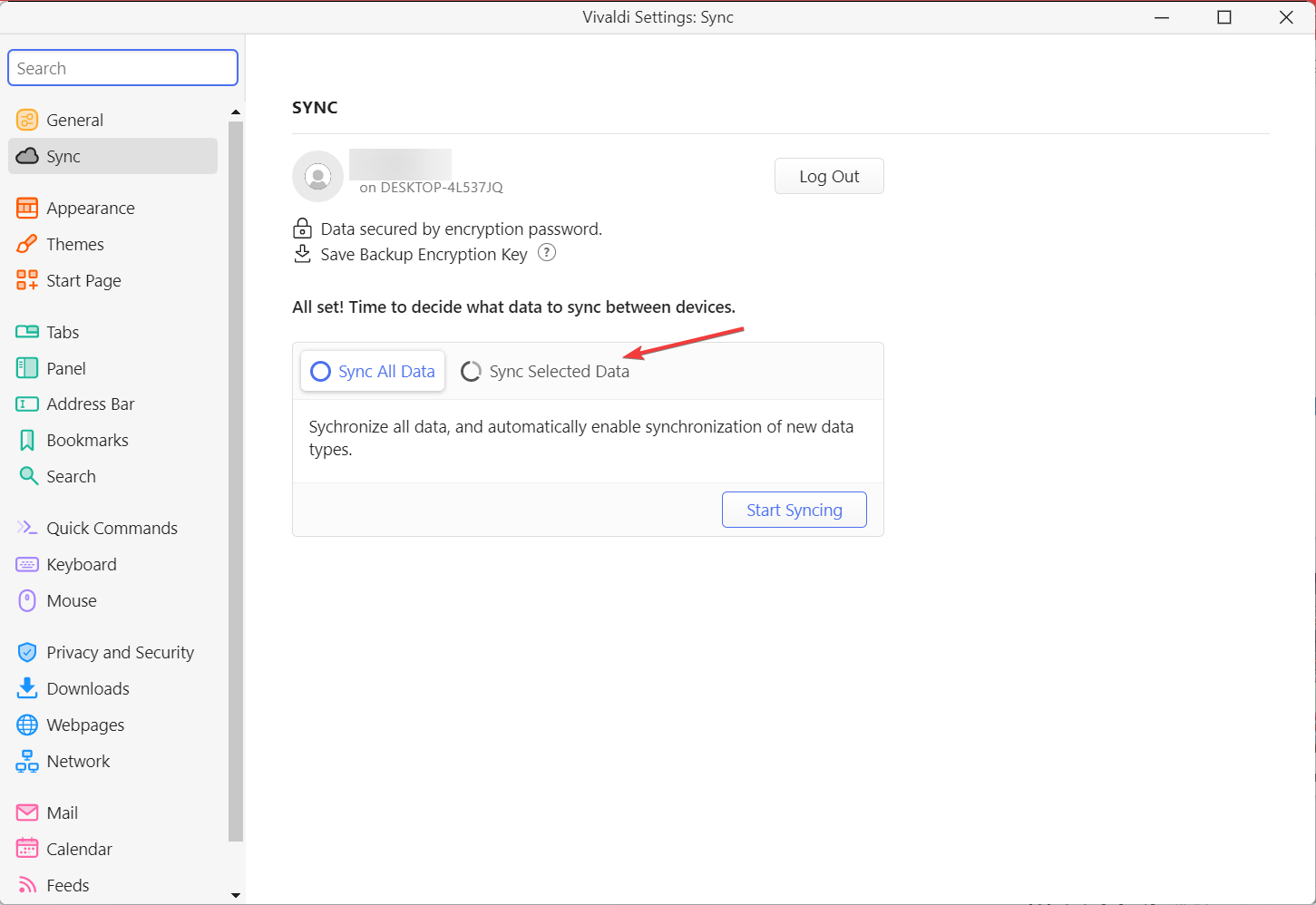
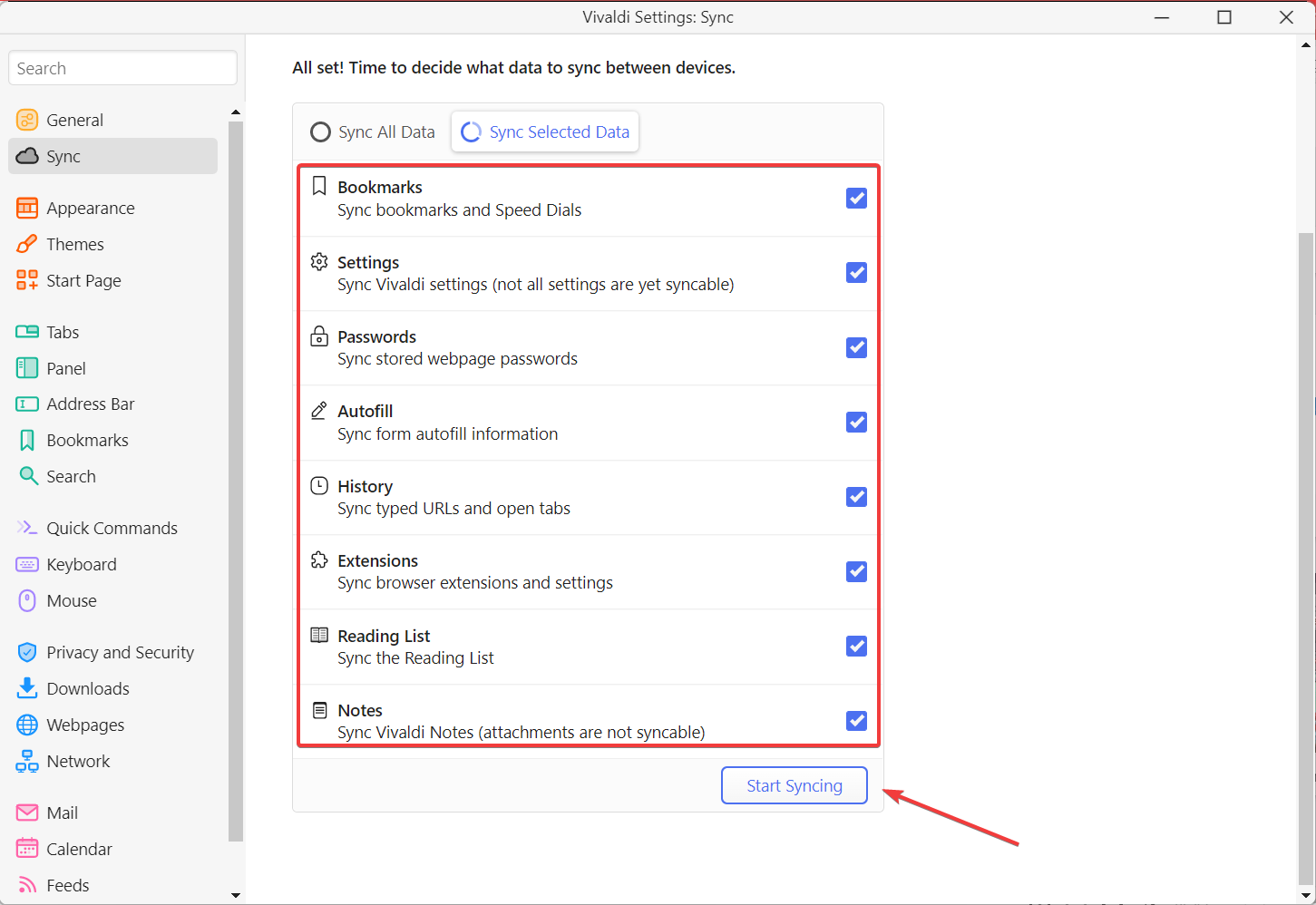
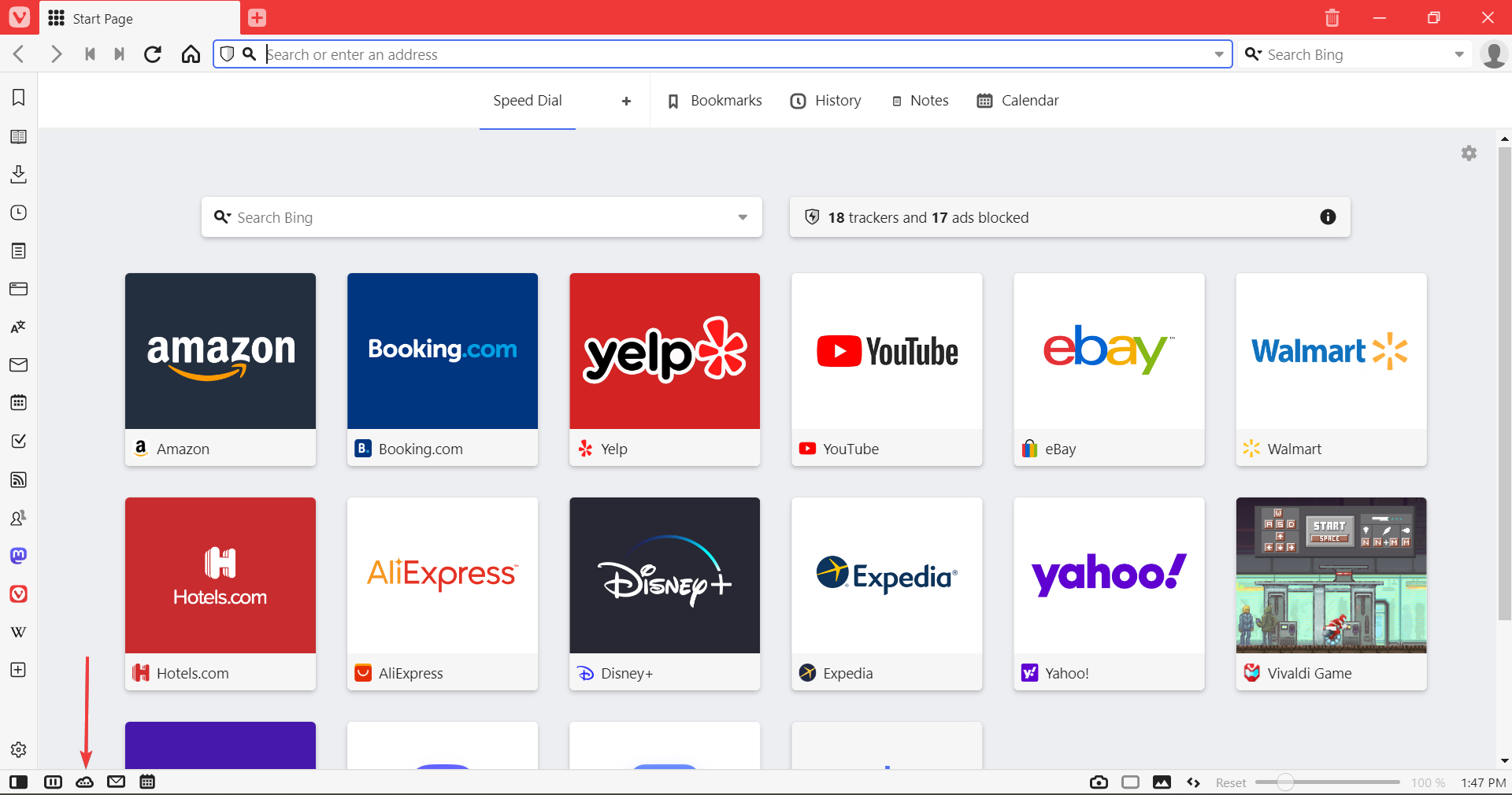
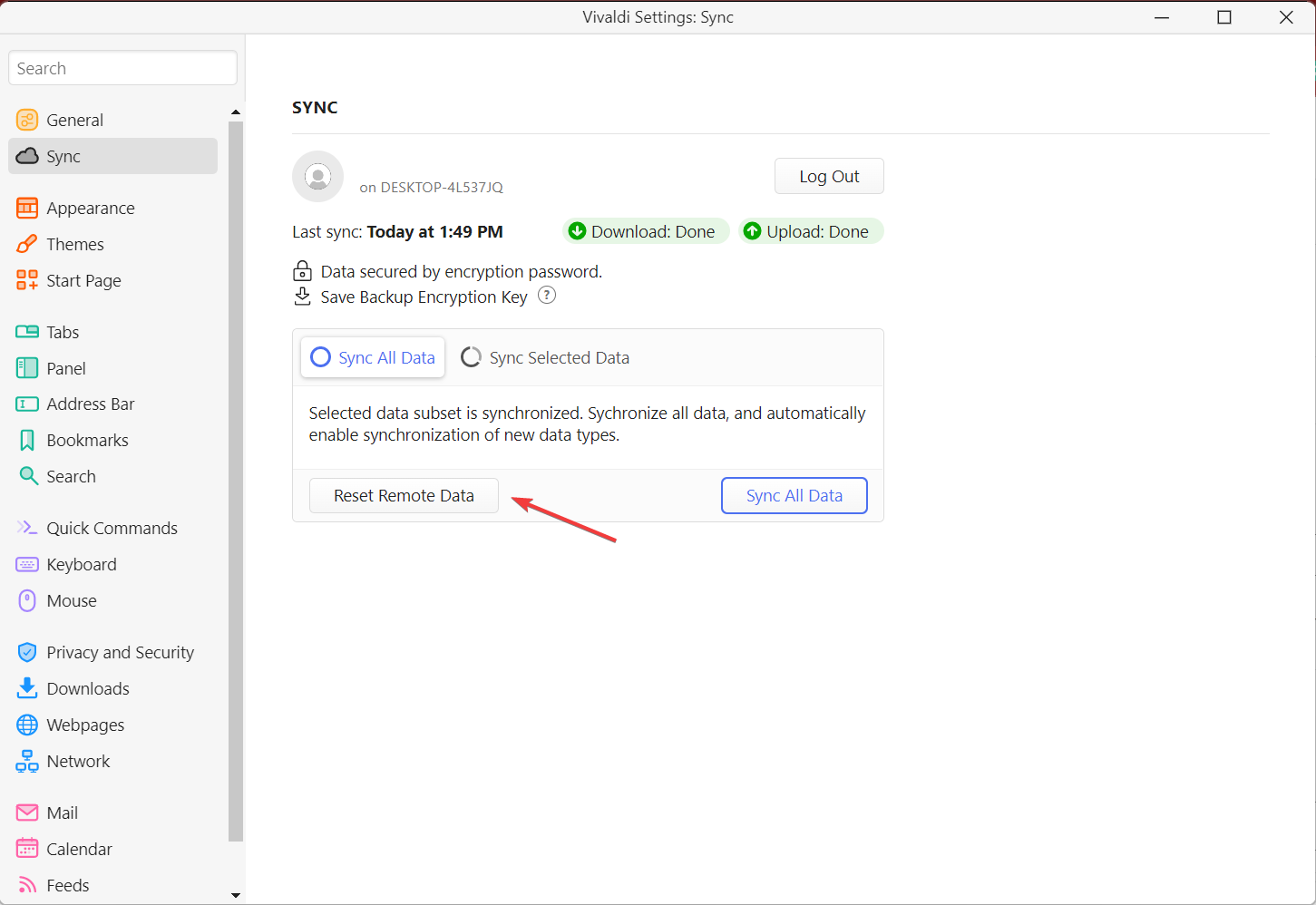
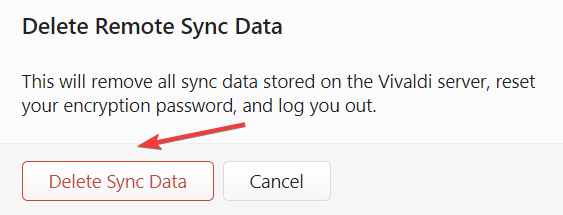
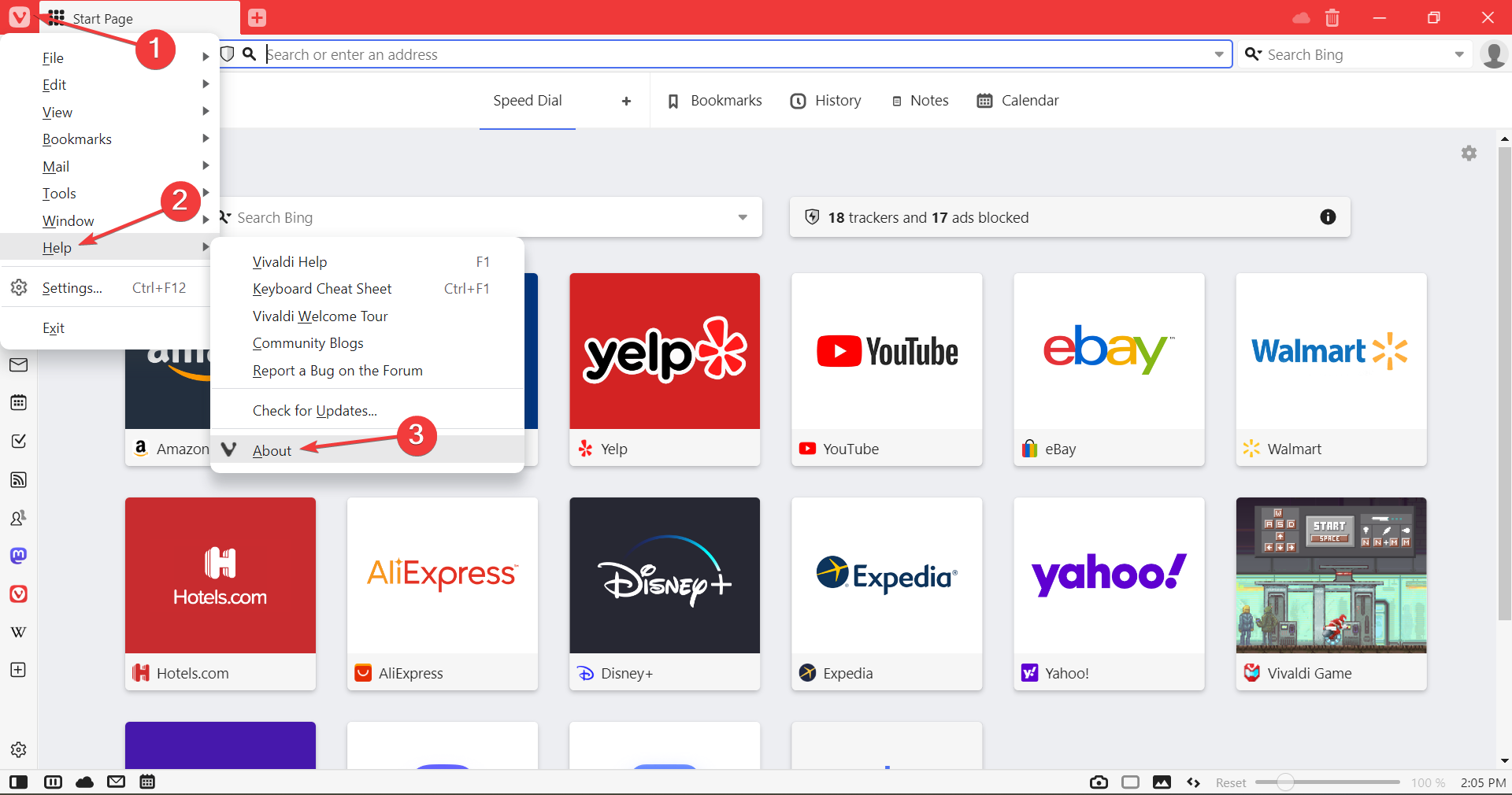
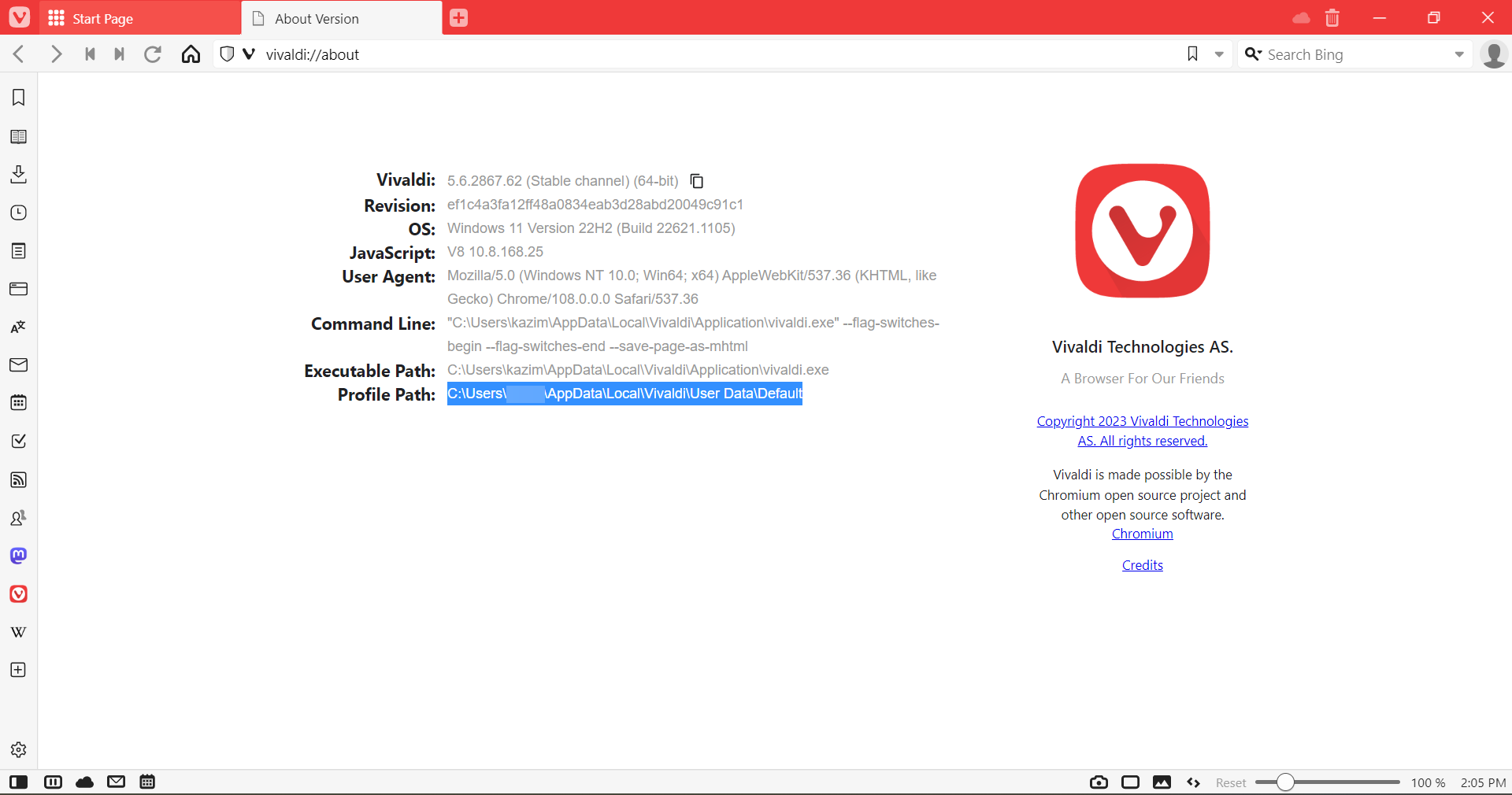
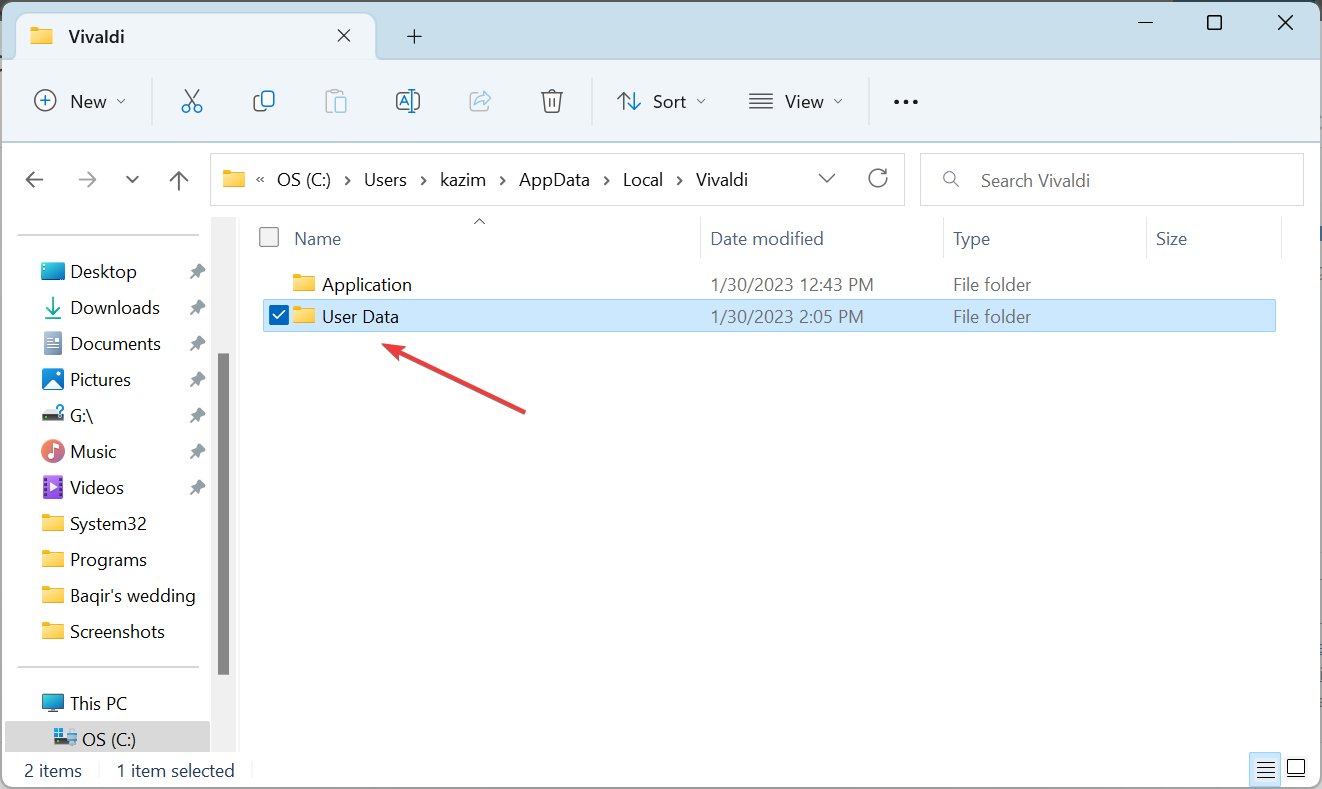
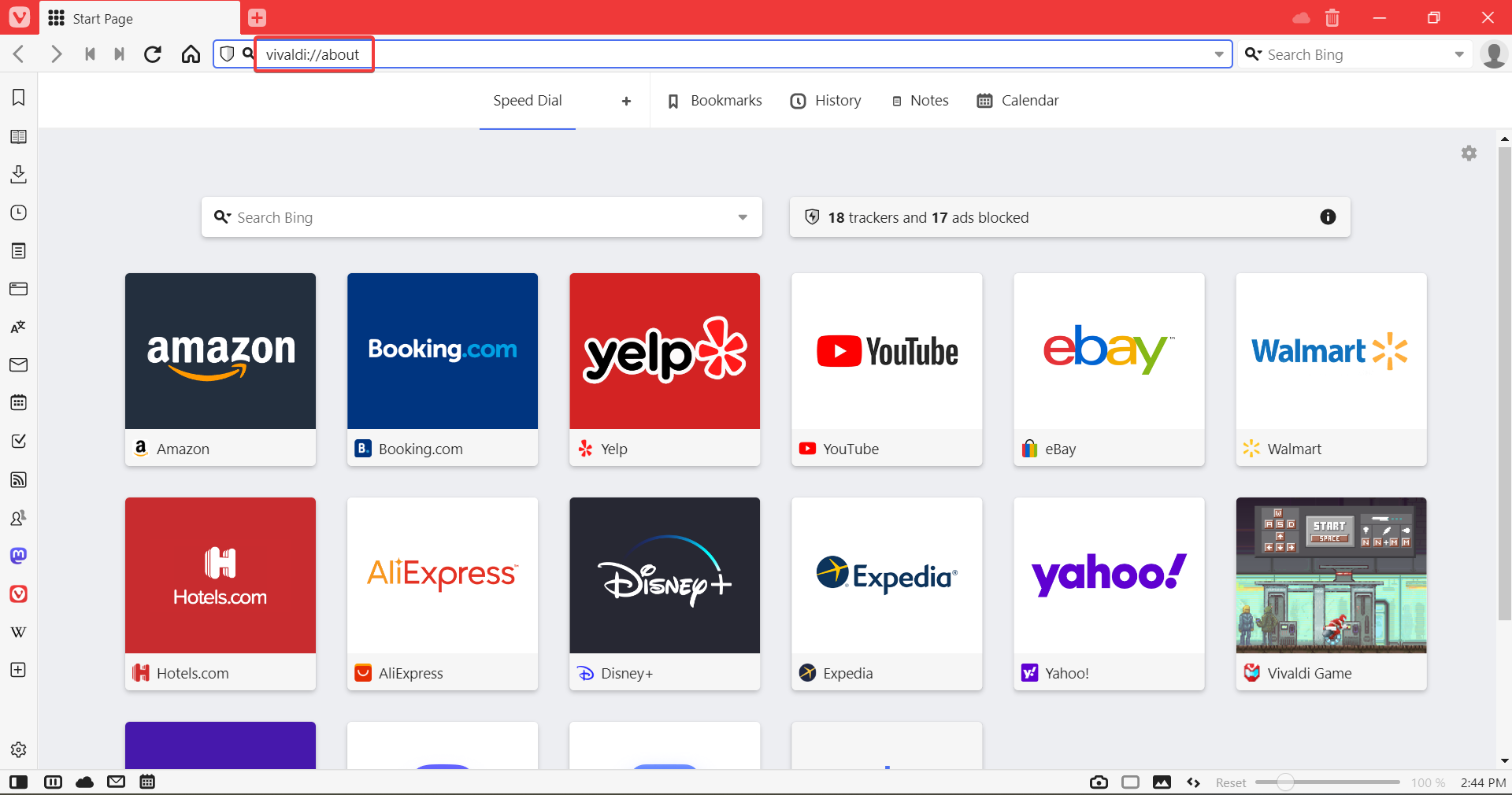
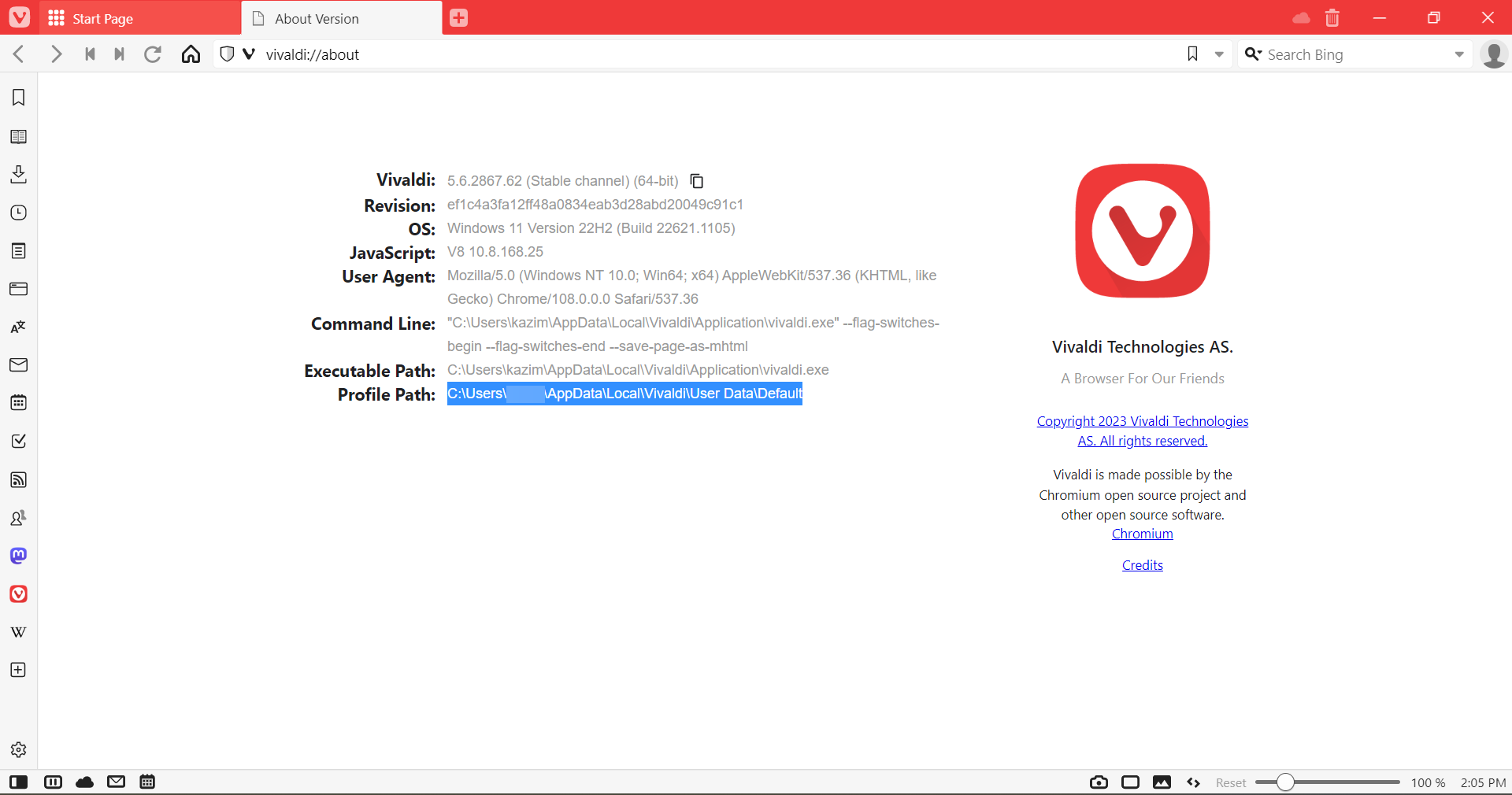
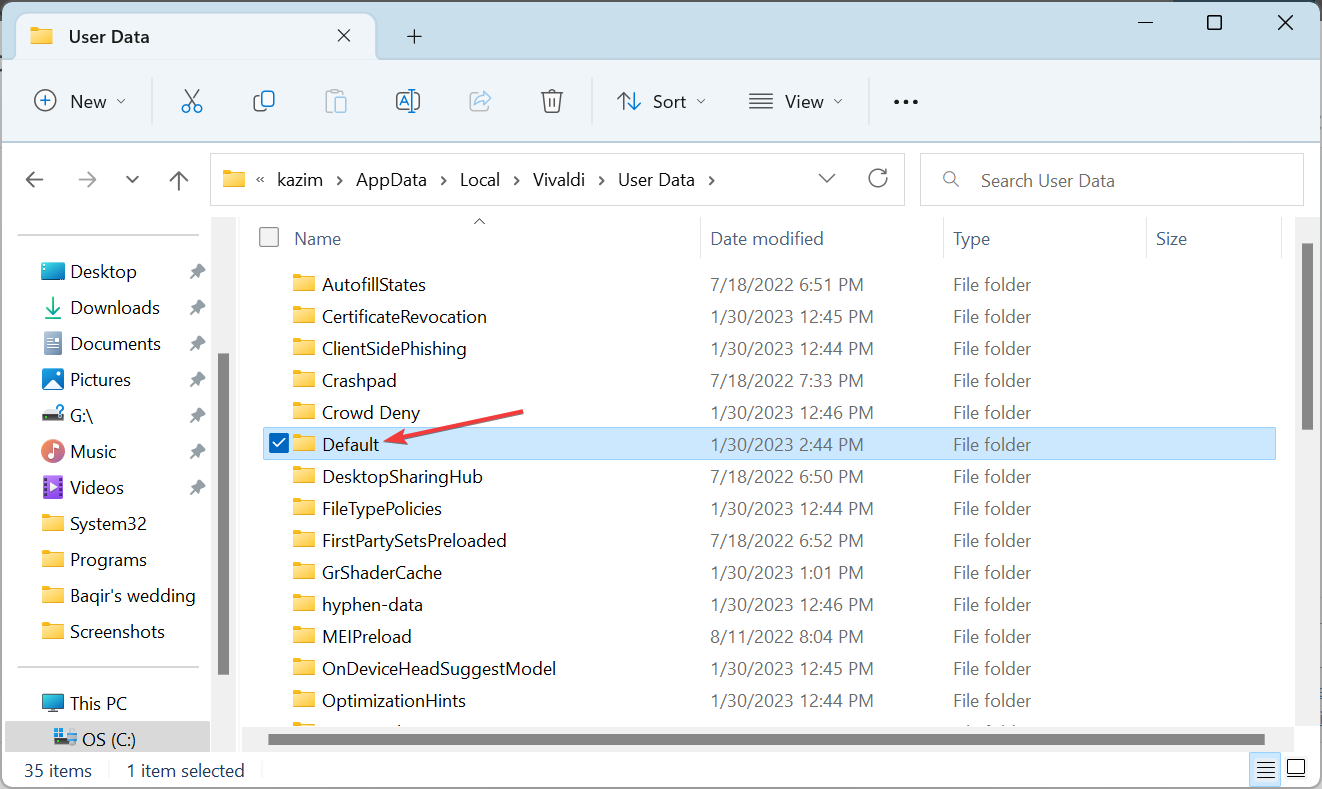

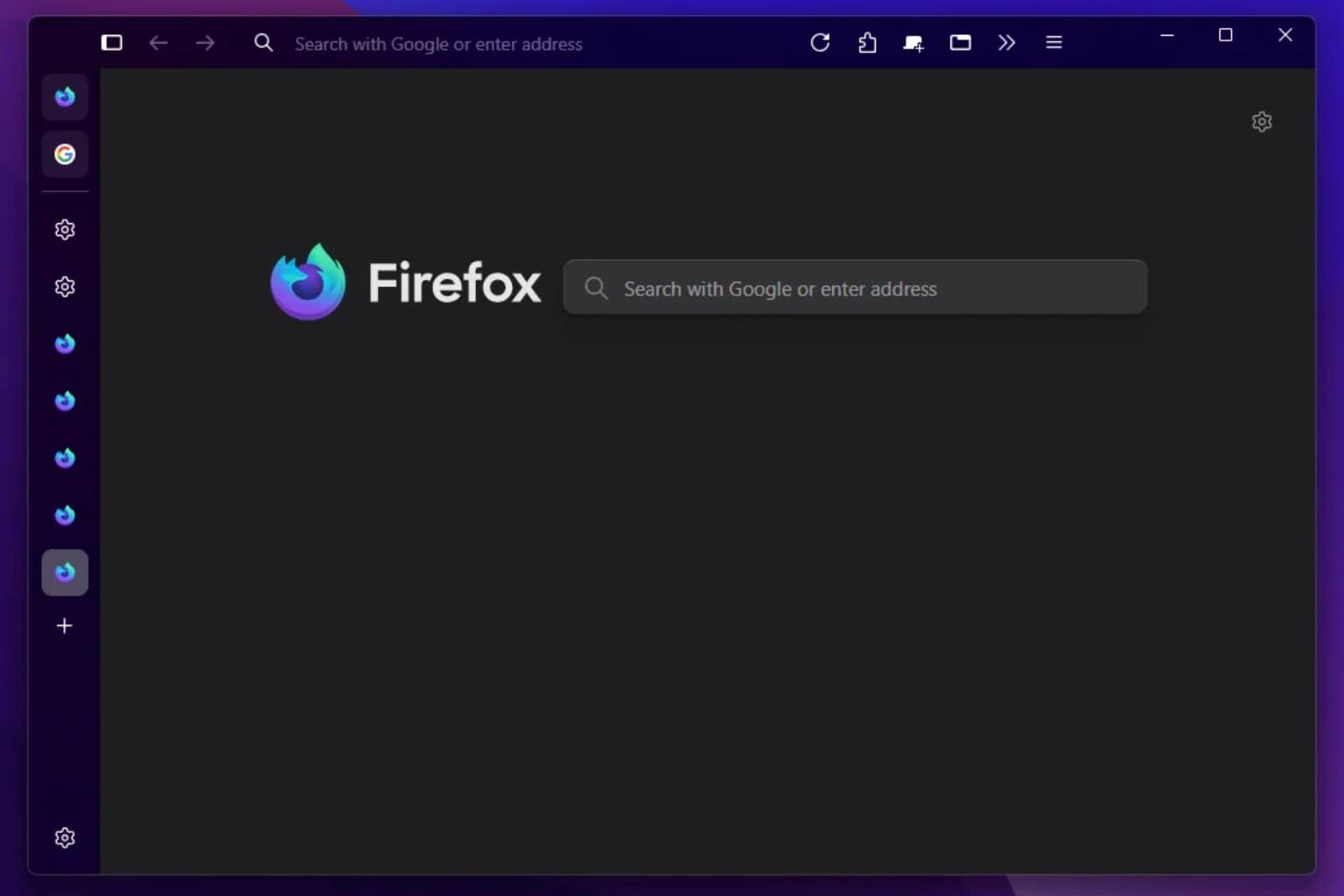




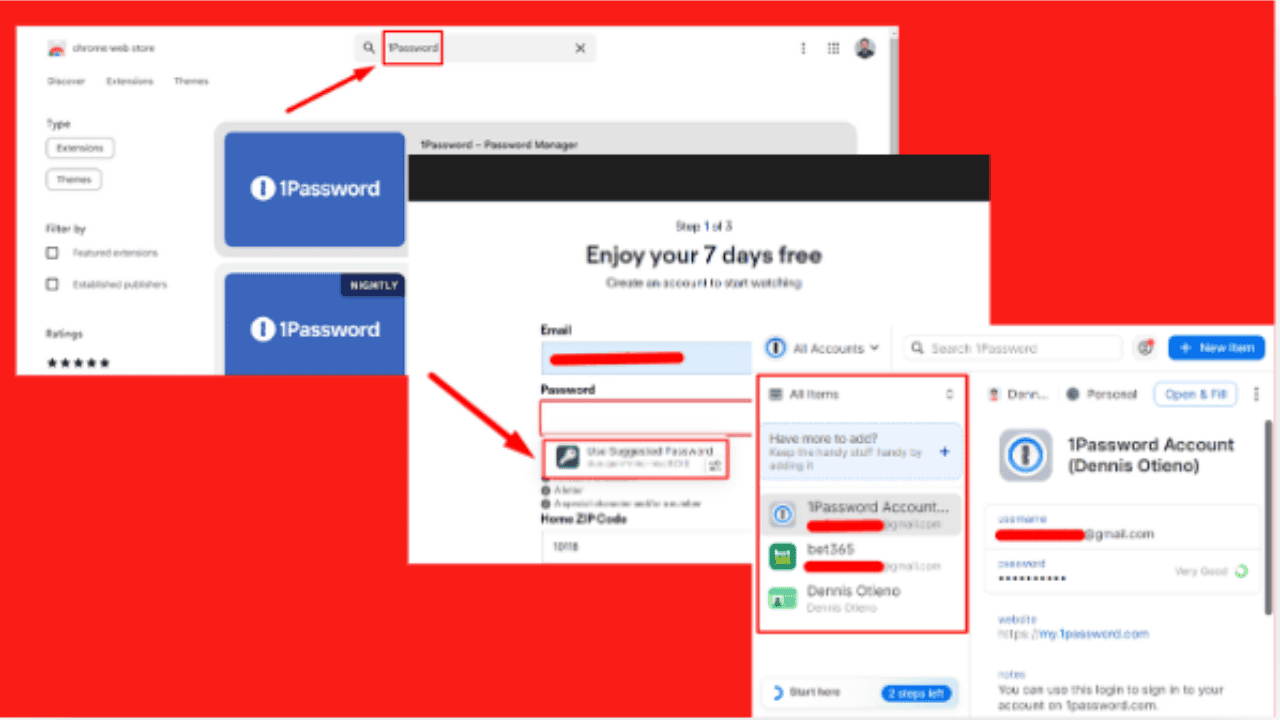
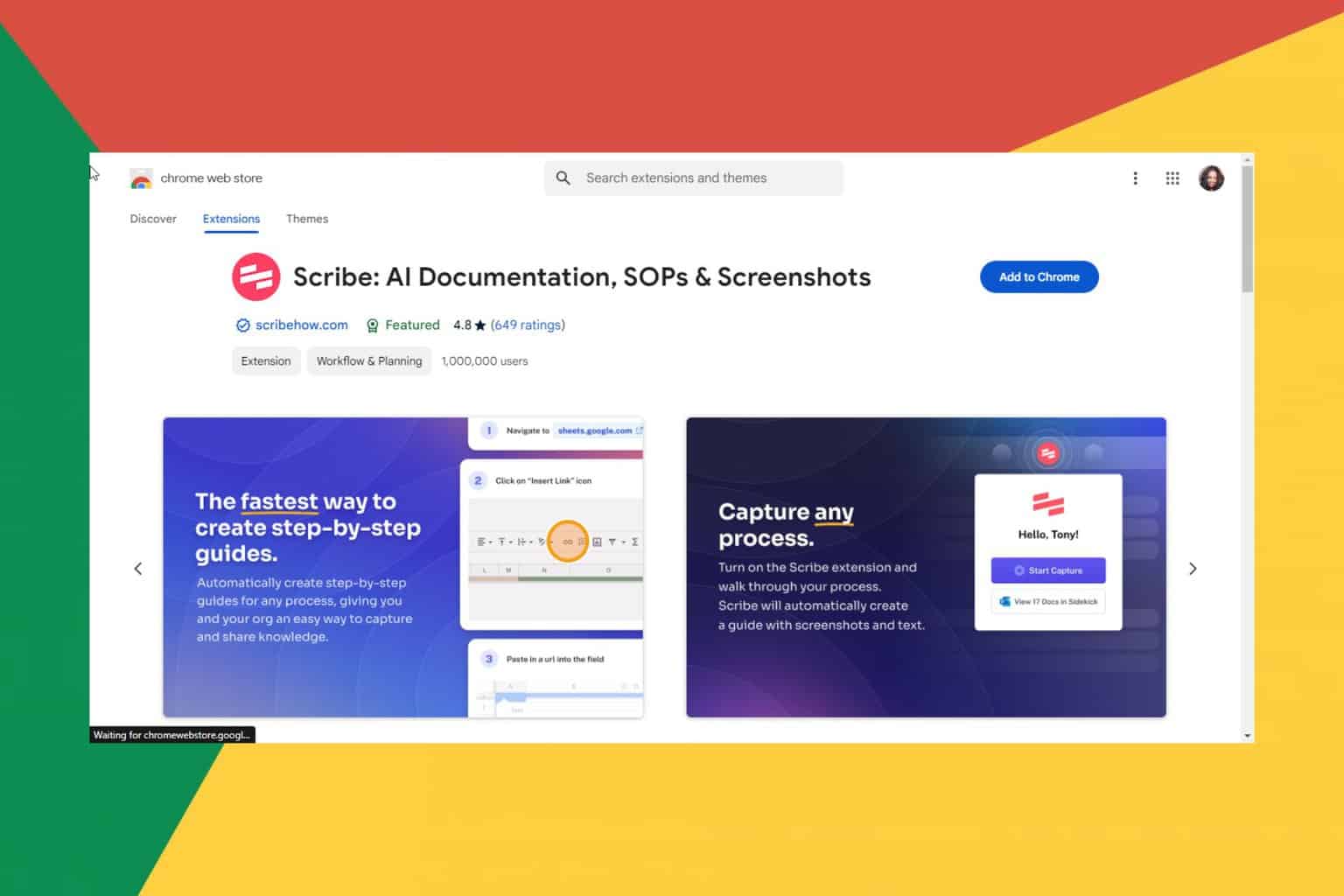
User forum
0 messages