VJoy failed to install on Windows 10/11 [Fixed]
2 min. read
Updated on
Read our disclosure page to find out how can you help Windows Report sustain the editorial team. Read more
Key notes
- Many users reported that Vjoy failed to install on their computer, and there are several causes for this issue.
- It seems that the VJoy driver install is encountering issues, but that can be fixed from the advanced boot options screen.
- This problem is predominant on Windows 10 1903 and newer versions, and sometimes reverting to an older version can fix the issue.
- Version conflict is one of many reasons why VJoy isn’t working on Windows 10, so be sure to check for any software conflicts.

VJoy is popular software that lets you emulate a controller on your PC, but many users reported that VJoy failed to install on their PC.
This can be a problem since without VJoy you won’t be able to use your controller. However, there might be a way to fix this problem once and for all.
How to fix VJoy failed to install?
1. Make sure that you have the latest version of VJoy
- Download the latest version of VJoy from the developer’s website.
- Once you download it, run the setup file and follow the instructions.
If the problem still appears and VJoy is not installing, try installing it as administrator by following these steps:
2. Remove any older versions of VJoy
- Open the Settings app and go to the Apps section.
- Locate VJoy on the list, select it, and click Uninstall.
- Follow the instructions on the screen to remove the software.
- Once the software is removed, install the latest version of VJoy.
This workaround can be helpful if VJoy isn’t working on Windows 10 since sometimes two different versions can come into conflict with one another.
3. Disable Driver Signature enforcement
- Open the Settings app and go to the Update & Security section.
- Select Recovery from the left pane and click on the Restart now button.
- Select the Troubleshoot option. On the next screen choose Advanced options.
- Now go to Startup Settings and click Restart.
- When the PC restarts, you’ll be presented with a list of options. Select Disable driver signature enforcement by pressing the corresponding keyboard key.
- After booting to Windows, try to install VJoy again.
This is a useful workaround, and it can be helpful especially if Vjoy failed to install on Windows 10 1903 or newer.
VJoy is a useful tool, but if VJoy fails to install on your PC, perhaps our solutions could come in handy. Did you find a solution to this problem on your own? Share it with us in our comments section.
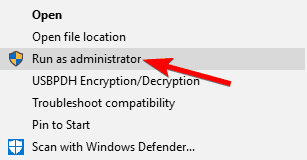
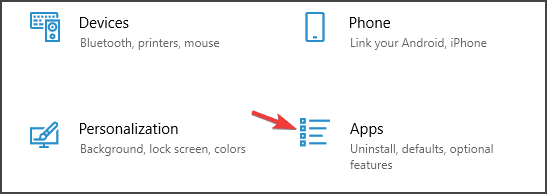
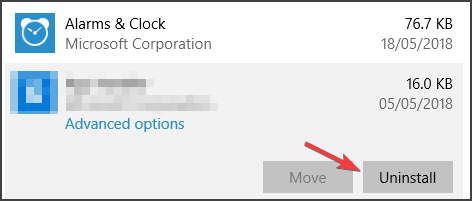
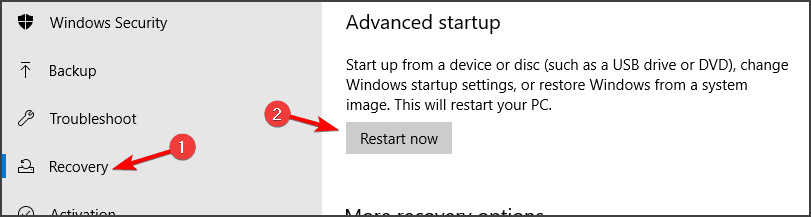
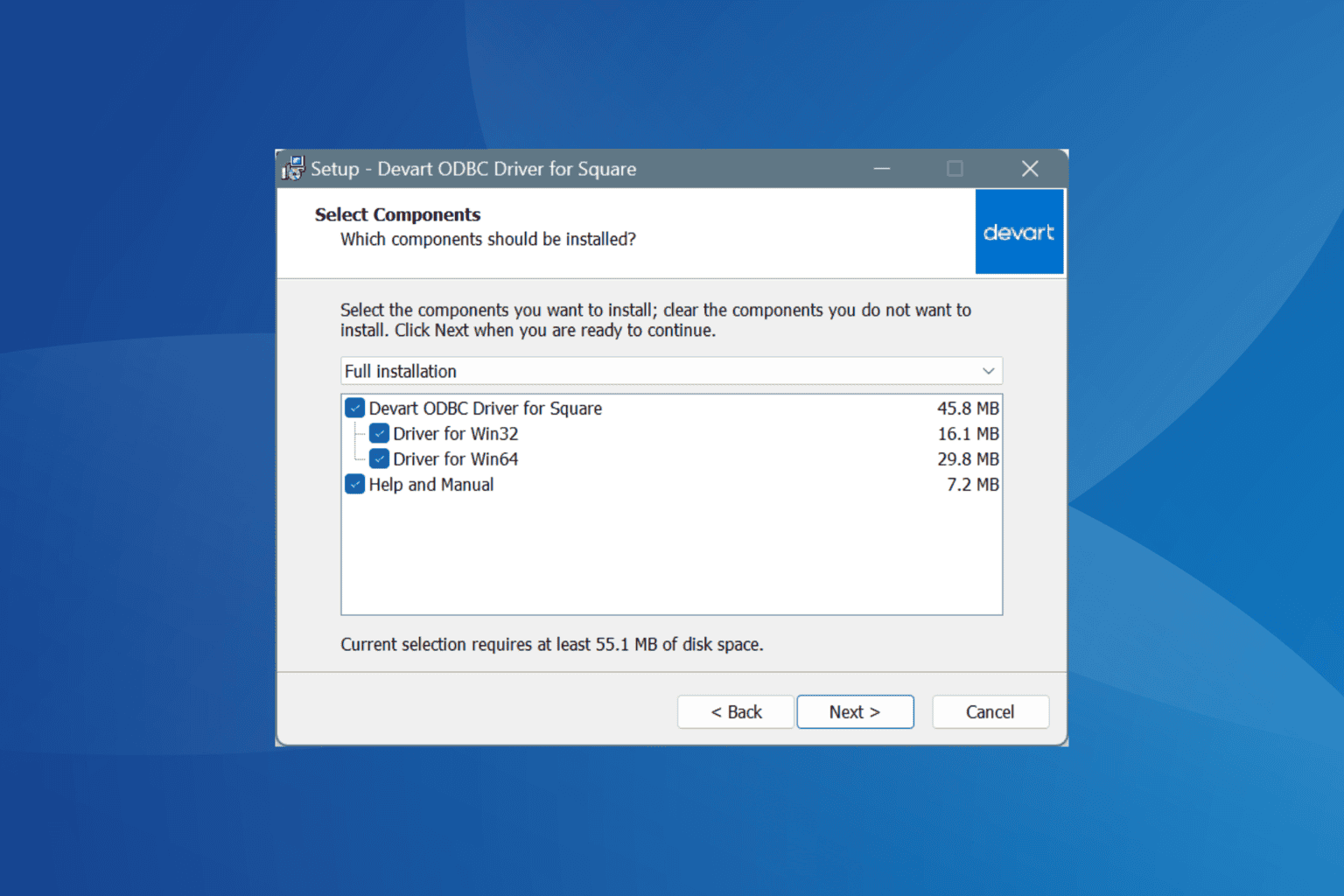
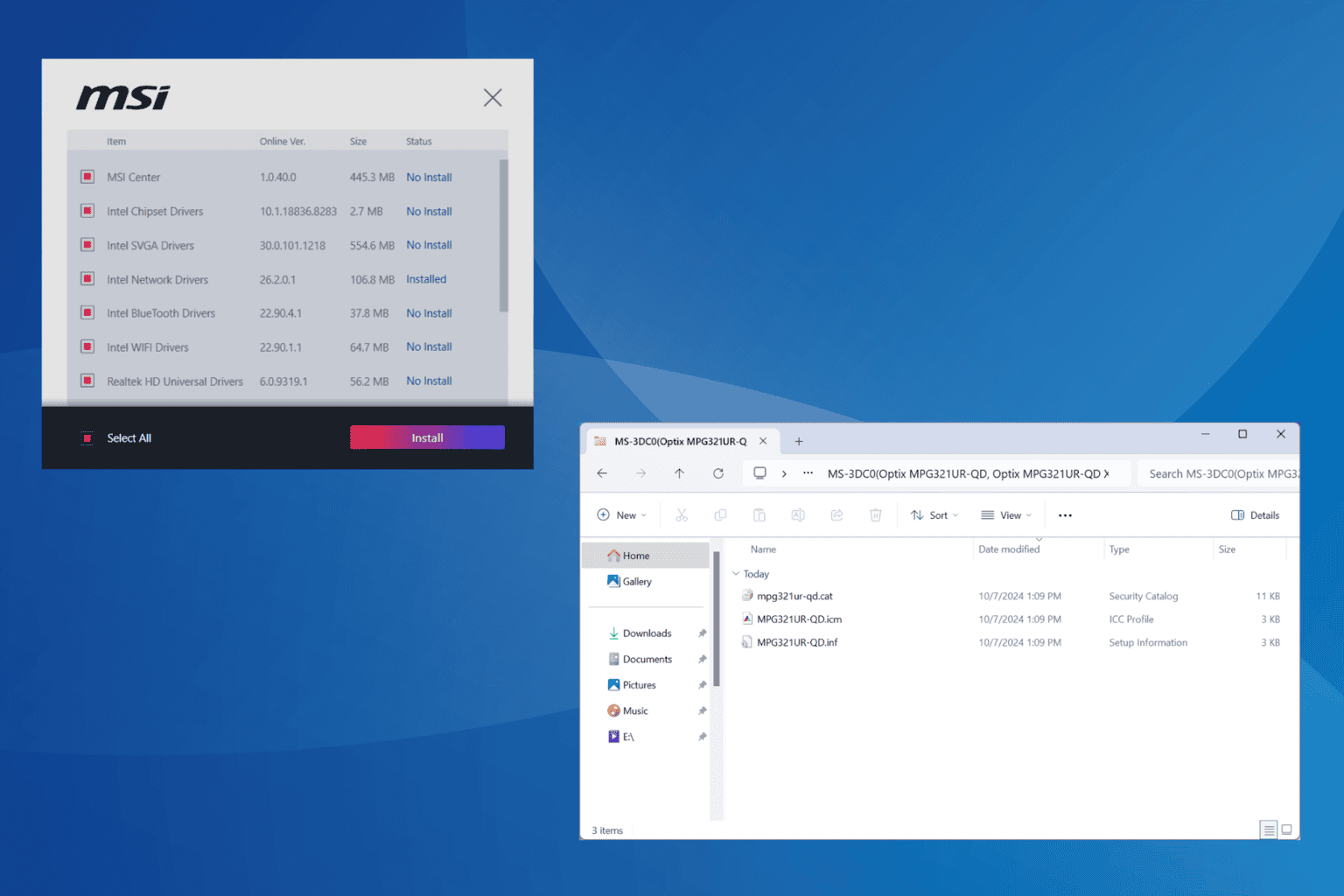
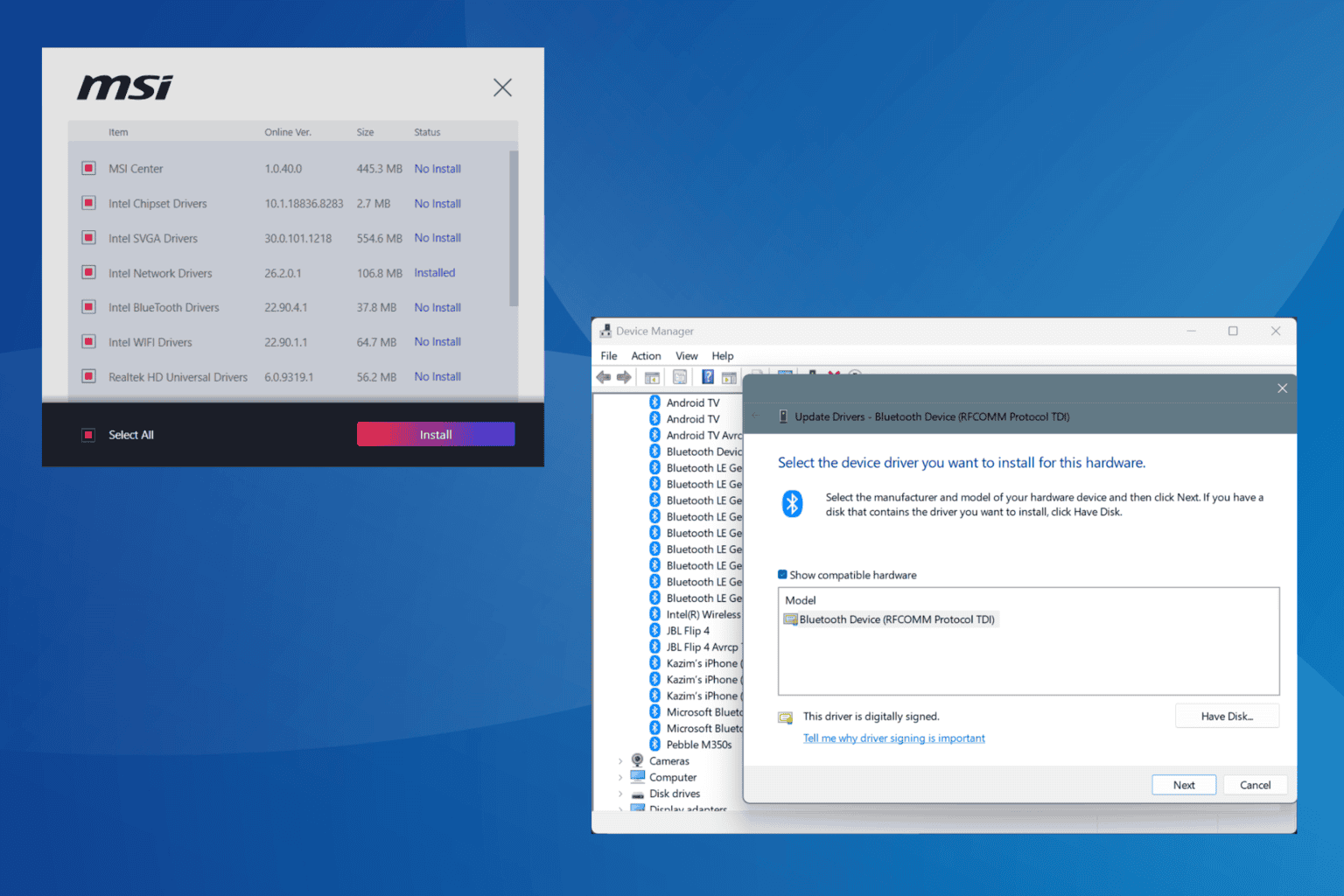

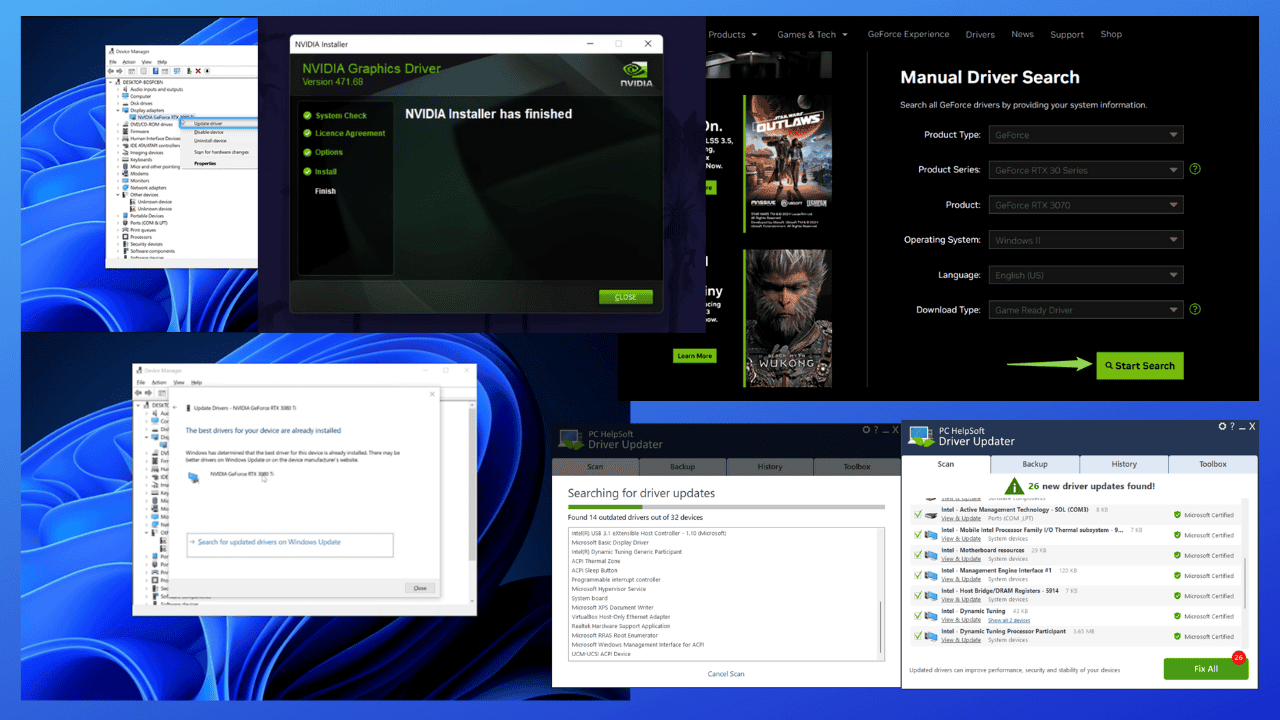
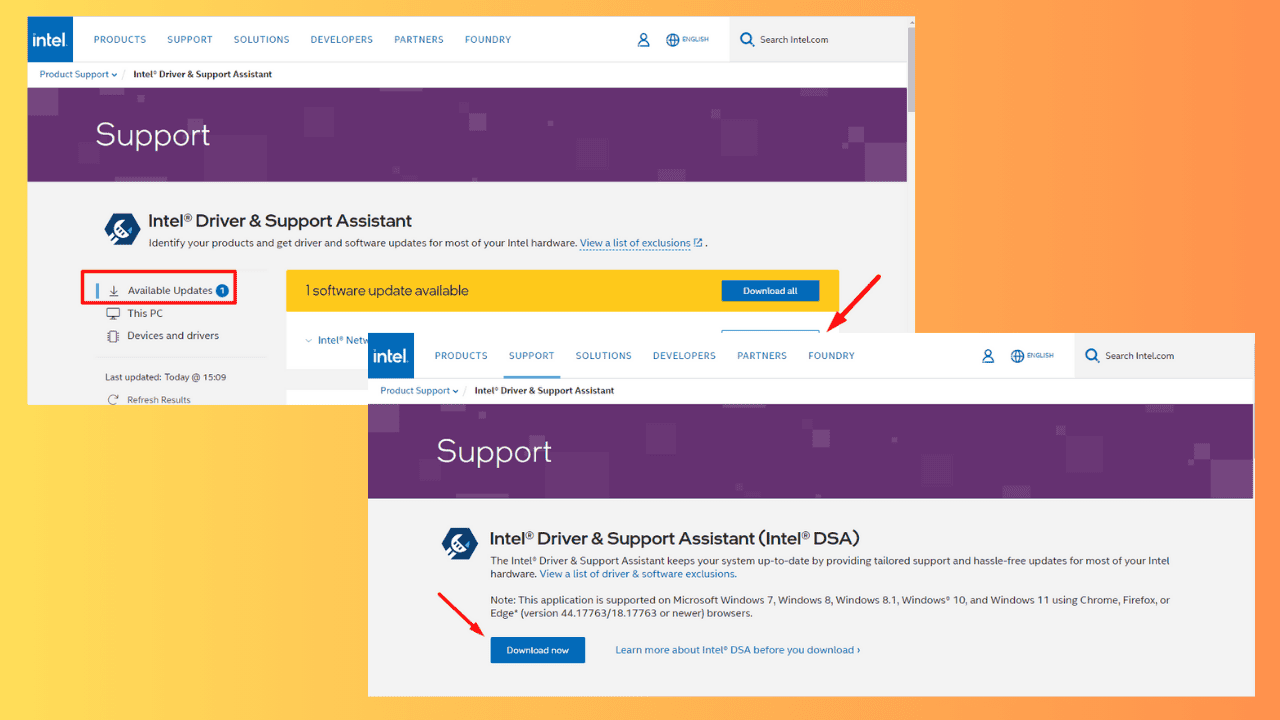
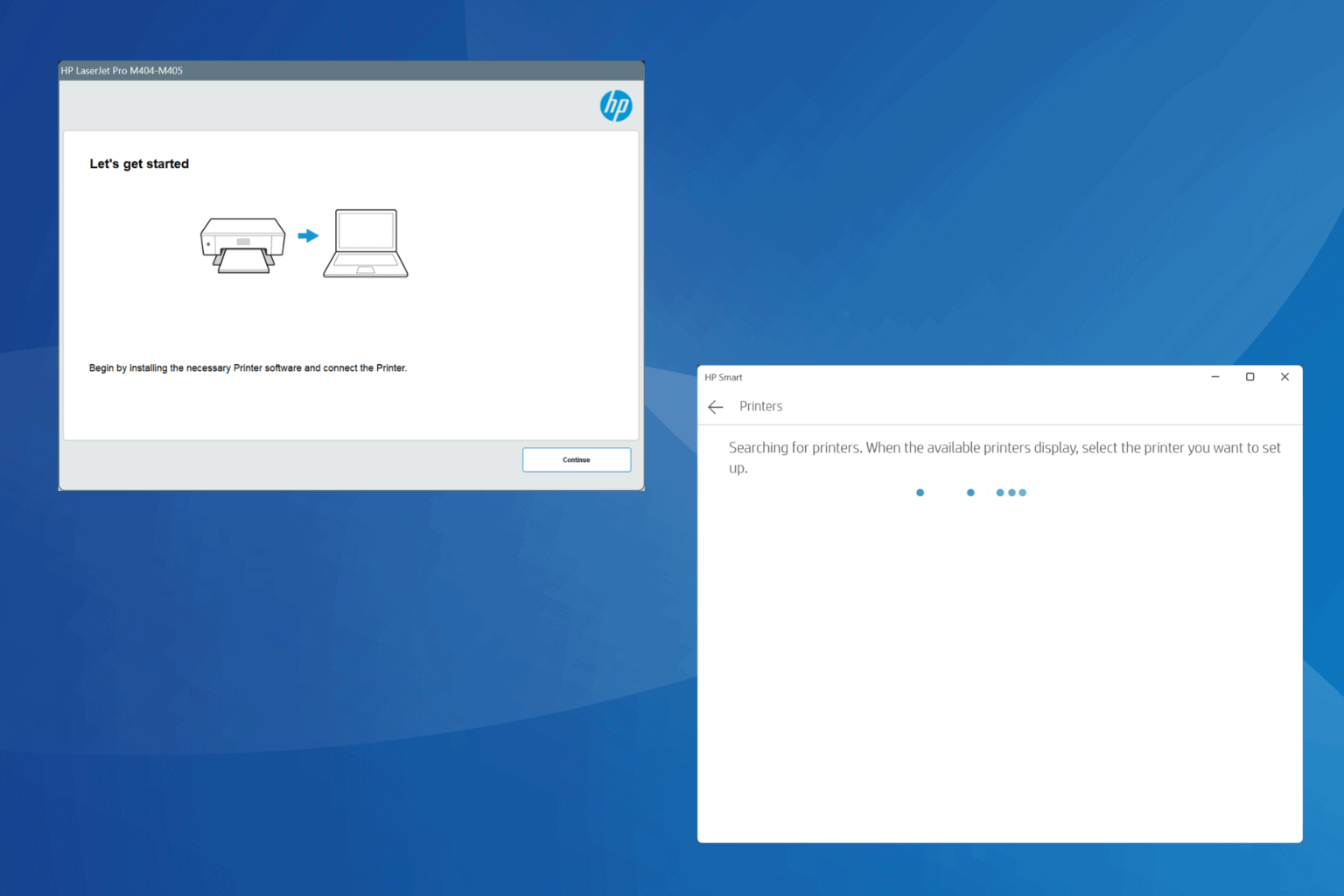
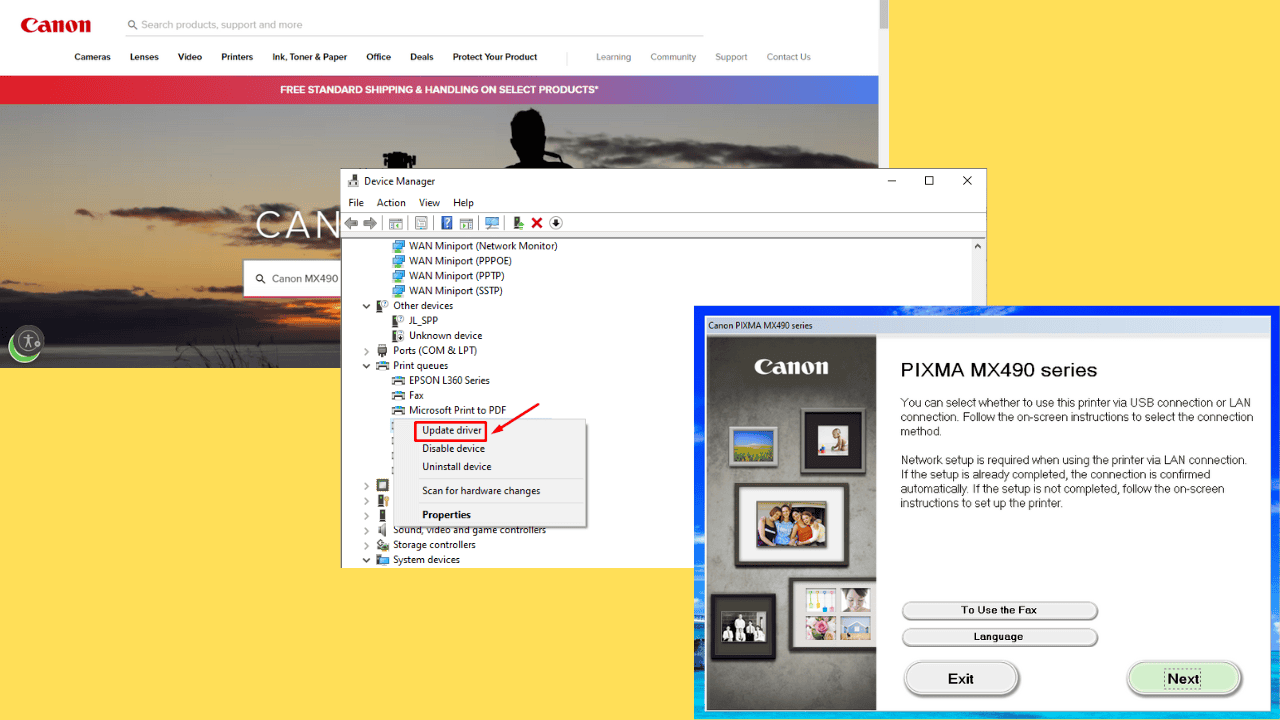

User forum
0 messages