Fix: Not Registered on Network Error
Make sure the network carrier settings are in order
5 min. read
Published on
Read our disclosure page to find out how can you help Windows Report sustain the editorial team. Read more
Key notes
- To fix the Not registered on network Vodafone error, manually select the correct carrier or reset the network settings.
- The problem arises when your mobile device cannot connect to the network.
- Keep reading to find out how our experts fixed things in no time!
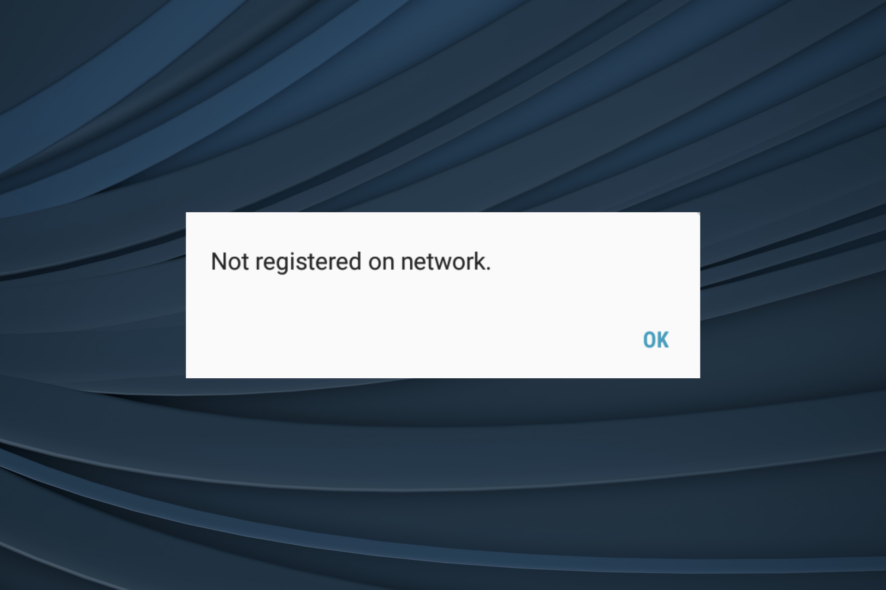
While Vodafone remains one of the popular international operators, issues like Not registered on network can render the device unusable from the mobile network’s point of view. You won’t be able to make calls, send or receive texts, or access mobile data.
The error message appears when making calls and is usually encountered on an Android device, commonly the Samsung Galaxy series. It may appear due to a problem at your end or a network issue.
Why does my Vodafone number say Not registered on network?
When your Vodafone sim says Not registered on network, you could be in a different country and have to manually select the operator. In the case of roaming, you must enable the functionality and be on a supported plan.
Misconfigured network settings are known to commonly trigger the error. We also saw cases where a blocked IMEI number resulted in the message. Besides, we can never rule out hardware issues, especially with the SIM tray.
How do I fix the Not registered on network error on my phone?
Before we start with the slightly complex solutions, try these quick ones first:
- Turn the Airplane Mode on, wait for 30 seconds, and then turn it off.
- Restart the mobile phone. Also, take out the SIM card, wipe it, and then put it back in. While doing so, blow gently into the SIM slot to clear any dust accumulation.
- Check for pending software updates and install them.
- Change the network type in mobile settings. If you are on 5G, switch to 4G or 3G.
- Connect the SIM card to another phone and verify whether it works. If it does, the problem lies with the earlier device. In case it doesn’t, the SIM or network provider is at fault.
If none work, head to the fixes listed next.
1. Enable Roaming services
- Open the Settings on your Android mobile phone, and go to Connections.
- Tap on Mobile networks.
- Enable the toggle for Data roaming.
If you are getting Vodafone Not registered on network error while roaming, make sure a relevant pack that supports roaming services is activated and your network provider’s account has sufficient balance.
Besides, it’s important that Vodafone has partnered with a local network carrier to deliver calling, data, and text services. Verify this through the support team.
2. Clear the SIM toolkit cache
- Launch Settings, scroll down, and tap on Apps.
- Locate and select SIM toolkit.
- Tap on Storage.
- First, tap on Clear data and then on Clear cache.
- Once done, restart your Android device and check for improvements.
3. Manually select the network operator
- Open your Android Settings, and select Connections.
- Tap on Mobile networks.
- Choose Network operators.
- Now, tap on Select manually and wait for the device to scan for all available networks.
- Once it presents the list, select another network.
- If the problem remains unresolved, select another entry from the list. You may have to repeat it a few times until the correct carrier is selected.
4. Reset the network settings
- In your phone Settings, go to General management.
- Tap on Reset.
- Select Reset network settings.
- Now, tap on Reset settings to confirm the change.
When the network settings are misconfigured, a reset becomes imperative to fix the SIM card Not registered on network error in Vodafone. This also helps with Vodafone SMS Error 69.
5. Check for a blocked IMEI number
Often, when you buy an old phone, there’s a chance that the IMEI number is blocked. This is especially true for devices that were stolen. Also, network operators may block devices with unpaid bills.
To check for a blocked IMEI number, dial *#06#, and if it shows anything other than listing the IMEI number(s), there’s some misconfiguration or issue. And it’s best that you contact the phone manufacturer. Some websites also help verify IMEI blocking, so you may use one.
6. Check the APN settings
- Open the Android phone’s Settings, and go to Connections.
- Tap on Mobile networks.
- Select Access Point Names.
- Choose the currently configured APN.
- Verify that the details listed here are correct. If you are unsure, cross-check the APN settings with another device on the same network operator or check the web.
- In case this doesn’t work, go back to the previous screen, tap on the ellipsis (three-dot icon) near the top right, and select Reset to default.
APN or Access Point Names are critical from the network connection point of view, and issues with these can trigger the Vodafone Not registered on network error. Reconfiguring the APN settings also helps when IPTV is not working.
7. Contact Vodafone support
When nothing else works, the last option is to contact Vodafone support to solve the network error. In India, you can contact Vodafone Idea through the MyVI website.
Whether it’s a damaged SIM card or issues at the network carrier’s end, only the support team will be able to help. Often, replacing the SIM did the trick for users!
For anyone wondering how to fix the Not registered on network error in Vodafone or any other network, the troubleshooting remains pretty much the same. Check for roaming packs, manually select the carrier, or verify whether the IMEI number is blocked.
If you believe in the idea of unhindered Internet access and have a VPN running, find out whether VPNs can mess up your phone. There’s a lot to learn!
For any queries or to share which solution worked for you, drop a comment below.
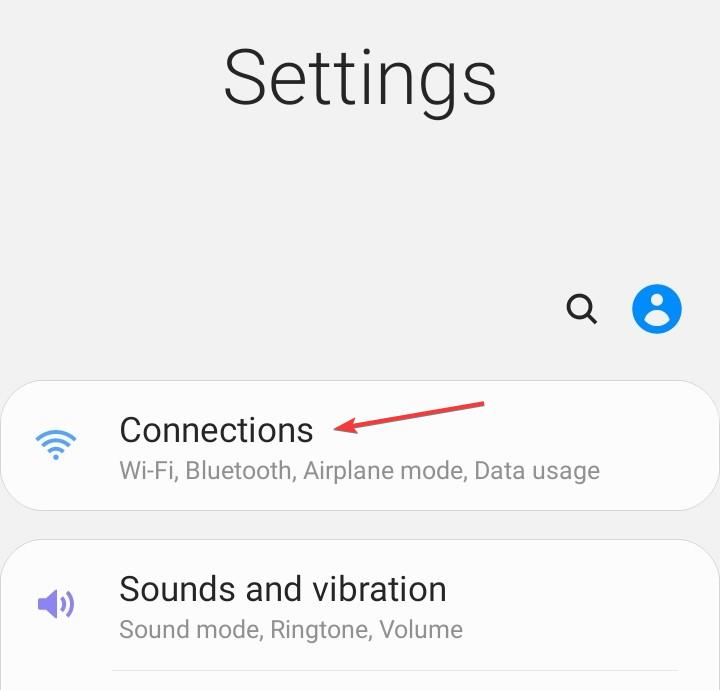
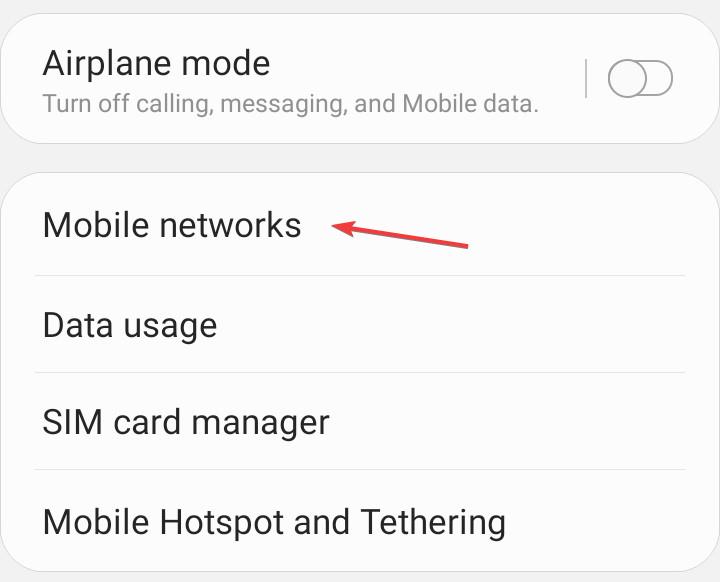
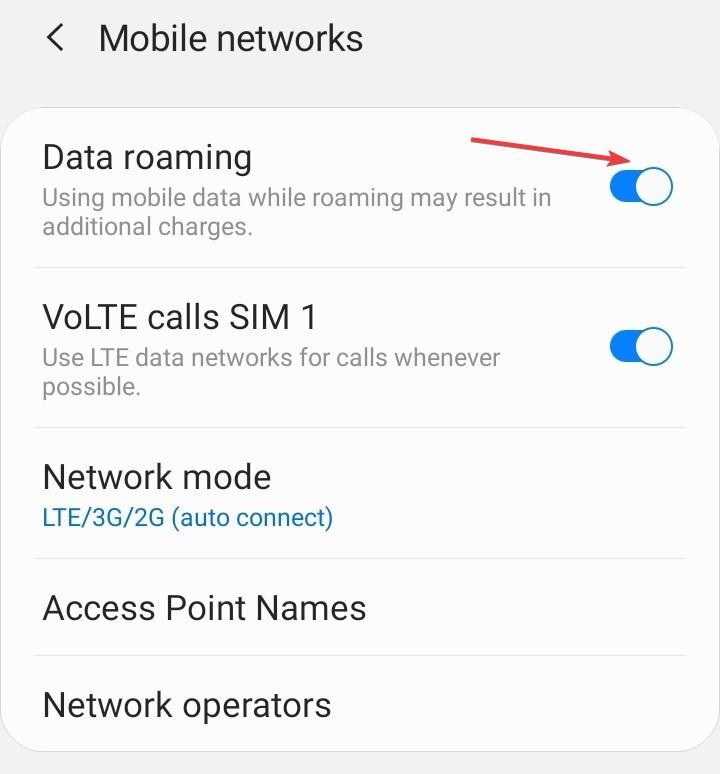
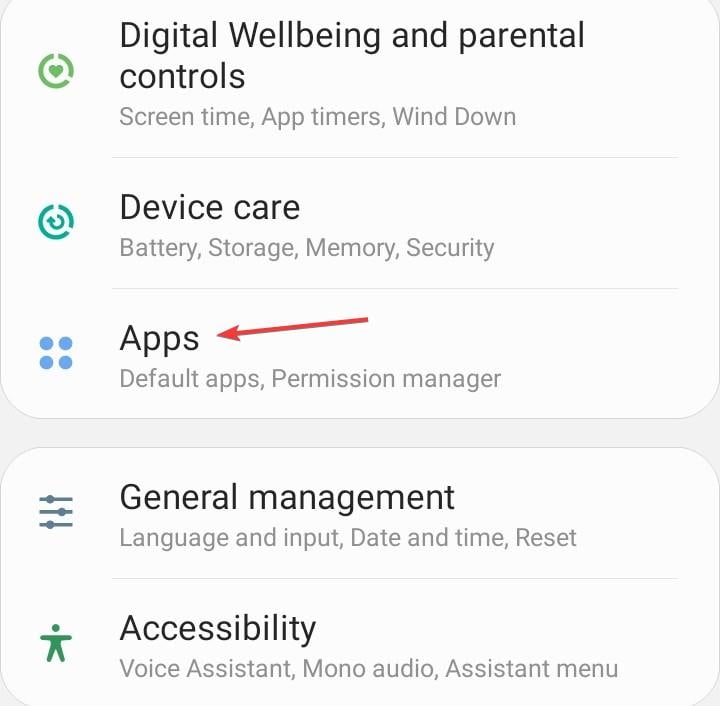
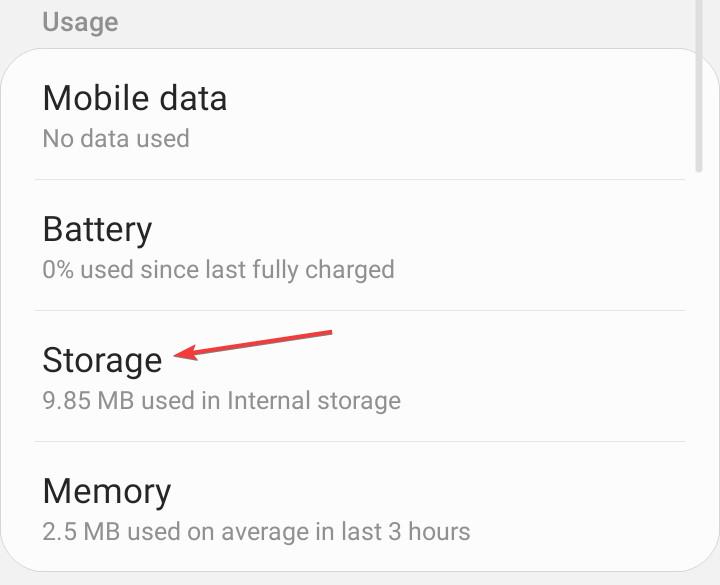

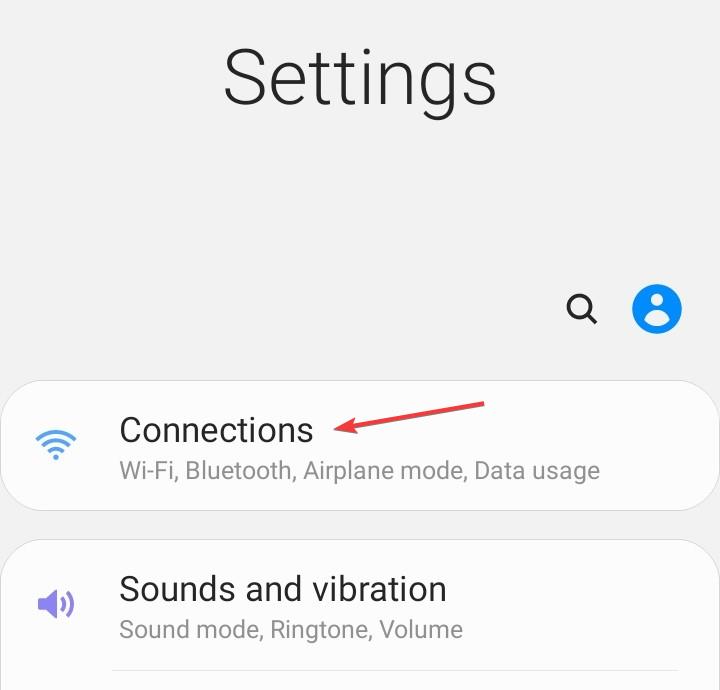
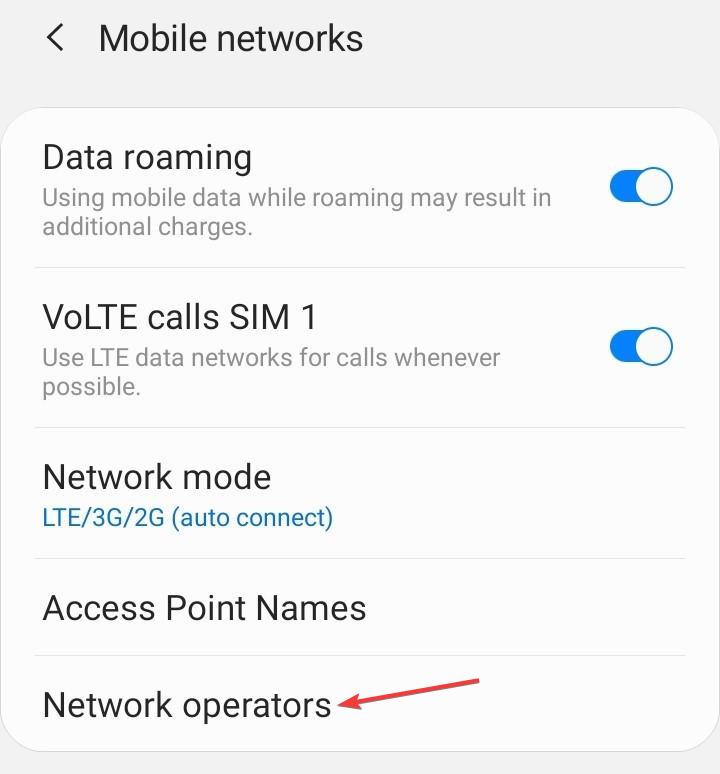
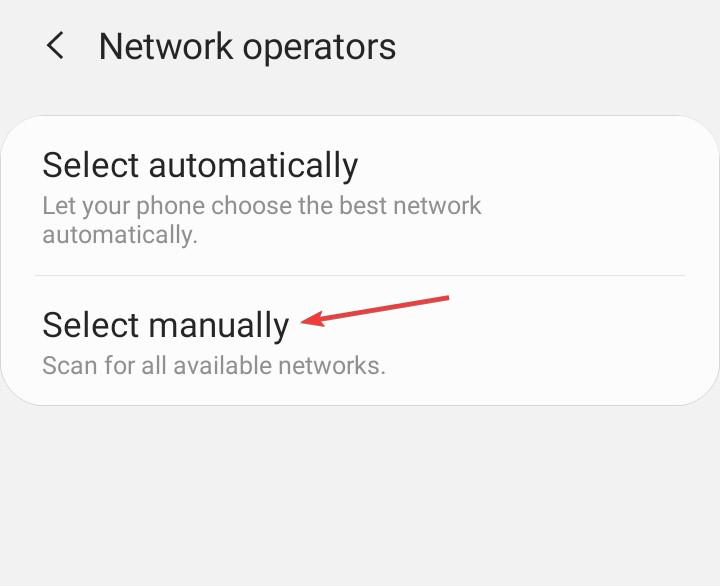
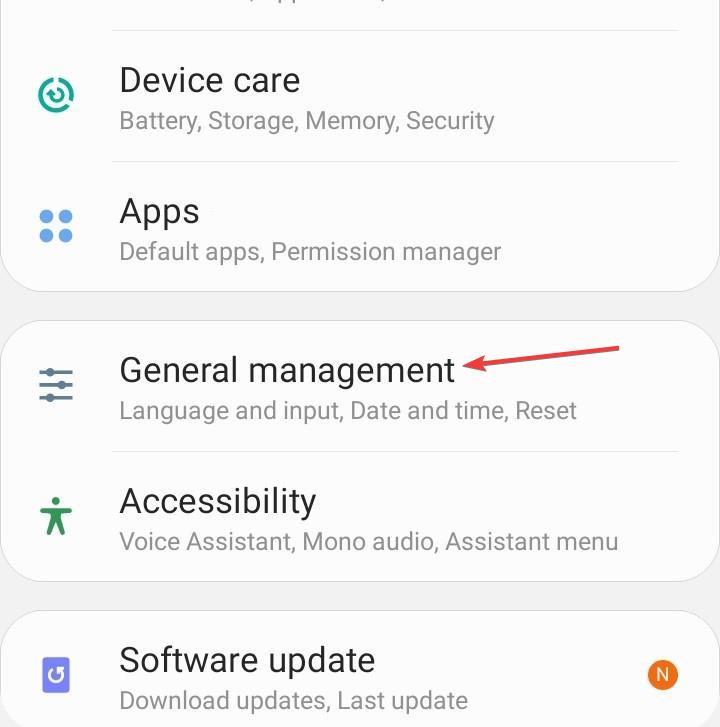
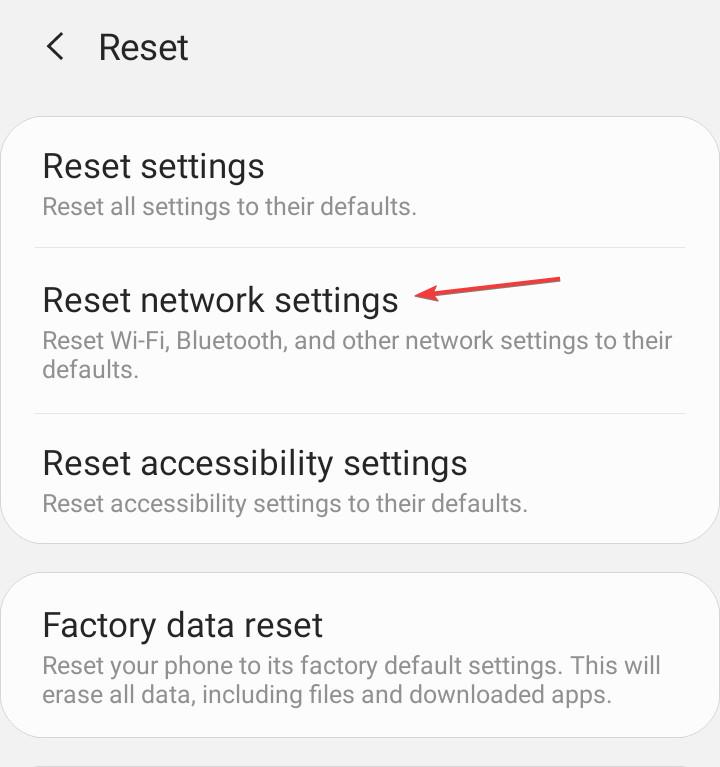
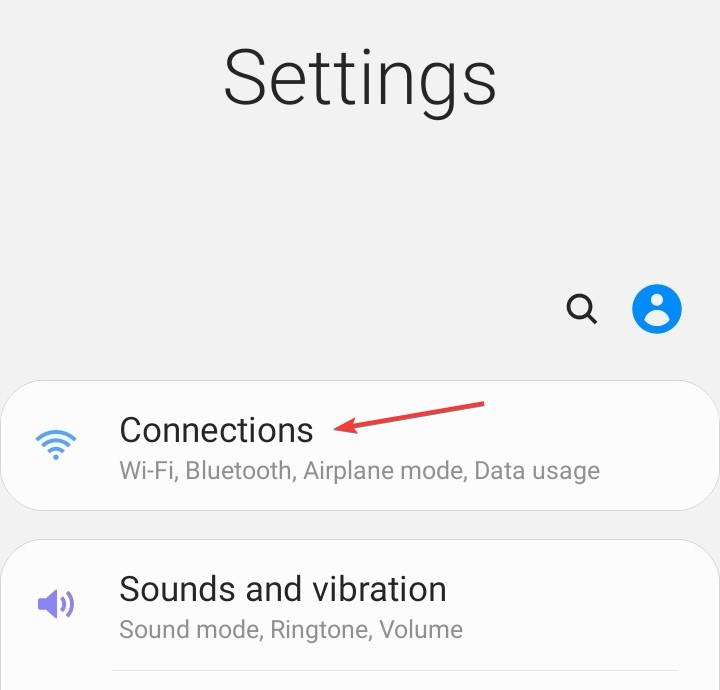
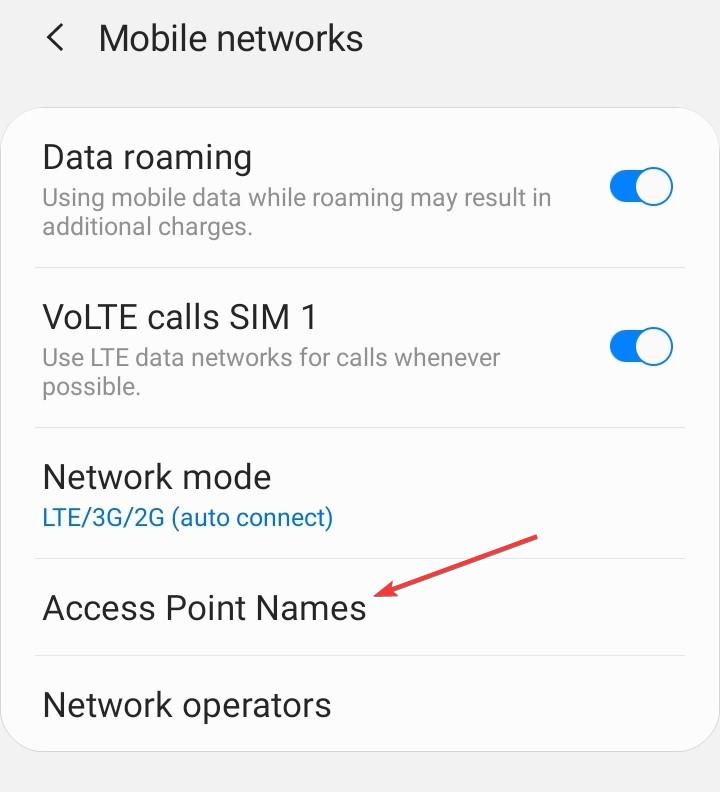
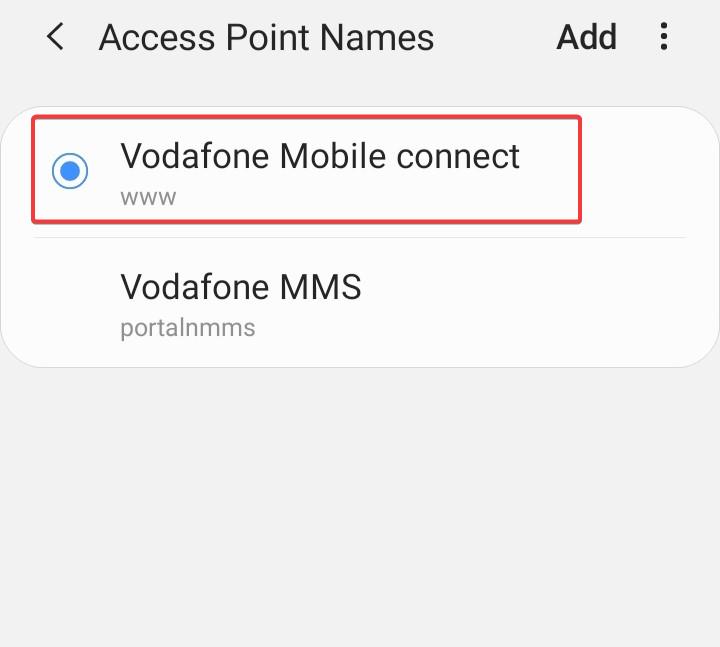
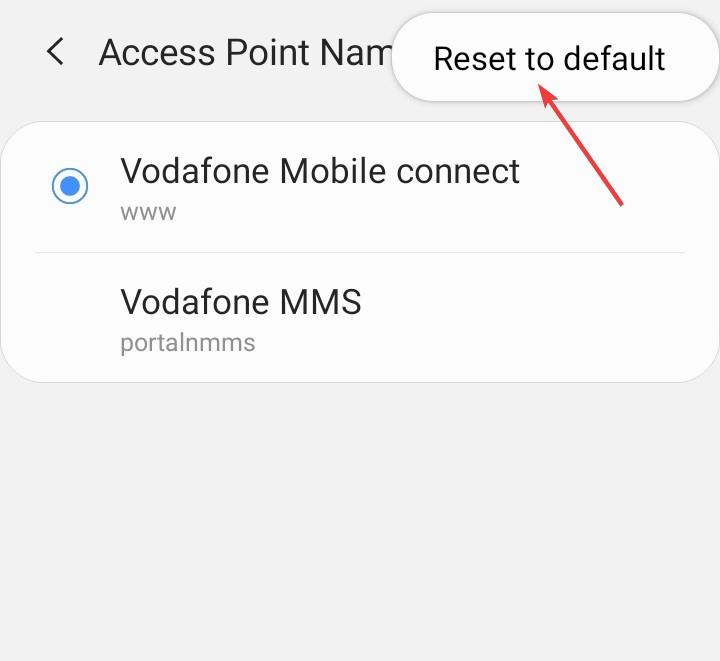








User forum
0 messages