How To Fix VPN Blocking AirPlay [3 Working Solutions]
With the right service and settings, AirPlay works flawlessly with VPN!
4 min. read
Updated on
Read our disclosure page to find out how can you help Windows Report sustain the editorial team. Read more
Key notes
- VPNs can sometimes block AirPlay due to network restrictions or unstable connections.
- However, some have settings or configurations that work smoothly with AirPlay.
- Keep reading to discover the best ways to fix this problem and get your streaming back on track.
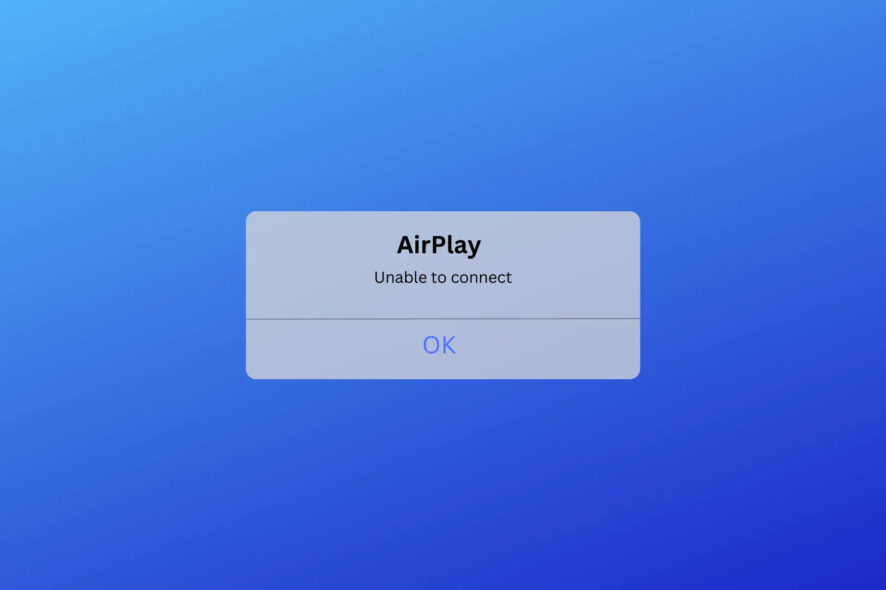
AirPlay is a feature that allows Apple users to stream audio and video content wirelessly between their devices.
Many people use VPNs with AirPlay for better speed and to bypass content restrictions. However, in some cases, it seems that the VPN is blocking the AirPlay connection.
In that case, you may not be able to pair your devices or the connection will be poor.
Fortunately, we’ve detailed simple troubleshooting steps to try when your VPN is blocking AirPlay.
Can you AirPlay with a VPN?
Yes, you can AirPlay with VPN, but it has to be configured correctly.
While AirPlay itself doesn’t have an anti-VPN policy, there are various reasons why VPN use can interfere with its functionality.
For example, some VPNs don’t support multicast traffic which is the transmission of data from one sender to multiple receivers simultaneously.
This type of traffic is essential for AirPlay to function properly, as it allows audio and video content to be streamed from one device to another without delay or buffering.
Additionally, network restrictions, cookies, and underperforming VPN servers can also lead to AriPlay not working with your VPN.
That being said, there are several steps you can take to resolve the problem and enjoy uninterrupted streaming.
What to do if your VPN is blocking AirPlay?
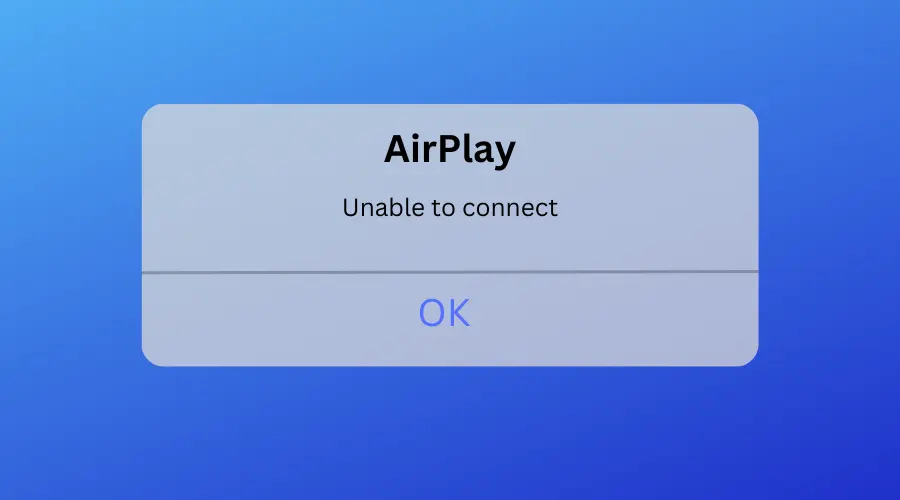
If you’re experiencing issues with AirPlay while using a VPN, the following are steps you can take to resolve the issue.
1. Change your VPN server
When your VPN is blocking AirPlay, it could be due to a particular server or location being blocked. To resolve this issue, you can try switching to a different server by following these steps:
- Disconnect from your current VPN server.
- Open your VPN app and select a different server location.
- From the list, connect to the new server and try using AirPlay again.
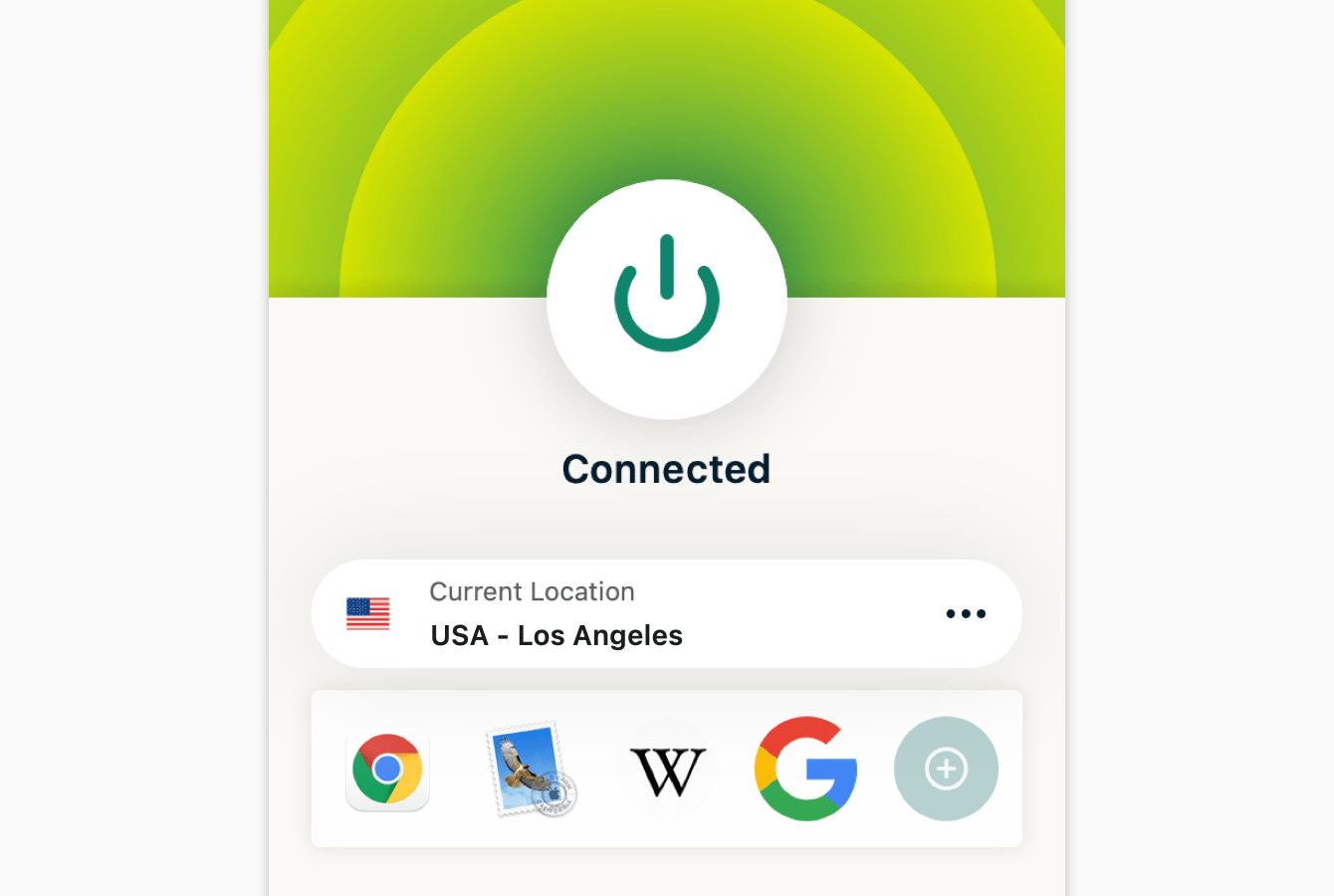
Now try to use AirPlay again. If the server was the actual problem, then the connection should work now.
2. Clear your browser data
Sometimes, clearing your browser data on your apple device can help resolve issues with AirPlay not working with your VPN. Here’s how to do it:
Safari
- Open Safari on your Mac.
- Click on Safari in the top menu bar and select Preferences.
- Look for an option to clear your browsing data, such as cache and cookies.
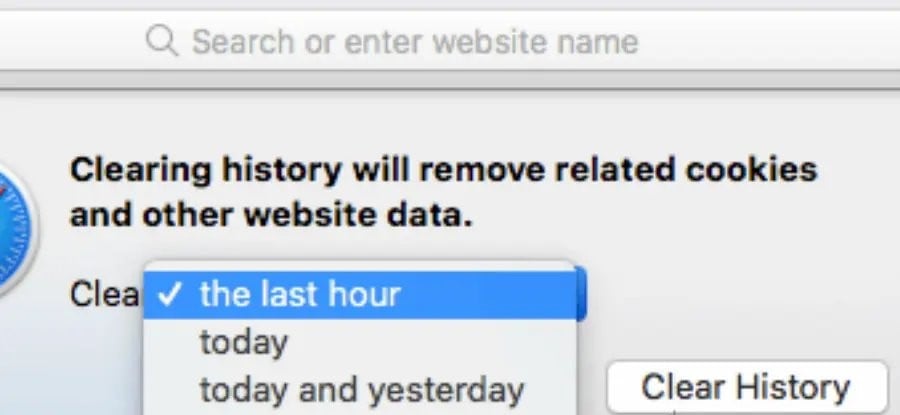
- Select the data you want to clear and click Clear.
- Restart your browser and try using AirPlay again.
iPad/iPhone
- Go to the Settings app on your device.
- Select Safari from the list of apps.
- Choose Clear History and Website Data.
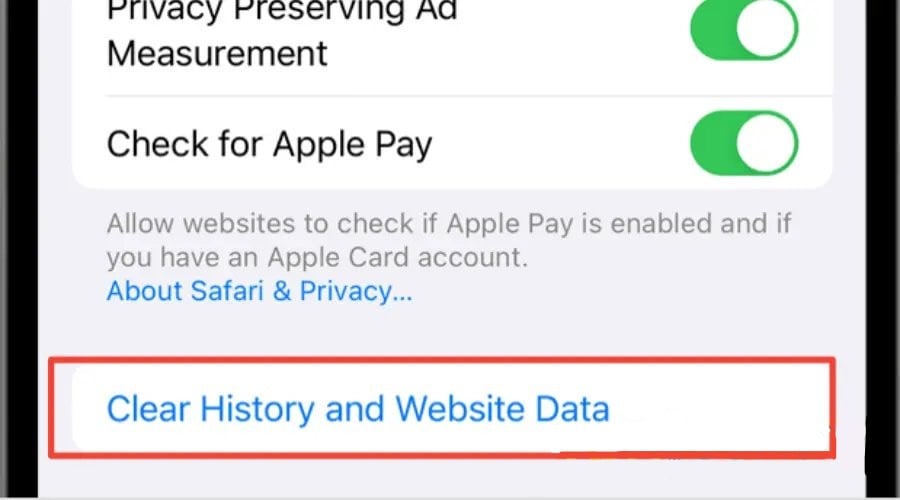
- Try using AirPlay again with your VPN.
Chrome
- Open Chrome.
- Click on the three dots in the top-right corner of the browser window.
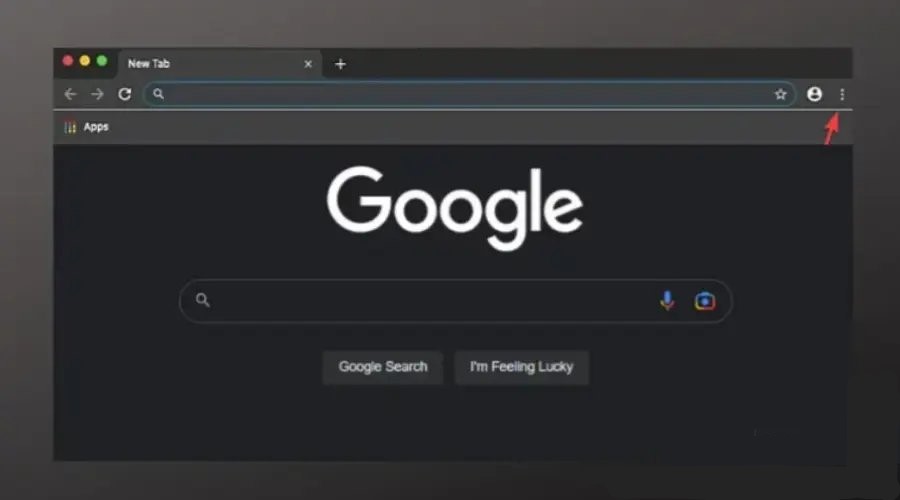
- Navigate to your cookie preferences.
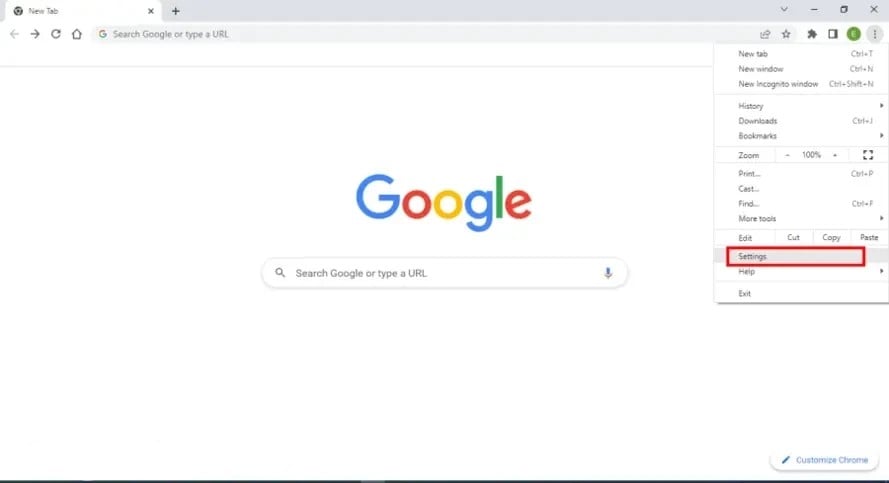
- Click on Privacy & Security and select Site Settings.
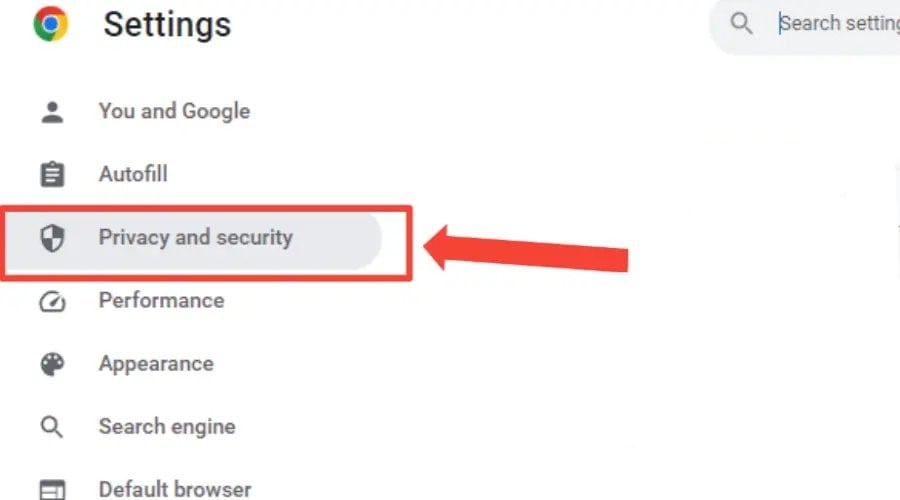
- Scroll down to find Cookies and other site data and click on it.
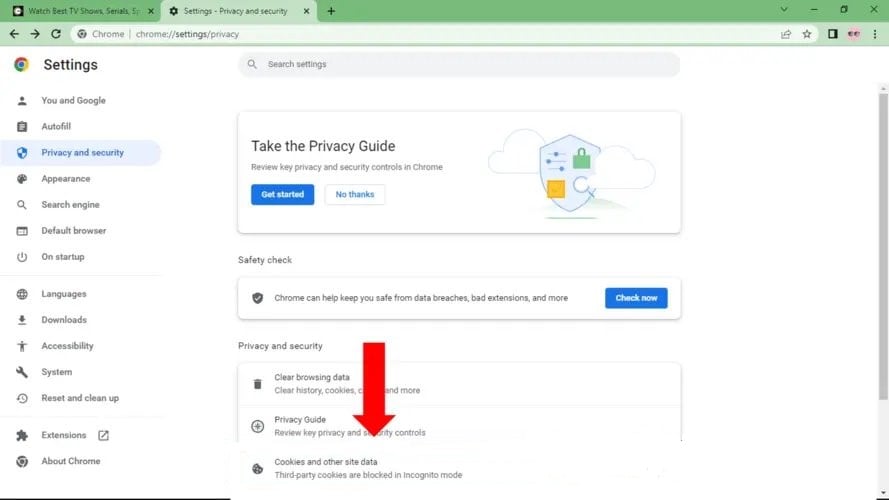
- Scroll further down and click on See all site data and permissions.
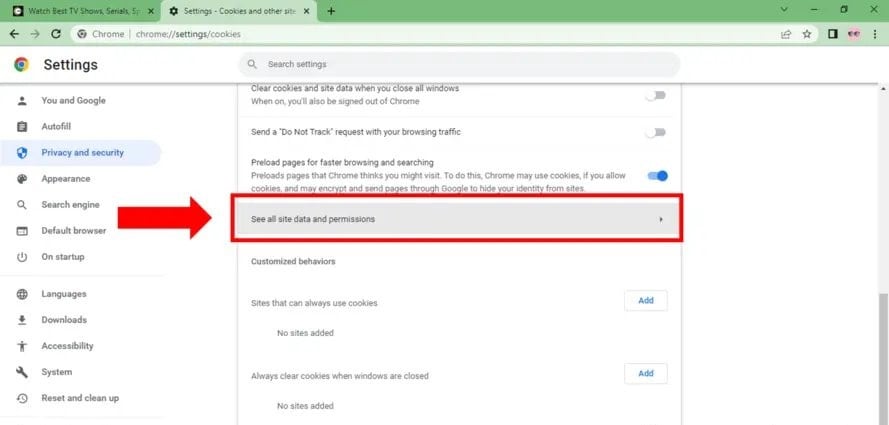
- Click on Clear Data to delete the selected data.
- Restart your browser and try using AirPlay again.
Clearing your browser data can help remove any old settings or preferences that may interfere with AirPlay.
Note that the steps for clearing your browsing data on Google Chrome are similar to other popular web browsers like Microsoft Edge, Opera, or Mozilla Firefox.
3. Switch to a better VPN
Some VPN providers may not work well with AirPlay to provide a reliable or stable connection.
If none of the above-mentioned suggestions work and your VPN is still blocking AirPlay, it may be time to switch to a better VPN.
For a reliable AirPlay experience, we recommend using ExpressVPN because it offers fast and secure connections.
Here’s how to set it up for AirPlay:
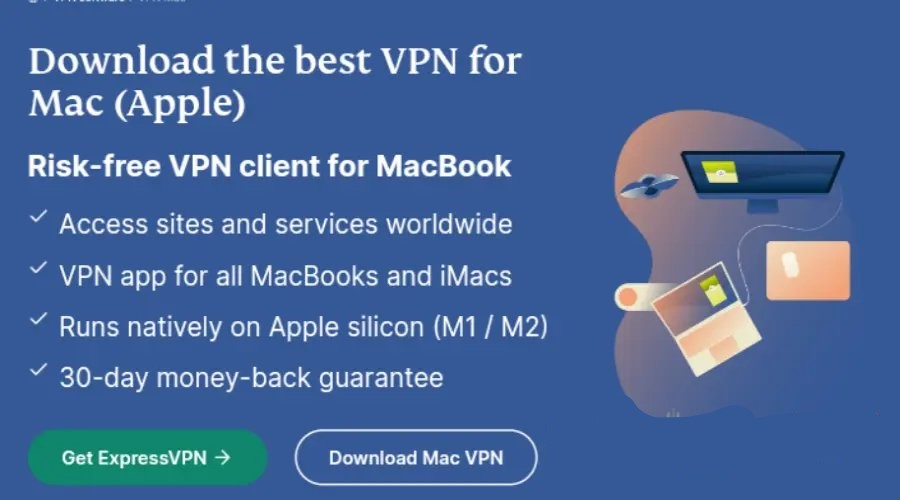
- Download the ExpressVPN app and install it.
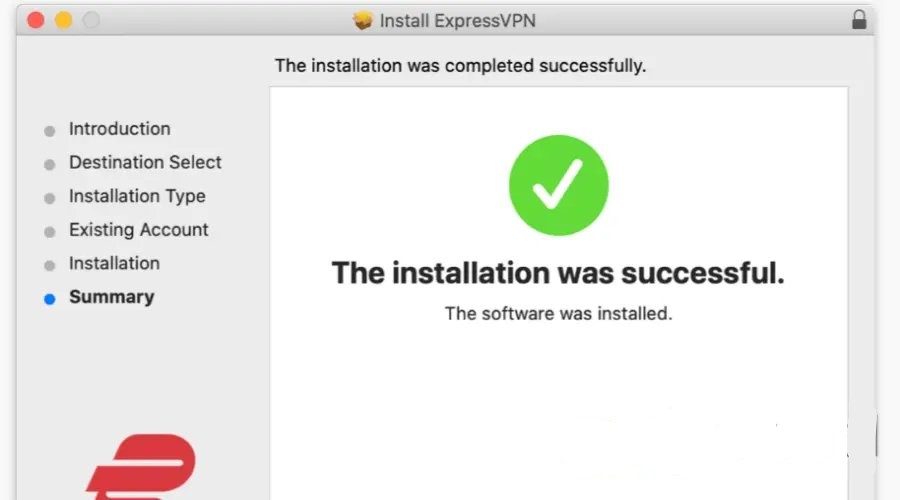
- Launch the app and sign in using your ExpressVPN account details.
- Choose a server location that is optimized for streaming.
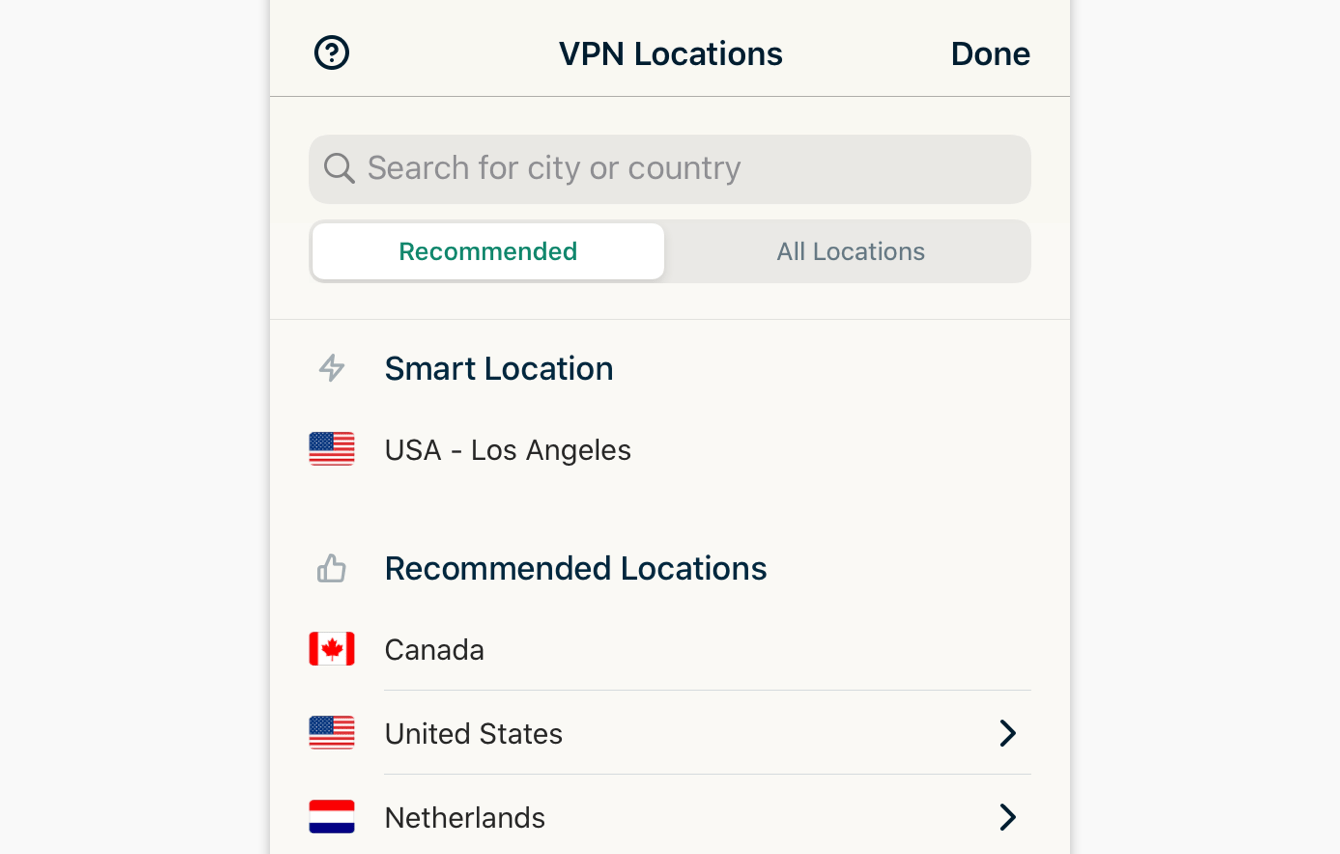
- Connect to the server and try using AirPlay again.
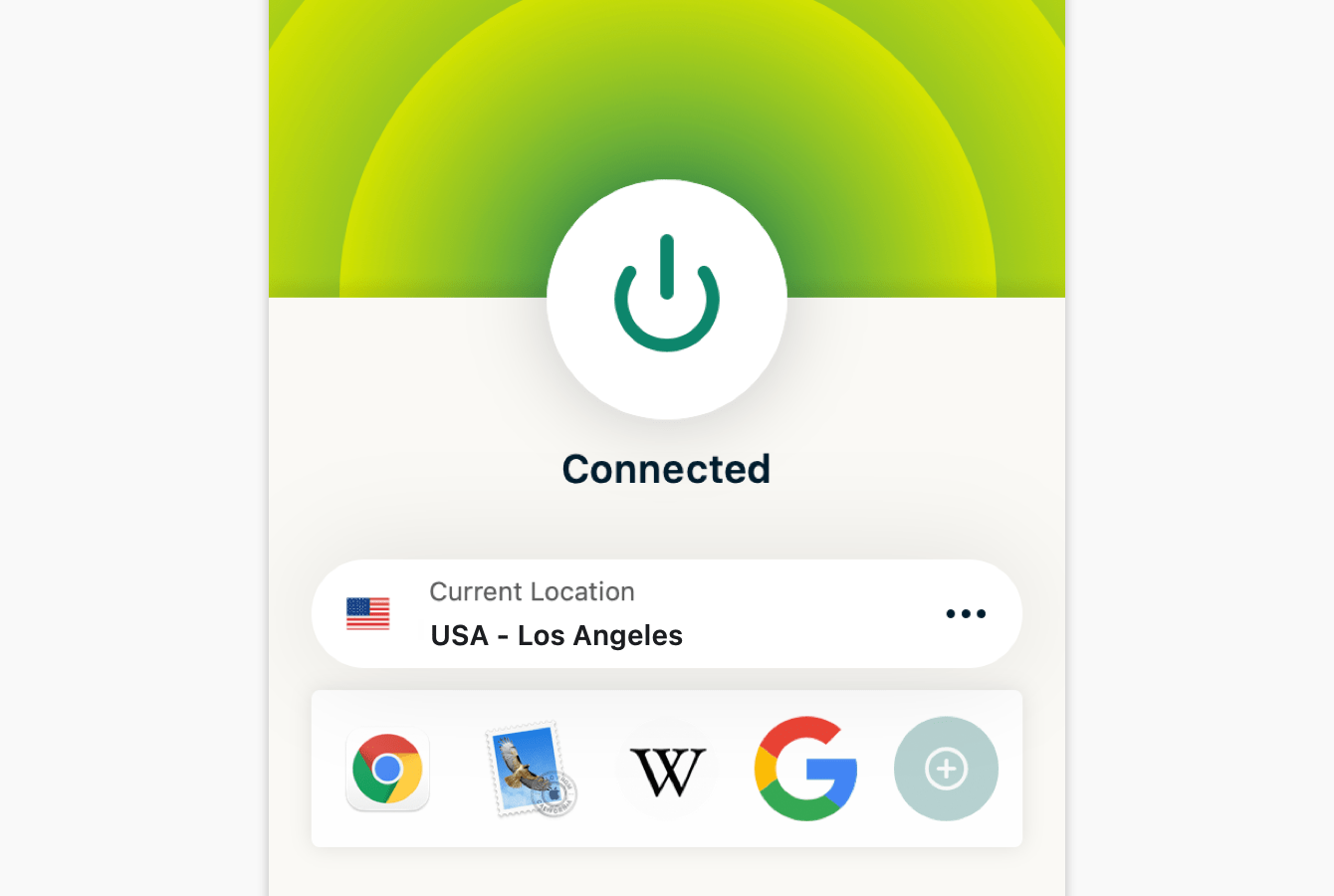
In addition, ExpressVPN has a wide range of servers located worldwide (90+ countries), so you can easily bypass any VPN blocking issues and use AirPlay to stream your favorite content.
With ExpressVPN, you can stream your favorite content using AirPlay without interruptions.
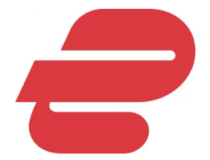
ExpressVPN
Use ExpressVPN for error-free screen mirroring on all devices connected to your AirPlay!Wrap Up
While a VPN can block AirPlay, simple solutions exist to overcome this issue. Try changing your server, clearing browser data, or switching to a VPN that supports AirPlay.
Using a reliable VPN can ensure seamless AirPlay functionality and unrestricted streaming.
With these steps, you can bypass VPN blocking and enjoy uninterrupted AirPlay streaming on your Apple TV.
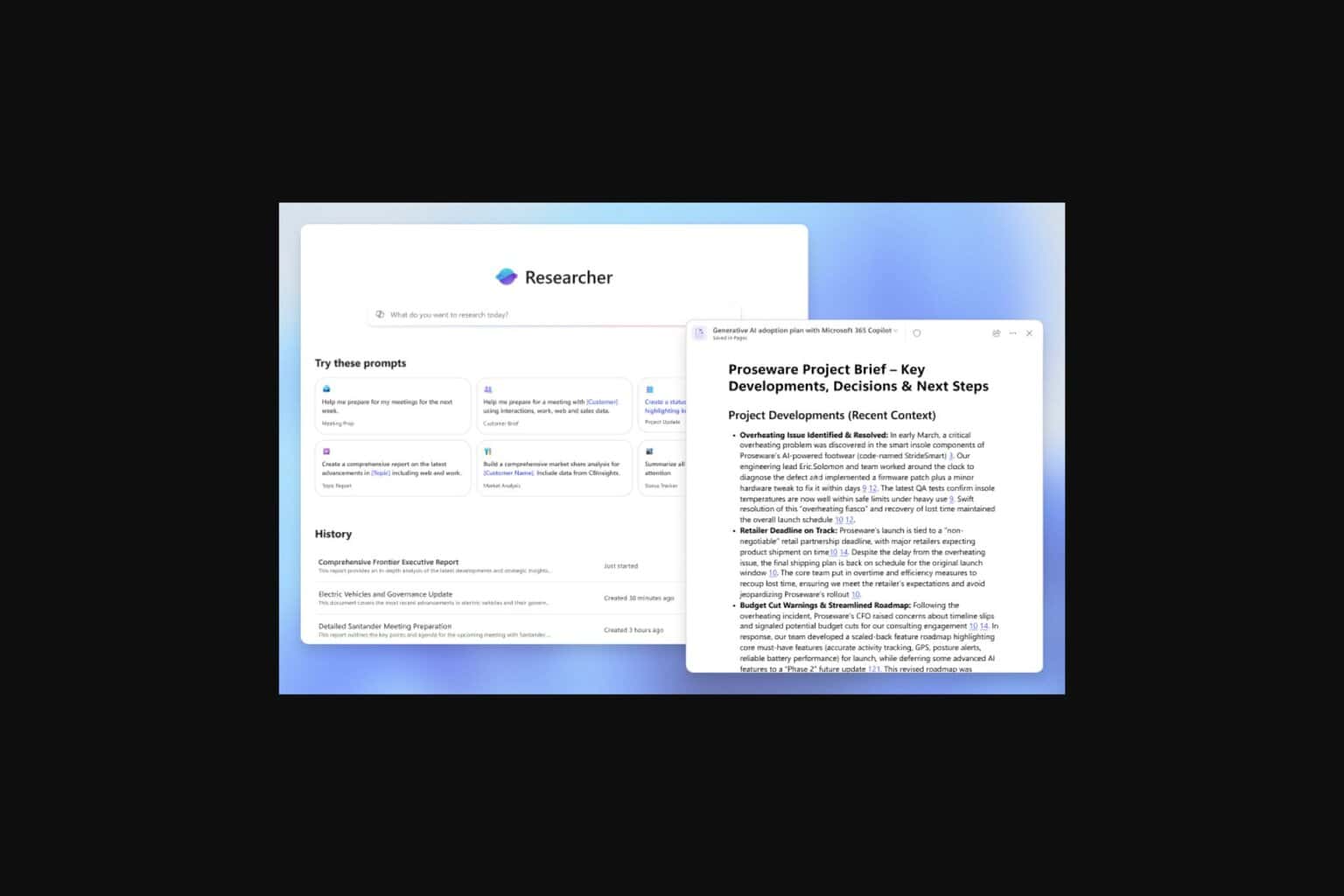
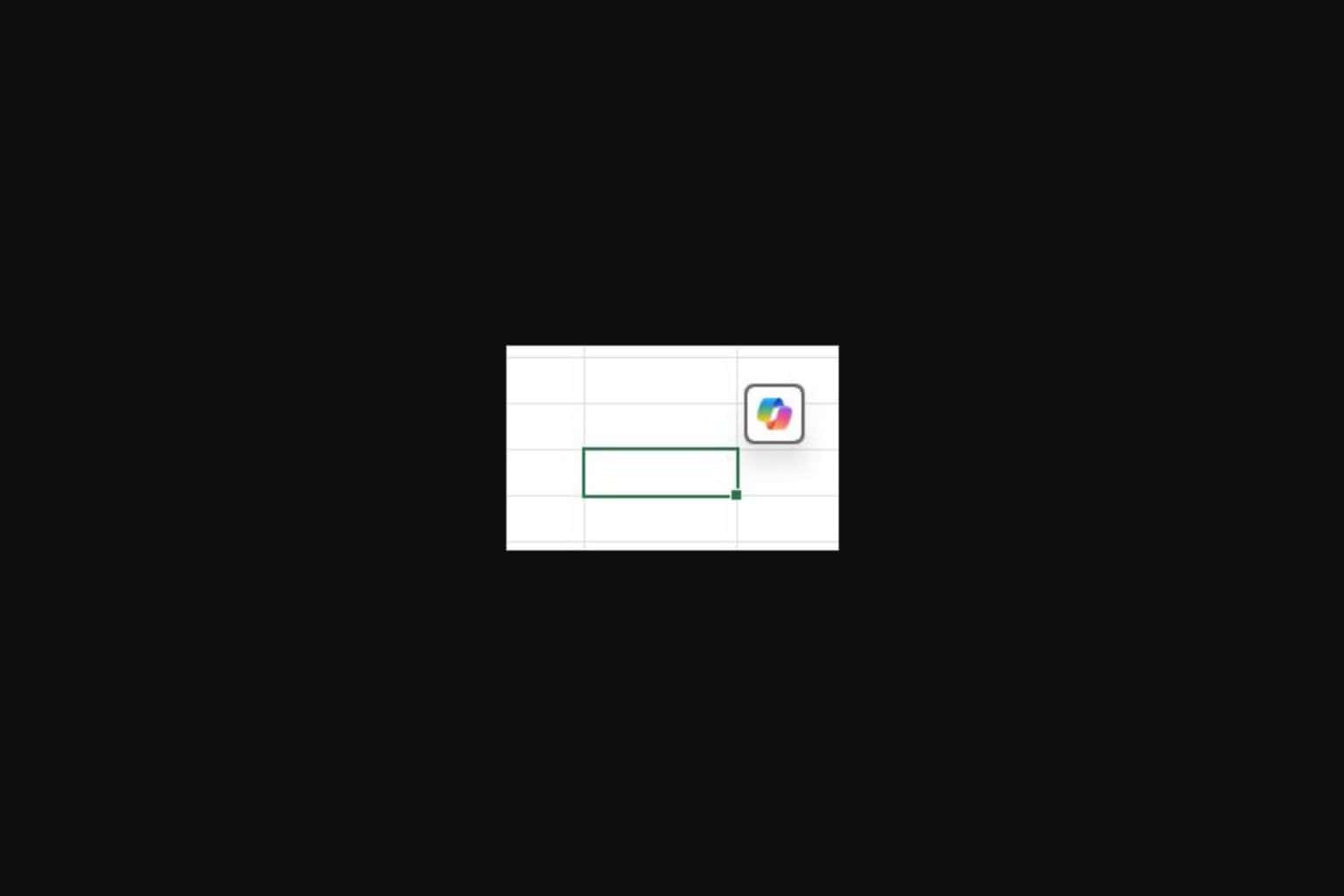






User forum
0 messages