What to do if VPN freezes on verifying username and password
3 min. read
Updated on
Read our disclosure page to find out how can you help Windows Report sustain the editorial team. Read more
Key notes
- Plenty of users describe how their VPN is stuck on verifying username and password.
- You can change the VPN configuration or choose a more reliable VPN if that's your problem too.
- However, novices might find it difficult to restore their VPN functionality quickly.
- Check out our comprehensive guide to learn how to fix your VPN if it freezes on your PC.
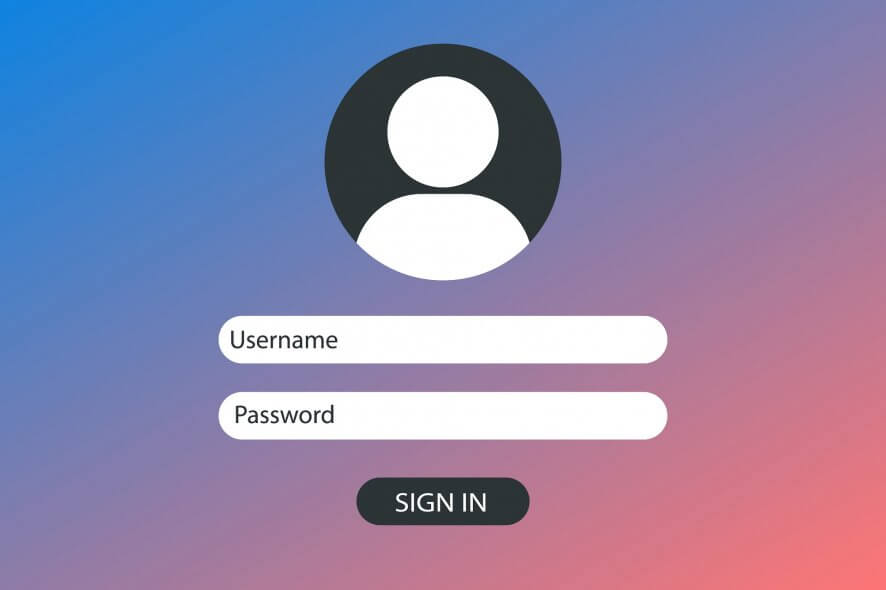
Users often face a rather frustrating error when trying to log in to a Virtual Private Network. The VPN freezes during the verifying username and password stage itself.
Some have reported getting the error all of a sudden with no likely reason to explain it. Others said they had this login issue resolved on its own without them doing anything.
Weird as it might sound, this happens to be the nature of this error. For those not fortunate enough to have their issues resolved on their own, we have some solutions.
How can I fix my freezing VPN?
1. Choose a well-known VPN solution
If you are using a free VPN or a pirated/cracked version, don’t act surprised when facing such errors. Best for those on a tight budget, Private Internet Access is a safer choice.
With a built-in malware, adware, and tracking blocker, along with an automatic kill switch and server-grade firewalls, Private Internet Access makes your browsing sessions 100% secure.
The system also allows up to ten connections at a time. It’s significantly better than most competitors that only support five devices connected to the same network.
Besides the fact that this Kape Technologies VPN won’t empty your bank account, you even get a 30-day money-back guarantee for extra peace of mind.

Private Internet Access
Private Internet Access never freezes while verifying username and password. Currently available at a major discount!2. Use this Registry fix
- Launch the Run dialog box by holding both the Windows key and R button of the keyboard. Type regedit and press Enter to launch Registry Editor.
- Expand
HKEY_LOCAL_MACHINESystemCurrentControlSetServicesRasManParameters - Check to see if the following entry is already present:
- If yes, it’s fine. If not, create a new registry entry that should reflect the above.
- You create a new registry entry by right-clicking on the black portion in the right and selecting New. Follow on-screen instructions.
- Exit Registry Editor.
- Restart your PC for the change to take effect.
3. Change the VPN configuration
- Right-click on the VPN connection and select Properties.
- In the Properties dialog box, select the Security tab.
- Select No encryption allowed.
- Change the protocol to CHAP from MS-Chap v2.
- Under Services, ensure the IKE service has not stopped. Restart the service.
- Alternately, set the protocol to PPTP besides making sure both MS-Chaps are checked too.
Have the above solutions helped you out? Do not hesitate to share your opinion by using the comments area below.



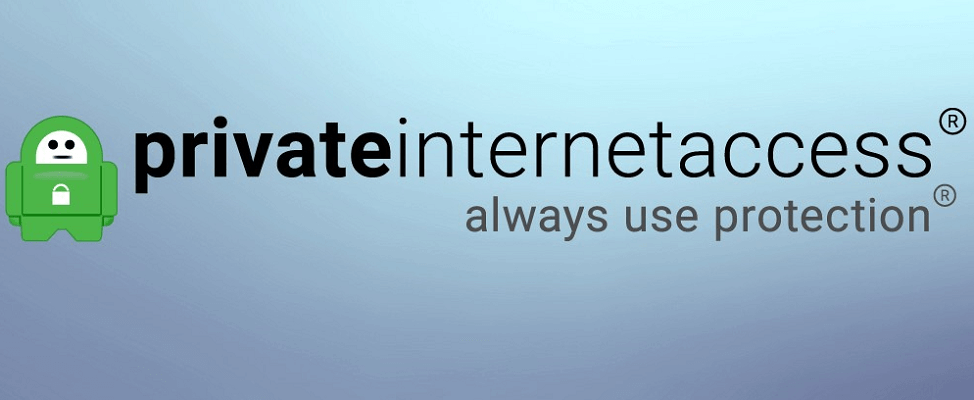
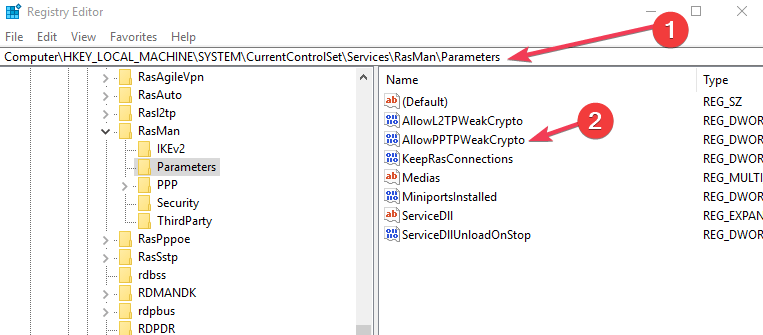
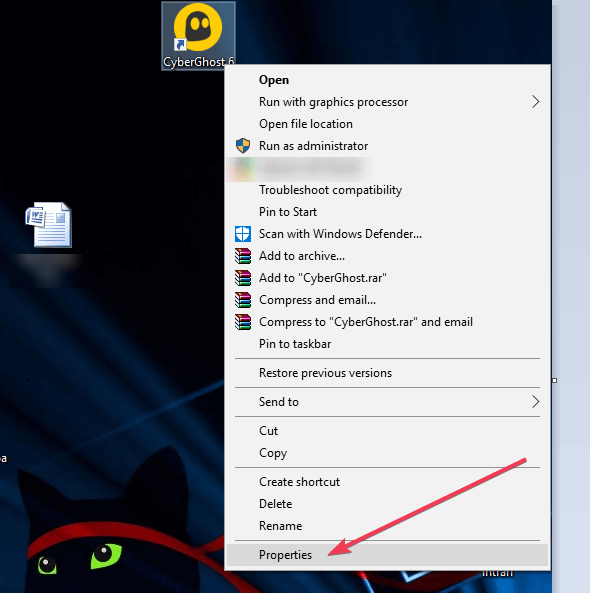








User forum
0 messages