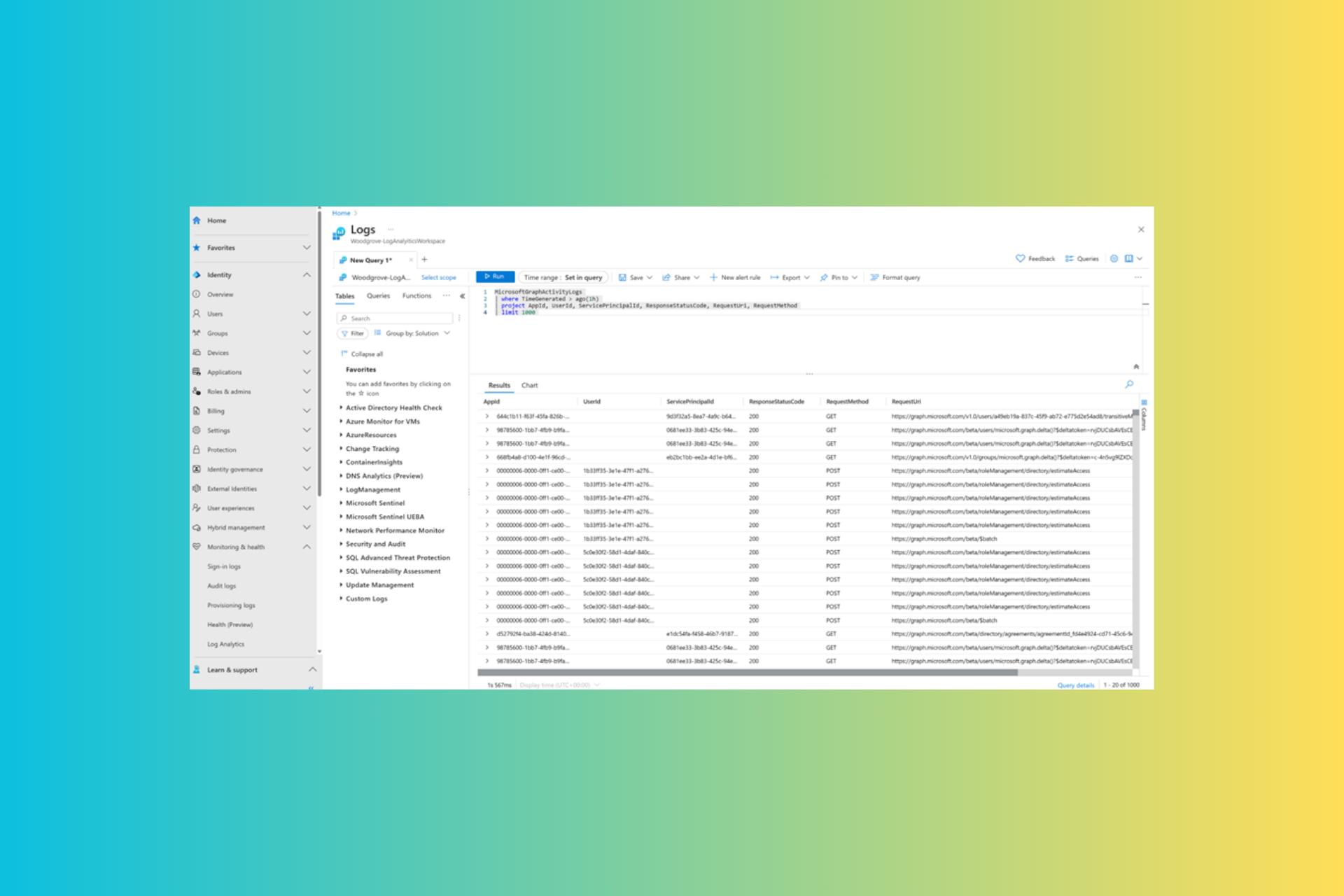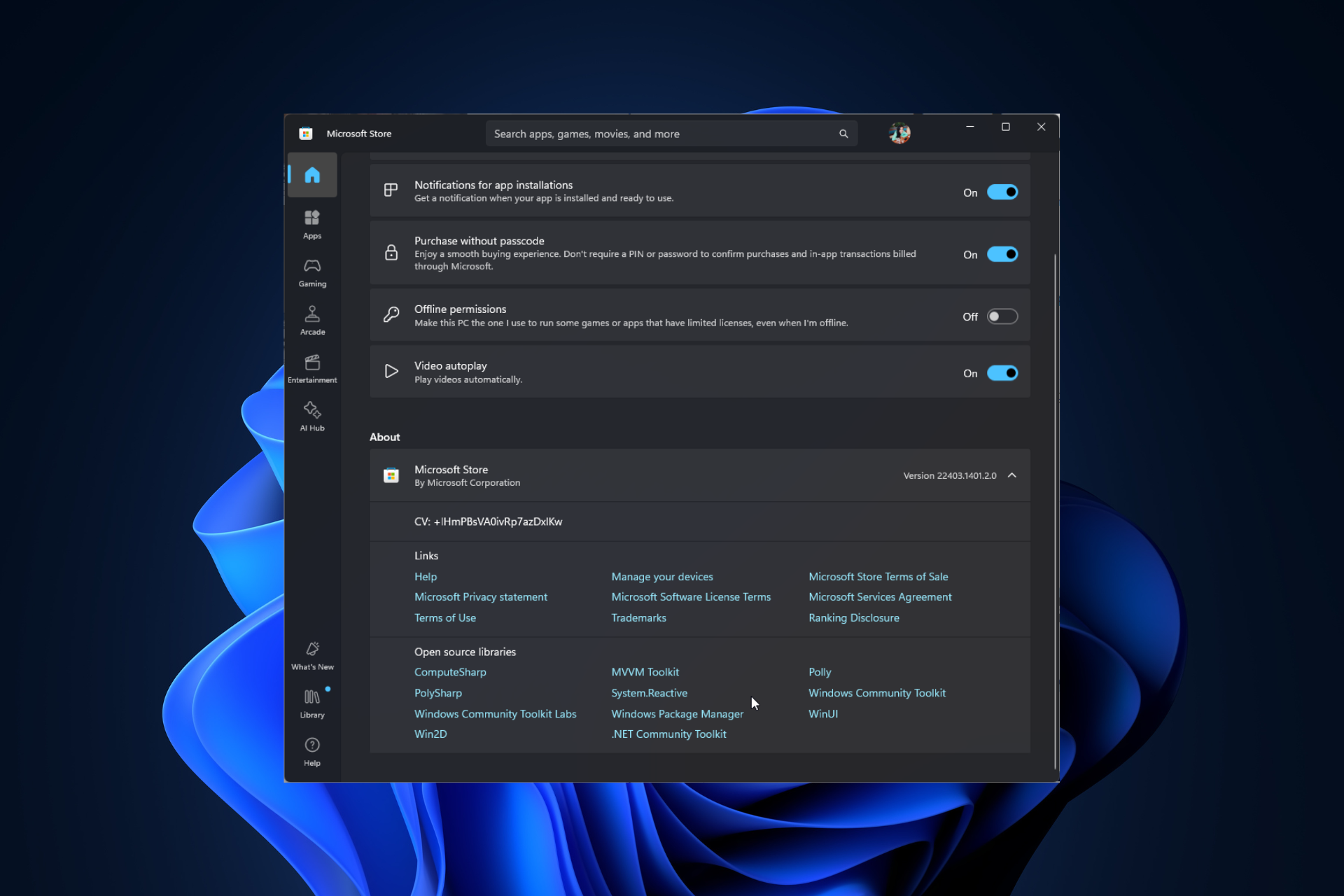VPN Works on Your Phone But Not on a Laptop? Here's 5 Fixes
6 min. read
Updated on
Read our disclosure page to find out how can you help Windows Report sustain the editorial team Read more
Key notes
- Most VPNs provide a secure Internet connection on all of your devices.
- That's why it can be confusing when your VPN works on your phone but not on a laptop.
- Fortunately, you can do a few things to resolve this problem. Read on for detailed instructions.

VPNs usually support all popular desktop and mobile OS, and some can even be installed on routers.
That’s why it can be frustrating when you can’t get service on your laptop when everything’s fine on your mobile device.
But don’t worry; we have several quick and easy fixes for that. So, keep reading to learn how to resolve one of the common VPN connectivity issues.
Why is my VPN not working on my laptop?
Let’s explore some of the possible causes:
- Blocked ports — A port is a virtual location where specific data passes through. VPNs tend to work with 443 and 1194. If your ISP blocks the port needed to transmit data to a secure tunnel, you won’t be able to establish an encrypted connection.
- Firewall or antivirus interference — These programs exist to disable apps considered harmful to the device. If they see your VPN as a threat, they won’t let you establish a secure connection. You can try to run it with your security programs disabled to test if that solves the issue.
- Misconfiguration or unsupported OS — Most VPN vendors have dedicated apps for the major desktop OS. However, if your laptop runs a less popular alternative, you’ll have to explore other unconventional setup methods. OS version recency is important too, as your VPN may not support outdated editions.
- Multiple VPNs in use — If you have other similar apps installed on your laptop, some of them may automatically run at startup and mess with each other’s connection.
- Outdated software — VPN vendors release new app and browser extension versions to fix known vulnerabilities. If your app works on your phone but not on a laptop, it might be an indication that you haven’t updated your software.
- Server downtime — VPN servers are specialized computers subject to routine maintenance. That’s why they can be out of service at times.
- Split tunneling exceptions — Generally, you can select which traffic you don’t want to go throught the encrypted connection. So, if you changed your service’s settings, you may have created exceptions you forgot about.
- Maxed-out device limit — VPNs usually place a cap on the number of devices you can protect at a time. Typically, it ranges from five to ten connections, including browser add-ons. If you exceed that limit, your most recent connections won’t work.
What to do when a VPN works on your phone but not on a laptop?
If none of the troubleshooting suggestions above helped your issue, it’s time to consider these fixes:
1. Check your base internet connection speed
If you don’t get Internet service only on your laptop, the problem is likely with that particular device.
But when you get no connection or slow download speed on all devices, your ISP may be to blame.
Here’s how to test your Internet connection:
- Go to speedtest.net.
- Click Go.
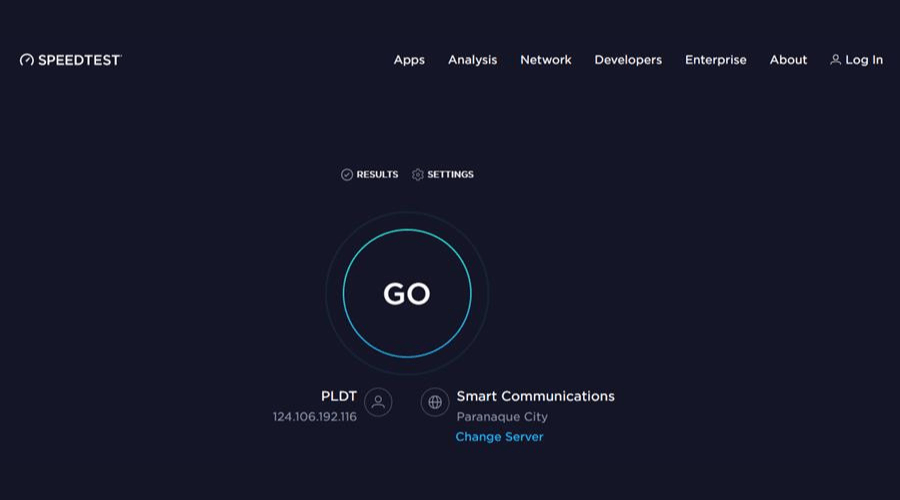
- See the results.
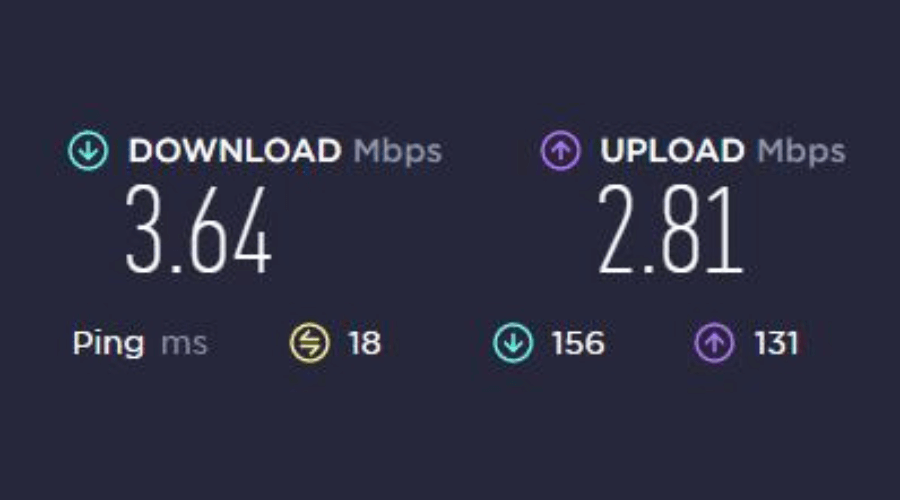
If you experience a bad connection, it’s best to contact your ISP or consider changing your provider entirely.
2. Connect to a different VPN server location
Using ExpressVPN as an example, try this when you can’t establish a VPN connection or if you get a message that the server is banned.
- Click the hamburger icon for Settings.
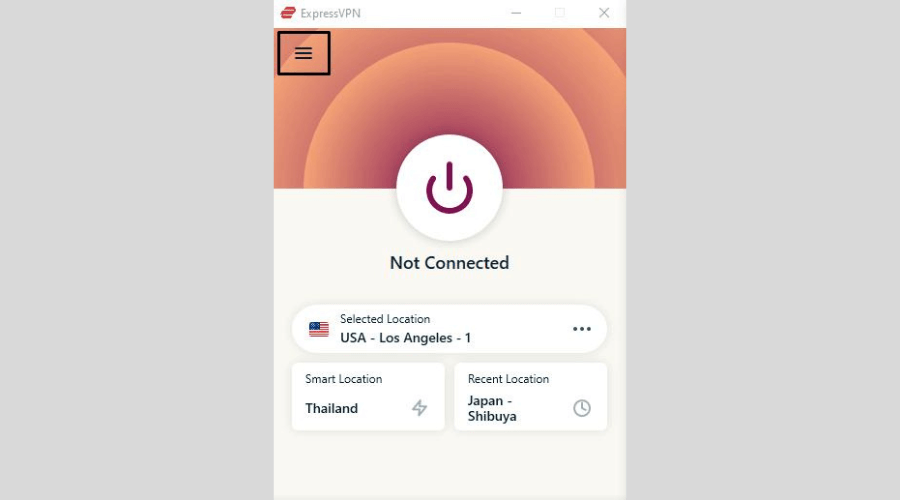
- Go to VPN Locations.
- Connect to another server location.

- Try accessing the webpage you want once the connection is successful.
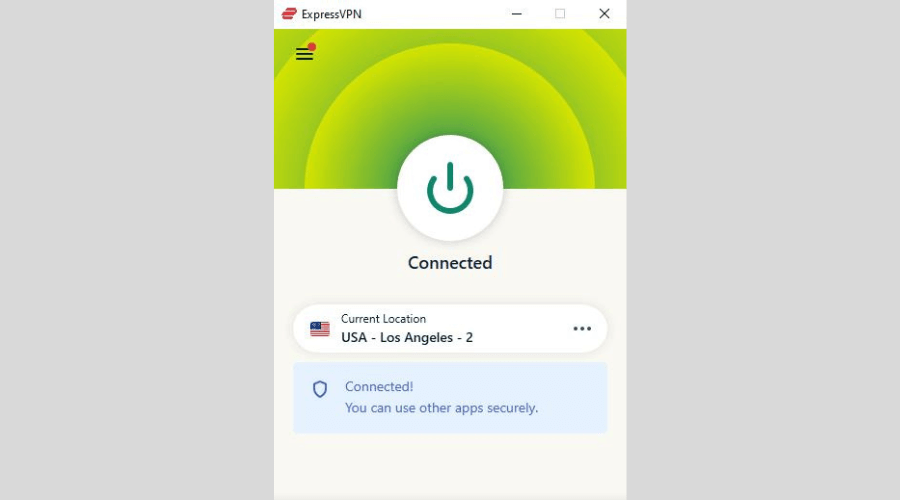
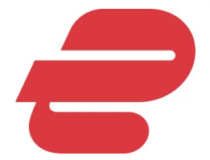
ExpressVPN
Ensure you get the best service on all your devices by choosing ExpressVPN.3. Try another tunneling protocol
Not all VPN protocols work well for every use. That’s why it’s recommended to select a different one when struggling to establish a connection.
- Click the hamburger icon for Settings.
- Choose Options.
- Go to Protocol.
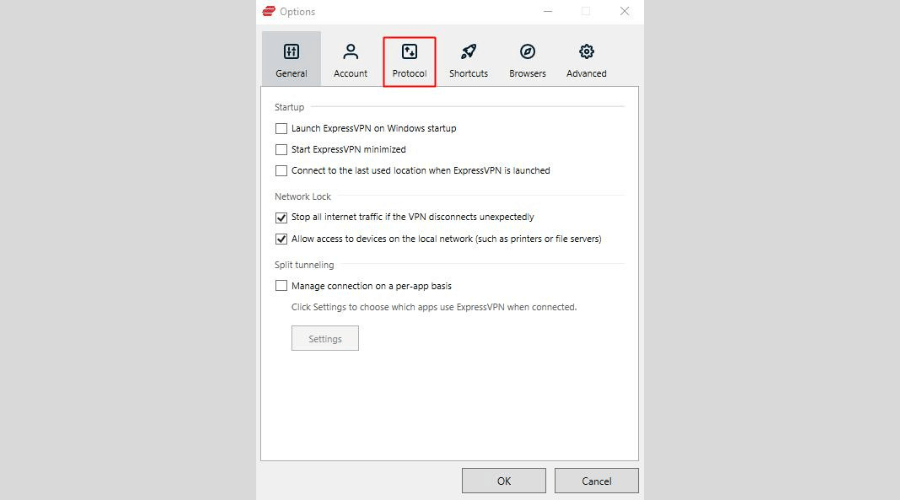
- Choose the one you want from the options.
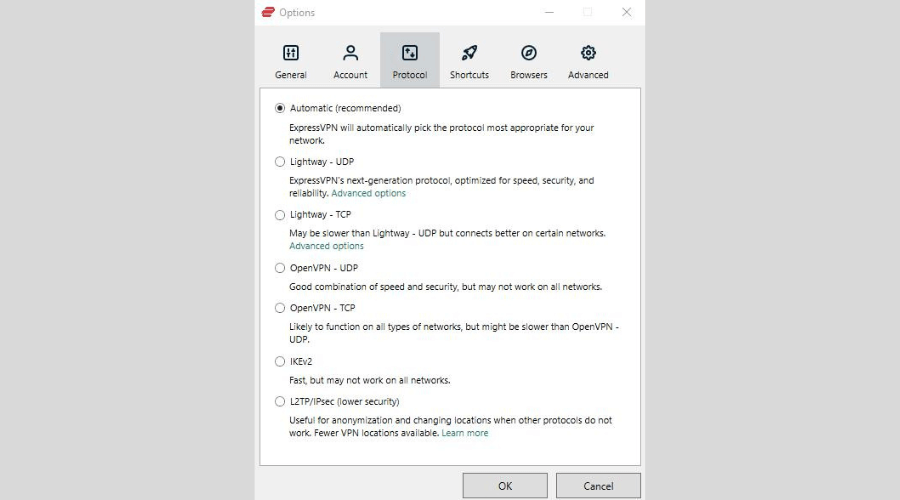
- Click OK.
- Connect to your chosen server location.
4. Delete cookies and cached files
To send your Chrome traffic through an encrypted tunnel with a clean slate, follow these steps:
- Launch the browser.
- Press Ctrl + H to go to History.
- Choose Clear browsing data.
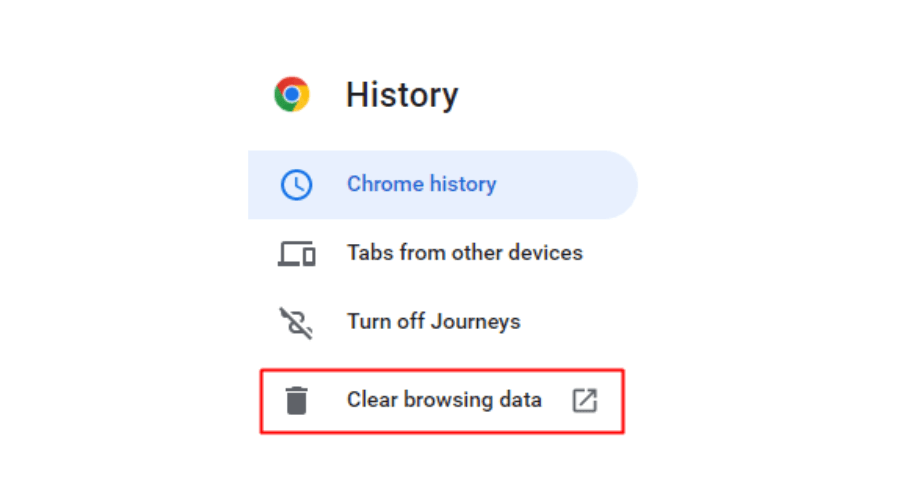
- Go to the Advanced tab.
- Leave only the Cookies and other site data and Cached images and files boxes checked.
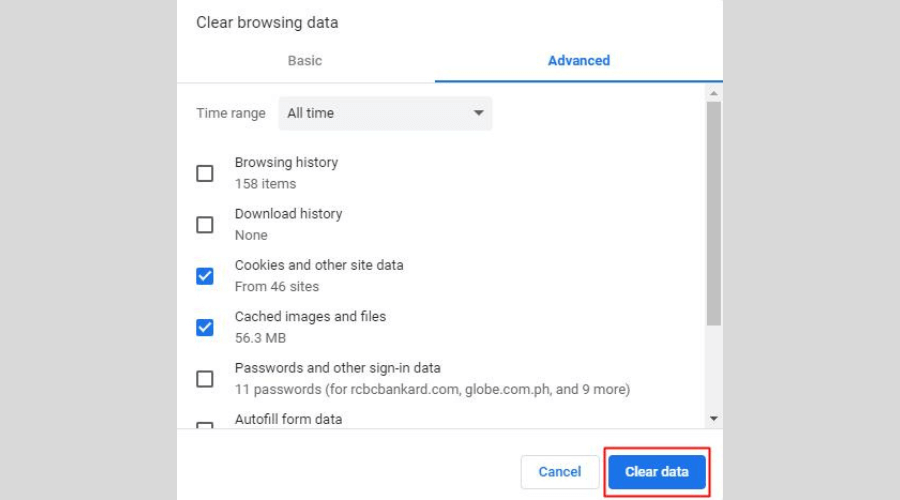
- Click Clear data.
5. Test for IP and DNS leaks
To catch your VPN if it’s failing to hide your real location and online activity, do this:
- Click the hamburger icon for Settings.
- Go to Help & Support.
- Choose IP Address Checker, DNS Leak Test, or WebRTC Leak Test to determine whether there’s leakage.
- See the results.
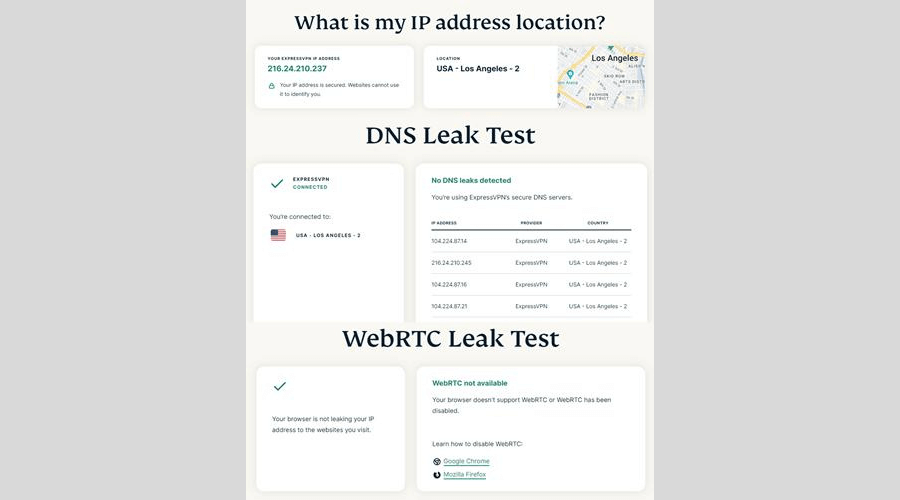
Conclusion
Desktop VPN connection issues are not uncommon, but there is always a cause for them you can fix.
So when your VPN works on your phone but not on a laptop, check our detailed guide to troubleshoot the problem. Above, you’ll find step-by-step instructions for any situation.
Let us know how it worked out for you in the comments section.
FAQ
Can I use the same VPN on my phone and laptop?
Yes, you can, as long as you don’t exceed your VPN’s simultaneous connection limit.
Most VPNs have dedicated apps for all major mobile and desktop systems. But if your VPN doesn’t support your laptop’s OS, you may be able to set it up on your router.
How do I get VPN to work on my laptop?
You can fix any VPN troubles on your desktop device by:
- Having a sufficient base internet speed for transmitting encrypted traffic data.
- Making sure that the ports it requires are not blocked.
- Stopping your firewall or antivirus from interfering with it.
- Choosing the right installation method based on your device’s system.
- Following your VPN vendor’s setup guide correctly when you manually configure it.
- Not running multiple VPNs at the same time.
- Keeping your VPN app or browser extension up-to-date.
- Choosing a server that isn’t under maintenance or banned by the site you’re visiting.
- Double-checking your VPN’s split tunneling exceptions.
- Staying within your VPN’s simultaneous device connection limit.
- Deleting cached location data on your browser.
How do I transfer a VPN from my phone to my laptop?
You can install and use most VPNs on multiple devices at the same time.
So, you should download the appropriate app for your laptop’s system and leave the one on your mobile device untouched.
However, if the VPN works on your phone but not on a laptop, you should check our recommended fixes above.