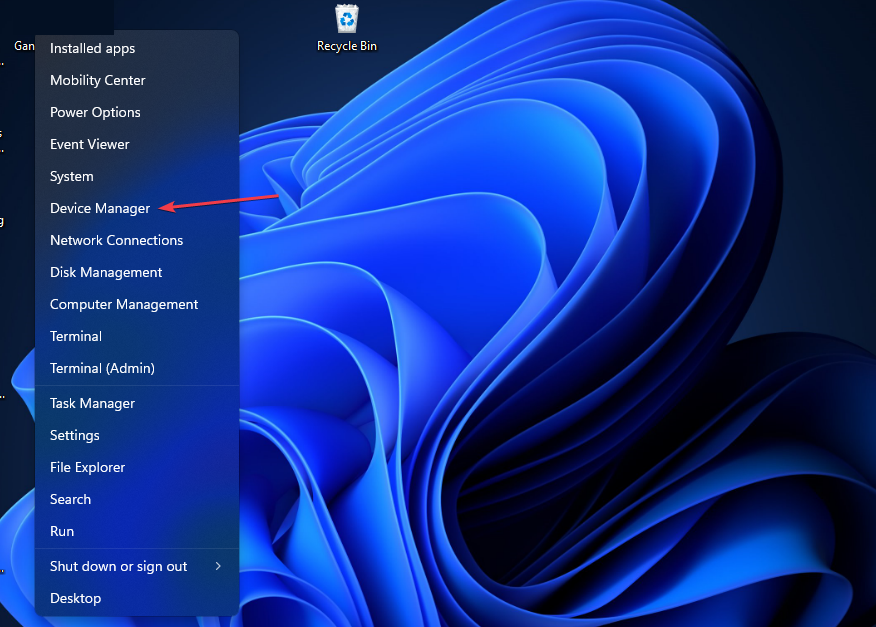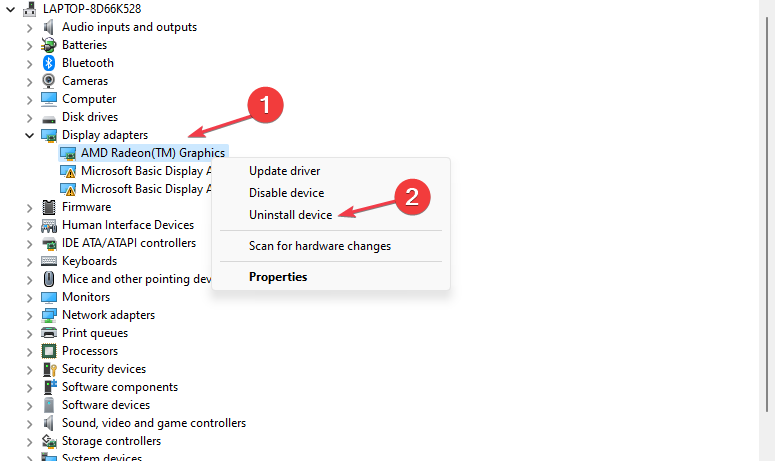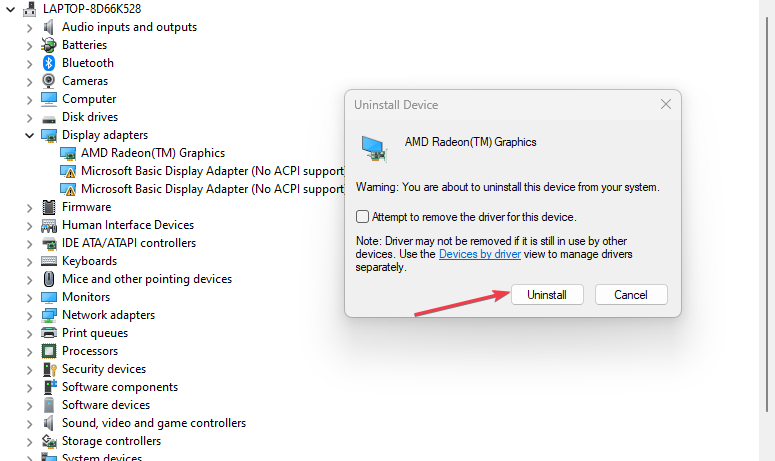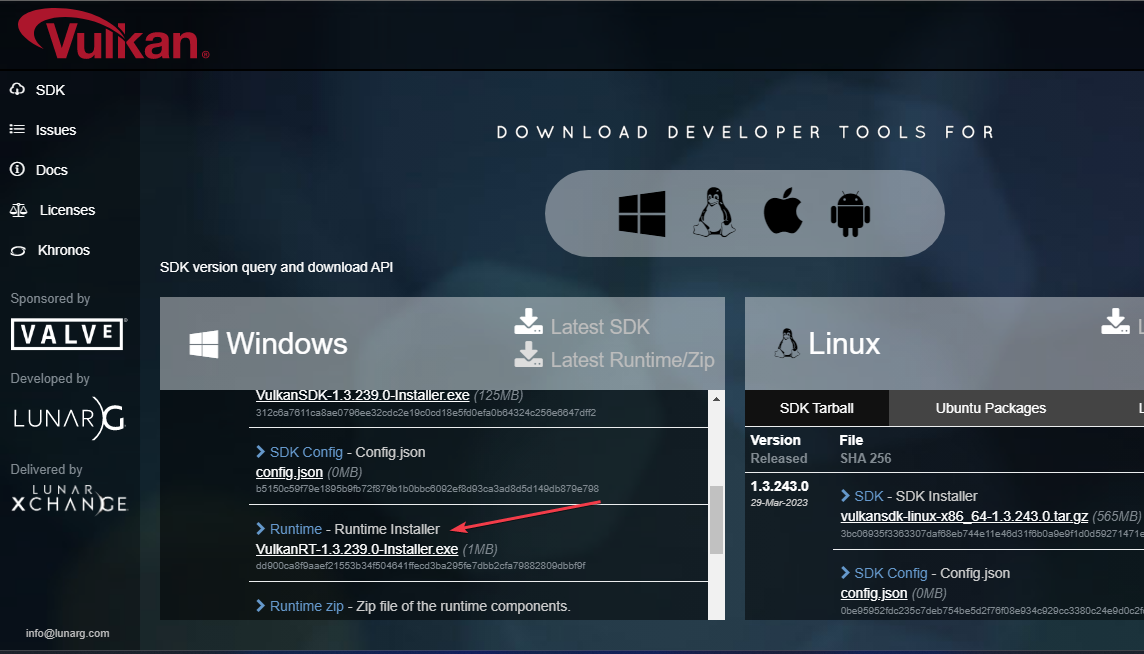Vulkan-1.dll Missing: How to Fix It or Download It Again
Run the Vulkan RT installer anytime you are faced with this error
4 min. read
Updated on
Read our disclosure page to find out how can you help Windows Report sustain the editorial team Read more
Key notes
- Users can encounter the Vulkan-1.dll missing error when launching a game.
- Usually, the missing DLL is a result of a corrupt vulkan-1.dll file.
- Reinstalling the driver with the Vulkan RT installer is often the best troubleshooting method.
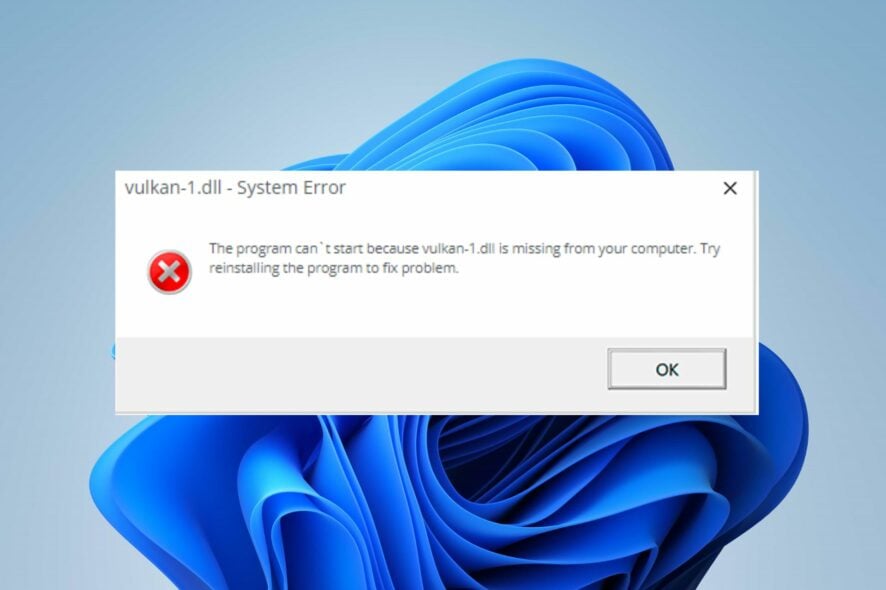
Vulkan-1.dll missing error appears on the computer when apps and services needing the file can’t access it. It can occur for many reasons and can be tricky to fix. Nonetheless, this guide will provide some helpful steps for resolving the issue.
Alternatively, you can review our article about installing and fixing missing DLL files on Windows PCs.
What is Vulkan-1.dll?
The processes of the Vulkan-1.dll file are associated with the Runtime Loader used for rendering 3D graphics.
It is part of your graphics card driver and associated software installation. Though not a Microsoft product, it is an essential file for the system’s graphic performance.
Why is Vulkan-1.dll missing?
Some factors liable to be responsible for the Vulkan-1.dll missing error are:
- Corrupt Vulkan-1.dll file – It is common for DLL files to be inaccessible or deleted by antivirus software when corrupt. So, the file may be missing due to its corrupted status.
- Omitted from the driver pack – Sometimes, the Vulkan driver may not be installed alongside the driver pack. Hence, it will be missing because it has been omitted. Also, it could be in a different directory from where the other drivers are.
- Outdated drivers for hardware – If graphics drivers and other hardware related to vulkan-1.dll or an app using it are outdated, their bugs can impede the file’s ability to run.
These factors can vary on different computers. Regardless, as we go further, we’ll take you through some detailed steps to help fix the Vulkan-1.dll missing error.
How can I fix the missing Vulkan-1.dll file?
Before trying any advanced troubleshooting steps, go through the following preliminary checks:
- Restart your computer – Restarting the computer helps refresh its processes and fix temporary errors caused by malfunctioning system components.
- Temporarily disable the antivirus – Sometimes, the antivirus might have flagged the DLL file and, as such, exclude it from installation. So, try disabling the antivirus and retry.
- Add an exception for VulkanRT-Installer in Windows Defender Security Center – By doing this, the Force randomization for images (Mandatory ASLR) will be disabled. Hence, the installer will work.
- Reinstall the app prompting the error – Reinstalling the software might download the DLL file alongside its app package.
If the Vulkan-1.dll missing error persists, proceed with the fixes highlighted below:
1. Use a dedicated DLL repair tool
DLL errors are challenging to resolve and can prevent you from using some apps. So, repairing the file is important to make apps run properly. Sadly, it is not easy to repair these files if you’re not tech-savvy.
However, you can use dedicated DLL fixing tools to repair the missing DLL file. They will resolve incompatibility issues due to third-party DLLs and the operating system.
2. Download and reinstall the Vulkan driver
- After disabling your antivirus, Right-click the Start menu and click on Device Manager.
- Expand the display adapter, right-click the Nvidia / AMD driver, and click Uninstall device.
- Click Uninstall to confirm and restart your PC.
- Go to Vulkan official page, then download the Vulkan Runtime Installer. (Depending on your PC)
- Once the download is complete, double-click on the installer to open the Vulkan Runtime.
- Click on I Agree to start the installation. Follow the on-screen instructions to complete it.
- Restart your PC and check if the error persists.
Further, some users claim they were able to run the installer through the following paths in File Explorer:
C:\NVIDIA\DisplayDriver\388.59\Win10_64\International\Display.Driver\VulkanRT-Installer.exeC:\NVIDIA\DisplayDriver\390.65\Win10_64\International\Display.Driver\VulkanRT-Installer.exeC:\AMD\Win10-Radeon-Software-Adrenalin-2020-Edition-20.2.2-Mar5\Packages\Drivers\Display\
Irrespective, if you don’t want to download online, you can try any of the above paths depending on your Windows version or graphics card manufacturer.
Downloading the Vulkan Runtime Installer will install the DLL file and other essential files needed for the system apps.
In conclusion, you may be interested in our review of the best corrupt file repair software for Windows PC. Also, we have a detailed guide about missing .dll files after Windows 10/11 Update and ways to fix it.
Should you have further questions or suggestions, kindly drop them in the comments section.