What is Wab.exe File and How to Remove it for Good [Answer]
Consider using a dedicated cleaning tool and resolve it fast
4 min. read
Updated on
Read our disclosure page to find out how can you help Windows Report sustain the editorial team. Read more
Key notes
- wab.exe is either the legitimate file for Windows Address Book or malware in disguise.
- We advise an immediate scan of your PC for malware as this virus can be dangerous.
- A third-party antivirus with malware-removal features can help eliminate the threat.

Wab.exe is the executable file for the Windows Address Book – a legitimate process file developed by Microsoft Corporation. Usually, it is located in C:Program Files on Windows systems.
On the other hand, the Windows Address Book program is an archaic Windows program available on old Windows OS such as Windows XP and Windows Vista.
However, malware coders create several viruses and name them after legitimate program files in order to lure unsuspecting PC users to download them. One of such malware threats is the wab.exe file.
How do I know if my PC was infected with wab.exe malware? Windows PCs infected with the wab.exe malware usually exhibits the following symptoms:
- Wab.exe utilizes high CPU space
- Constant system crashes
- Web browser redirects automatically to inappropriate websites
- Windows PC slows down consistently
- Unsolicited pop-up ads start appearing on your PC
The malware effect can be frustrating as this makes it difficult for you to use your PC after start-up in the long run.
Users who experience the wab.exe in Windows 10 problem should remove it out rightly with the following methods.
How can I remove wab.exe malware files?
1. Scan your PC for malware
1.1 Use Windows Defender
- Open Windows Security by clicking on the shield from the taskbar notification area.
- Choose Virus & threat protection.
- Choose Scan options.
- Click on the Windows Defender Offline scan.
- Click Scan now.
- Your PC will restart and the scanning process will begin.
Using Windows Defender from Windows 10 will most likely solve this problem but it’s not a failproof solution. Some clever viruses may get away.
2.2 Use a dedicated, third-party solution
Windows Defender is the default antivirus in Windows 10 and most time it will offer great protection. However, this malware may prove to be powerless against this threat.
Therefore, you should consider using a stand-alone antivirus specialized in removing such annoying virus and to further protect your PC so that none of this repeats.
The recommended antivirus below is a trusted, award-winning solution that combines multi-layered protection with the versatility and privacy protection that you need.

ESET HOME Security Essential
Remove the malware with this ESET tool that restores the order on your PC and protects it in the long run.2. Use a dedicated cleaning tool
Since some unwanted programs can be very stubborn when trying to remove them it is always a good idea to employ the help of professional cleaning and optimization tools.
This kind of software comes with powerful built-in utilities that will allow you to scan for, identify, and easily remove any unwanted programs that may cause harm to your computer.
3. Repair corrupted files with SFC
- Press the Windows key.
- Type Command Prompt in the search dialogue box.
- When the results appear, click on Run as administrator to start Command Prompt with full privileges.
- In the command prompt window, type in this line, and press Enter:
sfc/scannow - Wait for the SFC to run and follow the prompts.
- Afterward, type this line, and exit after the process:
dism /online /cleanup-image /restorehealth - Restart your PC afterward.
System File Checker (SFC) tool checks for corrupt files on your system fixes them. Running this tool will help you to fix system files corrupted by the wab.exe file.
If the scannow command has stopped before finishing the process, check out this comprehensive guide to help you fix the problem.
4. Recommended Tasks to perform after removing wab.exe
After removing wab.exe file, it is highly recommended that you perform the following operations on your PC to prevent something similar from happening again.
- Install a strong antivirus program
A strong antivirus program with malware blocking capabilities will enable you to surf the web without risk of malware infection.
The recommended antivirus program recommended above will do just great but if the threat came via your e-mail, you could also try one of the best e-mail scanning software.
- Run Windows update
Frequent Windows updates released by Microsoft Corporation ensure that your systems are stable and immune to the latest threats.
Moreover, Windows updates are known to fix issues such as the wab.exe malware problem. Follow these steps to run Windows update:
- Go to Start, type update in the search box, and then click on Check for updates to proceed.
- In the Windows Update window, check for updates and install the available updates.
- After the update is complete, restart your Windows PC.
We hope that our article helped you understand what is wab.exe remove the wab.exe malware and you restored the security on your PC. Leave a comment if you have any questions or suggestions.
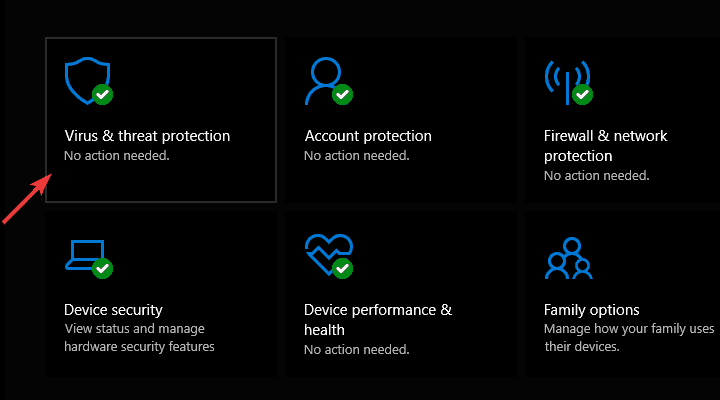
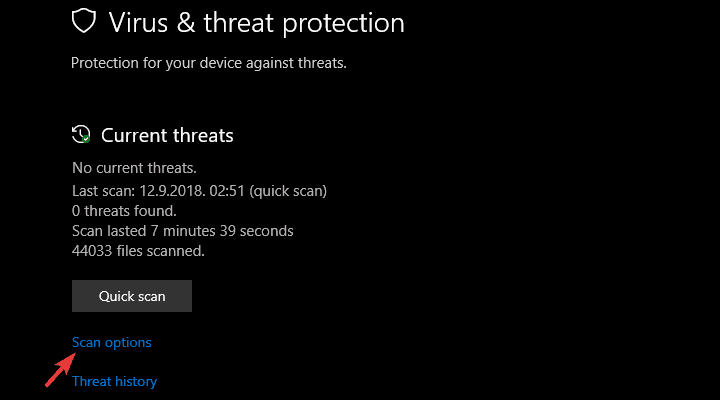
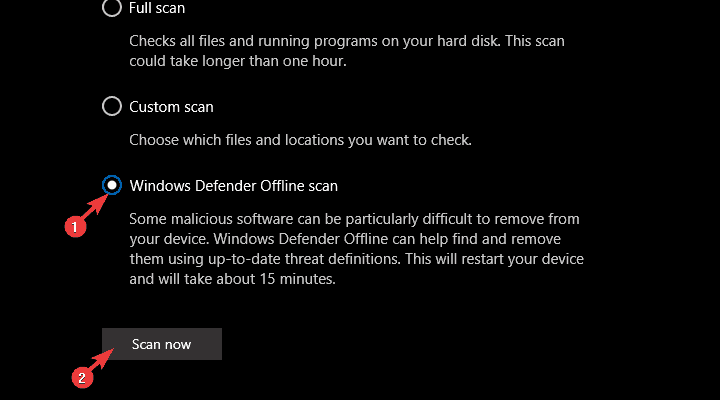
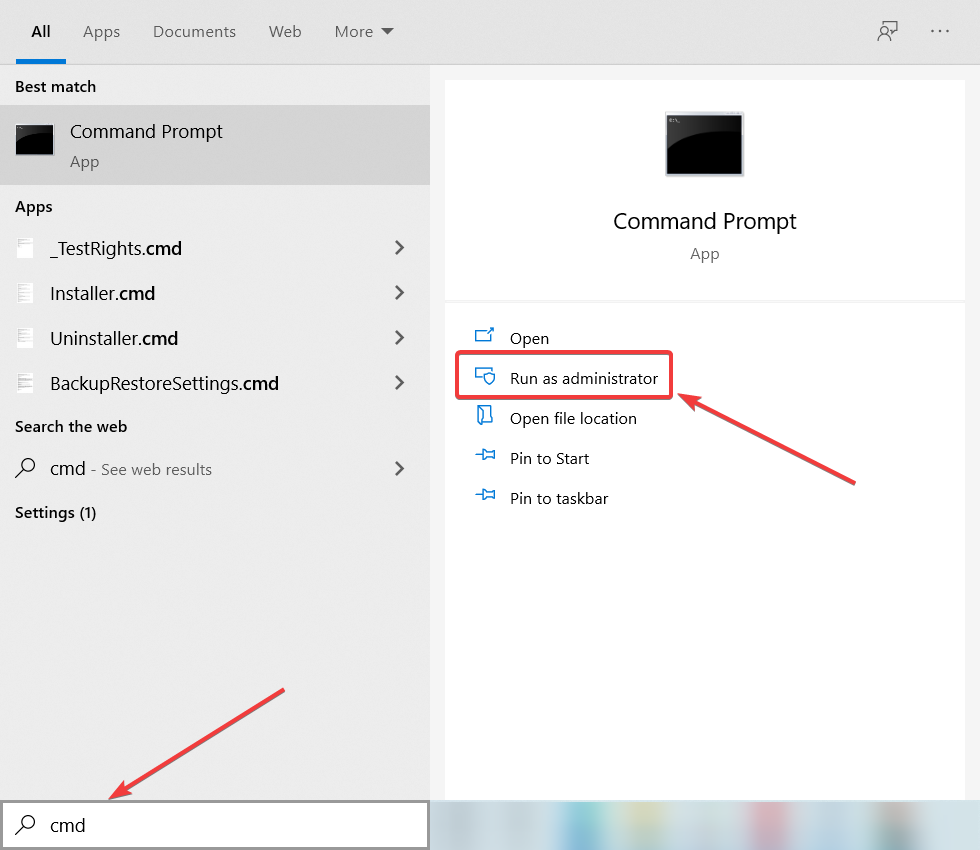



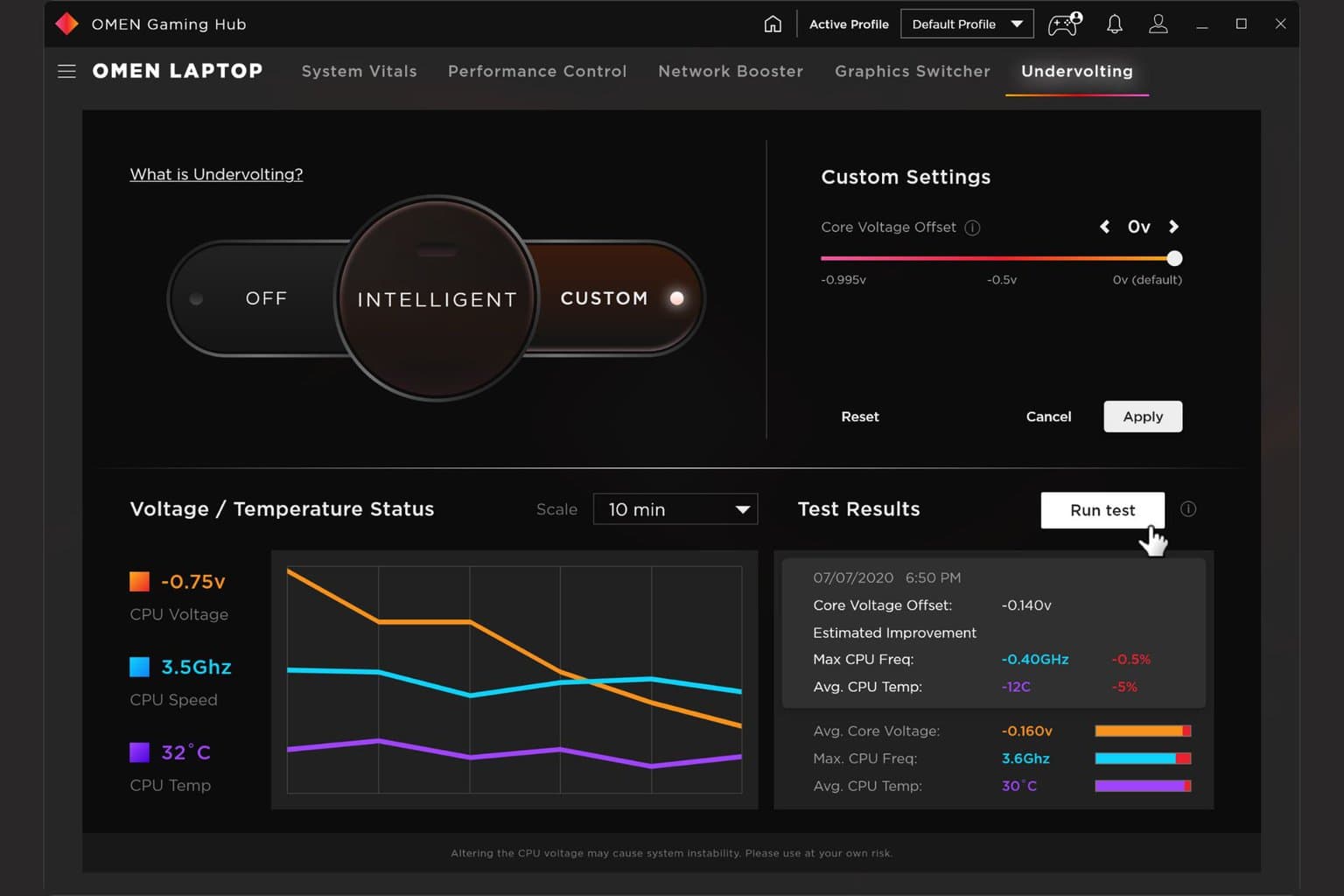
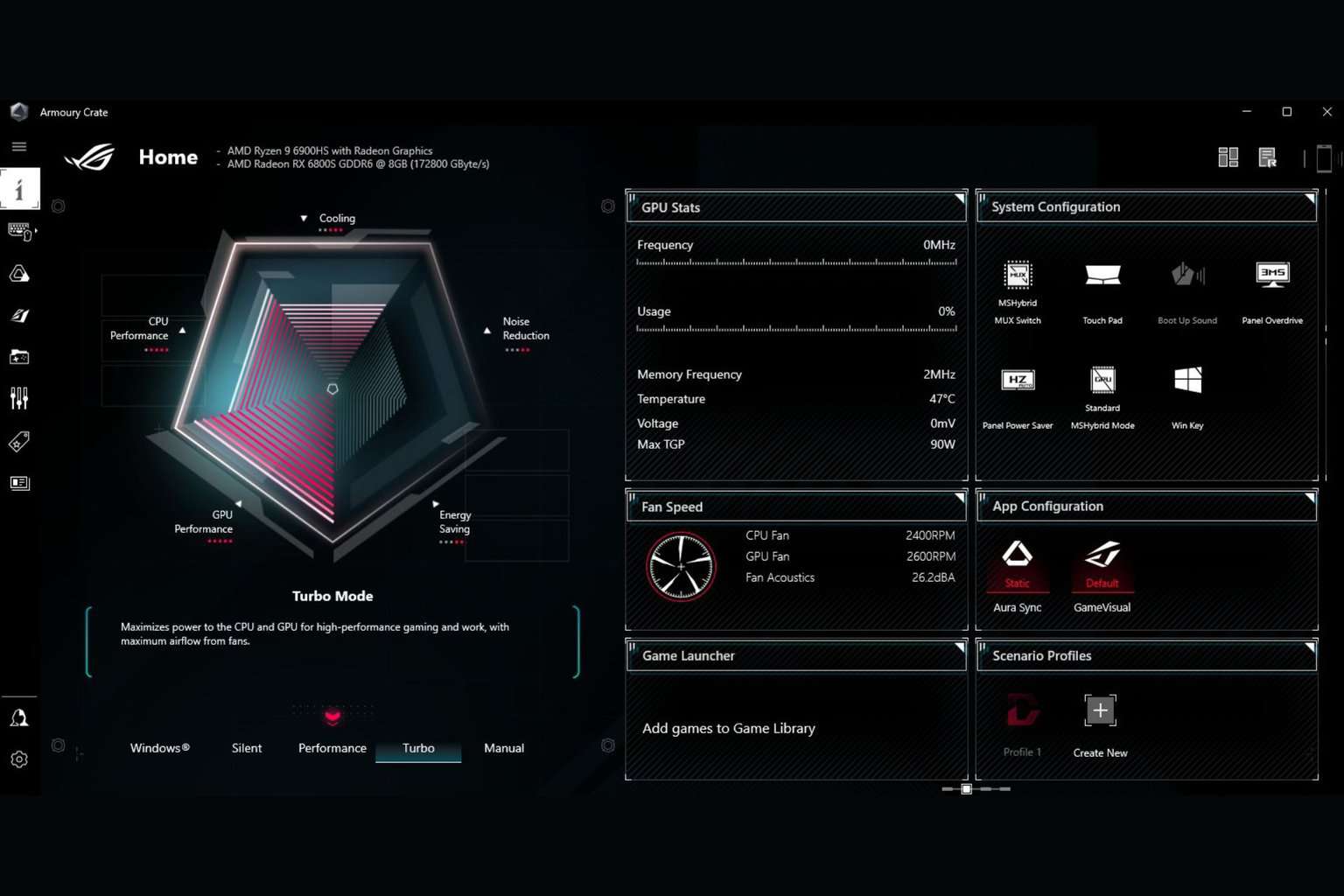
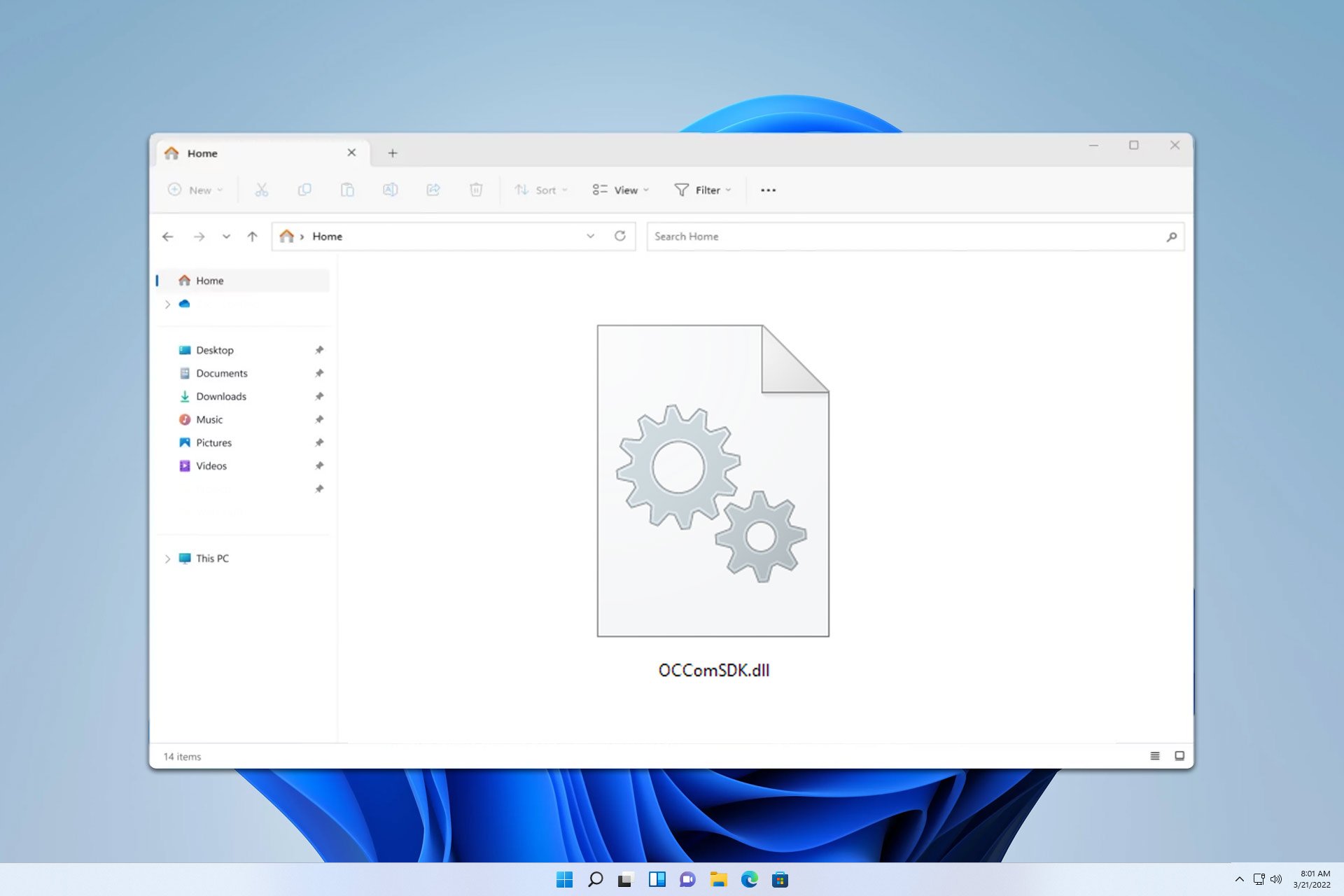
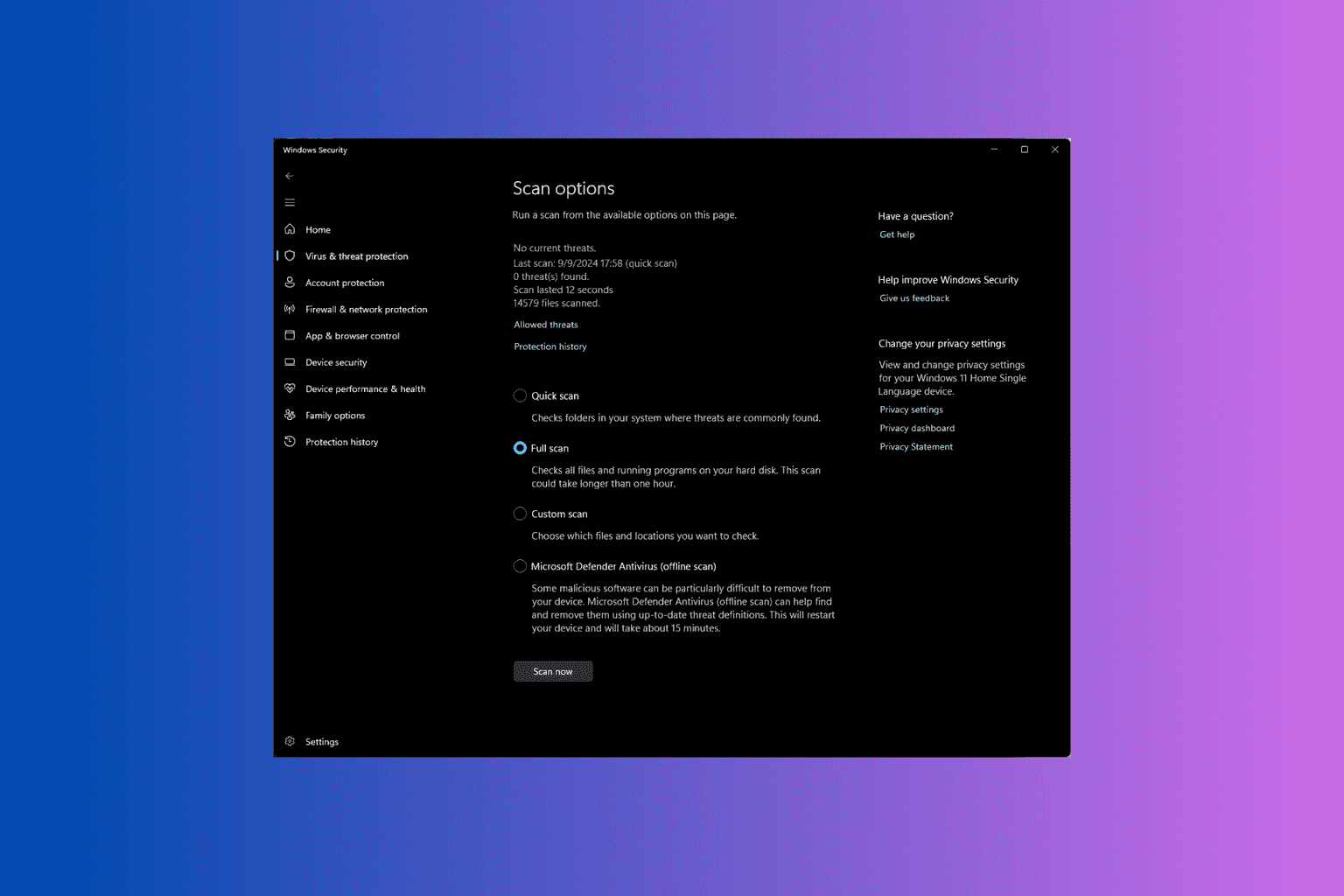
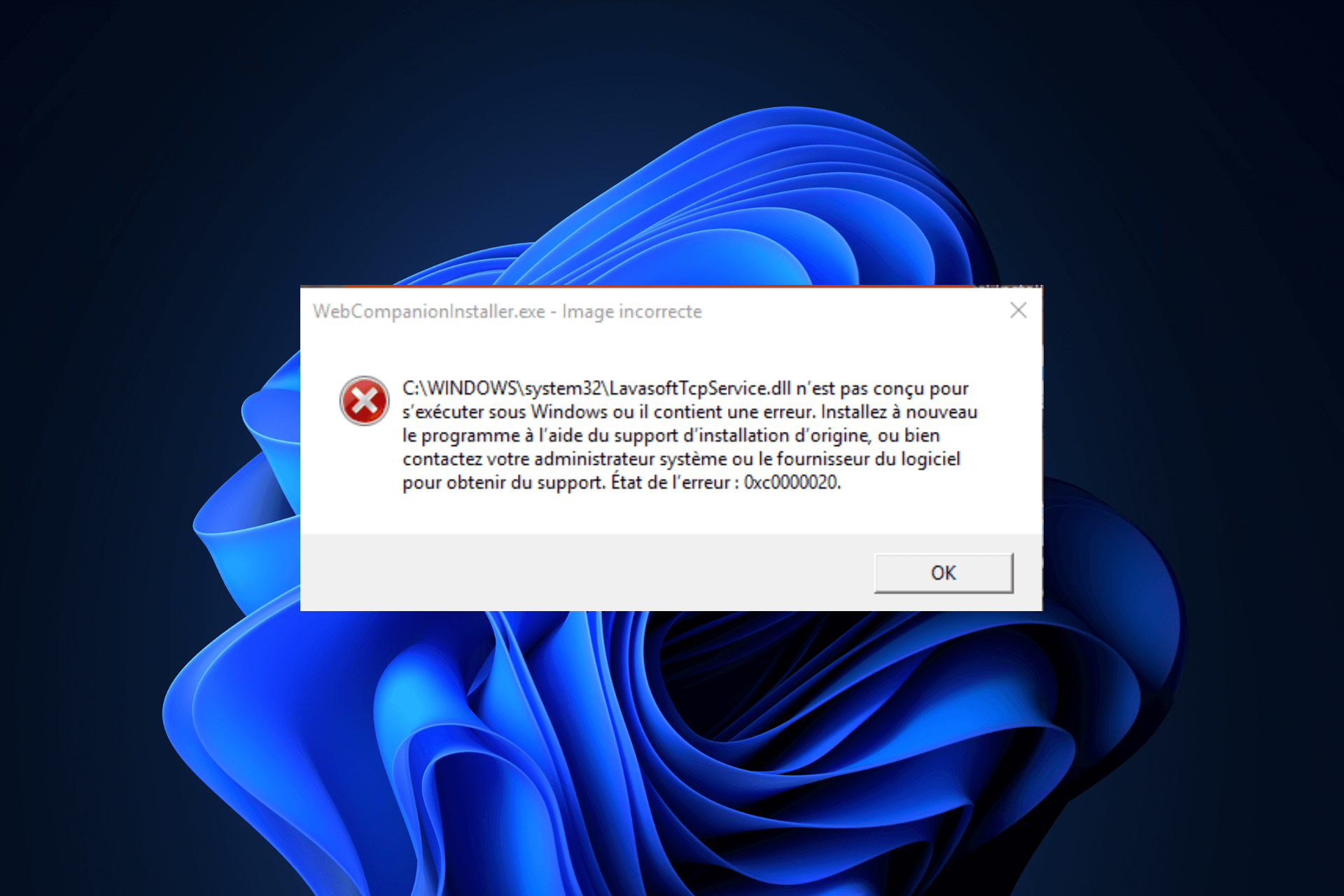
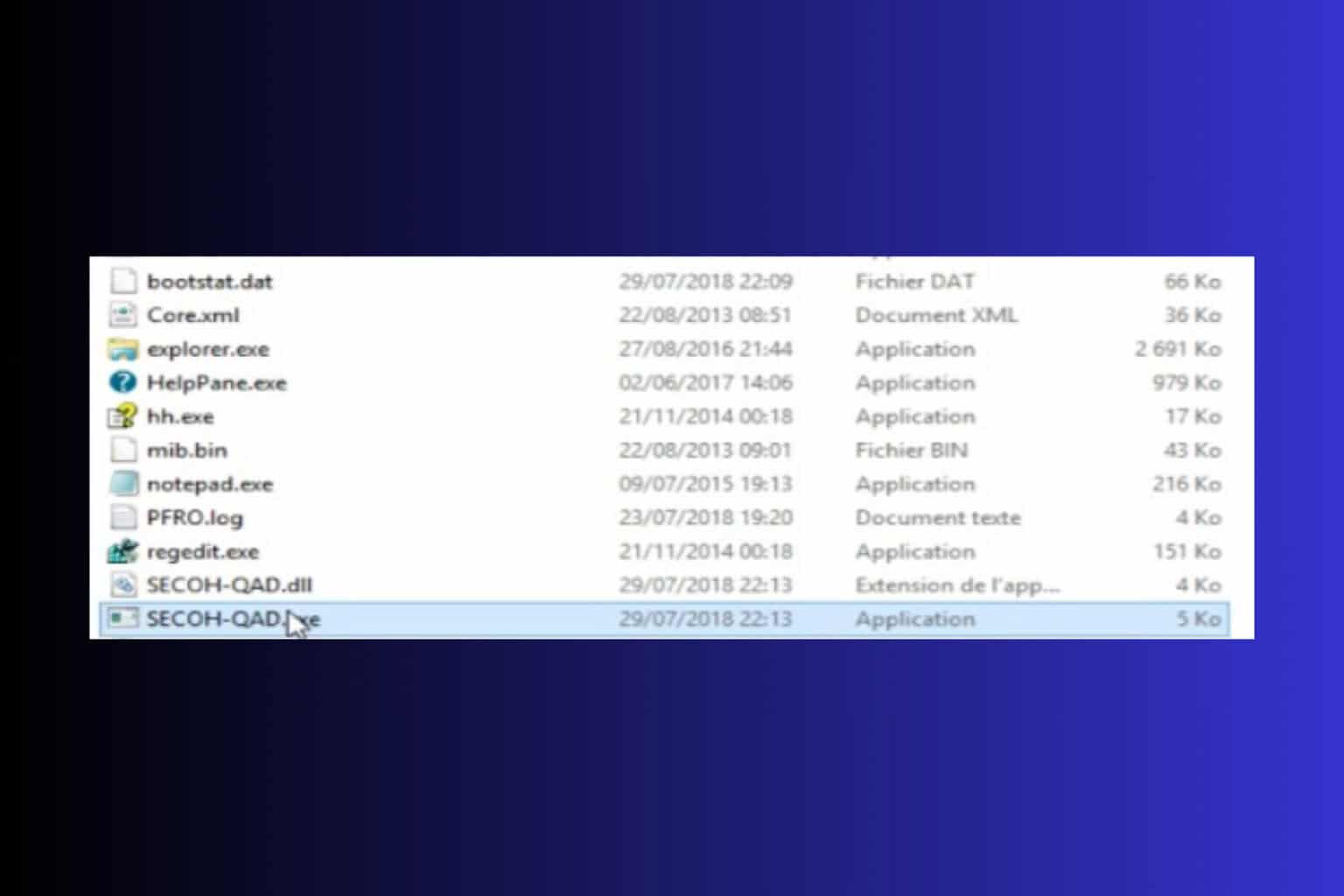
User forum
0 messages