FIX: This site may harm your computer in Google Chrome
7 min. read
Updated on
Read our disclosure page to find out how can you help Windows Report sustain the editorial team. Read more
Key notes
- Have you received the following message: Warning visiting this website may harm your computer?
- In this case, you may scan your system, reinstall the browser, or apply other solutions from below.
- Visit this Windows 10 issues section as well to see that such issues can always be solved with ease.
- Also, take a closer look at our Chrome Troubleshooting Hub in order to find plenty of other tricks.

Sometimes while browsing the web you might get the Warning visiting this website may harm your computer message.
Many users are alarmed by this message, and rightfully so, but in today’s article we’ll explain to you what this message does and how to deal with it in your Google Chrome browser.
Warning visiting this website may harm your computer message can appear when visiting certain websites.
It often appears when trying to access a website that contains malicious code, but sometimes you might see this message when trying to view ordinary websites.
How to solve This site may harm your computer in Chrome?
- Scan your system
- Try accessing the website from a different device
- Turn off the Safe Browsing feature in Chrome
- Reinstall the browser
- Ignore the message and proceed to the website
- Switch to a different browser
- Make sure that your browser is up to date
1. Scan your system
If you keep getting Warning visiting this website may harm your computer message on almost any website, it’s possible that your system is infected by malware.
Usually, this message appears when you’re trying to visit an obscure and potentially malicious website, but if the message appears when visiting reliable websites, the problem might be something else.
To make sure that your system is not infected by malware, be sure to scan it using dedicated antivirus software for browsing antivirus. Sometimes malware can interfere with your browser and cause this message to appear, so it’s important that you scan your PC. If your PC is clean, you should move to the next solution.
2. Try accessing the website from a different device
The Warning visiting this website may harm your computer message can appear only on your PC. In order to make sure that your PC is the problem, try accessing this website from a different device.
If the problem doesn’t appear on other devices, it’s possible that your PC configuration or malware infection is causing this error.
Keep in mind that this solution applies only to trusted and reliable websites. If you’re trying to access an obscure website that you’re visiting for the first time, you should avoid this solution.
3. Turn off the Safe Browsing feature in Chrome
- Click the Menu button in the top right corner and choose Settings from the menu.
- Scroll all the way down and click the Advanced button.
- Scroll down to the Privacy section and disable Safe Browsing feature.
Warning visiting this website may harm your computer message usually appears in Google Chrome, and it’s caused by the Safe Browsing feature.
This feature is actually quite useful, since it will scan websites that you’re trying to visit, and if a specific website has malicious code on it, you’ll get this message.
However, you can always disable the Safe Browsing feature if you want. To do that, just follow the above steps.
After doing that, you should be able to access any website without this message. Keep in mind that by disabling this feature you might put your system at risk.
As a rule of thumb, it’s advised to disable this feature only when visiting familiar and safe websites.
Keep in mind that other browsers have similar features as well, so you don’t use Chrome, be sure to check the privacy section in your browser and disable the Safe Browsing feature.
4. Reinstall the browser
According to users, the Warning visiting this website may harm your computer message can sometimes appear if you have any issues with your browser.
This message appears usually on problematic websites, but if you see this message often, even on websites that you used to visit frequently, the issue might be your installation.
To fix this problem, users are suggesting reinstalling your browser. There are several ways to uninstall your browser, but perhaps the best one is to use professional uninstaller software.
In order to completely remove an application, it’s important to remove all its files and registry entries, since they can cause certain issues.
5. Ignore the message and proceed to the website
- On the warning screen locate the URL that you’re trying to visit and copy it and try to open it in the new tab. Alternatively, some users are suggesting to visit to highlight the URL, right-click it, and choose Open in new tab.
- You should now see a different screen. Click Details and then click visit the unsafe site link.
Many users get worried when they see the Warning visiting this website may harm your computer message on their screen and rightfully so.
However, sometimes this message can appear on a familiar website that you frequently visit.
If you get this message, you might be able to ignore it and just visit the website. To do that, follow the above procedure.
After doing that, you should be able to visit the website without any problems.
Keep in mind that this warning message is there for a reason, but if this message appears while trying to visit a familiar and safe website, you might be able to avoid it using this method.
If this method doesn’t work, you can always disable the Safe Browsing feature in your browser and that should fix the problem for you.
6. Switch to a different browser
If the Warning visiting this website may harm your computer message keeps appearing on familiar websites, the problem might be your browser.
If that’s the case, consider switching temporarily to a different browser until you manage to fix the problem.
You can use Microsoft Edge since it comes with Windows 10, but you can use other browsers such as Firefox or Opera One.
Bear in mind that these browsers might have a similar feature available, so they might also block this website.
7. Make sure that your browser is up to date
Warning visiting this website may harm your computer message can appear if your browser is out of date. An outdated browser can encounter various issues, therefore it’s important that you keep it up to date at all times.
Most browsers download the latest updates automatically, but sometimes you might skip a couple of updates. However, you can always check for updates manually.
To do that, open the browser’s menu in the top right corner and choose Help > About.
From there you should be able to see the current version that you’re using, and the browser will automatically check for updates. Once the updates are installed, check if this problem is still there.
Bear in mind that this process might be slightly different on your browser, but you should be able to figure it out on your own.
Removing these files by hand can be quite tedious, therefore it’s better to use uninstaller software that will remove the desired application along with all of its files.
Once you remove your browser, install it again and check if that solves your problem.
Warning visiting this website may harm your computer usually appears before you try to access a malicious website.
However, sometimes this message can appear on trusted and reliable websites, and if that happens, be sure to try some of our solutions and see if that solves your problem.
This issue can be quite annoying, and speaking of that, users reported the following problems as well:
- Visiting this website may harm your computer Firefox – This message can appear in any browser, and if you encounter it, perhaps it would be a good idea to scan your PC for malware.
- This site may harm your computer Firefox – According to users, this message is caused by the Safe Browsing feature, and in order to stop it from appearing, just disable this feature in your browser.
- Google malicious website warning – Sometimes you might get this warning message in Chrome. If that happens, simply choose the option to ignore it.
- Warning the website contains malware. Visiting this site may harm your computer – This message can appear due to numerous reasons, but you should be able to fix it using our solutions.
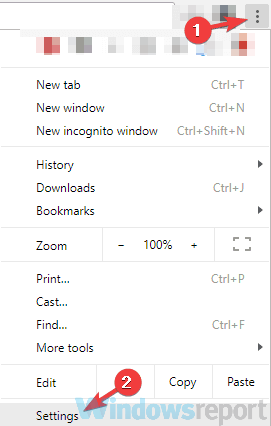
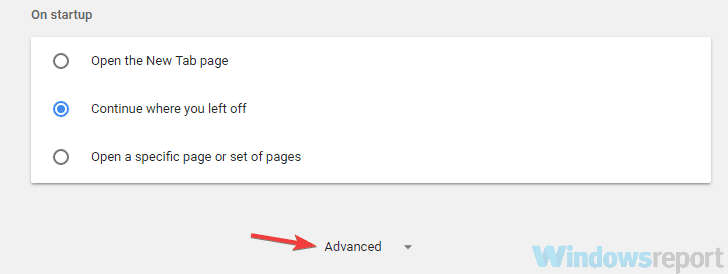










User forum
0 messages