How to Watch 4K Netflix on Mac/Linux [Non-Windows OS]
5 min. read
Updated on
Read our disclosure page to find out how can you help Windows Report sustain the editorial team. Read more
Key notes
- Watching 4K or 1080p Netflix is a problem for users of non-Windows devices, but not impossible.
- Below we offer just the best solution for you to enjoy Netflix at an optimal resolution on any device.
- Visit our Streaming Hub for a lot of tutorials and recommendations on this topic.
- Out Web&Cloud collection of articles will surely be helpful at some point, so make sure to bookmark it.

If you are currently using Microsoft Edge, then you’re lucky to get 1080p and 4K playback for Netflix videos on your Windows 10 machine. For users with another operating system or web browser, however, 720p is the maximum playback resolution.
To stream media on Netflix in 1080p and 4K on non-Windows 10 devices, you can use a virtual machine image of Microsoft’s latest operating system, which lets you use Edge or the Netflix app for Windows 10 to run the service.
Alternatively, you can use a dedicated app that lets your run Windows apps on your other device.
How do I watch 4K Netflix on my Mac/Linux?
1. Use Parallels Desktop for Mac
Parallels Desktop for Mac is probably your best option if you want to watch Netflix in 1080p and 4K on non-Windows devices.
The app runs a virtual machine powered by Windows 10 on your device so that you can enjoy the full features of a Windows system.
Parallels works with OS X, Windows 10, 8.1, and 7, Linux and Unix, and macOS Server, helping you to run Windows programs that don’t have Mac version. Besides, the subscription also allows you to remotely access your Mac from any iOS, or Android device, or browser with Parallels Access.
Installation is extremely easy, and once Parallels is installed, you can directly launch and access Windows apps right from the Mac Dock. Further on, you can use Windows side-by-side with macOS without rebooting or switching between devices.

Parallels Desktop
Enjoy the ultimate Netflix 4K experience on your Mac with this powerful app.2. Use VMware Fusion workstation
Yet another classic approach is to install a virtual machine on your Mac, as mentioned in the introduction.
In this respect, our recommendation would be to get VMware Fusion, a very easy-to-use tool that gives you the possibility to set up and use a virtual machine of the Windows OS on your Intel-based Mac.
The process is pretty simple, you only have to download the software on your Mac and configure it to your needs. Using VMware for the first time might not come as easy as expected, however, you’ll surely get the hang of it.
Besides, you can find a lot of documentation on using this virtual machine on VMware’s official website.
This being said, you can give VMware a try for 30 days, before settling for a full year subscription.

VMware Fusion
Install the VMware virtual machine on your Mac quick and easy, and stream Netflix 4K content right away.3. Use Boot Camp
If you decide to go for Parallels, as suggested above, you should know that you can reuse your existing Boot Camp installation. You can convert a virtual machine from Boot Camp using the installation assistant at startup and set Parallels Desktop to run Windows from that partition.
By using Parallels Desktop, you can run Mac OS X and your Boot Camp Windows installation simultaneously.
If you want to go for the classic approach, you’ll have to install windows on Mac using the Boot Camp Assistant that comes with your macOS.
Just make sure that you have at least 30GB of free space on your hard drive and a Windows 10 ISO prepared. Then, see our recommendations on how to complete the Windows installation on your Mac and you’ll be good to go.
So, once you’ve decided on how you want to watch Netflix on Mac, just open the app in the web browser, sign in to your account, and configure Netflix to play HD content.
To view bitrates, press Ctrl-Shift-Alt-S. You may notice stutters or some artifacts on the screen: these are hardware-related and you can’t do anything about them.
Alternatively, use the Netflix app for Windows 10. Go to the Windows Store if you don’t have it yet and search for Netflix. You must first sign in to your Microsoft account to be able to download the app, however.
Open the Netflix app, sign in, and begin playback. You can also override the default bitrate using the Ctrl-Shift-Alt-S shortcut. This helps increase or decrease the quality of the stream.
The Netflix app also allows you to download Netflix shows and movies to the local system, too, with the advantage of improved playback without the need for a strong Internet connection.
We hope this recommendation was helpful to allow you to watch today’s most popular video content on your device. Your feedback is important to us, and for this, you can use the comments section below.

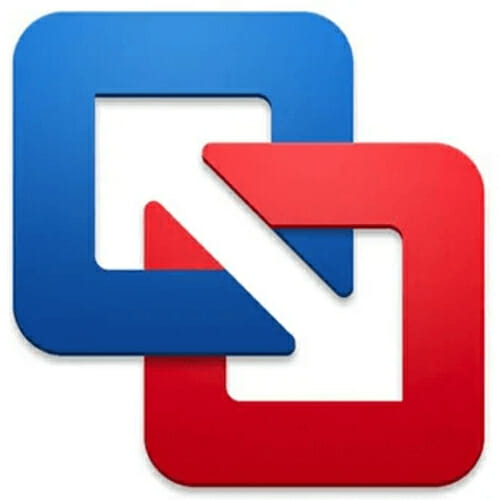








User forum
0 messages