Download VMware Fusion
Free trial / Version 11.5.1
1 min. read
Updated on
Read our disclosure page to find out how can you help Windows Report sustain the editorial team. Read more
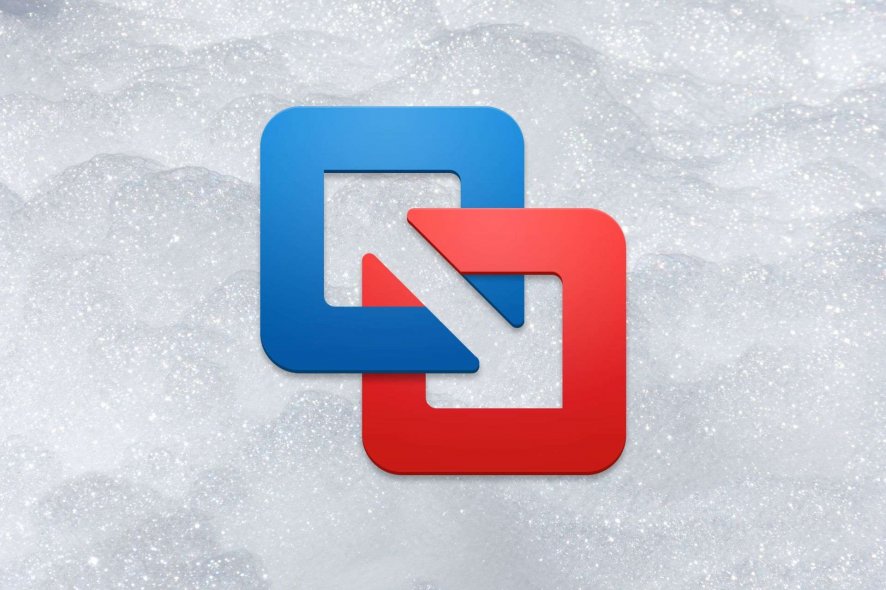
Having multiple computers running different operating systems has many benefits for companies that develop cross-platform software. Not everyone has this luxury since it’s quite expensive, though.
There are several cost-effective solutions you can experiment with, like turning your PC into a dual-boot machine. But that doesn’t really work on Mac. If you want to install Windows on Mac, however, you can turn to the help of a virtual machine program like VMware Fusion.
VMware Fusion is an easy-to-use application that gives you the possibility to set up and use a virtual machine of the Windows operating system on your Intel-based Mac. In addition to Windows, you can install Linux, NetWare, or Solaris.
Overview of VMware Fusion features
-
VMware Fusion
- Create and run 32-bit and 64-bit virtual machines
- Set up and launch Windows applications on Mac
- Run over 200 operating systems on your Mac, as long as you have enough RAM
- Run Boot Camp as a virtual machine as well as import and convert Boot Camp into a VM
- Play 3D Windows games with ease, thanks to 3D hardware-accelerated graphics support
- Guest support for Windows and Linux, thanks to OpenGL compatibility
- Import virtual machines created with Parallels Desktop for Mac
- Plug and use USB 2.0 and USB 3.0 devices
- Use up to 10 displays in full screen or Unity viewing mode
- Mac’s Retina Display is supported
- Map drives to access additional system features, such as Thunderbolt hard drives
- Assign up to 16 virtual CPUs to virtual machines
- Turn your entire PC into a virtual machine for Mac using a simple Migration Assistant for Windows
- A REST API service can be used for automating and integrating third-party software
- Command-line operations for vmrun and VIX
-
VMware Fusion Pro
- Create linked and full clones of virtual machines
- Enable advanced networking features, such as VM encryption
- Connect with vSphere/ESXi Server
- Customize virtual network settings like NAT
- Simulate virtual networks, such as bandwidth, latency, and packet loss
Screenshots
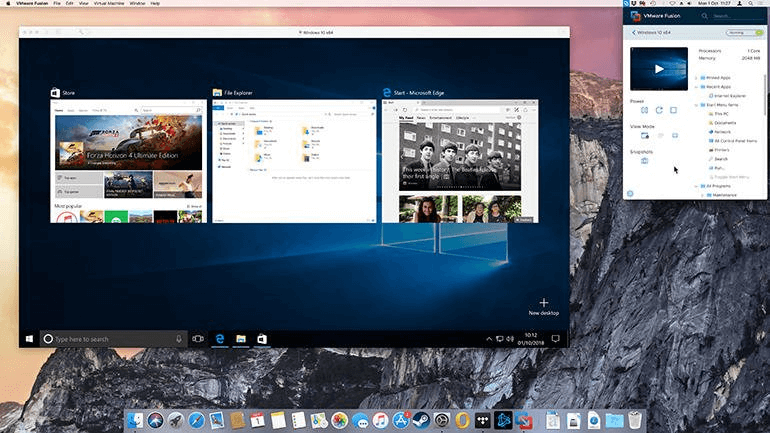
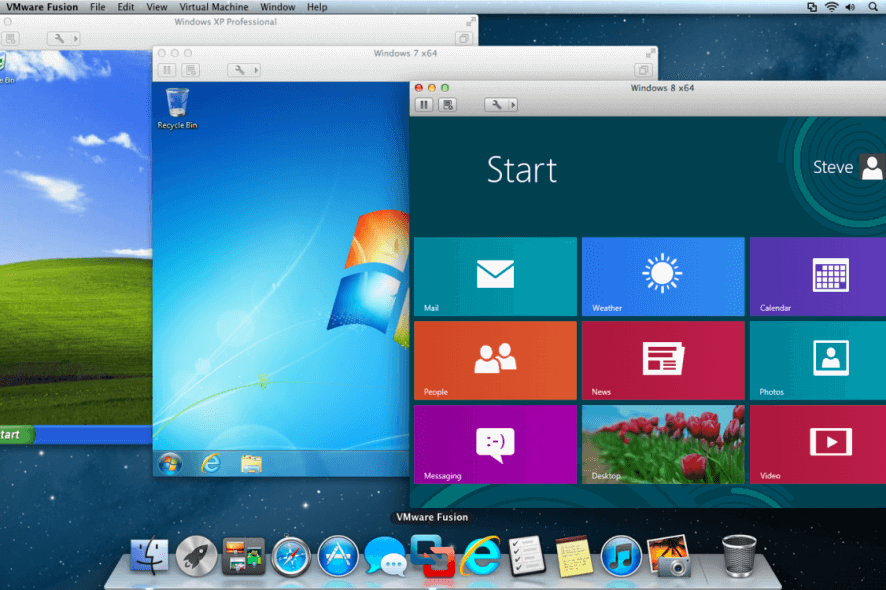
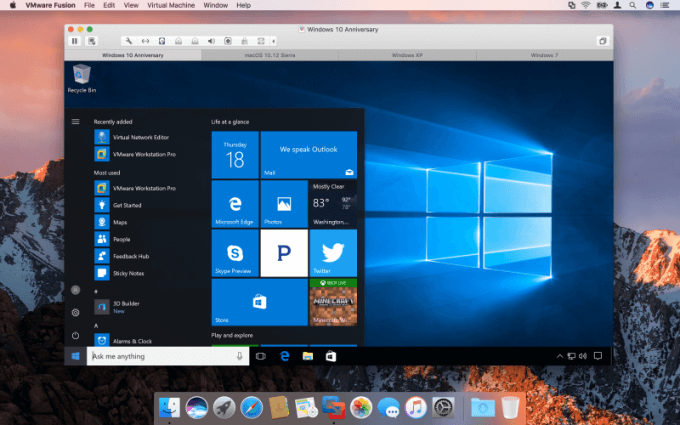
Our Review
- Pros
- Run Windows on Mac
- Easy-to-use OS virtualization tool
- Supports over 200 operating systems
- Cons
- Uses a large amount of system resources
- A bit complicated for first-time users
Check out the system requirements, editions and installation process, along with the set of features of Fusion from developer VMware before getting our final verdict for this tool.
VMware Fusion system requirements
Before you download and install VMware Fusion on your PC, make sure that you meet the following requirements:
- Processor: a Mac with a 64-bit Intel CPU (Intel Core 2 Duo or newer)
- OS: Mac OS X 10.6.7 or newer (Mac OS X 10.7 recommended)
- Installation media: Disk or disk image OS installation media for virtual machines
- Memory: 2Gb RAM minimum (4Gb recommended)
- Free disk space: 750Mb for VMware Fusion + at least 5Gb for each VM (SSD recommended)
- Graphics: NVIDIA 8600M or better, ATI 2600 or better
VMware Fusion free version
There are two editions available for this software application, called VMware Fusion (for home users) and VMware Fusion Pro (for professional users). It’s possible to test the personal edition of VMware Fusion during a 30-days free trial. The full edition is a bit pricey, but you can always check out VMware deals.
Setting up VMware Fusion on your Mac is incredibly easy since you only have to drag the disk image to the Mac applications folder. It’s necessary to enter your OS administrator password to allow software installation.
Great OS virtualization tool for Macs
Taking everything into account, VMware Fusion provides you with a simple and straightforward solution for running your PC applications on your Mac. It comes bundled with security, versatility, and portability features to ensure a smooth experience.
The OS virtualization tool is great, but it might be challenging for casual users to get accustomed to it. Whenever you get stuck, you can check out the extensive help documentation officially provided by the VMware Fusion makers.
VMware Fusion FAQ
- Is there a free version of VMware Fusion?
Yes, you can use VMware Fusion within a 30-days free trial, during which it’s possible to test all non-pro features for free. Once the 30 days are up, you can either remove the program from your Mac or purchase a license for the full product.
- What is the difference between VMware Workstation and Fusion?
The biggest difference between the two OS virtualization tools is that VMware Workstation can be installed on multiple operating systems, including Windows but excluding Mac. Meanwhile, VMware Fusion is solely designed for Mac.
- Can I run VMware Fusion on Windows?
No, this product was designed for Mac only. Besides, there’s no point in running it on Windows, since it was developed to help Mac users run Windows apps seamlessly.
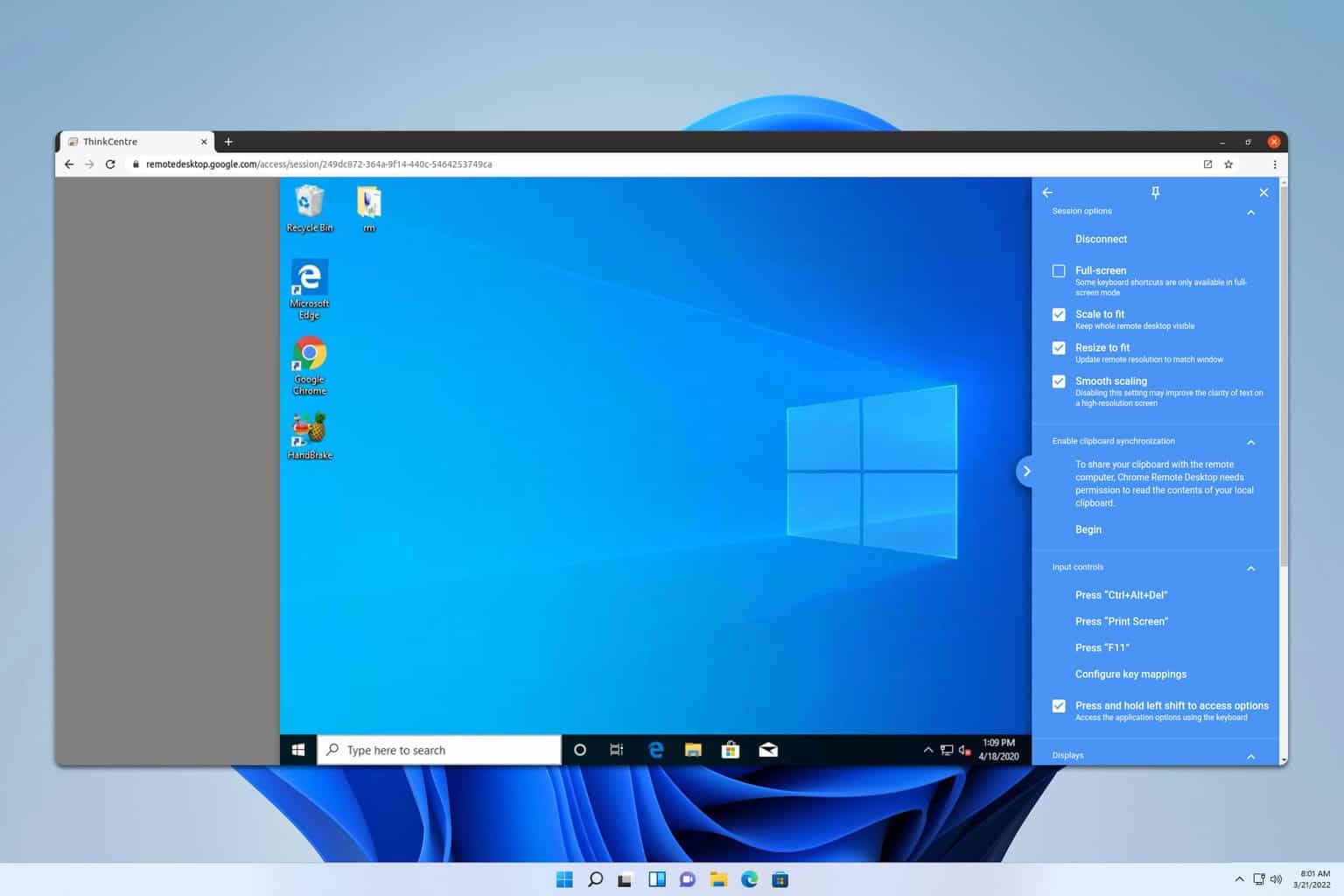
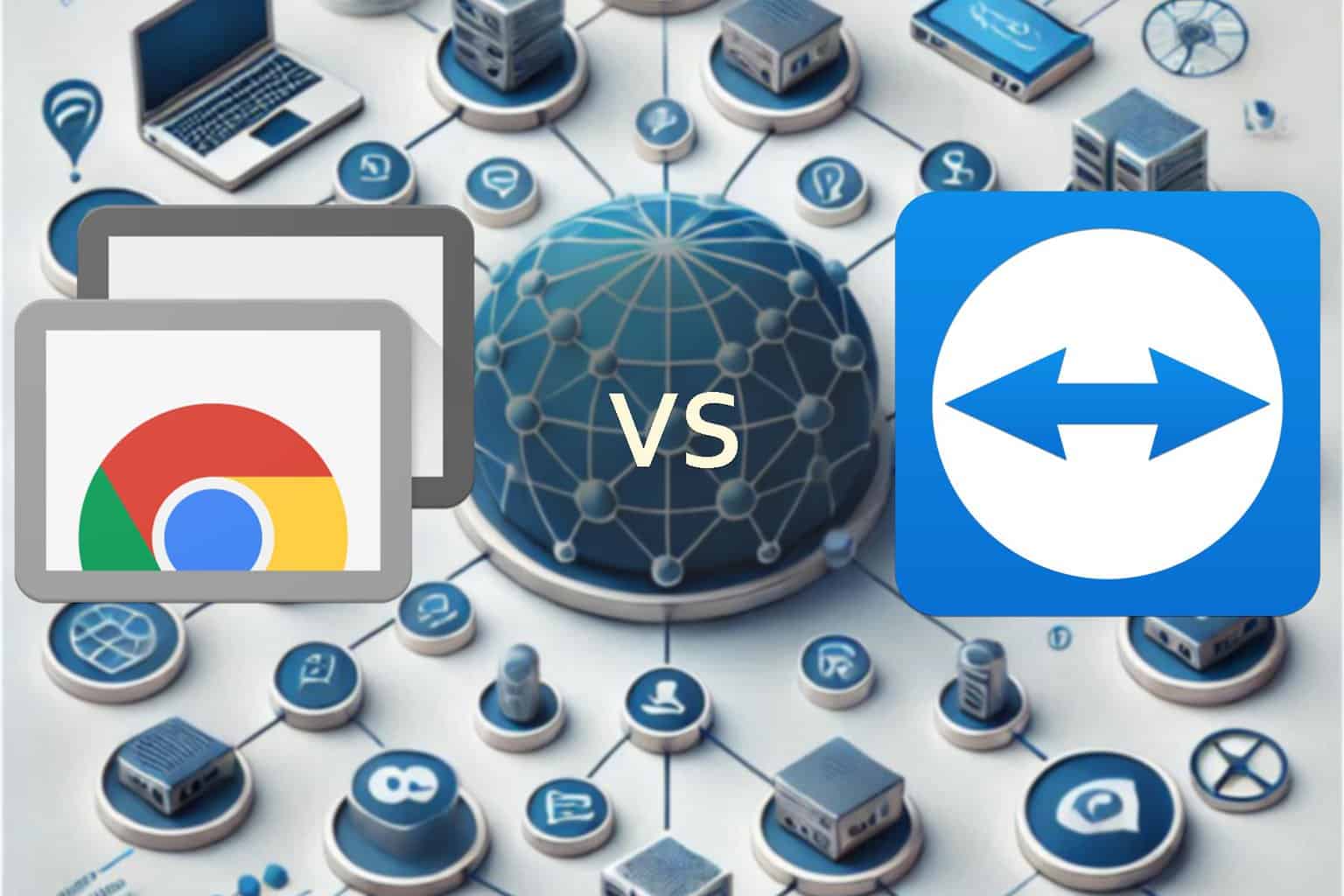
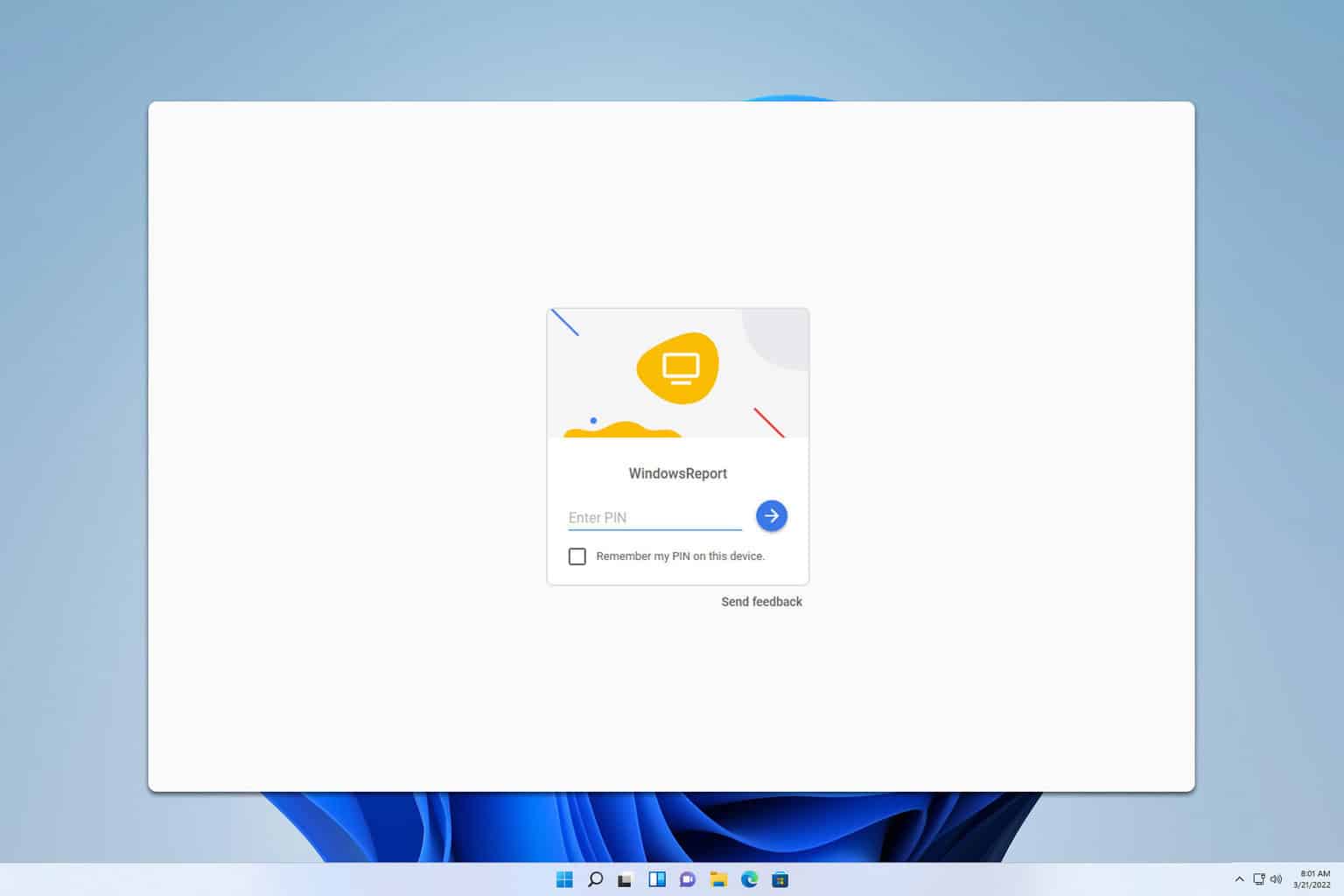
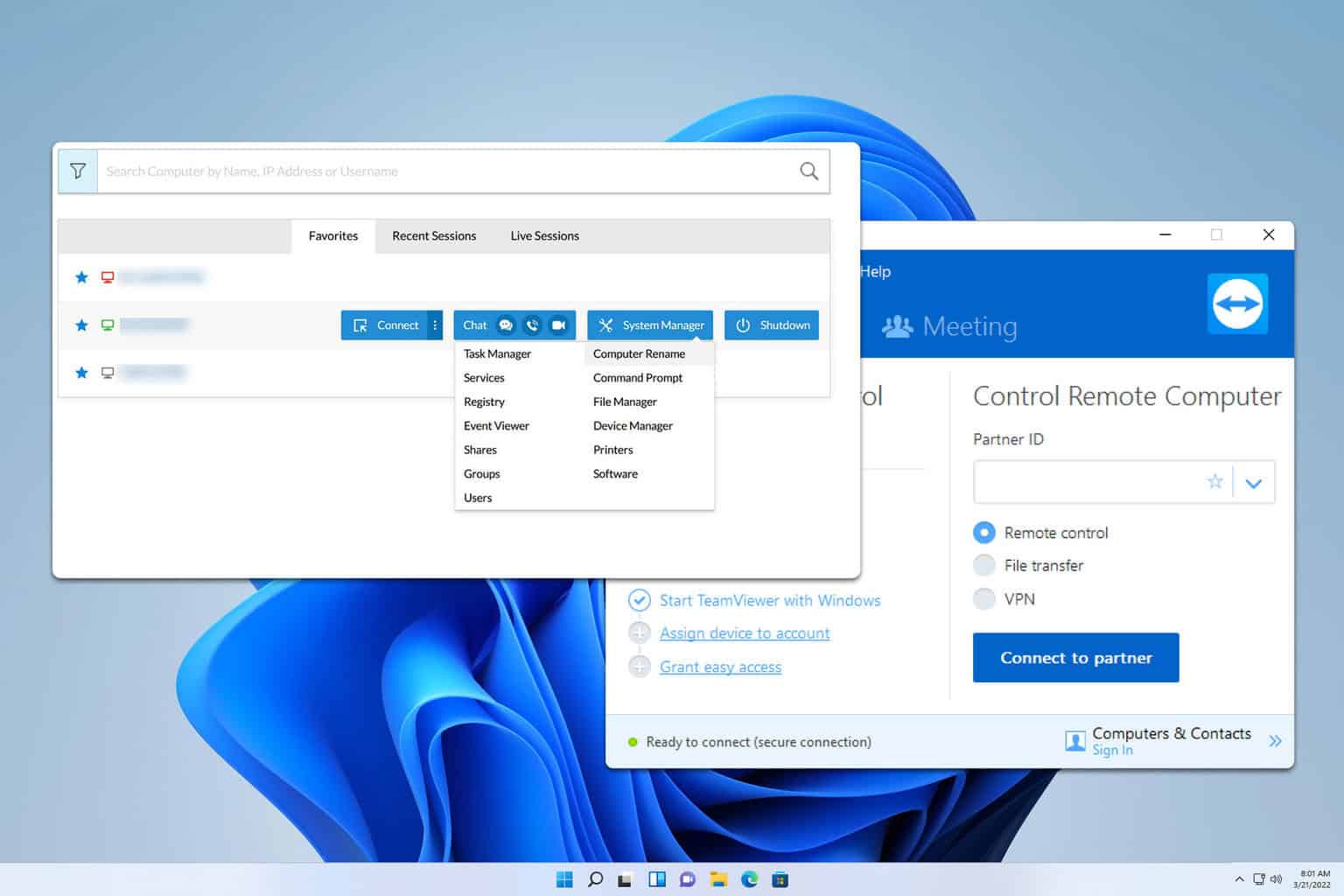

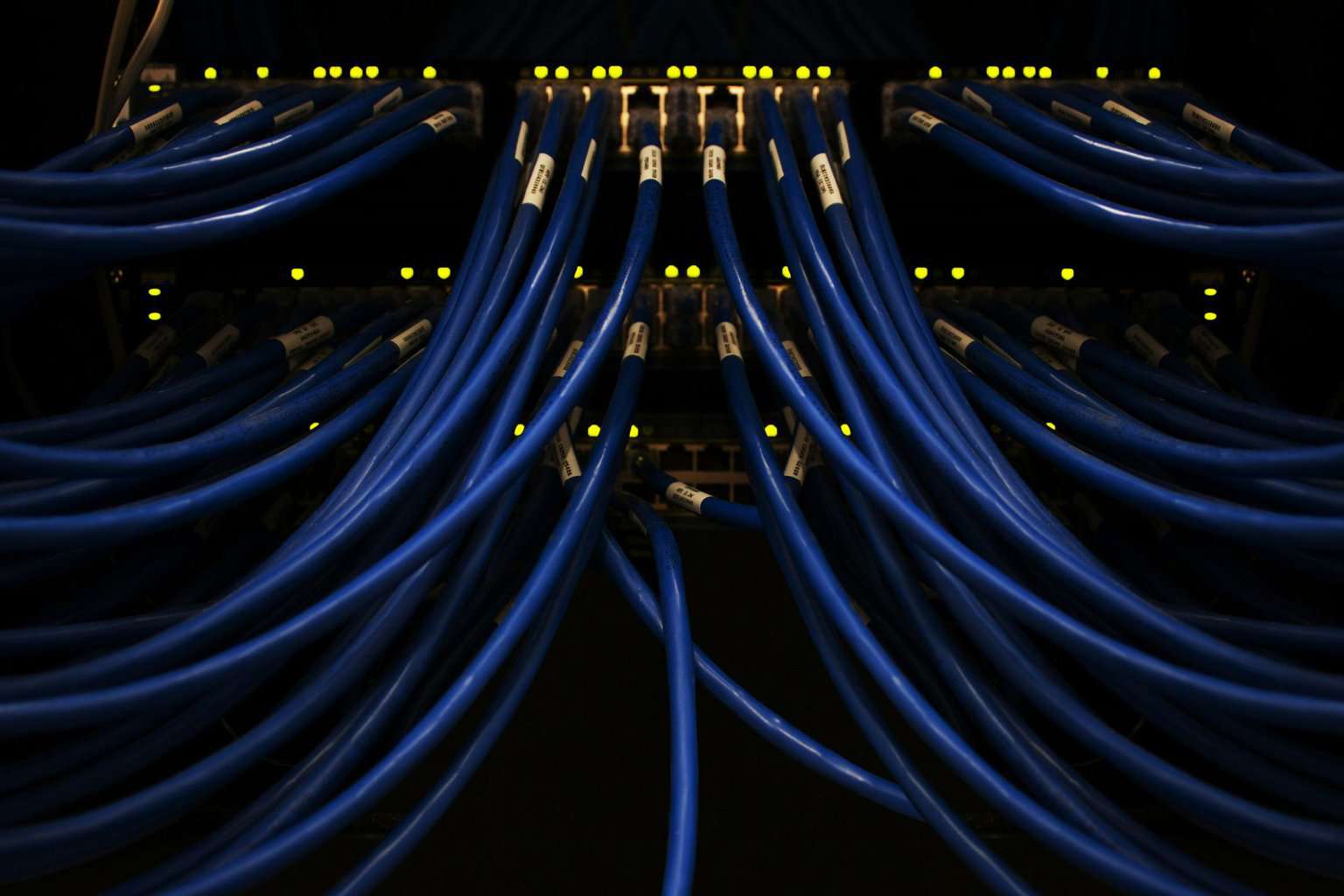
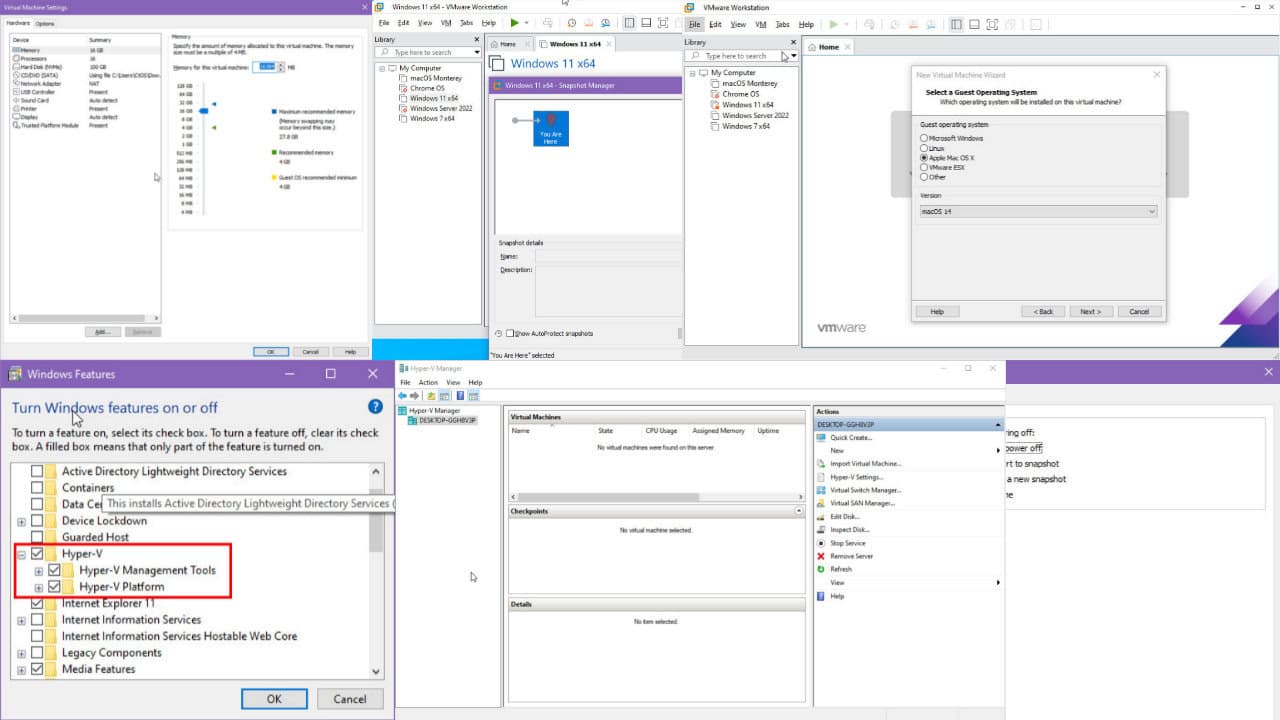
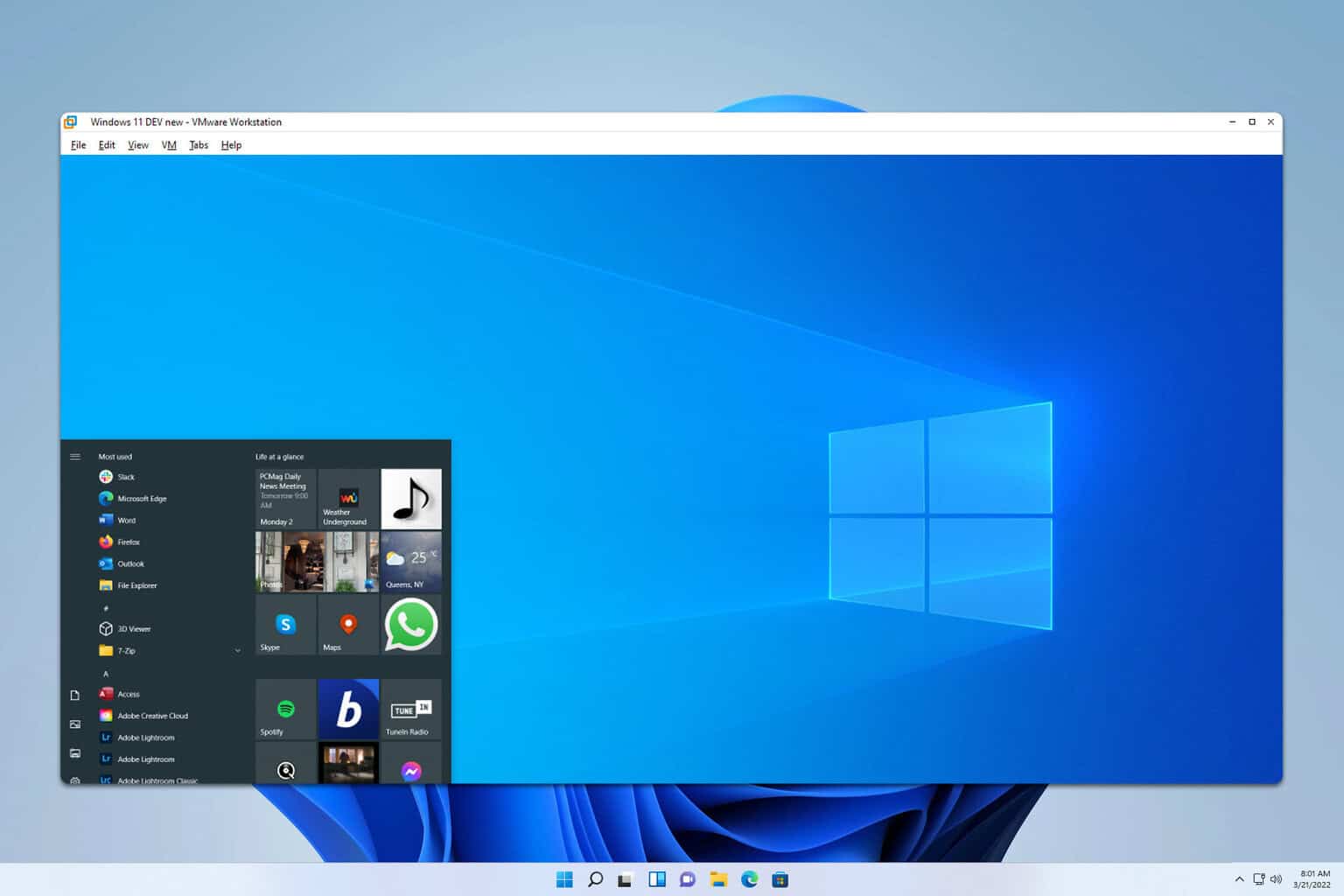
User forum
0 messages