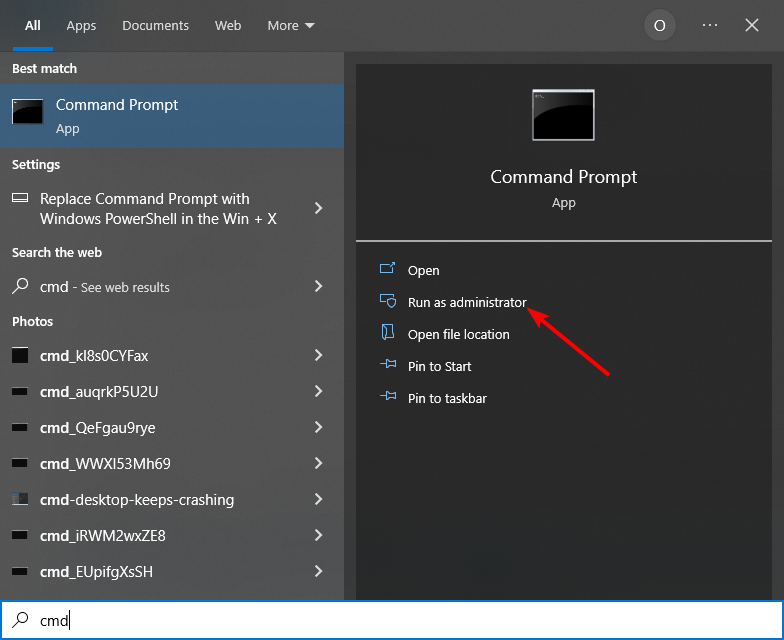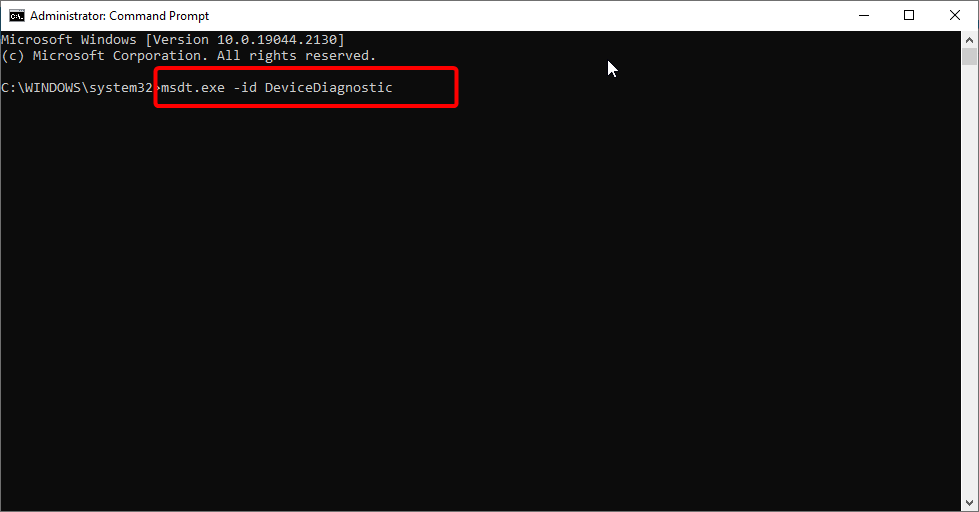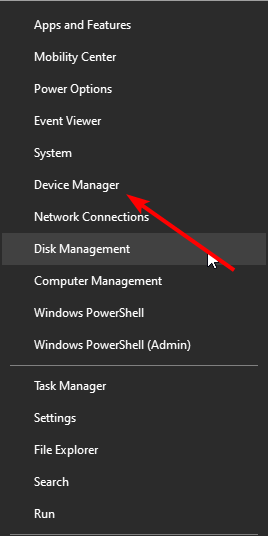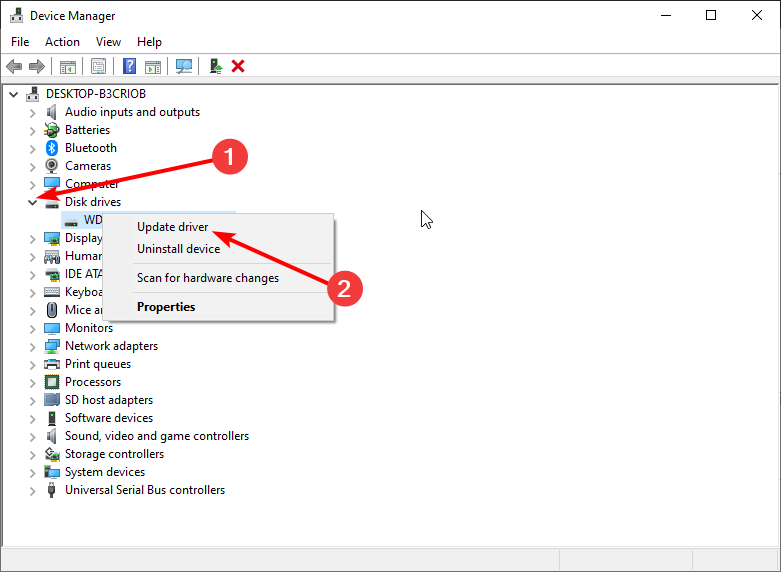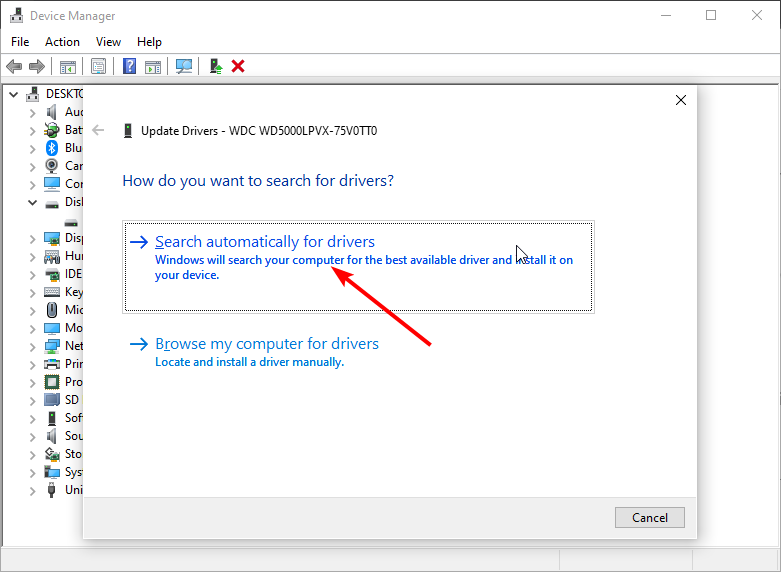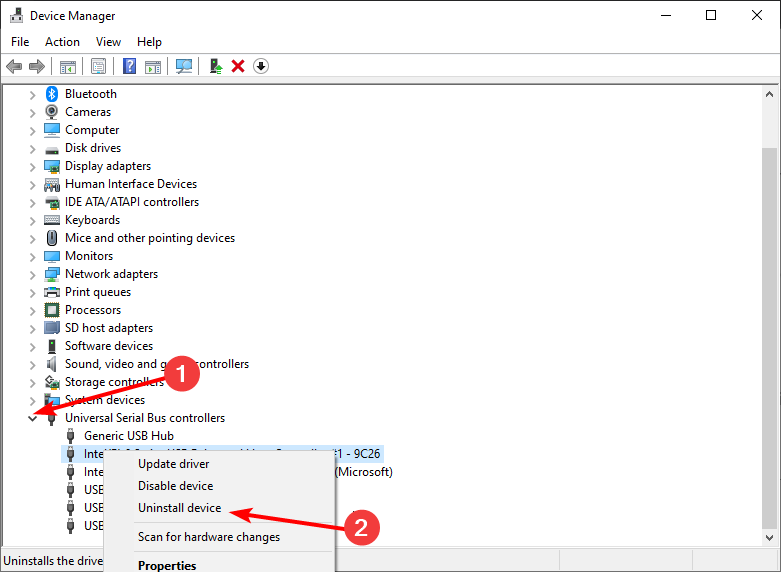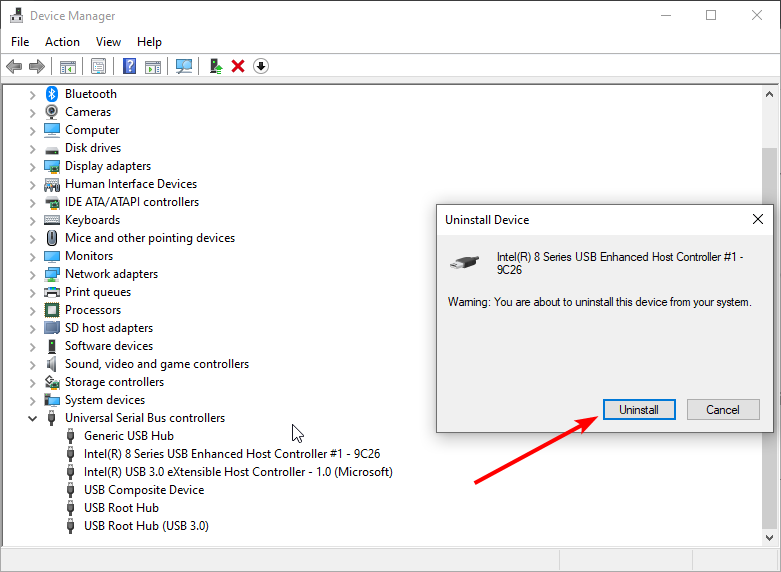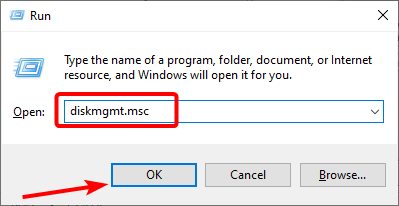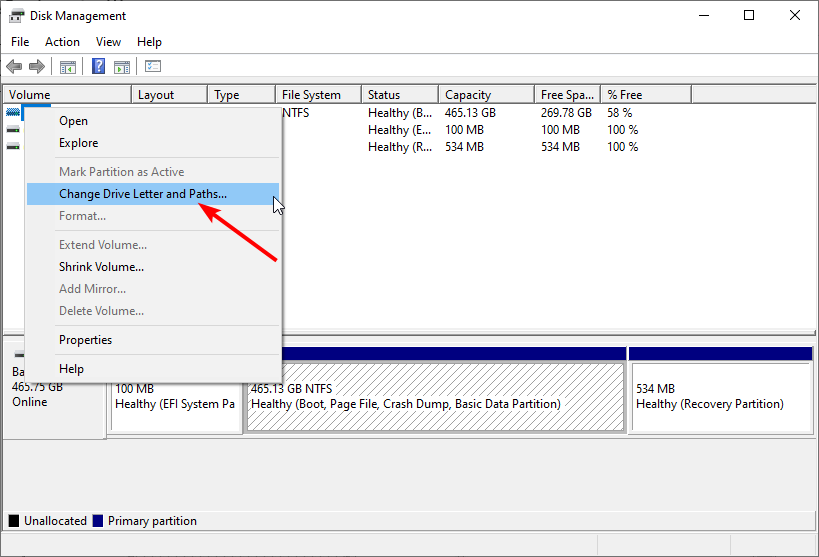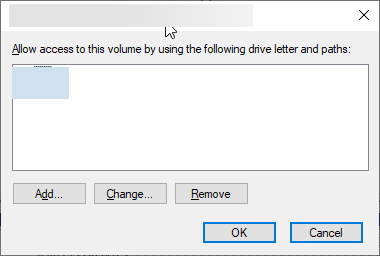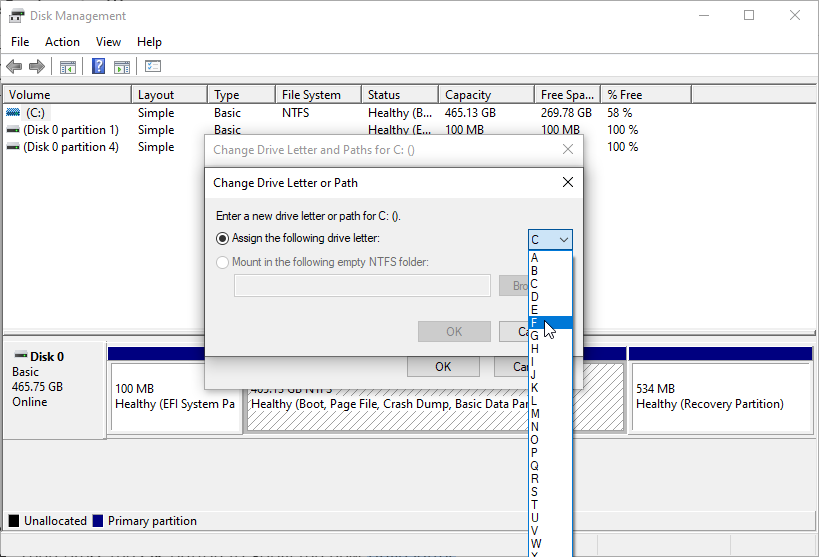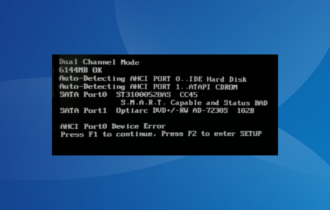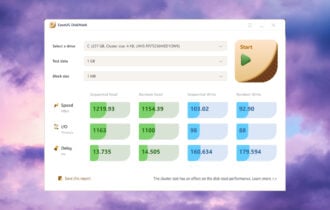WD Passport Not Showing Up? Fix it in 4 Easy Steps
Discover how to enable Windows 10 to detect your hard drive
4 min. read
Updated on
Read our disclosure page to find out how can you help Windows Report sustain the editorial team Read more
Key notes
- Ranging from 1TB up to 5TB, WD Passport Ultra external hard-drives have a modern metal design and come with USB-C.
- If the drive is not detected by Windows 10 PC you should replace the cable.
- Alternatively, you may run the troubleshooter or update the driver firmware from the official website.
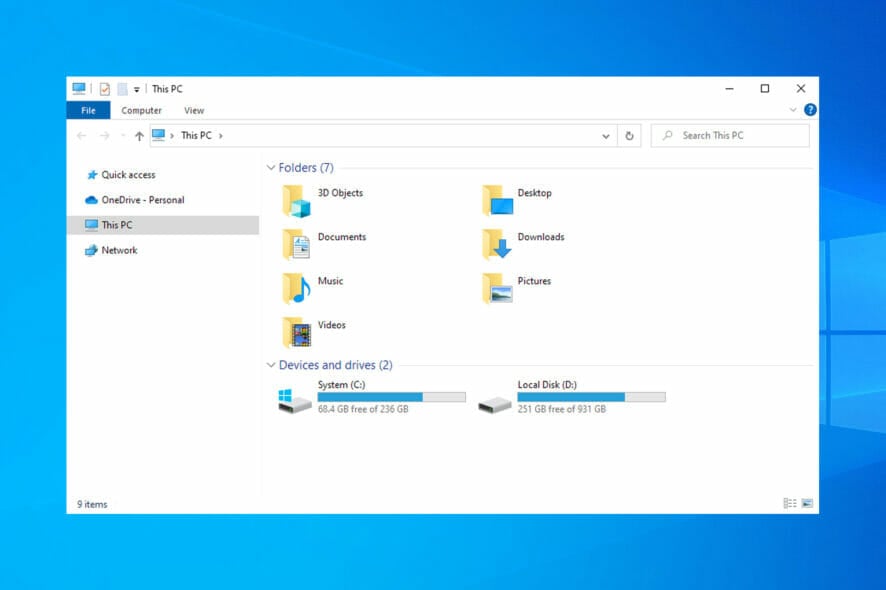
WD My Passport Ultra is an external hard drive that users can utilize with Windows 10 desktops and laptops. However, some users have stated that their connected desktops and laptops don’t detect the WD My Passport Ultra drives.
Consequently, the drive is unrecognized and doesn’t appear in Windows 10 File Explorer. This guide contains the solutions to help you fix this issue and start using your hard drive with your PC.
Why is my WD Passport not showing up on my computer?
If the WD Passport is not showing up on your computer, below are some of the causes of the issue:
- Faulty USB cable or port – Sometimes, the WD MY Passport is not detected due to minor hardware issues like a faulty port or cable. The fix here is to change the port and try another port on your PC.
- Outdated drivers – Drivers are the connecting media between the hardware and software components. You might encounter this issue if the USB controller and WD Passport drivers are outdated. The fix is to update these drivers.
Moreover, you can encounter the following error variations, that are all solvable with the solutions below:
- My passport external hard drive not showing up
- WD Passport not showing up in Windows 10, 11
- WD Passport not showing up in disk utility, file explorer, disk management
- WD Passport detected but not showing up
- WD Passport unlocked but not showing up – WD passport not showing up after unlock
- WD Passport beeping not showing up
- My passport ultra not showing up
- WD Passport light on but not working
- My passport driver is unavailable
What can I do if WD My Passport is not showing up?
There are some basic troubleshooting steps you should try before exploring the fixes in this section. These steps are listed:
- Try connecting the driver to another port.
- Change the USB cable. Try to use the cable that came with the drive or any original short cable.
- Try the WD Passport on another PC.
1. Run the Hardware and Devices Troubleshooter
- Press the Windows key + S, type cmd, and click Run as administrator under Command Prompt.
- Type the command below and press Enter:
msdt.exe -id DeviceDiagnostic - Wait for the scan to complete and implement any recommended troubleshooting steps.
The Hardware and devices troubleshooter helps to fix issues with hardware on your PC. Running should you detect any issue that might be causing WD My Passport detected but cannot open Windows 10 or if it is not showing at all.
2. Update the drive firmware
Updating the drive firmware has proved to work for many users in fixing the WD MY Passport not working or unavailable issue. So be sure to try it like in the example below.
1. Visit the Western Digital website to download the firmware update file.
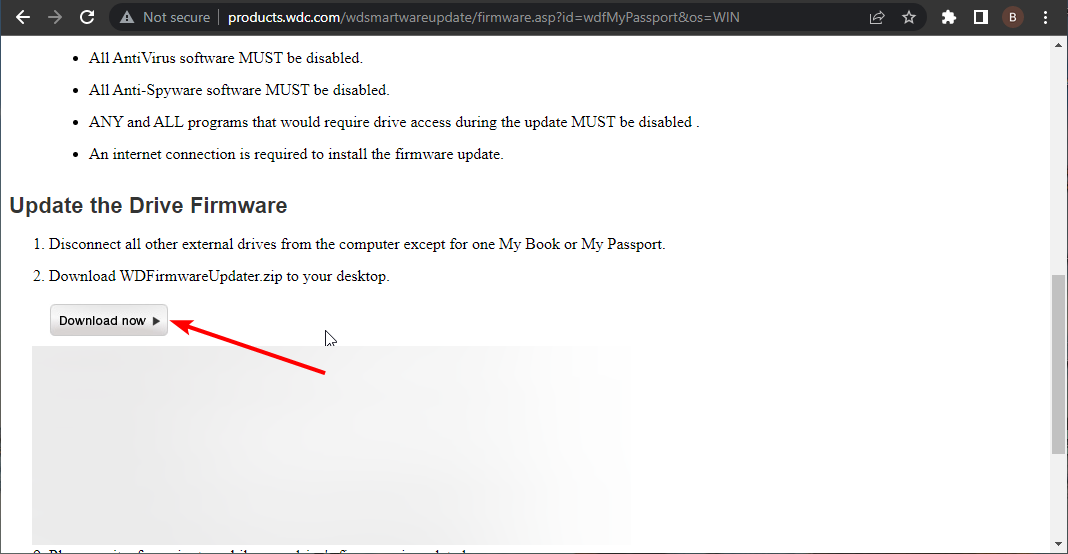
2. Right-click the downloaded file and select Extract file…
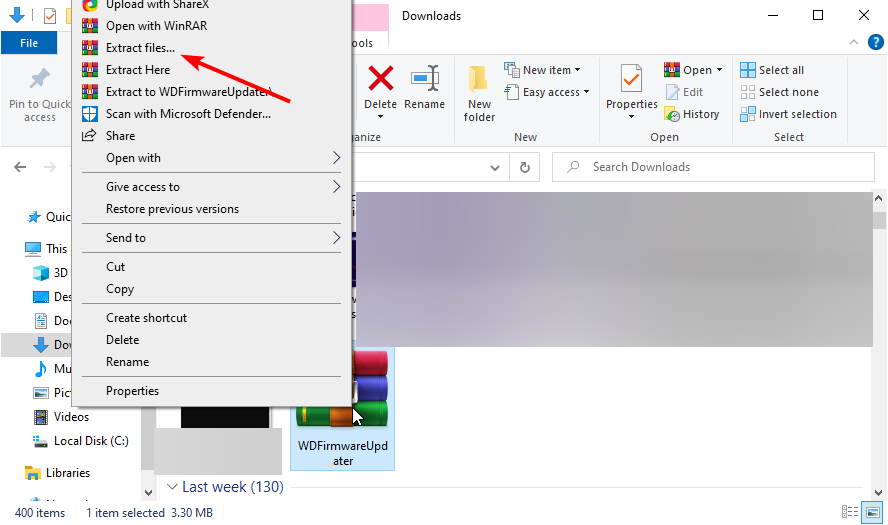
3. Connect the WD Passport to your PC (USB 2.0 port) with the cable that came with it, open the extracted folder, and double-click the WDFirmwareUpdater.exe file.
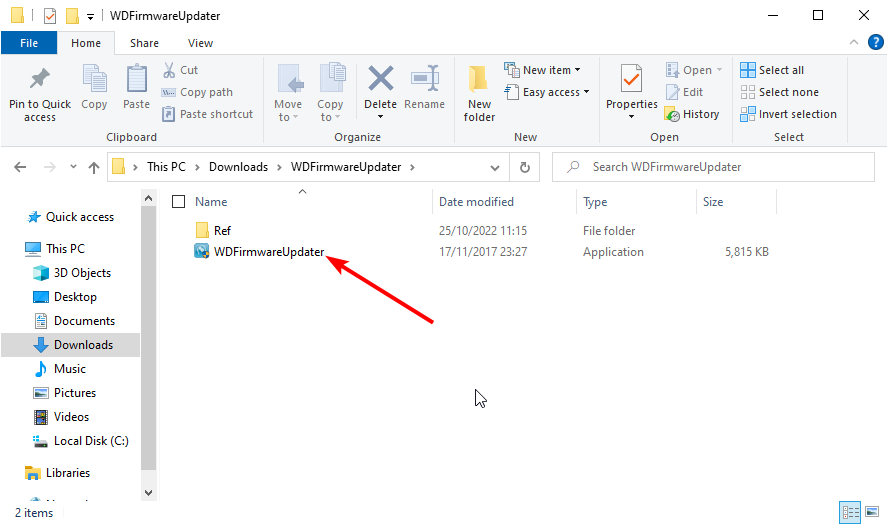
4, Now, follow the simple on screen instruction to complete the installation.
5. Once the installation is complete, your PC should show that a drive is connected to your PC and what you need to do to make it work.
3. Reinstall USB Controller and update WD My Passport driver
- Press the Windows key + X and select Device Manager.
- Double-click the Disk drives option to expand it, right-click the WD MY Passport driver, and select Update driver.
- Select Search automatically for drivers and install any available update.
- Now, go back to the Device Manager and expand the Universal Serial Bus controllers option.
- Right-click the WD My passport USB controller and choose Uninstall device.
- Finally, click the Uninstall button to confirm the action and restart your PC.
Updating your drivers is another way to fix the WD MY Passport not showing on Windows 10 issue. However, this manual process can be time-consuming and prone to mistakes.
So we will recommend using a dedicated tool in PC HelpSoft Driver Updater. This is because it can accurately match your hardware with its corresponding drivers. This guarantees that you will not face any errors that may occur when you install an incompatible driver.
4. Adjust the drive letter
- Press the Windows key + R, enter diskmgmt.msc, and click the OK button.
- Right-click the WD My Passport drive and select the Change Drive Letter and Paths option.
- To assign a drive letter, click the Add… button if it does not have a drive letter and the Change… if it already has.
- Finally, choose a driver letter and click the OK button.
If your drive does not have a drive letter, you might encounter the WD My Passport not showing on Windows 10 issue. This is because your device might find it hard to detect the drive. Assigning a drive letter and restarting your PC should help you fix the issue in this case.
The WD MY Passport not showing on Windows 10 issue can be frustrating, as it denies you access to your file. Thankfully, it is a fixable issue, as shown in this guide.
Other models are also affected by this issue, and we have a great guide on what to do if WD My Cloud is not showing on Windows 11.
Are you facing other issues, like Windows 10 external driver keeps disconnecting? Then, check our detailed guide to fix it quickly.
Feel free to let us know the solution that helped you fix the issue in the comments below.