How to disable website recommendation from browsing history
The feature will look into your browsing history to come with suggestions.
2 min. read
Published on
Read our disclosure page to find out how can you help Windows Report sustain the editorial team. Read more
Key notes
- Fortunately, Microsoft allows you to disable it.
- You can easily do so in Settings.
- Be sure to disable it next week when it's live to the general public, if you don't want it.
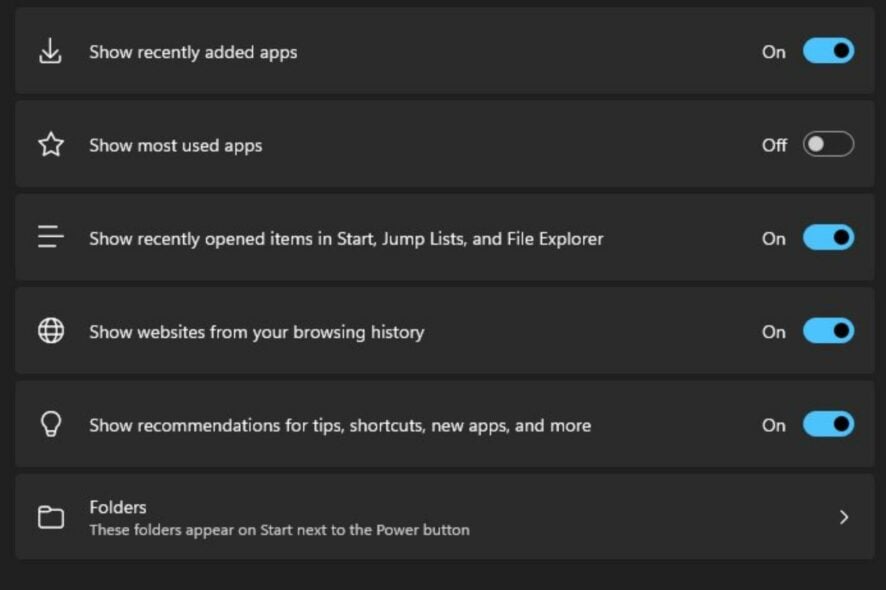
This is a very good week for Windows lovers. Build KB5027303, and brought with it a lot of new and exciting features. The VPN status icon is finally here, a new and redesigned Voice Access help page made its way into this build, as well.
You’ll find more about the new features on the official Microsoft blog if you want to see all the goodies, changes, and improvements that are coming with it.
But apparently, Build KB5027303 also brings an unexpected feature that might not be so popular among users. Windows enthusiast @PhantomOfEarth found out that the build will introduce website recommendations from the browsing history.
The feature will access your browsing history on any browser that you use, and based on what you look for, and the pages you visit, it will make suggestions. Of course, this feature can come in handy, but it can also reveal a lot of sensitive information, especially if you’re not up for it.
Here’s how to disable website recommendation from browsing history
According to @PhantomOfEarth, you will be able to easily disable the feature. If it’s truly going to stay disabled, that’s something we’ll see. But it’s good Microsoft allows us to disable it.
- You need to access Settings.
- From there, you’ll go to Personalization, and then Start.
- When you get to the Start panel, turn off Show websites from your browsing history.
Build KB5027303 will be avaialble to the general public next week, on June 27th. So if you’re updating your Windows 11, make sure to come back to this article and remember to disable the feature. This is just in case you don’t want any recommendations when it comes to your browsing history.
This build has a lot of new features, and they’re live in Windows Insiders. So get ready next week for a good wave of new updates.
And let us know your thoughts and opinions on this feature. Do you like it or not? Do you find it useful? Tell us in the comments section below.
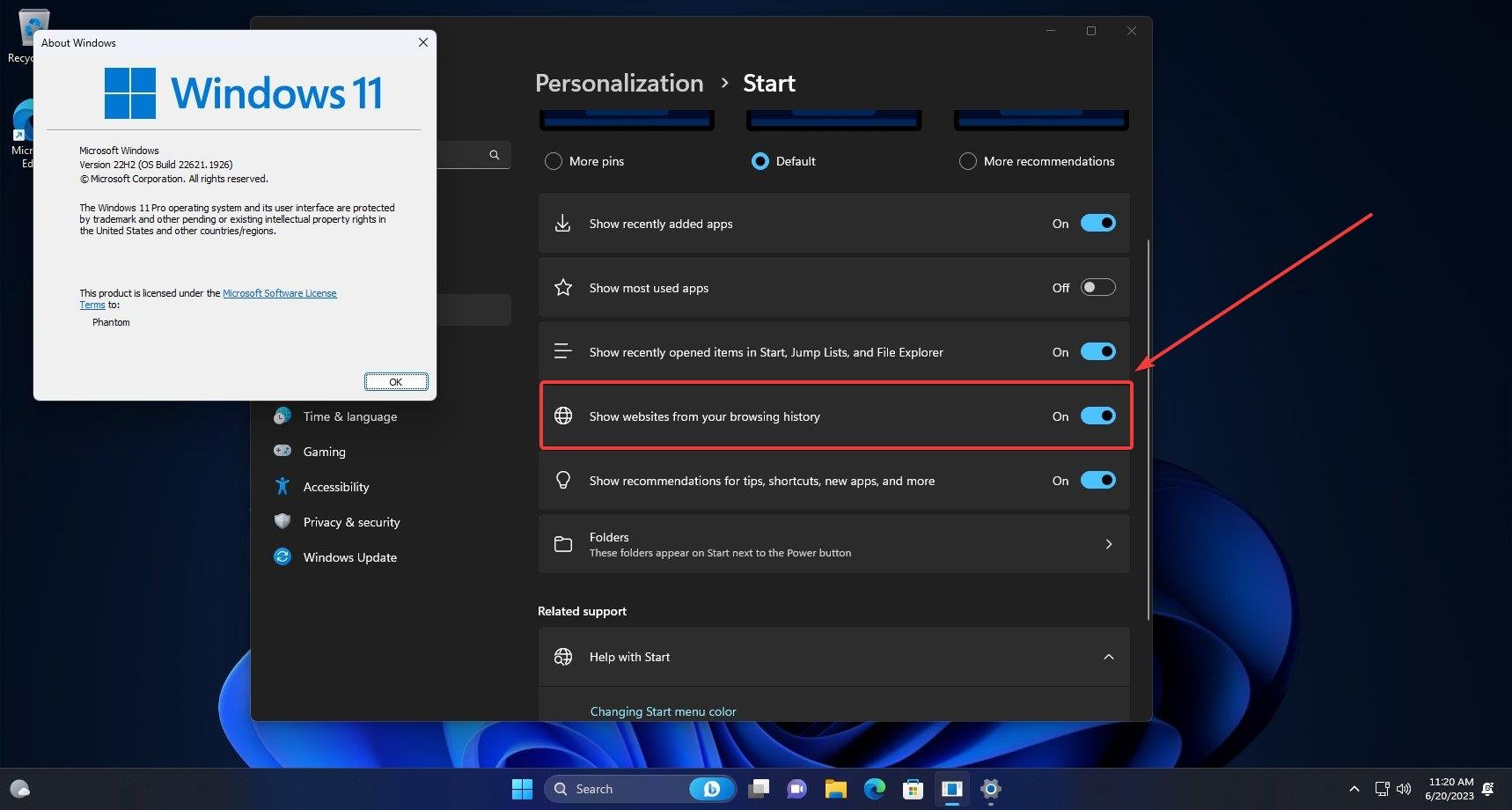








User forum
0 messages